Page 156 of 307
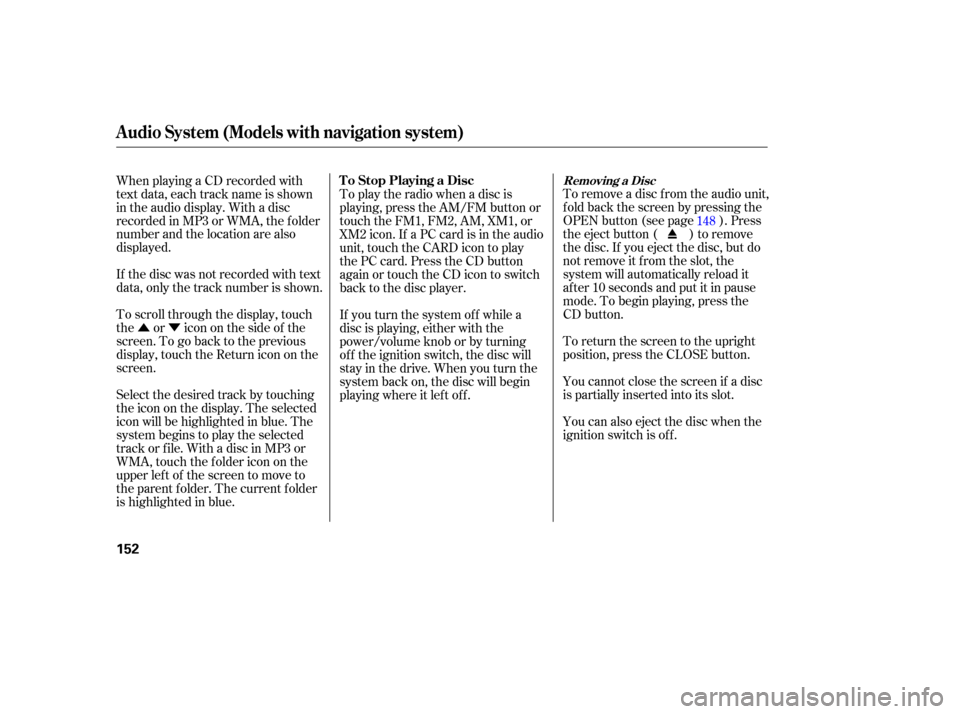
�Û�ÝTo remove a disc f rom the audio unit,
f old back the screen by pressing the
OPEN button (see page ). Press
the eject button ( ) to remove
the disc. If you eject the disc, but do
notremoveitfromtheslot,the
system will automatically reload it
af ter 10 seconds and put it in pause
mode. To begin playing, press the
CD button.
To return the screen to the upright
position, press the CLOSE button.
When playing a CD recorded with
text data, each track name is shown
in the audio display. With a disc
recorded in MP3 or WMA, the f older
number and the location are also
displayed.
You cannot close the screen if a disc
is partially inserted into its slot.
You can also eject the disc when the
ignition switch is of f .
If the disc was not recorded with text
data, only the track number is shown.
To scroll through the display, touch
the or icononthesideof the
screen.Togobacktotheprevious
display, touch the Return icon on the
screen.
Select the desired track by touching
the icon on the display. The selected
icon will be highlighted in blue. The
system begins to play the selected
track or f ile. With a disc in MP3 or
WMA, touch the f older icon on the
upper lef t of the screen to move to
the parent f older. The current f older
is highlighted in blue. To play the radio when a disc is
playing, press the AM/FM button or
touch the FM1, FM2, AM, XM1, or
XM2 icon. If a PC card is in the audio
unit, touch the CARD icon to play
the PC card. Press the CD button
again or touch the CD icon to switch
back to the disc player.
If you turn the system of f while a
disc is playing, either with the
power/volume knob or by turning
of f the ignition switch, the disc will
stay in the drive. When you turn the
system back on, the disc will begin
playing where it lef t of f .
148
Audio System (Models with navigation system)
Removing a DiscTo Stop Playing a Disc
152
�����—�����—�����y�
�������������y���
�(�+���������y���
�����y
Page 157 of 307
�Û�Ý
Load the desired discs in the
magazine, and load the magazine in
the changer according to the
instructions that came with the unit.
To select the disc changer, press the
CD/AUX button. The disc and track
numbers will be displayed. To select
a dif f erent disc, use either side of the
TUNE bar. To select the previous
disc, press the side. To select the
next disc, press the side.
If you select an empty slot in the
magazine, the changer will search
f or the next available disc to load and
play. For inf ormation on how to handle
and protect discs, see page .
An optional six or eight disc changer
is available f or your vehicle. This
disc changer uses the same controls
used f or the in-dash disc player or
the radio. 169
Operating the Optional Disc
Changer
Protecting Discs
Audio System (Models with navigation system)
Features
153
�����—�����—�����y�
�������������y���
�(�+���������y���
�����y
Page 158 of 307
If you see an error message in the
display while playing a disc, f ind the
cause in the chart to the right. If you
cannot clear the error message, take
your vehicle to your dealer.Error
Message Cause Solution
FOCUS Error
Mechanical Error
TOC Error
High Temperature Press the eject button, and pull out the disc.
Check if it is inserted correctly in the disc
player.
Make sure the disc is not scratched or damaged.
Press the eject button, and pull out the disc.
Check the disc for damage or deformation.
If the disc cannot be pulled out, or the error
message does not disappear after the disc is
ejected, see your dealer.
Press the eject button, and pull out the disc.
Check the disc for damage or deformation.
Will disappear when the temperature returns to
normal.
Audio System (Models with navigation system)
Disc Player Error Messages
154
�����—�����—�����y�
���������
���y���
�(�+���������y���
�����y
Page 159 of 307
�µ�´
Playing a PC Card
Audio System (Models with navigation system)
Features
155
OPEN BUTTON
AUDIO BUTTON
SCAN BUTTON
REPEAT BUTTON SKIP BUTTONSKIP BUTTON
RANDOM
BUTTON FAST FORWARD
BUTTON
REWIND BUTTON
CD/XM BUTTON
POWER/VOLUME
KNOB
JOYSTICK
TUNE BAR PLAY MODE
ICON
PC CARD ICON
TRACK LIST ICON
�����—�����—�����y�
�����������
�y���
�(�+���������y���
�����y
Page 160 of 307
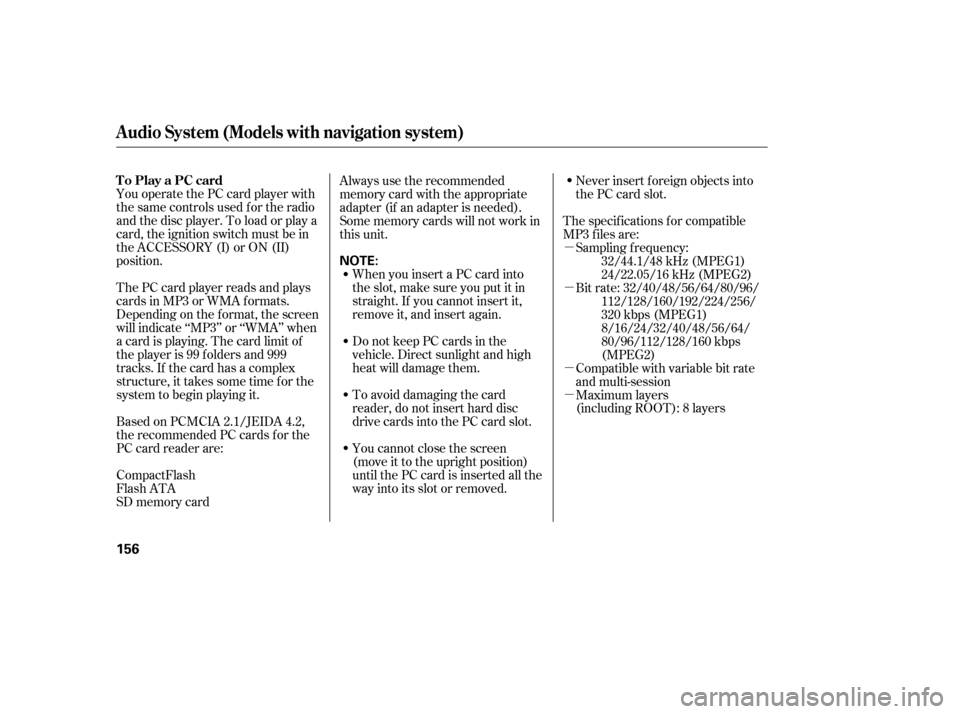
�µ
�µ
�µ
�µ
You operate the PC card player with
the same controls used f or the radio
and the disc player. To load or play a
card, the ignition switch must be in
the ACCESSORY (I) or ON (II)
position.
The PC card player reads and plays
cards in MP3 or WMA f ormats.
Depending on the f ormat, the screen
will indicate ‘‘MP3’’ or ‘‘WMA’’ when
a card is playing. The card limit of
the player is 99 f olders and 999
tracks. If the card has a complex
structure, it takes some time f or the
system to begin playing it.
Based on PCMCIA 2.1/JEIDA 4.2,
the recommended PC cards f or the
PC card reader are: Always use the recommended
memory card with the appropriate
adapter (if an adapter is needed).
Some memory cards will not work in
this unit.
When you insert a PC card into
the slot, make sure you put it in
straight. If you cannot insert it,
remove it, and insert again.
Do not keep PC cards in the
vehicle. Direct sunlight and high
heat will damage them.
To avoid damaging the card
reader, do not insert hard disc
drive cards into the PC card slot.
You cannot close the screen
(move it to the upright position)
until the PC card is inserted all the
way into its slot or removed. Never insert f oreign objects into
the PC card slot.
The specif ications f or compatible
MP3 f iles are: Sampling f requency: 32/44.1/48 kHz (MPEG1)
24/22.05/16 kHz (MPEG2)
Compatible with variable bit rate
and multi-session
Maximum layers
(including ROOT): 8 layers Bit rate: 32/40/48/56/64/80/96/ 112/128/160/192/224/256/
320 kbps (MPEG1)
8/16/24/32/40/48/56/64/
80/96/112/128/160 kbps
(MPEG2)
SD memory card CompactFlash
Flash ATA
Audio System (Models with navigation system)
To Play a PC card
156
NOTE:
�����—�����—�����y�
�������������y���
�(�+���������y���
�����y
Page 161 of 307
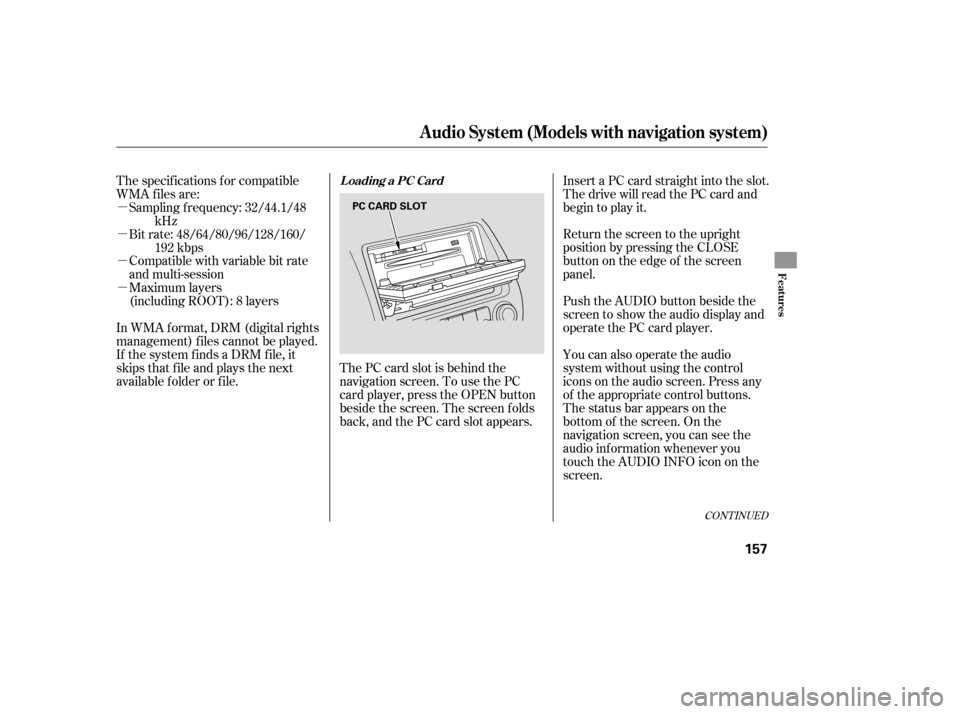
�µ
�µ
�µ
�µ
CONT INUED
Compatible with variable bit rate
and multi-session
Maximum layers
(including ROOT): 8 layers
In WMA f ormat, DRM (digital rights
management) f iles cannot be played.
If the system finds a DRM file, it
skips that f ile and plays the next
available f older or f ile. The PC card slot is behind the
navigation screen. To use the PC
card player, press the OPEN button
beside the screen. The screen f olds
back, and the PC card slot appears.Insert a PC card straight into the slot.
The drive will read the PC card and
begin to play it.
Return the screen to the upright
position by pressing the CLOSE
button on the edge of the screen
panel.
Push the AUDIO button beside the
screen to show the audio display and
operate the PC card player.
You can also operate the audio
system without using the control
icons on the audio screen. Press any
of the appropriate control buttons.
The status bar appears on the
bottom of the screen. On the
navigation screen, you can see the
audio inf ormation whenever you
touch the AUDIO INFO icon on the
screen.
Sampling f requency: 32/44.1/48
kHz
Bit rate: 48/64/80/96/128/160/ 192 kbps
The specif ications f or compatible
WMA f iles are:
Audio System (Models with navigation system)
Loading a PC Card
Features
157
PC CARD SLOT
�����—�����—�����y�
�������������y���
�(�+���������y���
�����y
Page 162 of 307
Therearethreeplaymodes:Folder,
Artist, and Album. Touch the PLAY
MODE icon, then choose one of the
modes by touching its icon. When a
mode is selected, it is highlighted in
blue.
If play mode information was not
includedinthetrackswhenthey
were added to the card, it will not be
displayed on the screen.Foldermodeplaystracksinthe
order they were added to the card.
Artistmodeplaystracksin
alphabetical order, by artist and
song title.
Album mode plays albums
(f olders) in alphabetical order.
Audio System (Models with navigation system)
T o Select a Play Mode
158
FOLDER MODE
MODE INDICATOR
PLAY MODE ICON
PLAY MODE ICON PLAY MODE ICON
MODE INDICATOR MODE INDICATOR
ARTIST MODE ALBUM MODE
�����—�����—�����y�
�������������y���
�(�+���������y���
���
�y
Page 163 of 307
CONT INUED
To select a play mode, push the
AUDIO button to show the audio
display, then touch the PLAY MODE
icon on the display.Select the desired mode by touching
the appropriate icon, or move the
joystick, then press the ENT.
After you select the play mode, the
display changes to the selectable
playing menu. If you select
‘‘Continue playing the Current Song,’’
the system goes into the selected
play mode af ter playing the current
f ile.
Audio System (Models with navigation system)
Features
159
PLAY MODE ICON
�����—�����—�����y�
���������
���y���
�(�+���������y���
�����y