2006 GMC YUKON tire pressure reset
[x] Cancel search: tire pressure resetPage 212 of 540

Driver Information Center (DIC)
The Driver Information Center (DIC) display is located
on the instrument panel cluster, below the speedometer.
If your vehicle has DIC buttons, they are located on
the steering wheel. The DIC can display information
such as the trip odometer, fuel economy, customization
features, and warning/status messages.
If your vehicle does not have DIC steering wheel
buttons, you will not have all of the features listed.
Scroll through the odometer, trip odometer, and engine
hours by pressing the trip odometer reset stem
located on the instrument panel cluster. Turn off, or
acknowledge, DIC messages by pressing the trip
odometer reset stem. SeeSpeedometer and Odometer
on page 3-37for information on features for vehicles
without DIC buttons.
3(Trip Information):Press this button to display
the odometer, trip odometers, tire pressure for vehicles
with a tire pressure monitor, timer, and engine hours.
t(Fuel Information):Press this button to display the
current range, fuel used, average fuel economy, and
engine oil life.
4(Customization):Press this button to access the
vehicle settings menu and customize the personal
settings on your vehicle.
r(Select):Press this button to reset certain DIC
functions and set your customization settings.
Pressing any of the four DIC buttons will acknowledge
DIC messages and clear them from the DIC display.
3-52
Page 213 of 540

DIC Operation and Displays
The Driver Information Center (DIC) comes on when the
ignition is on. After a short delay, the DIC will display
the information that was last displayed before the engine
was turned off.
The DIC has different modes which can be accessed by
pressing the four DIC buttons located on the steering
wheel. These buttons are trip information, fuel
information, customization, and select. The button
functions are detailed in the following pages.
Trip Information Button
3
(Trip Information):Press the trip information
button to scroll through the ODOMETER, TRIP A,
TRIP B, TIRE PRESSURES, TIMER, and ENGINE
HOURS.
Odometer:Press the trip information button until
ODOMETER appears on the display. This mode shows
the total distance the vehicle has been driven in
either miles or kilometers. Pressing the reset stem
located on the instrument cluster with the vehicle off will
also display the odometer.Trip A:Press the trip information button until TRIP A
appears on the display. This mode shows the current
distance traveled since the last reset for TRIP A in either
miles or kilometers.
Trip B:Press the trip information button until TRIP B
appears on the display. This mode shows the current
distance traveled since the last reset for TRIP B in either
miles or kilometers.
To reset TRIP A or TRIP B information, press and hold
the select button for one second while in one of the
trip modes. This will reset the information for TRIP A or
TRIP B.
You can also reset TRIP A or TRIP B while they are
displayed by pressing the reset stem on the cluster.
If you press and hold the reset stem or the select button
for four seconds, the display will show the distance
traveled since the last ignition cycle for TRIP A or TRIP B.
SeeTrip Odometer on page 3-37for more information.
3-53
Page 214 of 540

Tire Pressures:The tire pressure mode is available
only on vehicles equipped with a tire pressure monitor.
Press the trip information button until TIRE PRESSURES
appears on the display. This mode shows the tire
pressure in pounds per square inch (psi) or kilopascals
(kPa). Press the select button to scroll through the
following information:
LF TIRE shows the tire pressure for the front driver’s
side tire.
RF TIRE shows the tire pressure for the front
passenger’s side tire.
LR TIRE shows the tire pressure for the rear driver’s
side tire.
RR TIRE shows the tire pressure for the rear
passenger’s side tire.
Timer:The DIC can be used as a timer. Press the
select button while TIMER is displayed to start the timer.
The display will show the amount of time that has
passed since the timer was last reset, not including time
the ignition is off. Time will continue to be counted as
long as the ignition is on, even if another display is being
shown on the DIC. The timer will record up to 99 hours,
59 minutes and 59 seconds (99:59:59) after which
the display will roll back to zero.
To stop the counting of time, press the select button
brie�y while TIMER is displayed.To reset the timer to zero, press and hold the select
button while TIMER is displayed.
Engine Hours:Press the trip information button until
ENGINE HOURS appears on the display. This mode
shows the total number of hours the engine has run.
Pressing and holding the reset stem located on
the instrument cluster for about four seconds will also
display the engine hour information after the odometer is
displayed when the vehicle is off.
Fuel Information Button
t
(Fuel Information):Press the fuel information
button to scroll through the range, fuel used, average
fuel economy, and the engine oil life system.
Fuel Range:Press the fuel information button until
RANGE appears on the display. This mode shows the
remaining distance you can drive without refueling.
It is based on fuel economy and the fuel remaining in
the fuel tank. The display will show LOW if the fuel
level is low.
The fuel economy data used to determine fuel range
is an average of recent driving conditions. As your
driving conditions change, this data is gradually updated.
Fuel range cannot be reset.
3-54
Page 218 of 540

CHARGING SYSTEM FAILURE
On some vehicles, if there is a problem with the
generator and battery charging system, this message
will appear on the DIC, a chime will sound, and the
battery warning light on the instrument panel cluster will
come on. Driving with this problem could drain your
battery. Turn off all unnecessary accessories. Stop and
turn off the vehicle as soon as it is safe to do so.
Have the electrical system checked by your GM dealer
immediately. SeeBattery Warning Light on page 3-40
andVoltmeter Gage on page 3-41for more information.
CHECK OIL LEVEL
If your vehicle has an oil level sensor and the oil level in
the vehicle is low, this message will appear on the
DIC. Check the oil level and correct it as necessary.
You may need to let the vehicle cool or warm up
and cycle the ignition to be sure this message will clear.
Once the problem is corrected, pressing any of the
four DIC buttons will acknowledge the message
and clear it from the DIC display. If your vehicle does
not have the four DIC buttons, pressing the trip
odometer reset stem will acknowledge the message and
clear it from the DIC display. This message will clear
itself after 10 seconds, until the next ignition cycle.
SeeEngine Oil on page 5-15for additional information.
CHECK TIRE PRESSURE
If your vehicle has the tire pressure monitor system and
a low tire pressure is detected in any of the vehicle’s
tires, this message will appear on the DIC, along with
a chime. Pressing any of the four DIC buttons will
acknowledge the message and clear it from the
DIC display. If your vehicle does not have the
four DIC buttons, pressing the trip odometer reset
stem will acknowledge the message and clear it from
the DIC display. It will appear at each ignition cycle until
the tires are in�ated to the correct in�ation pressure.
CHECK WASHER FLUID
If the washer �uid level is low, this message will appear
on the DIC. Adding washer �uid to the windshield
washer reservoir will clear the message. SeeWindshield
Washer Fluid on page 5-37. Pressing any of the
four DIC buttons will acknowledge the message and
clear it from the DIC display. If your vehicle does
not have the four DIC buttons, pressing the trip
odometer reset stem will acknowledge the message and
clear it from the DIC display. This message will clear
itself after 10 seconds, until the next ignition cycle.
3-58
Page 224 of 540

SERVICE TIRE MONITOR
If your vehicle has the tire pressure monitor system,
this message will be displayed if one or more of the
tire monitor sensors have malfunctioned or if all of the
tire monitor sensors have not been programmed
successfully. See your GM dealer. Pressing any of the
four DIC buttons will acknowledge the message and
clear it from the DIC display. If your vehicle does
not have the four DIC buttons, pressing the trip
odometer reset stem will acknowledge the message
and clear it from the DIC display. The message
will reappear at each ignition cycle until the system
has been serviced. See your GM dealer.
STABILITY SYS (System) ACTIVE
You may see the STABILITY SYS ACTIVE message on
the DIC. It means that an advanced computer-controlled
system has come on to help your vehicle continue
to go in the direction in which you are steering.
StabiliTrak
®activates when the computer senses
that your vehicle is just starting to spin, as it might if you
hit a patch of ice or other slippery spot on the road.
When the system activates, you may hear a noise or
feel a vibration in the brake pedal. This is normal.When the STABILITY SYS ACTIVE message is on, you
should continue to steer in the direction you want to
go. The system is designed to help you in bad weather
or other difficult driving situations by making the most
of whatever road conditions will permit.
STABILITY SYS (System) DISABLED
The STABILITY SYS DISABLED message will turn on
when you press the StabiliTrak®button, or when
the stability control has been automatically disabled.
To limit wheel spin and realize the full bene�ts of
the stability enhancement system, you should normally
leave StabiliTrak
®on. However, you should turn
StabiliTrak®off if your vehicle gets stuck in sand, mud,
ice, or snow and you want to rock your vehicle to
attempt to free it, or if you are driving in extreme
off-road conditions and require more wheel spin.
SeeIf Your Vehicle is Stuck in Sand, Mud, Ice or Snow
on page 4-44. To turn the StabiliTrak
®system back
on, press the StabiliTrak®button again.
3-64
Page 440 of 540
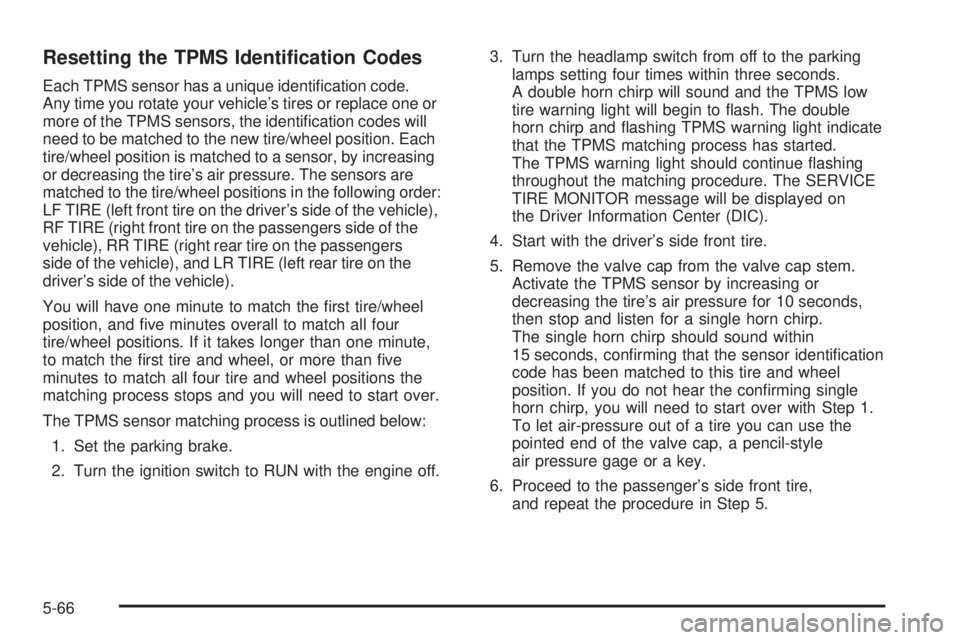
Resetting the TPMS Identi�cation Codes
Each TPMS sensor has a unique identi�cation code.
Any time you rotate your vehicle’s tires or replace one or
more of the TPMS sensors, the identi�cation codes will
need to be matched to the new tire/wheel position. Each
tire/wheel position is matched to a sensor, by increasing
or decreasing the tire’s air pressure. The sensors are
matched to the tire/wheel positions in the following order:
LF TIRE (left front tire on the driver’s side of the vehicle),
RF TIRE (right front tire on the passengers side of the
vehicle), RR TIRE (right rear tire on the passengers
side of the vehicle), and LR TIRE (left rear tire on the
driver’s side of the vehicle).
You will have one minute to match the �rst tire/wheel
position, and �ve minutes overall to match all four
tire/wheel positions. If it takes longer than one minute,
to match the �rst tire and wheel, or more than �ve
minutes to match all four tire and wheel positions the
matching process stops and you will need to start over.
The TPMS sensor matching process is outlined below:
1. Set the parking brake.
2. Turn the ignition switch to RUN with the engine off.3. Turn the headlamp switch from off to the parking
lamps setting four times within three seconds.
A double horn chirp will sound and the TPMS low
tire warning light will begin to �ash. The double
horn chirp and �ashing TPMS warning light indicate
that the TPMS matching process has started.
The TPMS warning light should continue �ashing
throughout the matching procedure. The SERVICE
TIRE MONITOR message will be displayed on
the Driver Information Center (DIC).
4. Start with the driver’s side front tire.
5. Remove the valve cap from the valve cap stem.
Activate the TPMS sensor by increasing or
decreasing the tire’s air pressure for 10 seconds,
then stop and listen for a single horn chirp.
The single horn chirp should sound within
15 seconds, con�rming that the sensor identi�cation
code has been matched to this tire and wheel
position. If you do not hear the con�rming single
horn chirp, you will need to start over with Step 1.
To let air-pressure out of a tire you can use the
pointed end of the valve cap, a pencil-style
air pressure gage or a key.
6. Proceed to the passenger’s side front tire,
and repeat the procedure in Step 5.
5-66
Page 443 of 540

Vehicles that have the Tire Pressure Monitor System
(TPMS) will need to have the TPMS sensors reset after
a tire rotation. See “TPMS Sensor Identi�cation Codes”
underTire Pressure Monitor System on page 5-64.
Make certain that all wheel nuts are properly tightened.
See “Wheel Nut Torque” underCapacities and
Speci�cations on page 5-114.
{CAUTION:
Rust or dirt on a wheel, or on the parts to
which it is fastened, can make wheel nuts
become loose after a time. The wheel could
come off and cause an accident. When you
change a wheel, remove any rust or dirt from
places where the wheel attaches to the vehicle.
In an emergency, you can use a cloth or a
paper towel to do this; but be sure to use a
scraper or wire brush later, if needed, to get
all the rust or dirt off. SeeChanging a Flat
Tire on page 5-76.
When It Is Time for New Tires
One way to tell when
it is time for new tires
is to check the treadwear
indicators, which will
appear when your tires
have only 1/16 inch
(1.6 mm) or less of
tread remaining. Some
commercial truck tires
may not have treadwear
indicators.
You need a new tire if any of the following statements
are true:
You can see the indicators at three or more places
around the tire.
You can see cord or fabric showing through the
tire’s rubber.
The tread or sidewall is cracked, cut or snagged
deep enough to show cord or fabric.
The tire has a bump, bulge, or split.
The tire has a puncture, cut, or other damage
that cannot be repaired well because of the size
or location of the damage.
5-69
Page 495 of 540

Scheduled Maintenance
Service MaintenanceIMaintenanceII
Change engine oil and �lter. SeeEngine Oil on page 5-15. Reset oil life system.
SeeEngine Oil Life System on page 5-18.An Emission Control Service.••
Lubricate chassis components.See footnote #.••
Visually check for any leaks or damage.See footnote (j).••
Inspect engine air cleaner �lter or change indicator (if equipped). If necessary,
replace �lter. SeeEngine Air Cleaner/Filter on page 5-20.See footnote (l).•
Rotate tires and check in�ation pressures and wear. SeeTire Inspection and
Rotation on page 5-68and “Tire Wear Inspection” inAt Least Once a Month
on page 6-10.••
Inspect brake system.See footnote (a).••
Check engine coolant and windshield washer �uid levels and add �uid as
needed.••
Perform any needed additional services. See “Additional Required Services”
in this section.••
Inspect suspension and steering components.See footnote (b).•
Inspect engine cooling system.See footnote (c).•
Inspect wiper blades.See footnote (d).•
Inspect restraint system components.See footnote (e).•
Lubricate body components.See footnote (f).•
Check transmission �uid level and add �uid as needed.•
6-5