2006 GMC SIERRA 1500 ECO mode
[x] Cancel search: ECO modePage 290 of 600
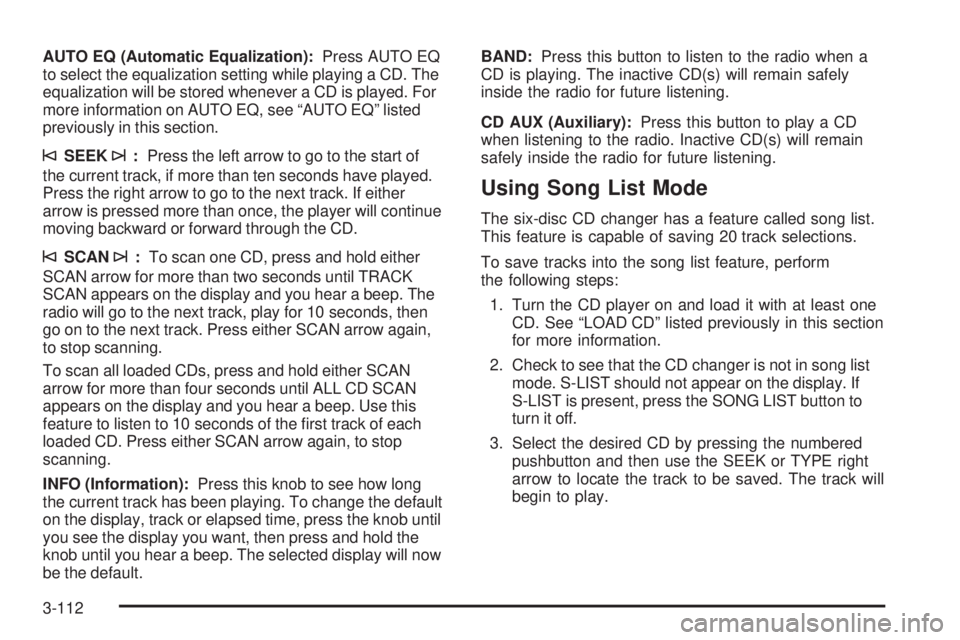
AUTO EQ (Automatic Equalization):Press AUTO EQ
to select the equalization setting while playing a CD. The
equalization will be stored whenever a CD is played. For
more information on AUTO EQ, see “AUTO EQ” listed
previously in this section.
©SEEK¨:Press the left arrow to go to the start of
the current track, if more than ten seconds have played.
Press the right arrow to go to the next track. If either
arrow is pressed more than once, the player will continue
moving backward or forward through the CD.
©SCAN¨:To scan one CD, press and hold either
SCAN arrow for more than two seconds until TRACK
SCAN appears on the display and you hear a beep. The
radio will go to the next track, play for 10 seconds, then
go on to the next track. Press either SCAN arrow again,
to stop scanning.
To scan all loaded CDs, press and hold either SCAN
arrow for more than four seconds until ALL CD SCAN
appears on the display and you hear a beep. Use this
feature to listen to 10 seconds of the �rst track of each
loaded CD. Press either SCAN arrow again, to stop
scanning.
INFO (Information):Press this knob to see how long
the current track has been playing. To change the default
on the display, track or elapsed time, press the knob until
you see the display you want, then press and hold the
knob until you hear a beep. The selected display will now
be the default.BAND:Press this button to listen to the radio when a
CD is playing. The inactive CD(s) will remain safely
inside the radio for future listening.
CD AUX (Auxiliary):Press this button to play a CD
when listening to the radio. Inactive CD(s) will remain
safely inside the radio for future listening.
Using Song List Mode
The six-disc CD changer has a feature called song list.
This feature is capable of saving 20 track selections.
To save tracks into the song list feature, perform
the following steps:
1. Turn the CD player on and load it with at least one
CD. See “LOAD CD” listed previously in this section
for more information.
2. Check to see that the CD changer is not in song list
mode. S-LIST should not appear on the display. If
S-LIST is present, press the SONG LIST button to
turn it off.
3. Select the desired CD by pressing the numbered
pushbutton and then use the SEEK or TYPE right
arrow to locate the track to be saved. The track will
begin to play.
3-112
Page 292 of 600
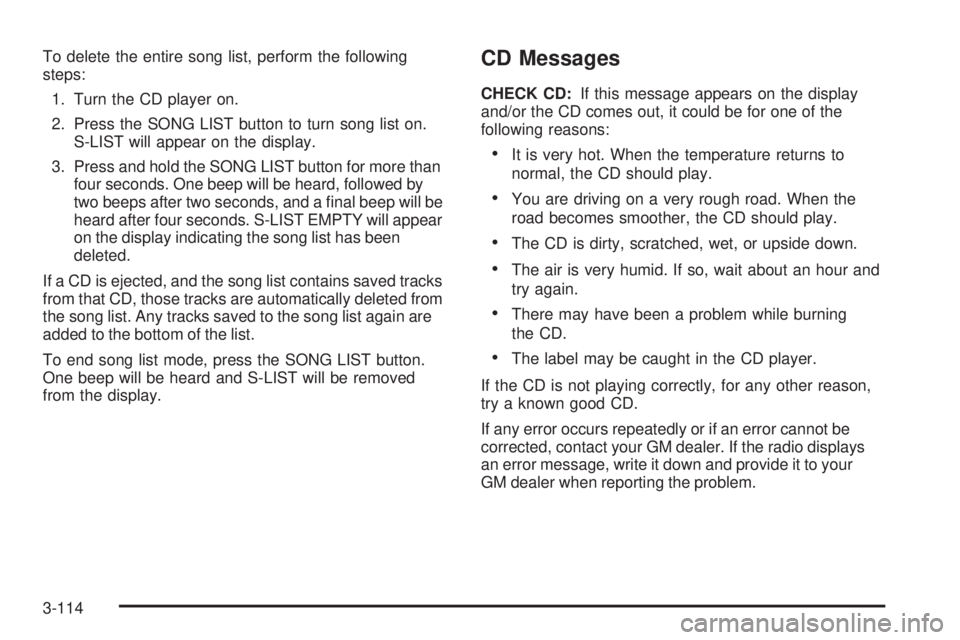
To delete the entire song list, perform the following
steps:
1. Turn the CD player on.
2. Press the SONG LIST button to turn song list on.
S-LIST will appear on the display.
3. Press and hold the SONG LIST button for more than
four seconds. One beep will be heard, followed by
two beeps after two seconds, and a �nal beep will be
heard after four seconds. S-LIST EMPTY will appear
on the display indicating the song list has been
deleted.
If a CD is ejected, and the song list contains saved tracks
from that CD, those tracks are automatically deleted from
the song list. Any tracks saved to the song list again are
added to the bottom of the list.
To end song list mode, press the SONG LIST button.
One beep will be heard and S-LIST will be removed
from the display.CD Messages
CHECK CD:If this message appears on the display
and/or the CD comes out, it could be for one of the
following reasons:
It is very hot. When the temperature returns to
normal, the CD should play.
You are driving on a very rough road. When the
road becomes smoother, the CD should play.
The CD is dirty, scratched, wet, or upside down.
The air is very humid. If so, wait about an hour and
try again.
There may have been a problem while burning
the CD.
The label may be caught in the CD player.
If the CD is not playing correctly, for any other reason,
try a known good CD.
If any error occurs repeatedly or if an error cannot be
corrected, contact your GM dealer. If the radio displays
an error message, write it down and provide it to your
GM dealer when reporting the problem.
3-114
Page 300 of 600
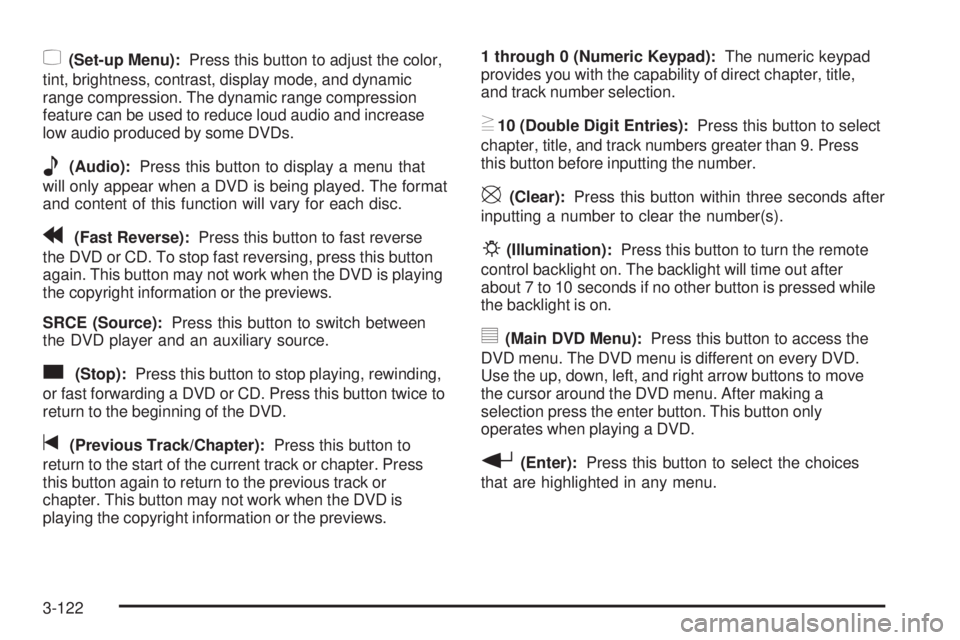
z(Set-up Menu):Press this button to adjust the color,
tint, brightness, contrast, display mode, and dynamic
range compression. The dynamic range compression
feature can be used to reduce loud audio and increase
low audio produced by some DVDs.
e(Audio):Press this button to display a menu that
will only appear when a DVD is being played. The format
and content of this function will vary for each disc.
r(Fast Reverse):Press this button to fast reverse
the DVD or CD. To stop fast reversing, press this button
again. This button may not work when the DVD is playing
the copyright information or the previews.
SRCE (Source):Press this button to switch between
the DVD player and an auxiliary source.
c(Stop):Press this button to stop playing, rewinding,
or fast forwarding a DVD or CD. Press this button twice to
return to the beginning of the DVD.
t(Previous Track/Chapter):Press this button to
return to the start of the current track or chapter. Press
this button again to return to the previous track or
chapter. This button may not work when the DVD is
playing the copyright information or the previews.1 through 0 (Numeric Keypad):The numeric keypad
provides you with the capability of direct chapter, title,
and track number selection.
}10 (Double Digit Entries):Press this button to select
chapter, title, and track numbers greater than 9. Press
this button before inputting the number.
\(Clear):Press this button within three seconds after
inputting a number to clear the number(s).
P(Illumination):Press this button to turn the remote
control backlight on. The backlight will time out after
about 7 to 10 seconds if no other button is pressed while
the backlight is on.
y(Main DVD Menu):Press this button to access the
DVD menu. The DVD menu is different on every DVD.
Use the up, down, left, and right arrow buttons to move
the cursor around the DVD menu. After making a
selection press the enter button. This button only
operates when playing a DVD.
r(Enter):Press this button to select the choices
that are highlighted in any menu.
3-122
Page 302 of 600
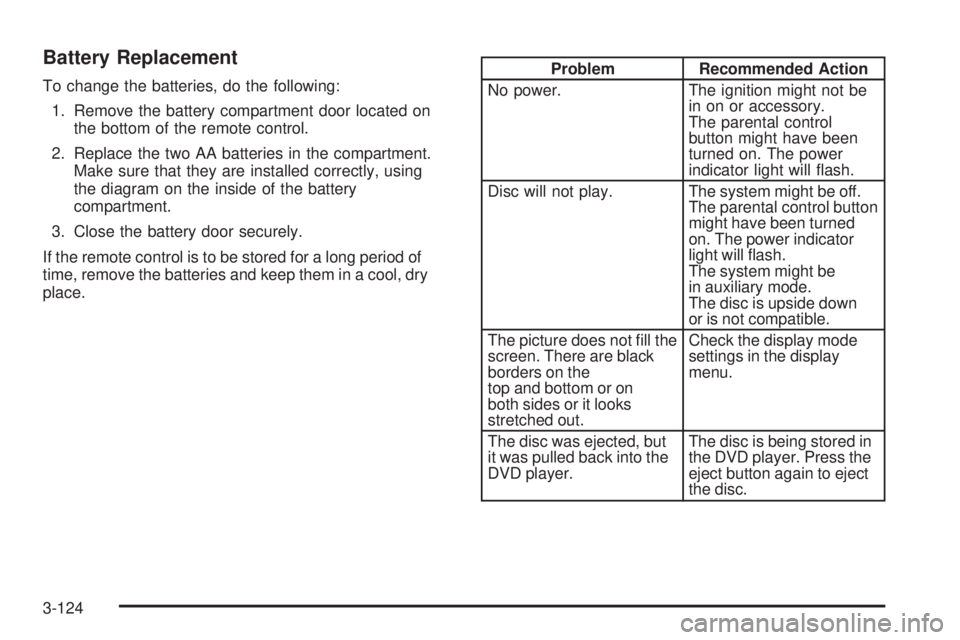
Battery Replacement
To change the batteries, do the following:
1. Remove the battery compartment door located on
the bottom of the remote control.
2. Replace the two AA batteries in the compartment.
Make sure that they are installed correctly, using
the diagram on the inside of the battery
compartment.
3. Close the battery door securely.
If the remote control is to be stored for a long period of
time, remove the batteries and keep them in a cool, dry
place.Problem Recommended Action
No power. The ignition might not be
in on or accessory.
The parental control
button might have been
turned on. The power
indicator light will �ash.
Disc will not play. The system might be off.
The parental control button
might have been turned
on. The power indicator
light will �ash.
The system might be
in auxiliary mode.
The disc is upside down
or is not compatible.
The picture does not �ll the
screen. There are black
borders on the
top and bottom or on
both sides or it looks
stretched out.Check the display mode
settings in the display
menu.
The disc was ejected, but
it was pulled back into the
DVD player.The disc is being stored in
the DVD player. Press the
eject button again to eject
the disc.
3-124
Page 303 of 600
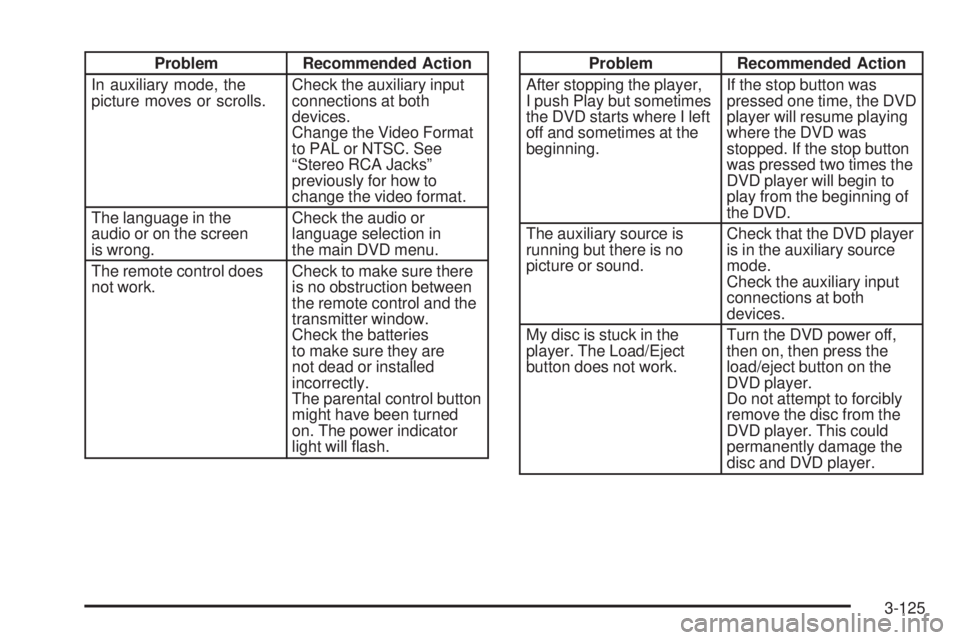
Problem Recommended Action
In auxiliary mode, the
picture moves or scrolls.Check the auxiliary input
connections at both
devices.
Change the Video Format
to PAL or NTSC. See
“Stereo RCA Jacks”
previously for how to
change the video format.
The language in the
audio or on the screen
is wrong.Check the audio or
language selection in
the main DVD menu.
The remote control does
not work.Check to make sure there
is no obstruction between
the remote control and the
transmitter window.
Check the batteries
to make sure they are
not dead or installed
incorrectly.
The parental control button
might have been turned
on. The power indicator
light will �ash.Problem Recommended Action
After stopping the player,
I push Play but sometimes
the DVD starts where I left
off and sometimes at the
beginning.If the stop button was
pressed one time, the DVD
player will resume playing
where the DVD was
stopped. If the stop button
was pressed two times the
DVD player will begin to
play from the beginning of
the DVD.
The auxiliary source is
running but there is no
picture or sound.Check that the DVD player
is in the auxiliary source
mode.
Check the auxiliary input
connections at both
devices.
My disc is stuck in the
player. The Load/Eject
button does not work.Turn the DVD power off,
then on, then press the
load/eject button on the
DVD player.
Do not attempt to forcibly
remove the disc from the
DVD player. This could
permanently damage the
disc and DVD player.
3-125
Page 304 of 600

Problem Recommended Action
Sometimes the wireless
headphone audio cuts out
or buzzes.Check for obstructions,
low batteries, reception
range, and interference
from cellular telephone
towers or by using your
cellular telephone in the
vehicle.
Check that the
headphones are facing
the front of the vehicle.
I lost the remote and/or
the headphones.See your dealer for
assistance.
The DVD is playing,
but there is no picture
or sound.Check that the DVD player
is in DVD mode.
The audio/video skips or
jumps.The DVD or CD could
be dirty, scratched, or
damaged.
The audio from the radio
for the Radio with Six-Disc
CD and XM™ has taken
over the audio from the
DVD or CD when using
the wired headphones.The RSE is working
correctly.
Use the wireless
headphones or have the
front seat passengers
listen to another audio
source.DVD Messages
The following errors may be displayed on the video
screen:
Disc Format Error:This message will be displayed if a
disc is inserted upside down, if the disc is not readable,
or if the format is not compatible with the DVD player.
Load/Eject Error:This message will be displayed if the
disc is not properly loaded or ejected.
Disc Play Error:This message will be displayed if the
DVD player cannot play the disc. Scratched or damaged
discs will cause this error.
Region Code Error:This message will be displayed if
the region code of the DVD is not compatible with the
region code of the DVD player.
No Disc:This message will be displayed if any of the
buttons on the DVD faceplate or remote control are
pressed and no disc is present in the DVD player.
3-126
Page 366 of 600
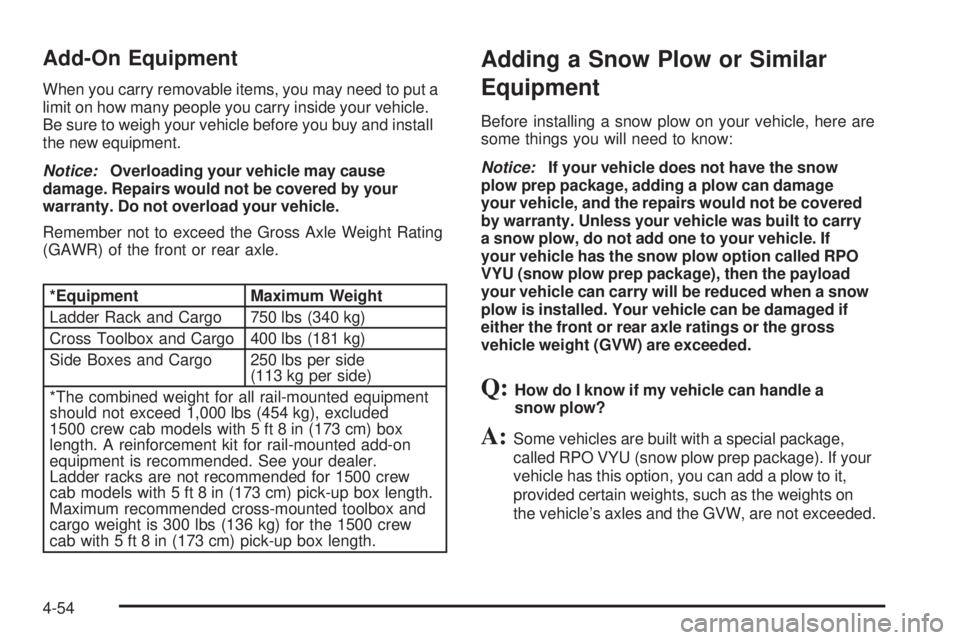
Add-On Equipment
When you carry removable items, you may need to put a
limit on how many people you carry inside your vehicle.
Be sure to weigh your vehicle before you buy and install
the new equipment.
Notice:Overloading your vehicle may cause
damage. Repairs would not be covered by your
warranty. Do not overload your vehicle.
Remember not to exceed the Gross Axle Weight Rating
(GAWR) of the front or rear axle.
*Equipment Maximum Weight
Ladder Rack and Cargo 750 lbs (340 kg)
Cross Toolbox and Cargo 400 lbs (181 kg)
Side Boxes and Cargo 250 lbs per side
(113 kg per side)
*The combined weight for all rail-mounted equipment
should not exceed 1,000 lbs (454 kg), excluded
1500 crew cab models with 5 ft 8 in (173 cm) box
length. A reinforcement kit for rail-mounted add-on
equipment is recommended. See your dealer.
Ladder racks are not recommended for 1500 crew
cab models with 5 ft 8 in (173 cm) pick-up box length.
Maximum recommended cross-mounted toolbox and
cargo weight is 300 lbs (136 kg) for the 1500 crew
cab with 5 ft 8 in (173 cm) pick-up box length.
Adding a Snow Plow or Similar
Equipment
Before installing a snow plow on your vehicle, here are
some things you will need to know:
Notice:If your vehicle does not have the snow
plow prep package, adding a plow can damage
your vehicle, and the repairs would not be covered
by warranty. Unless your vehicle was built to carry
a snow plow, do not add one to your vehicle. If
your vehicle has the snow plow option called RPO
VYU (snow plow prep package), then the payload
your vehicle can carry will be reduced when a snow
plow is installed. Your vehicle can be damaged if
either the front or rear axle ratings or the gross
vehicle weight (GVW) are exceeded.
Q:How do I know if my vehicle can handle a
snow plow?
A:Some vehicles are built with a special package,
called RPO VYU (snow plow prep package). If your
vehicle has this option, you can add a plow to it,
provided certain weights, such as the weights on
the vehicle’s axles and the GVW, are not exceeded.
4-54
Page 381 of 600
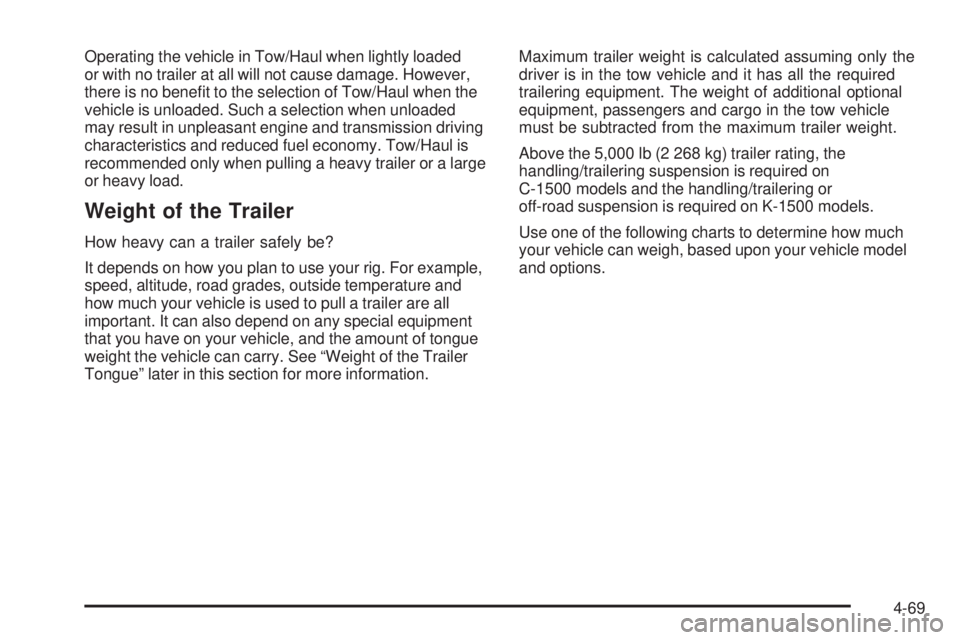
Operating the vehicle in Tow/Haul when lightly loaded
or with no trailer at all will not cause damage. However,
there is no bene�t to the selection of Tow/Haul when the
vehicle is unloaded. Such a selection when unloaded
may result in unpleasant engine and transmission driving
characteristics and reduced fuel economy. Tow/Haul is
recommended only when pulling a heavy trailer or a large
or heavy load.
Weight of the Trailer
How heavy can a trailer safely be?
It depends on how you plan to use your rig. For example,
speed, altitude, road grades, outside temperature and
how much your vehicle is used to pull a trailer are all
important. It can also depend on any special equipment
that you have on your vehicle, and the amount of tongue
weight the vehicle can carry. See “Weight of the Trailer
Tongue” later in this section for more information.Maximum trailer weight is calculated assuming only the
driver is in the tow vehicle and it has all the required
trailering equipment. The weight of additional optional
equipment, passengers and cargo in the tow vehicle
must be subtracted from the maximum trailer weight.
Above the 5,000 lb (2 268 kg) trailer rating, the
handling/trailering suspension is required on
C-1500 models and the handling/trailering or
off-road suspension is required on K-1500 models.
Use one of the following charts to determine how much
your vehicle can weigh, based upon your vehicle model
and options.
4-69