2006 FIAT IDEA service
[x] Cancel search: servicePage 115 of 166

114
CONNECT NAV+
“Atlas”
Pressing one of the multifunction keys
16-fig.1corresponding to “Atlas” will
display a map where the destination is
identified by a cross-shaped cursor.
Then the icons (continuously updat-
ed) will follow, which will be displayed
on the map (if the corresponding op-
tion in “Mar preference” has been ac-
tuated) with the meaning below:
There are three available icon keys:
RE: press the corresponding multi-
function key 16-fig. 1, a rotation of the
knob 15-fig. 1will move the cross cur-
sor horizontally;
Q
Z: press the corresponding multi-
function key 16-fig. 1, a rotation of the
knob 15-fig. 1will move the cross cur-
sor vertically;ZOOM: pressing one of the corre-
sponding two multifunction keys 16-
fig. 1, the list of the available scales is
shown; to select the required scale ro-
tate the knob 15-fig. 1and press it to
confirm.
When a geographical point is select-
ed on the map, by moving the cross-
shaped cursor and pressing the knob
15-fig. 1, the display will show the
screen in fig. 133with the following
options: Calculate Route, Directory,
Service Info, Locate, RDS-TMC, Home
1, Home 2.–Calculate Route
Selecting and confirming “Calculate
Route” by rotating and pressing the
knob 15-fig. 1, will activate route cal-
culation to the required destination. If
a destination is already set, the system
will ask for confirmation before chang-
ing destination.
–Directory
This function is used to store the se-
lected address into the navigation sys-
tem directory and to associate it to a
name (e.g.: “Casa” - Home), for easy
retrieval fig. 109.
The name to be associated with the
destination can be entered, after se-
lecting and confirming “Name”, by ro-
tating and pressing the knob 15-fig. 1.
IMPORTANT When selecting
“Name”, remember that it is not pos-
sible to add a name already present in
the Telephone (TEL) function direc-
tory.
To enter the characters simply select
them one by one by rotating and press-
ing the knob 15-fig. 1.
Then, select OK using the keypad and
press the knob 15-fig. 1.
fig. 133
F0G3142g
fig. 134
F0G3143g
Page 116 of 166

115
CONNECT NAV+
The “Voice recognition” key allows
to associate a voice sample to a desti-
nation stored in the directory. Sym-
bol “√” at the left of the key shows if
a sample has already been associated.
Selecting and confirming “Voice
recognition” will display the screen in
fig. 135:
“New voice command”: allows
recording of a new voice sample. User
is invited to pronounce twice the name
to be recorded.
“Delete voice command”: allows
deletion of a previously recorded voice
sample. If there is no sample, this key
is disabled.
“Listen to voice command”: repro-
duces a previously recorded voice
sample. If there is no recorded sample,
this key is disabled.To select the required function, ro-
tate the knob 15-fig. 1and then press
it to confirm.
– Service Info (available only by se-
lection from “Atlas”): shows informa-
tion about a “service” selected on the
map fig. 136.
– Locate(available only by selection
from “Atlas”): shows the car position
on the map. All keys are disabled and
an arrow identifies the car position.
Car orientation (arrow direction) can
be modified by rotating and pressing
the knob 15-fig. 1.
RDS-TMC(available only by selec-
tion from “Atlas”): shows information
about the “RDS-TMC” icon selected
on the map fig. 137.–Home 1 and Home 2: store the
selected point in the relevant memo-
ries.
If a point has already been previous-
ly stored as “Home 1” or “Home 2”,
a warning box asks the user for con-
firmation about substitution.
Pressing H1 or H2 16-fig. 1and then
the knob 15-fig. 1to confirm, will start
route calculation to the destination
stored in Home 1 or Home 2.
fig. 135
F0G3141g
fig. 136
F0G3144g
fig. 137
F0G3145g
Page 121 of 166

120
CONNECT NAV+
TRIP: INFO
Pressing one of the keypad keys16-
fig. 1, on “INFO” fig. 138 - 139, dis-
plays fig. 142screen showing the fol-
lowing functions:
“Maintenance Info”;
“Personal info”.“Maintenance Info” function
“Service Info” gives information rel-
evant to next Scheduled Servicing op-
eration expressed in km or mi and
days to go before servicing (for cer-
tain versions only).To display the required information,
select “Maintenance Info” with the
knob 15-fig. 1and press it to con-
firm; screen in fig. 143is displayed.
fig. 142
F0G3169g
fig. 143
F0G3170g
Page 153 of 166

152
CONNECT NAV+
When the “SOS” key 12-fig. 1is
pressed, the screen is shown for re-
questing Information and Assistance
Services fig. 159, regardless of the
page shown previously on the display.
IMPORTANT NOTES
– “112” is the emergency call service
for all countries in which this public
service is available. The “Emergency
112” call can always be activated, even
if the SIM card is not inserted in the
slot 11-fig. 1.
– If the PIN code has not been en-
tered, in the case of a request for ser-
vices the user is warned of the need
to enter the PIN code.
– The activation of calls for assistance
is subordinate to whether the cell
phone is working and correctly sup-
plied electrically. Therefore in the
event of accidents or damage to the
car it might not be available.The “SOS” menu includes the fol-
lowing functions:
– Medical advice *
– Roadside assist. *
– Personal number
– Emergency 112
– Settings.
(*) These services run by bCONNECTcan
be activated free of charge, upon request at deal-
er or by calling the bCONNECTService Cen-
tre, free number 800-564-952. The second year
these services will be provided on payment. If
the user has not yet subscribed to them, the as-
sociated menu functions are inactive and the dis-
play shows “Subscribed services not enabled”
fig. 160. During subscription you will be given
the activation and deactivation procedures of the
Telematic Services offered by bCONNECT.
“MEDICAL ADVICE”
FUNCTION
Selecting this function with the knob
15-fig. 1and pressing it to confirm, af-
ter about 10 seconds a message call-
ing for medical assistance is forward-
ed to the bCONNECToperator,
completed with the position of the car
to allow it to be located.
Activating automatic medical assis-
tance with the “Settings” function
shown below, the message is sent sim-
ply pressing the “SOS” key 12-fig. 1,
with no need to select the special func-
tion.
I I
N N
F F
O O
R R
M M
A A
T T
I I
O O
N N
A A
N N
D D
A A
S S
S S
I I
S S
T T
A A
N N
C C
E E
S S
E E
R R
V V
I I
C C
E E
S S
( (
S S
O O
S S
) )
fig. 159
F0G3101g
fig. 160
F0H3102g
Page 154 of 166

153
CONNECT NAV+
When automatic medical advice is
enabled, to avoid accidental forward-
ing, the user has about 25 seconds,
from pressing the “SOS” key 12-
fig. 1, to interrupt the call; to block
the call, simply turn the knob 15-
fig. 1to another option or press
“ESC” 14-fig. 1.
IMPORTANTThe medical advice
centre number cannot be set by the
user.“ROADSIDE ASSIST.”
FUNCTION
Selecting this function on the “SOS”
menu main page using the knob 15-
fig. 1and pressing it to confirm, af-
ter about 10 seconds a message call-
ing for road assistance is sent to the
bCONNECToperator, completed
with the position of the car to allow
it to be located.
IMPORTANTThe roadside assis-
tance centre number cannot be set by
the user.
For both Roadside Assistance
and Medical Advice calls, if trans-
mission of the telematic call is
not successful, automatic dialling
of the tollfree number concern-
ing the service required is envis-
aged, to inform in any case of the
need for assistance (this call will
be successful only if the area in
which the car is has GSM cover-
age).“PERSONAL NUMBER”
FUNCTION
Selecting this function on the “SOS”
menu main page using the knob 15-
fig. 1and pressing it to confirm, au-
tomatically sends a phone call to a
number set previously by the user.
The procedure for setting this num-
ber is described in the “Settings” para-
graph that follows.
“EMERGENCY 112”
FUNCTION
Selecting this function on the “SOS”
menu main page using the knob 15-fig.
1and pressing it to confirm, directly
sends a call to the police force.
Page 155 of 166
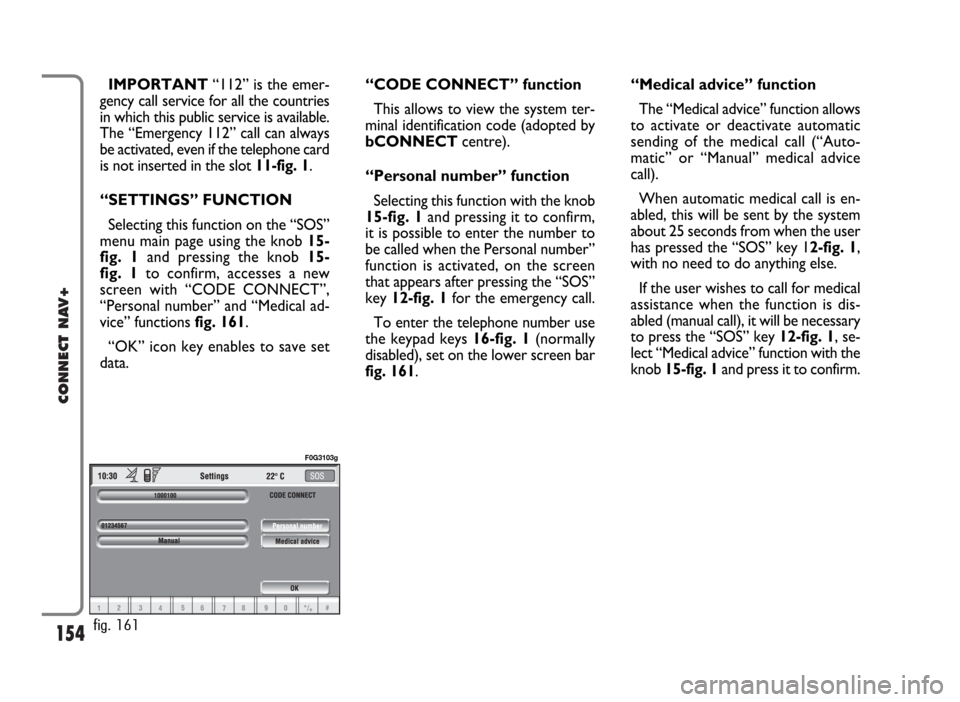
154
CONNECT NAV+
IMPORTANT“112” is the emer-
gency call service for all the countries
in which this public service is available.
The “Emergency 112” call can always
be activated, even if the telephone card
is not inserted in the slot 11-fig. 1.
“SETTINGS” FUNCTION
Selecting this function on the “SOS”
menu main page using the knob 15-
fig. 1and pressing the knob 15-
fig. 1to confirm, accesses a new
screen with “CODE CONNECT”,
“Personal number” and “Medical ad-
vice” functions fig. 161.
“OK” icon key enables to save set
data.“CODE CONNECT” function
This allows to view the system ter-
minal identification code (adopted by
bCONNECTcentre).
“Personal number” function
Selecting this function with the knob
15-fig. 1and pressing it to confirm,
it is possible to enter the number to
be called when the Personal number”
function is activated, on the screen
that appears after pressing the “SOS”
key 12-fig. 1for the emergency call.
To enter the telephone number use
the keypad keys 16-fig. 1(normally
disabled), set on the lower screen bar
fig. 161.“Medical advice” function
The “Medical advice” function allows
to activate or deactivate automatic
sending of the medical call (“Auto-
matic” or “Manual” medical advice
call).
When automatic medical call is en-
abled, this will be sent by the system
about 25 seconds from when the user
has pressed the “SOS” key 12-fig. 1,
with no need to do anything else.
If the user wishes to call for medical
assistance when the function is dis-
abled (manual call), it will be necessary
to press the “SOS” key 12-fig. 1, se-
lect “Medical advice” function with the
knob 15-fig. 1and press it to confirm.
fig. 161
F0G3103g
Page 156 of 166
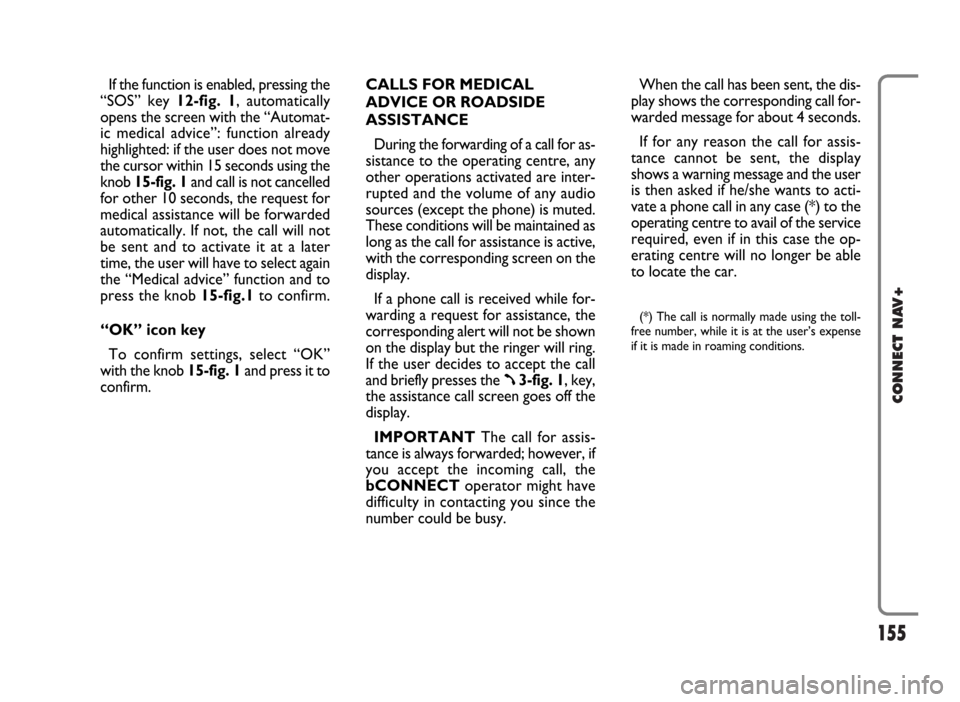
155
CONNECT NAV+
If the function is enabled, pressing the
“SOS” key 12-fig. 1, automatically
opens the screen with the “Automat-
ic medical advice”: function already
highlighted: if the user does not move
the cursor within 15 seconds using the
knob 15-fig. 1and call is not cancelled
for other 10 seconds, the request for
medical assistance will be forwarded
automatically. If not, the call will not
be sent and to activate it at a later
time, the user will have to select again
the “Medical advice” function and to
press the knob 15-fig.1to confirm.
“OK” icon key
To confirm settings, select “OK”
with the knob 15-fig. 1and press it to
confirm.CALLS FOR MEDICAL
ADVICE OR ROADSIDE
ASSISTANCE
During the forwarding of a call for as-
sistance to the operating centre, any
other operations activated are inter-
rupted and the volume of any audio
sources (except the phone) is muted.
These conditions will be maintained as
long as the call for assistance is active,
with the corresponding screen on the
display.
If a phone call is received while for-
warding a request for assistance, the
corresponding alert will not be shown
on the display but the ringer will ring.
If the user decides to accept the call
and briefly presses the
ß3-fig. 1, key,
the assistance call screen goes off the
display.
IMPORTANTThe call for assis-
tance is always forwarded; however, if
you accept the incoming call, the
bCONNECToperator might have
difficulty in contacting you since the
number could be busy. When the call has been sent, the dis-
play shows the corresponding call for-
warded message for about 4 seconds.
If for any reason the call for assis-
tance cannot be sent, the display
shows a warning message and the user
is then asked if he/she wants to acti-
vate a phone call in any case (*) to the
operating centre to avail of the service
required, even if in this case the op-
erating centre will no longer be able
to locate the car.
(*) The call is normally made using the toll-
free number, while it is at the user’s expense
if it is made in roaming conditions.
Page 157 of 166

156
CONNECT NAV+
INFOMOBILITY SERVICES
Press button
•13-fig. 1to display
screen fig. 162to be used for re-
questing services and info. Available
functions are:
– Connect
– Select.
bConnectoperator availability
(GSM field strength, etc...) is shown on
the left top of the screen, whereas
SMS sent to the bCONNECToper-
ator are listed at the bottom of the
screen.Services are available only upon sub-
scription. If the user hasn’t subscribed
yet or if bCONNECTsubscription
expired, then the “Connect” icon is
disabled and screen in fig. 163is dis-
played showing “Subscribed services
not enabled”.
User can call the bCONNECTop-
erator to get information to (re)acti-
vate the service.
If bCONNECTsubscription ex-
pired, it is always possible to consult
stored information.“Connect” function
Select this function through knob
15- fig. 1and press it to confirm: the
on-board device will send info request
to the bCONNECTOperational
Centre via a pre-configured SMS.
When receiving the request, bCON-
NECTwill call the user on the car
freehand set. When this phone con-
nection is active the user can request
info to the operator. If the telematic
connection cannot be activated, the
display will show the relevant warning
message. Some information will be giv-
en only vocally by the operator, while
others may also be sent with SMS
messages, that will be received re-
gardless of the function active (MAIN,
AUDIO, etc.). The message will be
shown directly on the screen active at
that moment, in a window fig. 164
containing the “Save”, “Delete”, “Map”
(if the message contains geographical
indications) and “Call” (if a telephone
number is present).
Choosing “Save” option the message
will be stored, while “Delete” will
clear it from the screen and from
memory.
fig. 163fig. 162
F0G3104gF0H3105g