Page 128 of 166
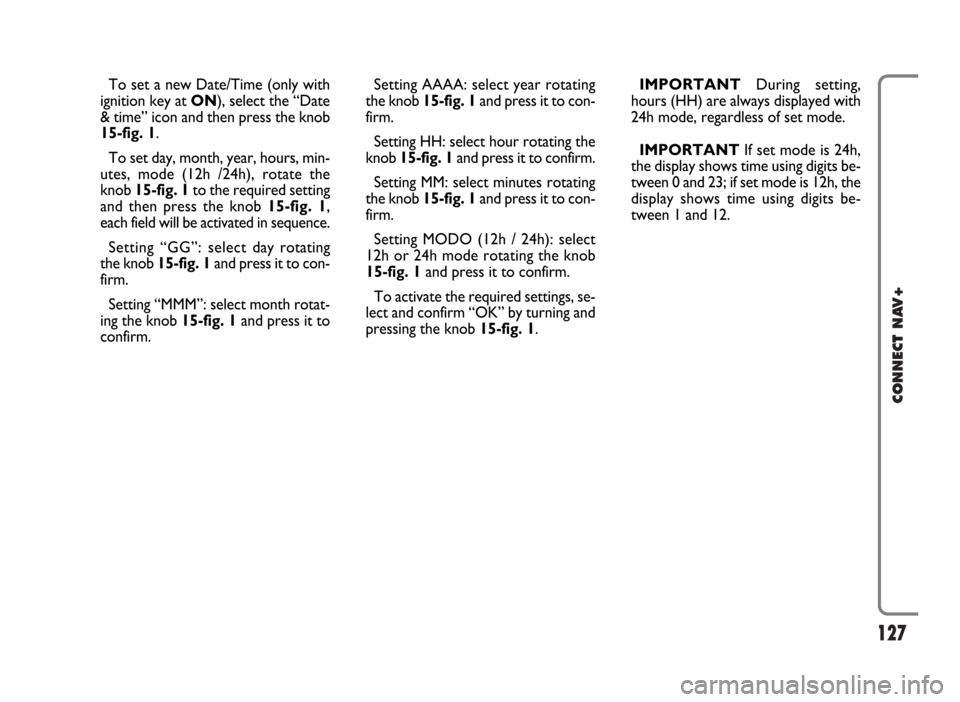
127
CONNECT NAV+
To set a new Date/Time (only with
ignition key at ON), select the “Date
& time” icon and then press the knob
15-fig. 1.
To set day, month, year, hours, min-
utes, mode (12h /24h), rotate the
knob 15-fig. 1to the required setting
and then press the knob 15-fig. 1,
each field will be activated in sequence.
Setting “GG”: selectday rotating
the knob 15-fig. 1and press it to con-
firm.
Setting “MMM”: select month rotat-
ing the knob 15-fig. 1and press it to
confirm.Setting AAAA: select year rotating
the knob 15-fig. 1and press it to con-
firm.
Setting HH: select hour rotating the
knob 15-fig. 1and press it to confirm.
Setting MM: select minutes rotating
the knob 15-fig. 1and press it to con-
firm.
Setting MODO (12h / 24h): select
12h or 24h mode rotating the knob
15-fig. 1and press it to confirm.
To activate the required settings, se-
lect and confirm “OK” by turning and
pressing the knob 15-fig. 1.IMPORTANTDuring setting,
hours (HH) are always displayed with
24h mode, regardless of set mode.
IMPORTANTIf set mode is 24h,
the display shows time using digits be-
tween 0 and 23; if set mode is 12h, the
display shows time using digits be-
tween 1 and 12.
Page 129 of 166

128
CONNECT NAV+
VEHICLE
To display the relevant screen page,
press one of the keypad keys 16-
fig. 1under VEHICLE.
Choosing this Setup option two dif-
ferent setting menus are displayed, ac-
cording to the car version.
Instrument panel
buzzer volume
To adjust the volume of warning/fail-
ure indications (buzzer) given by the
instrument panel.
The buzzer volume can be adjusted
on 8 levels.
IMPORTANT The buzzer can be
adjusted but not excluded.Rotate and press the knob 15-fig. 1
to select and confirm “Instrument pan-
el buzzer volume”.
The display shows the screen in
fig. 152.
To adjust volume, select “Change”
rotating the knob 15-fig. 1and then
press it to confirm.
Rotate the knob 15-fig. 1clockwise
to increase volume and anticlockwise
to reduce it.An indication cursor and a numeric
window will help you in setting.
Press the knob 15-fig. 1twice to
confirm and go back to first menu.
Whenever set value exceeds 1, sym-
bol “✓” is displayed in the first menu
next to the corresponding item.
fig. 151
F0G3114g
fig. 152
F0G3115g
Page 130 of 166
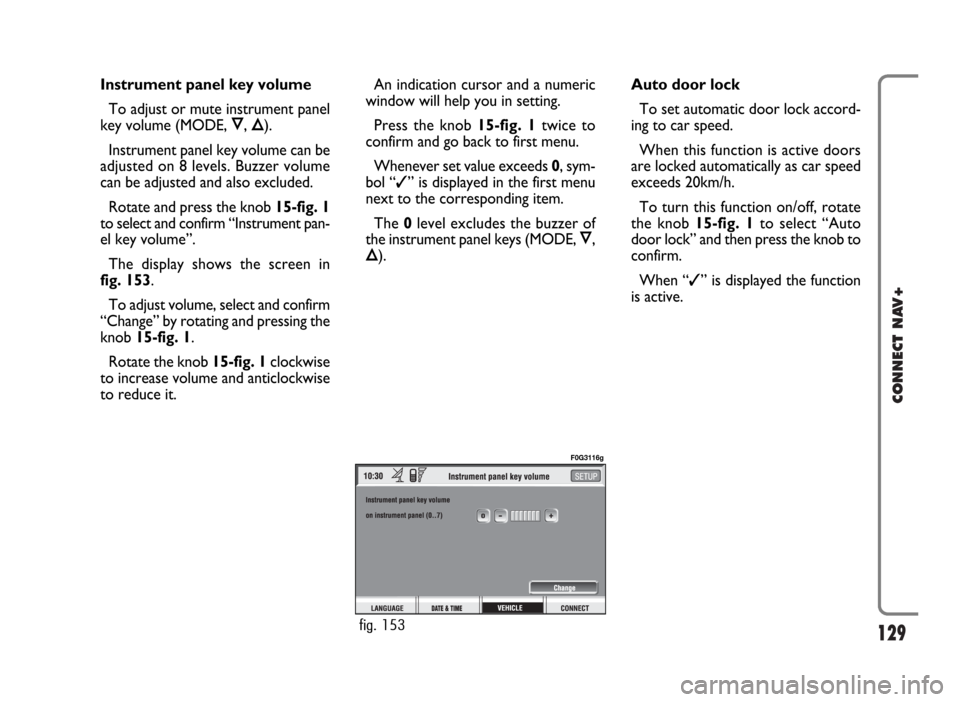
129
CONNECT NAV+
Instrument panel key volume
To adjust or mute instrument panel
key volume (MODE, Ô, Õ).
Instrument panel key volume can be
adjusted on 8 levels. Buzzer volume
can be adjusted and also excluded.
Rotate and press the knob 15-fig. 1
to select and confirm “Instrument pan-
el key volume”.
The display shows the screen in
fig. 153.
To adjust volume, select and confirm
“Change” by rotating and pressing the
knob 15-fig. 1.
Rotate the knob 15-fig. 1clockwise
to increase volume and anticlockwise
to reduce it.An indication cursor and a numeric
window will help you in setting.
Press the knob 15-fig. 1twice to
confirm and go back to first menu.
Whenever set value exceeds 0, sym-
bol “✓” is displayed in the first menu
next to the corresponding item.
The 0level excludes the buzzer of
the instrument panel keys (MODE, Ô,
Õ).Auto door lock
To set automatic door lock accord-
ing to car speed.
When this function is active doors
are locked automatically as car speed
exceeds 20km/h.
To turn this function on/off, rotate
the knob 15-fig. 1to select “Auto
door lock” and then press the knob to
confirm.
When “✓” is displayed the function
is active.
fig. 153
F0G3116g
Page 133 of 166
132
CONNECT NAV+
CONNECT (settings)
To display the relevant screen page,
press one of the keypad keys 16-
fig. 1under CONNECT.
A new screen fig. 168is displayed
where it possible to choose the fol-
lowing:
– Instrument panel
– Video
– Power OFF.
– UnitsINSTRUMENT PANEL
Select icon “Instrument panel” by
turning an pressing knob 15-fig. 1to
confirm to set repetition of radio
and/or phone info on the instrument
panel display fig. 169.
To turn this function on/off, rotate
and press the knob 15-fig. 1.
When “✓” is displayed the function
is active.
To activate and to store settings, se-
lect and confirm “OK” by rotating and
pressing the knob 15-fig. 1.IMPORTANTSetting can only be
changed with ignition key at ON.
Available settings are the following:
TRIP B info duplication on
instrument panel
fig. 168
F0H3119g
fig. 169
F0H3120g
Page 134 of 166
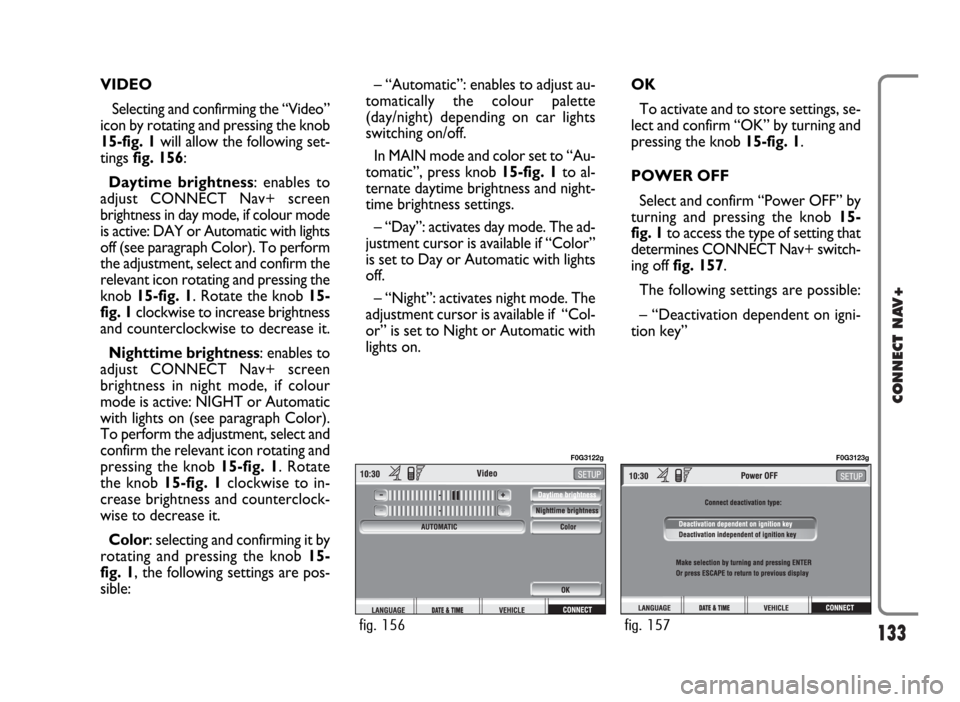
133
CONNECT NAV+
VIDEO
Selecting and confirming the “Video”
icon by rotating and pressing the knob
15-fig. 1will allow the following set-
tings fig. 156:
Daytime brightness: enables to
adjust CONNECT Nav+ screen
brightness in day mode, if colour mode
is active: DAY or Automatic with lights
off (see paragraph Color). To perform
the adjustment, select and confirm the
relevant icon rotating and pressing the
knob 15-fig. 1. Rotate the knob 15-
fig. 1clockwise to increase brightness
and counterclockwise to decrease it.
Nighttime brightness: enables to
adjust CONNECT Nav+ screen
brightness in night mode, if colour
mode is active: NIGHT or Automatic
with lights on (see paragraph Color).
To perform the adjustment, select and
confirm the relevant icon rotating and
pressing the knob 15-fig. 1. Rotate
the knob 15-fig. 1clockwise to in-
crease brightness and counterclock-
wise to decrease it.
Color: selecting and confirming it by
rotating and pressing the knob 15-
fig. 1, the following settings are pos-
sible:– “Automatic”: enables to adjust au-
tomatically the colour palette
(day/night) depending on car lights
switching on/off.
In MAIN mode and color set to “Au-
tomatic”, press knob 15-fig. 1to al-
ternate daytime brightness and night-
time brightness settings.
– “Day”: activates day mode. The ad-
justment cursor is available if “Color”
is set to Day or Automatic with lights
off.
– “Night”: activates night mode. The
adjustment cursor is available if “Col-
or” is set to Night or Automatic with
lights on.OK
To activate and to store settings, se-
lect and confirm “OK” by turning and
pressing the knob 15-fig. 1.
POWER OFF
Select and confirm “Power OFF” by
turning and pressing the knob 15-
fig. 1to access the type of setting that
determines CONNECT Nav+ switch-
ing off fig. 157.
The following settings are possible:
– “Deactivation dependent on igni-
tion key”
fig. 157
F0G3123g
fig. 156
F0G3122g
Page 135 of 166
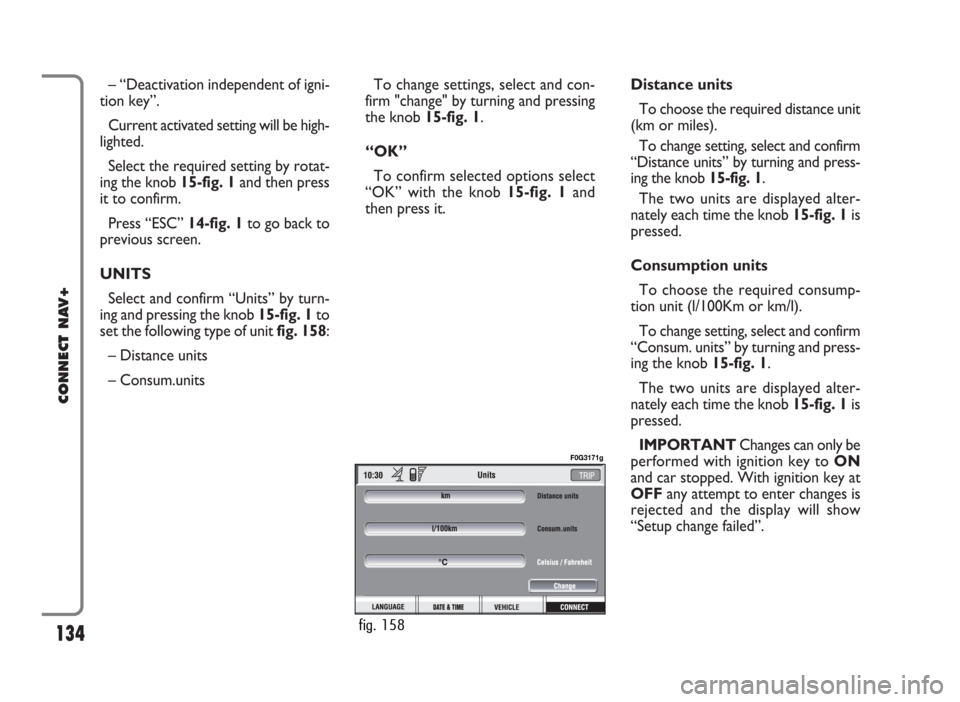
– “Deactivation independent of igni-
tion key”.
Current activated setting will be high-
lighted.
Select the required setting by rotat-
ing the knob 15-fig. 1and then press
it to confirm.
Press “ESC” 14-fig. 1to go back to
previous screen.
UNITS
Select and confirm “Units” by turn-
ing and pressing the knob 15-fig. 1to
set the following type of unit fig. 158:
– Distance units
– Consum.unitsTo change settings, select and con-
firm "change" by turning and pressing
the knob 15-fig. 1.
“OK”
To confirm selected options select
“OK” with the knob 15-fig. 1and
then press it.Distance units
To choose the required distance unit
(km or miles).
To change setting, select and confirm
“Distance units” by turning and press-
ing the knob 15-fig. 1.
The two units are displayed alter-
nately each time the knob 15-fig. 1is
pressed.
Consumption units
To choose the required consump-
tion unit (l/100Km or km/l).
To change setting, select and confirm
“Consum. units” by turning and press-
ing the knob 15-fig. 1.
The two units are displayed alter-
nately each time the knob 15-fig. 1is
pressed.
IMPORTANTChanges can only be
performed with ignition key to ON
and car stopped. With ignition key at
OFFany attempt to enter changes is
rejected and the display will show
“Setup change failed”.
134
CONNECT NAV+
fig. 158
F0G3171g
Page 137 of 166
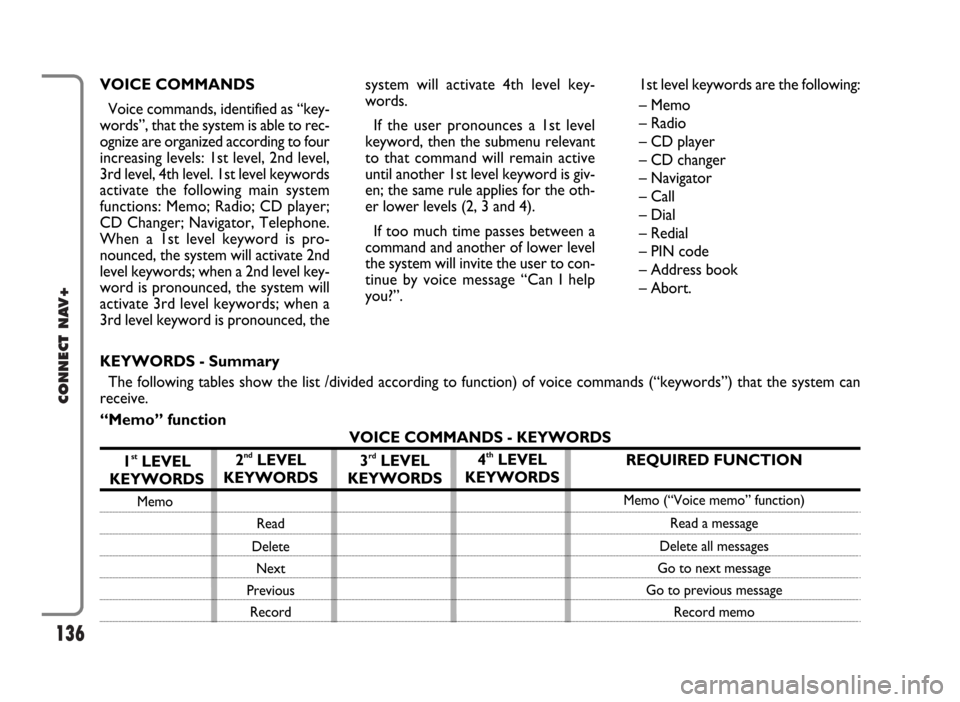
136
CONNECT NAV+
VOICE COMMANDS
Voice commands, identified as “key-
words”, that the system is able to rec-
ognize are organized according to four
increasing levels: 1st level, 2nd level,
3rd level, 4th level. 1st level keywords
activate the following main system
functions: Memo; Radio; CD player;
CD Changer; Navigator, Telephone.
When a 1st level keyword is pro-
nounced, the system will activate 2nd
level keywords; when a 2nd level key-
word is pronounced, the system will
activate 3rd level keywords; when a
3rd level keyword is pronounced, thesystem will activate 4th level key-
words.
If the user pronounces a 1st level
keyword, then the submenu relevant
to that command will remain active
until another 1st level keyword is giv-
en; the same rule applies for the oth-
er lower levels (2, 3 and 4).
If too much time passes between a
command and another of lower level
the system will invite the user to con-
tinue by voice message “Can I help
you?”.1st level keywords are the following:
– Memo
– Radio
– CD player
– CD changer
– Navigator
– Call
– Dial
– Redial
– PIN code
– Address book
– Abort.
REQUIRED FUNCTION
Memo (“Voice memo” function)
Read a message
Delete all messages
Go to next message
Go to previous message
Record memo
KEYWORDS - Summary
The following tables show the list /divided according to function) of voice commands (“keywords”) that the system can
receive.
“Memo” function
VOICE COMMANDS - KEYWORDS
1
stLEVEL
KEYWORDS
Memo
2ndLEVEL
KEYWORDS
Read
Delete
Next
Previous
Record
3rdLEVEL
KEYWORDS4thLEVEL
KEYWORDS
Page 138 of 166
137
CONNECT NAV+
REQUIRED FUNCTION
Tuner
Tune next radio station
Tune previous radio station
Select FM band
Select MW band
Select LW band
Select one station in the band
If FM station is tuned: FMAST band
is selected. If LW or MW station is tuned: AMAST
band is selected.
Valid only if selected band is FMAST
or AMAST: autostore function activation.
Tuning on special frequency
“Radio” function
VOICE COMMANDS - KEYWORDS
1
stLEVEL
KEYWORDS
Radio
Once a command has been pronounced and executed, second level “keywords” and all first level keywords will remain available for further
commands. (*) After this command the system will ask: “The frequency, please”.
2ndLEVEL
KEYWORDS
Next
Previous
FM
MW
LW
Memory
Autostore
Tune
Frequency (*)
3rdLEVEL
KEYWORDS
(1 …. 3)
(1 …. 6)
(0 …. 9)
“Point”
Cancel
Delete
Abort
Repeat
Send
4thLEVEL
KEYWORDS