2006 FIAT GRANDE PUNTO display
[x] Cancel search: displayPage 26 of 82

24
}
Or, using voice interaction:
Press
‘and pronounce “Fold-
ers”.
Scroll folders. To play all folder, se-
lect PLAY ALLand then press
SRC/OKor
ß/MAIN. To display
folder tracks, press SRC/OKor
ß/MAIN.
Scroll the selected folder tracks. To
play the required track, select the ti-
tle and then press SRC/OKor
ß/MAIN.
For further details on FOLDERS,
menu customization, see section
PRACTICAL HINTS FOR USING
THE MEDIA PLAYER.Selection by artist
?
To select the tracks of a special
artist using manual interaction, pro-
ceed as follows:
Launch the Main Menu, select ME-
DIA PLAYER, and then press
SRC/OKor
ß/MAIN.
Select ARTISTSand then press
SRC/OKor
ß/MAIN.
Scroll artists. To select the required
artist, press SRC/OKor
ß/MAIN.
Scroll the artist’s albums. To play all
the albums of the required artist, se-
lect PLAY ALLand press
SRC/OKor
ß/MAIN.
To play an album, select the re-
quired album and then press
SRC/OKor
ß/MAIN.
To play a track, select the title and
then press SRC/OKor
ß/MAIN.
}
Or, using voice interaction:
Press
‘and pronounce “Artists”.
Scroll the artist’s albums. To play all
the albums of the required artist, se-
lect PLAY ALLand then press
SRC/OKor
ß/MAIN. To play an
album, select the required album
and then press SRC/OKor
ß/MAIN.
To play a track, select the title and
then press SRC/OKor
ß/MAIN.
Note
If your USB device contains many audio
files, the ARTISTSmenu can be subdi-
vided into alphabetical sub-menus. Alpha-
betical sub-menu can display just the first
letter of the tracks it contains (e.g.: A-F),
or it can display the first two letters (e.g.:
Aa-Ar).
Page 27 of 82
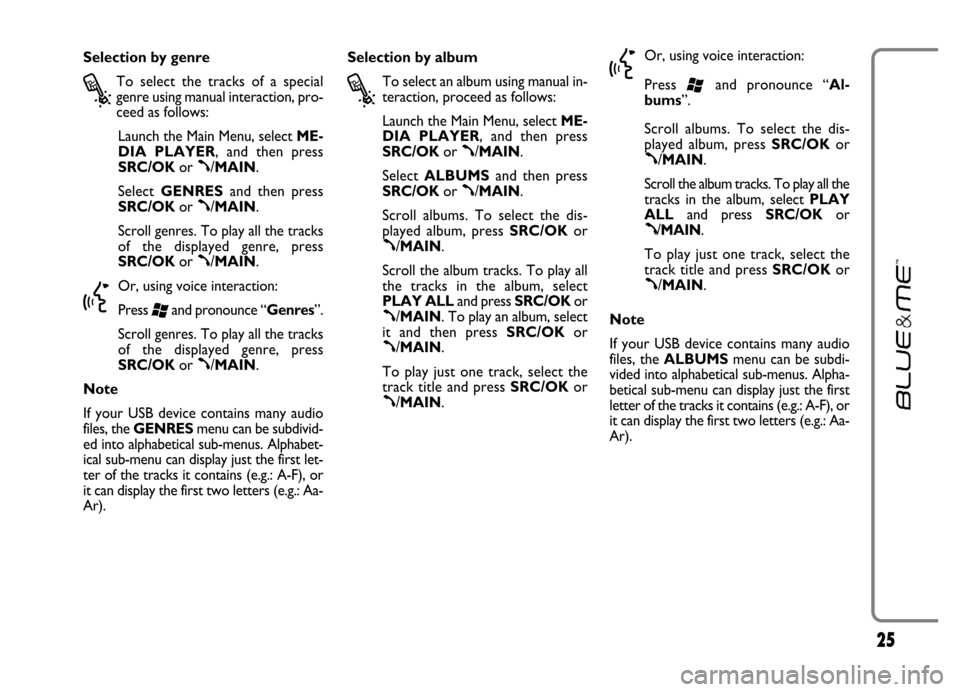
25
Selection by genre
?
To select the tracks of a special
genre using manual interaction, pro-
ceed as follows:
Launch the Main Menu, select ME-
DIA PLAYER, and then press
SRC/OKor
ß/MAIN.
Select GENRESand then press
SRC/OKor
ß/MAIN.
Scroll genres. To play all the tracks
of the displayed genre, press
SRC/OKor
ß/MAIN.
}
Or, using voice interaction:
Press
‘and pronounce “Genres”.
Scroll genres. To play all the tracks
of the displayed genre, press
SRC/OKor
ß/MAIN.
Note
If your USB device contains many audio
files, the GENRESmenu can be subdivid-
ed into alphabetical sub-menus. Alphabet-
ical sub-menu can display just the first let-
ter of the tracks it contains (e.g.: A-F), or
it can display the first two letters (e.g.: Aa-
Ar).Selection by album
?
To select an album using manual in-
teraction, proceed as follows:
Launch the Main Menu, select ME-
DIA PLAYER, and then press
SRC/OKor
ß/MAIN.
Select ALBUMSand then press
SRC/OKor
ß/MAIN.
Scroll albums. To select the dis-
played album, press SRC/OKor
ß/MAIN.
Scroll the album tracks. To play all
the tracks in the album, select
PLAY ALLand press SRC/OKor
ß/MAIN. To play an album, select
it and then press SRC/OKor
ß/MAIN.
To play just one track, select the
track title and press SRC/OKor
ß/MAIN.
}
Or, using voice interaction:
Press
‘and pronounce “Al-
bums”.
Scroll albums. To select the dis-
played album, press SRC/OKor
ß/MAIN.
Scroll the album tracks. To play all the
tracks in the album, select PLAY
ALLand press SRC/OKor
ß/MAIN.
To play just one track, select the
track title and press SRC/OKor
ß/MAIN.
Note
If your USB device contains many audio
files, the ALBUMSmenu can be subdi-
vided into alphabetical sub-menus. Alpha-
betical sub-menu can display just the first
letter of the tracks it contains (e.g.: A-F), or
it can display the first two letters (e.g.: Aa-
Ar).
Page 28 of 82

26
Selection by playlist
Playlists stored in your USB device can be
displayed with the PLAYLISTSmenu.
?
To select a playlist using manual in-
teraction, proceed as follows:
Launch the Main Menu, select ME-
DIA PLAYER, and then press
SRC/OKor
ß/MAIN.
Select PLAYLISTSand press
SRC/OKor
ß/MAIN.
Scroll playlists. To play the displayed
playlist, press SRC/OKor
ß/MAIN.
}
Or, using voice interaction:
Press
‘and pronounce “Playlists”.
Scroll playlists. To play the displayed
playlist, press SRC/OKor
ß/MAIN.
For further details on how to build
playlists, refer to section PRACTICAL
HINTS.PLAYING AUDIO TRACKS
Shuffle playback of the whole
media library
Option “PLAY ANYTHING” shall be
used to play quickly the whole content of
your media library at random.
?
To start “PLAY ANYTHING” us-
ing manual interaction, proceed as
follows:
Launch the Main Menu, select ME-
DIA PLAYER, and then press
SRC/OKor
ß/MAIN.
Select PLAY ANYTHINGand
press SRC/OKor
ß/MAIN.
}
Or, using voice interaction:
Press
‘and pronounce “Play
anything”.
For further details on digital audio
files playback, refer to section “DIG-
ITAL AUDIO SELECTION”.Now playing (track data)
With the Now playingoption you can
display current track data for 15 seconds.
?
To start this option using manual in-
teraction, proceed as follows:
Launch the Main Menu, select ME-
DIA PLAYER, and then press
SRC/OKor
ß/MAIN.
Select NOW PLAYINGand then
press SRC/OKor
ß/MAIN.
}
Or, using voice interaction:
Press
‘and pronounce “Now
playing”.
Note
When the playback of a digital audio track
is started, the relevant track data will be
automatically displayed for 15 seconds.
Page 32 of 82

30
You can create a pairing relationship us-
ing the PAIRINGoption in the SET-
TINGSmenu.
?
To create a pairing relationship us-
ing manual interaction, proceed as
follows:
Press
ß/MAINto open the Main
Menu, then select SETTINGSby
pressing SRC/OKor
ß/MAIN.
Select PAIRINGand then press
SRC/OKor
ß/MAIN. The system
will start the pairing procedure.
The system shows the mobile
phone pairing PIN on the instru-
ment panel display and repeats it.
Please note that this is a PIN used
just for this operation, it is not your
SIM PIN.
For the next two steps, consult your
mobile phone owner’s manual about
Bluetooth
®pairing.On your mobile phone, query for
devices equipped with Bluetooth
®
wireless technology that are within
range (this option on your mobile
phone might be called Discover,
New Device, etc.). View the list of
Bluetooth
®wireless technology
enabled devices and select
“Blue&Me” or “My Car” (item
that identifies Blue&Me™on your
car).
When prompted by the mobile
phone, enter the PIN number
shown on the instrument panel dis-
play. If pairing is successful, the sys-
tem will say “Connecting” and
then the display will show the paired
mobile phone ID.
It is of vital importance to wait un-
til this confirmation message is dis-
played since pressing
ß/MAINor
&/ESCat this time may cancel the
pairing process. If pairing fails, an er-
ror message will be displayed and
the pairing procedure shall be re-
peated.At first pairing, the system will say
“Welcome” immediately after
connecting. This message will no
longer be heard at next pairing pro-
cedures.
The system asks if you would like to
copy your paired phone phone-
book. It is recommended to copy it.
To start copying the phonebook,
press SRC/OKor
ß/MAIN; oth-
erwise press
&/ESC. You can
download your phonebook at a lat-
er time using the menu option SET-
TINGS, USER DATA, PHONE-
BOOK.
For certain mobile phones the
phonebook is not copied automat-
ically, in this case you must send the
contacts in your mobile phone
phonebook to the hands-free phone
system using your mobile phone
keypad. If the hands-free phone sys-
tem asks you to do this, then per-
form this procedure following the
instructions specific to your mobile
phone and press
ß/MAINwhen
you have finished.
Page 33 of 82

31
}
Or, using voice interaction:
Press
‘and pronounce “Set-
tings”, wait shortly for feedback
and then pronounce “Pairing”.
The system shows the mobile
phone pairing PIN on the instru-
ment panel display and repeats it.
For the next two steps, consult your
mobile phone owner’s manual about
Bluetooth
®pairing.
On your mobile phone, query for
devices equipped with Bluetooth
®
wireless technology that are within
range (this option on your mobile
phone might be called Discover,
New Device, etc.). View the list of
Bluetooth
®wireless technology
enabled devices and select
“Blue&Me” or “My Car” (item
that identifies the hands-free kit in
your car).When prompted by the mobile
phone, enter the PIN number
shown on the instrument panel dis-
play using your mobile phone key-
pad. If pairing is successful, the sys-
tem will say “Connecting” and
then the display will show the paired
mobile phone ID.
It is of vital importance to wait un-
til this confirmation message is dis-
played since pressing
ß/MAINor
&/ESCat this time may cancel the
pairing process. If pairing fails, an er-
ror message will be displayed and
the pairing procedure shall be re-
peated.
At first pairing, the system will say
“Welcome” immediately after
connecting. This message will no
longer be heard at next pairing pro-
cedures.The system asks if you would like to
copy your paired phone phone-
book. It is recommended to copy it.
To start copying the phonebook,
pronounce “Yes”; otherwise say
“No”.
For certain mobile phones the
phonebook is not copied automat-
ically, in this case you must send the
contacts in your mobile phone
phonebook to the hands-free phone
system using your mobile phone
keypad. If the hands-free phone sys-
tem asks you to do this, then per-
form this procedure following the
instructions specific to your mobile
phone and press
ß/MAINwhen
you have finished.
Page 35 of 82

33
MANAGING USER DATA
You can make adjustments to the user da-
ta used by the hands-free phone system.
Specifically, you can reset all user data for
paired phones, delete the phonebook or
reset both user data and phonebook
downloaded. In this way the system is
brought back to initial conditions. You can
also download either the phonebook or
single contacts from your mobile phone
to the system, if you chose not to down-
load the phonebook during the phone
pairing procedure. You can make adjust-
ments to the user data used by the system
using the option USER DATA.
?
To open the USER DATAmenu
using manual interaction, proceed as
follows:
Press
ß/MAINto open the Main
Menu, then select SETTINGSby
pressing SRC/OKor
ß/MAIN.
Select USER DATAand then press
SRC/OKor
ß/MAIN.
}
Or, using voice interaction:
Press
‘and pronounce “Set-
tings” wait shortly for feedback and
then pronounce “User data”.
In theUSER DATAmenu you can
perform the functions described be-
low.
Delete user data
In the USER DATAmenu you can
delete the pairing relationships. After you
delete the pairing relationship, you cannot
use an unpaired phone with the hands-free
phone system, nor its phonebook, until
you create a pairing relationship for it. Al-
ways remember that this operation
deletes all the pairing relationships.
?
To delete user data using manual in-
teraction, proceed as follows:
Select DELETE USERSand then
press SRC/OKor
ß/MAIN.
The system will display the message
DELETE USERS?. To confirm,
press SRC/OKor
ß/MAIN.
}
Or, using voice interaction:
Press
‘, pronounce “Settings”,
wait shortly for feedback and then
pronounce “Delete users”.
The system will ask “Delete all
paired users?”. To confirm, pro-
nounce “Yes”.
Notes
❒Always remember that, if a mobile
phone is paired with the system while
another phone is connected yet, con-
nection with the current phone is in-
terrupted to establish the connection
with the new phone.
❒It is not possible to delete a pairing, un-
less it is the only one.
❒Deleting all paired users will entail a
new pairing procedure.
Page 36 of 82

34
Delete the phonebook
In the USER DATAmenu you can
delete the phone that was downloaded to
the system.
?
To delete the phonebook using
manual interaction, proceed as fol-
lows:
Select DEL. PHONEBOOKand
then press SRC/OKor
ß/MAIN.
The system will display the question
DEL. PHONEBOOK?. To con-
firm, press SRC/OKor
ß/MAIN.
}
Or, using voice interaction:
Press
‘, pronounce “Settings”
wait shortly for feedback and then
pronounce “Delete phone book”.
The system will ask “Delete copy
of phonebook from the sys-
tem?” To confirm, pronounce
“Yes”.Download the phonebook
If you chose not to download the phone-
book during the phone pairing procedure,
or if you recently deleted the current
phonebook, the USER DATAitem will
be available in the PHONEBOOKmenu.
?
To download a paired mobile phone
phonebook using manual interaction,
proceed as follows:
Select PHONEBOOK. and then
press SRC/OKor
ß/MAIN.
}
Or, using voice interaction
Press
‘, pronounce “Settings”,
wait shortly for feedback and then
pronounce “Download phone
book”.Add contacts
If your mobile phone does not support au-
tomatic downloading during phone pair-
ing, the USER DATAitem will be avail-
able in the ADD CONTACTSmenu.
?
To copy contacts from your mobile
phone to the hands-free phone sys-
tem using manual interaction, pro-
ceed as follows:
Select ADD CONTACTSand
then press SRC/OKor
ß/MAIN.
}
Or, using voice interaction:
Press
‘, pronounce “Settings”,
wait shortly for feedback and then
pronounce “Add Contacts”.
Then follow the instructions given on your
mobile phone owner’s manual for trans-
ferring contacts.
Page 37 of 82

35
Reset user data
?
To reset all user data and phone-
books/contacts for paired phones to
the default values using manual in-
teraction, proceed as follows:
Select DELETE ALLand then
press SRC/OKor
ß/MAIN.
The system will display the question
Delete all?. To confirm, press
SRC/OKor
ß/MAIN.
}
Or, using voice interaction:
Press
‘, pronounce “Settings”,
wait shortly for feedback and then
pronounce “Reset all”.
The system will ask “Delete all da-
ta saved by users from the sys-
tem?”. To confirm, pronounce
“Yes”.MANAGING UPDATES
Blue&Me™can be updated with new
functions that you can download via your
mobile phone. Therefore, it is not neces-
sary to contact Fiat Dealership for updat-
ing.
To get updated information about
Blue&Me™, consult the dedicated site
at www.fiat.com.
IMPORTANT Blue&Me™system updat-
ing may not be available yet. Consult the
dedicated site at www.fiat.com, to obtain
additional info about this function and its
activation procedure.Notes
❒To download and manage updatings on
Blue&Me™, make sure that a GPRS
Data Plan is active on your phone num-
ber. Otherwise request it to your mo-
bile phone carrier.
❒Your mobile phone shall be enabled for
data phone communication. Enabling can
be implemented by your mobile phone
carrier or you can refer to section con-
cerning the Equipment for General Pack-
et Radio System (GPRS) on your mobile
phone manual.
❒To download and manage updatings on
Blue&Me™, your mobile phone shall
be paired to the system.