Page 184 of 504
Removable Floor Console With Fold-in-Floor
Seating — If Equipped
The removable floor console has a two power outlets,
storage tray, light, removable cell phone holder, tissue
holder, pen holder and a map holder. It can be removed
from the vehicle by pulling the release handle inside the
floor console.
To remove the console use the following procedure:
1. Open the console lid and remove the storage tray.
2. Pull up on the release handle located inside the floor
console, and slide the console rearward to disengage
from the floor. Release Handle184 UNDERSTANDING THE FEATURES OF YOUR VEHICLE
Page 185 of 504

3. Remove the floor console.
To reinstall the console, open the console lid and remove
the storage tray. Pull up on the release handle and slide
the console forward to engage the front of the console
into the floor tray. Pivot the floor console down until it is
seated on the floor tray and release the handle. Pull up on
the console to be sure it is firmly attached.
WARNING!In an accident, serious injury could result if the
removable floor console is not properly installed.
Always be sure the removable floor console is fully
latched. Cell Phone Holder Removal
1. Open the floor console lid and lift the cell phone
holder upward.
2. Squeeze the legs together to disengage the holder from
the floor console and remove the cell phone holder.
To reinstall the cell phone holder, align the pivot legs into
the guides and push forward to snap the legs into place.
Removable Floor Console Without Fold-in-Floor
Seating — If Equipped
The removable floor console has a power outlet, storage
tray, light, cell phone holder, tissue holder, and a map
holder. It can be placed between either the front seats or
middle seats. UNDERSTANDING THE FEATURES OF YOUR VEHICLE 185
3
Page 187 of 504
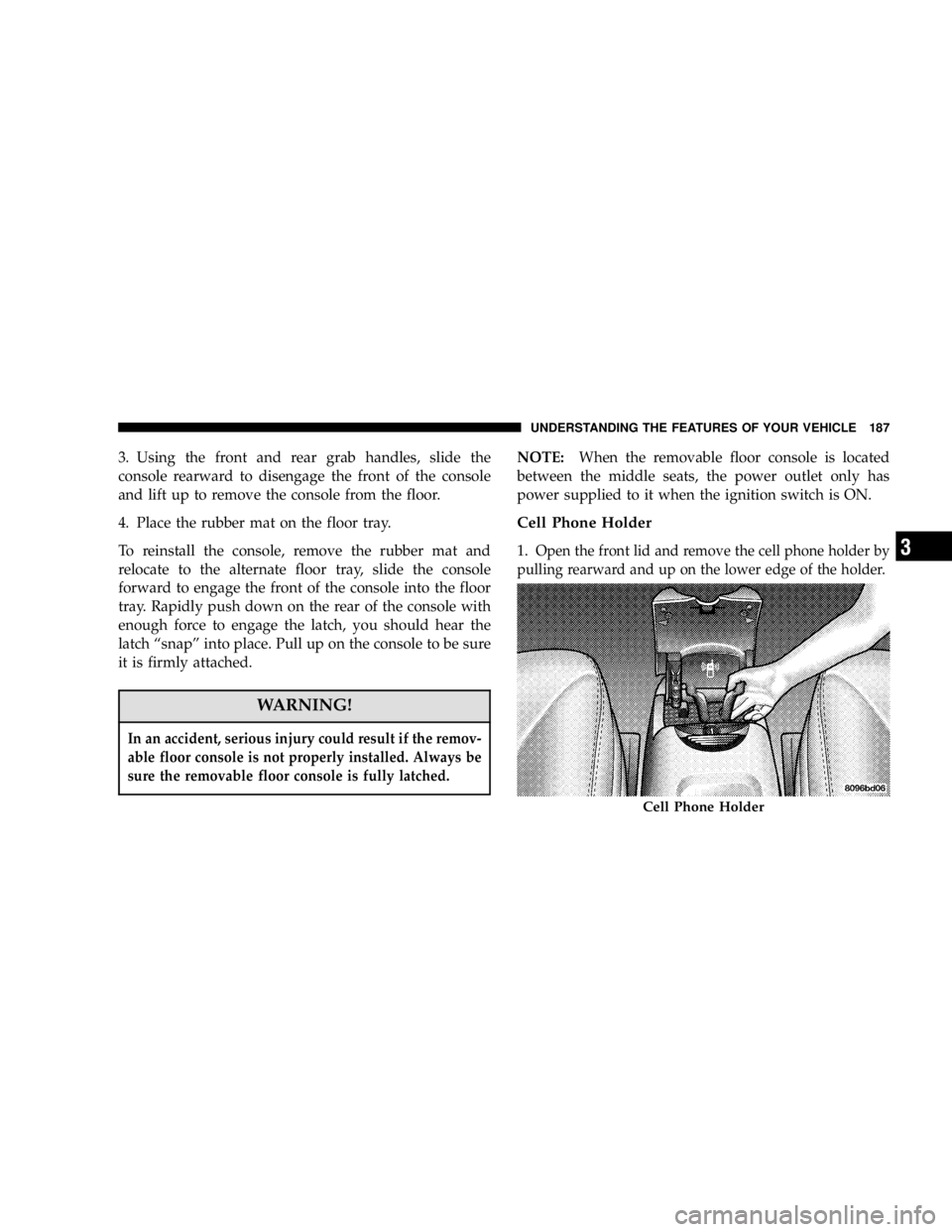
3. Using the front and rear grab handles, slide the
console rearward to disengage the front of the console
and lift up to remove the console from the floor.
4. Place the rubber mat on the floor tray.
To reinstall the console, remove the rubber mat and
relocate to the alternate floor tray, slide the console
forward to engage the front of the console into the floor
tray. Rapidly push down on the rear of the console with
enough force to engage the latch, you should hear the
latch “ snap ” into place. Pull up on the console to be sure
it is firmly attached.
WARNING!In an accident, serious injury could result if the remov-
able floor console is not properly installed. Always be
sure the removable floor console is fully latched. NOTE: When the removable floor console is located
between the middle seats, the power outlet only has
power supplied to it when the ignition switch is ON.
Cell Phone Holder
1. Open the front lid and remove the cell phone holder by
pulling rearward and up on the lower edge of the holder.
Cell Phone HolderUNDERSTANDING THE FEATURES OF YOUR VEHICLE 187
3
Page 188 of 504
2. Plug in the power cord for the cellular phone into the
outlet located in the bottom of the forward console bin
and reinstall the cell phone holder.
3. Place the cell phone into the holder.
CAUTION!• Many accessories that can be plugged in draw
power from the vehicle ’ s battery, even when not
in use (i.e. cellular phones, etc.). Eventually, if
plugged in long enough, the vehicle ’ s battery will
discharge sufficiently to degrade battery life
and/or prevent engine starting.
• Accessories that draw higher power (i.e. coolers,
vacuum cleaners, lights, etc.), will degrade the
battery even more quickly. Only use these inter-
mittently and with greater caution.
• After the use of high power draw accessories, or
long periods of the vehicle not being started (with
accessories still plugged in), the vehicle must be
driven a sufficient length of time to allow the
generator to recharge the vehicle ’ s battery.188 UNDERSTANDING THE FEATURES OF YOUR VEHICLE
Page 198 of 504

▫ CD Player Operation ...................254
▫ CD Changer Control Capability —
If Equipped .........................256
� Sales Code RB1 — AM/FM Stereo Radio With
DVD/GPS Navigation System ..............257
� Remote Control Operating Instructions .......258
▫ Headphone Transmitter Button (1) .........259
▫ Arrow Buttons (2, 3, 15, 16) ..............259
▫ Rtn Button (4) ........................260
▫ Setup Button (5) ......................260
▫ Pause/Play Button (6) ..................260
▫ Mute Button (7) ......................260
▫ Disp Button (8) .......................260
▫ Mode Button (9) ......................260 ▫ Prog Up/Down Buttons (10, 11) ...........261
▫ Slow Button (12) ......................261
▫ Stop Button (13) ......................261
▫ Menu Button (14) .....................261
▫ Next/Prev Buttons (2, 15) ...............261
▫ FF/RW Buttons (3, 16) ..................261
▫ Enter Button (17) .....................261
▫ Light Button (18) ......................262
▫ Remote Control Battery Service ...........262
▫ Operating Instructions — Video Screen ......262
▫ Operating Instructions — Headphones ......264
▫ Operating Instructions — MP3 Player,
Portable Walkman .....................266198 UNDERSTANDING YOUR INSTRUMENT PANEL
Page 199 of 504

▫ Operating Instructions — Video
Games/Camcorders ...................266
� Satellite Radio — If Equipped ..............266
▫ System Activation .....................266
▫ Electronic Serial Number/Sirius Identification
Number (ENS/SID) ....................267
▫ Selecting Satellite Mode In RBB, Rev And
RBK Radios .........................267
▫ Selecting Satellite Mode In RBP, RBU, RAZ,
RB1 And RBQ Radios ..................268
▫ Selecting a Channel ....................268
▫ Storing And Selecting Pre-Set Channels ......269
▫ Using The PTY (Program Type) Button
(If Equipped) ........................269
▫ PTY Button � Scan � .....................269 ▫ PTY Button � Seek � .....................269
▫ Satellite Antenna ......................269
▫ Reception Quality .....................270
� Remote Sound System Controls — If Equipped . . 270
▫ Radio Operation ......................271
▫ Tape Player .........................271
▫ CD Player ..........................272
� Cassette Tape And Player Maintenance .......272
� CD/DVD Disc Maintenance ...............273
� Radio Operation And Cellular Phones ........274
� Climate Controls .......................274
▫ Manual Air Conditioning And Heating
System .............................274 UNDERSTANDING YOUR INSTRUMENT PANEL 199
4
Page 233 of 504
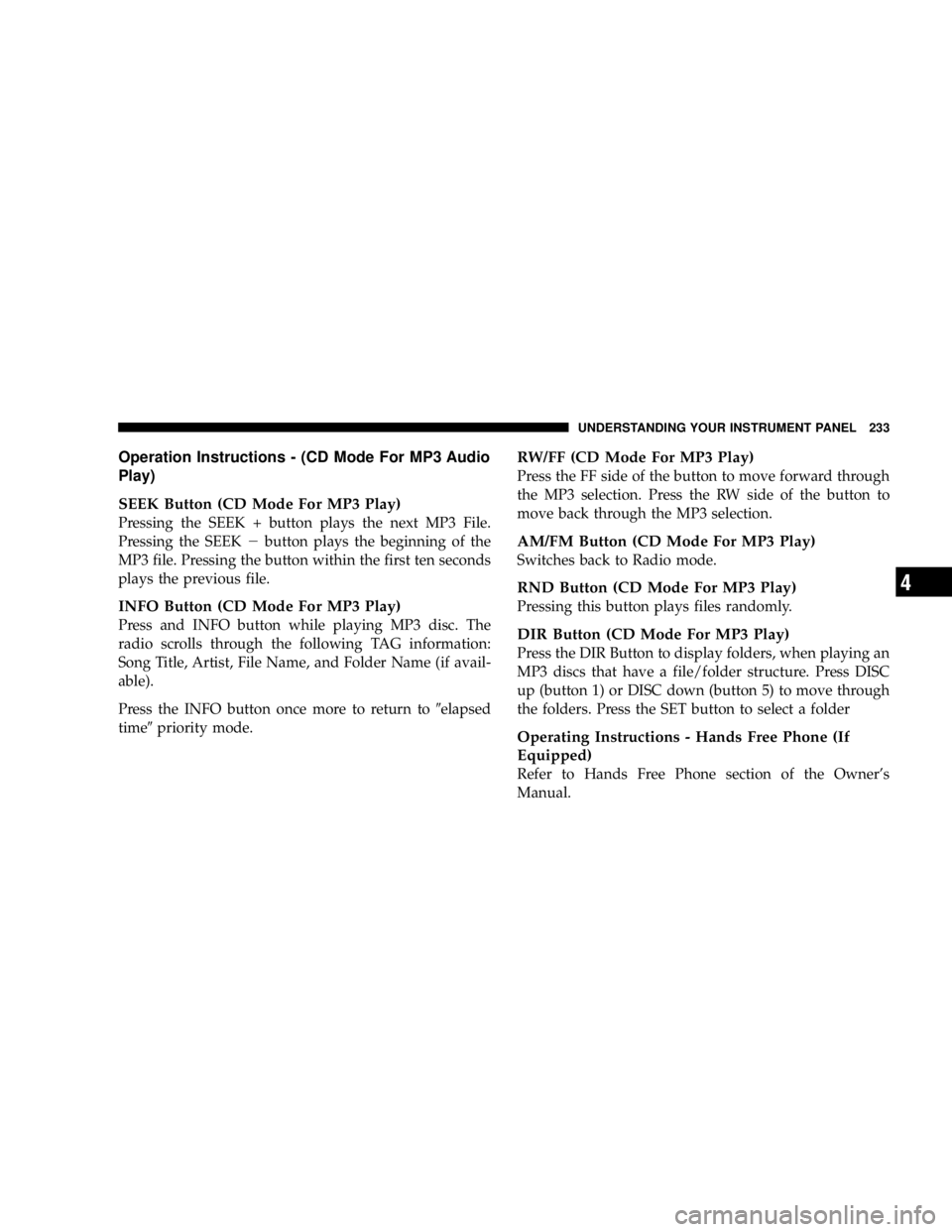
Operation Instructions - (CD Mode For MP3 Audio
Play)
SEEK Button (CD Mode For MP3 Play)
Pressing the SEEK + button plays the next MP3 File.
Pressing the SEEK � button plays the beginning of the
MP3 file. Pressing the button within the first ten seconds
plays the previous file.
INFO Button (CD Mode For MP3 Play)
Press and INFO button while playing MP3 disc. The
radio scrolls through the following TAG information:
Song Title, Artist, File Name, and Folder Name (if avail-
able).
Press the INFO button once more to return to � elapsed
time � priority mode. RW/FF (CD Mode For MP3 Play)
Press the FF side of the button to move forward through
the MP3 selection. Press the RW side of the button to
move back through the MP3 selection.
AM/FM Button (CD Mode For MP3 Play)
Switches back to Radio mode.
RND Button (CD Mode For MP3 Play)
Pressing this button plays files randomly.
DIR Button (CD Mode For MP3 Play)
Press the DIR Button to display folders, when playing an
MP3 discs that have a file/folder structure. Press DISC
up (button 1) or DISC down (button 5) to move through
the folders. Press the SET button to select a folder
Operating Instructions - Hands Free Phone (If
Equipped)
Refer to Hands Free Phone section of the Owner ’ s
Manual. UNDERSTANDING YOUR INSTRUMENT PANEL 233
4
Page 259 of 504
Remote Control Buttons
1. Headphone Transmitter
2. Menu Up/Next Track/Chapter
3. Menu Left/Fast Rewind
4. Return
5. Setup
6. Pause/Play
7. Mute
8. Display
9. Mode
10. Program Down - Previous Disc
11. Program Up - Next Disc
12. Slow
13. Stop
14. Menu
15. Menu Down/Previous Track/Chapter
16. Menu Right/Fast Forward Remote Control Buttons
17. Enter
18. Light
Headphone Transmitter Button (1)
The headphone transmitter button on the remote control
and the power button on the headphones must be turned
ON before sound can be heard from the headphones. On
some radios the headphone symbol will flash for ap-
proximately 5 seconds in the radio display, indicating the
headphones are in use.
ARROW Buttons (2, 3, 15, 16)
These arrow buttons only function in CD/ DVD mode.
Use the arrow buttons to toggle through the disc menu
screen options. UNDERSTANDING YOUR INSTRUMENT PANEL 259
4