Page 147 of 408
INSTRUMENT PANEL AND CONTROLS
CONTENTS
�Instruments And Controls .................150
� Instrument Cluster ......................151
� Instrument Cluster Description .............152
� Radio Reception Information ...............159
▫ AM Reception .......................159
▫ FM Reception ........................159
� Electronic Digital Clock ..................159
▫ Clock Setting Procedur e.................160 �
Sales Code REF — AM/FM/CD (Single Disc)
Radio With Optional Satellite Radio And
Hands Free Phone Capability ..............160
▫ Operating Instructions - Radio Mode .......161
▫ Operation Instructions - CD Mode .........164
▫ Operation Instructions - Auxiliary Mode .....166
▫ Operating Instructions - Hands Free
Phone — If Equipped ..................167
▫ Operating Instructions - Satellite
Radio — If Equipped ..................1684
Page 159 of 408
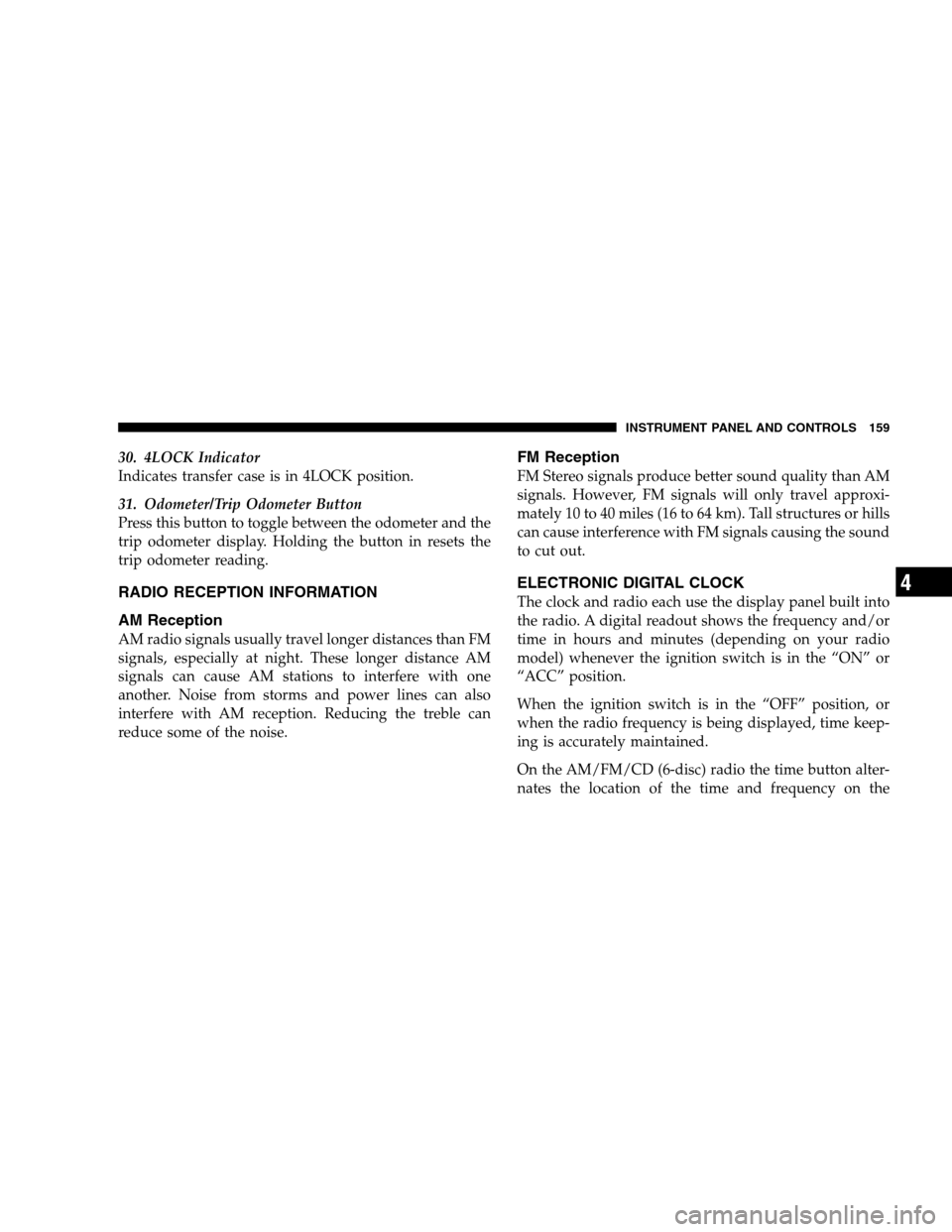
30. 4LOCK Indicator
Indicates transfer case is in 4LOCK position.
31. Odometer/Trip Odometer Button
Press this button to toggle between the odometer and the
trip odometer display. Holding the button in resets the
trip odometer reading.
RADIO RECEPTION INFORMATION
AM Reception
AM radio signals usually travel longer distances than FM
signals, especially at night. These longer distance AM
signals can cause AM stations to interfere with one
another. Noise from storms and power lines can also
interfere with AM reception. Reducing the treble can
reduce some of the noise.
FM Reception
FM Stereo signals produce better sound quality than AM
signals. However, FM signals will only travel approxi-
mately 10 to 40 miles (16 to 64 km). Tall structures or hills
can cause interference with FM signals causing the sound
to cut out.
ELECTRONIC DIGITAL CLOCK
The clock and radio each use the display panel built into
the radio. A digital readout shows the frequency and/or
time in hours and minutes (depending on your radio
model) whenever the ignition switch is in the “ON” or
“ACC” position.
When the ignition switch is in the “OFF” position, or
when the radio frequency is being displayed, time keep-
ing is accurately maintained.
On the AM/FM/CD (6-disc) radio the time button alter-
nates the location of the time and frequency on the
INSTRUMENT PANEL AND CONTROLS 159
4
Page 160 of 408
display. On the AM/FM/CD (single-disc) radio only one
of the two, time or frequency is displayed.
Clock Setting Procedure
1. Press and hold the time button until the hours blink.
2. Adjust the hours by turning the right side Tune /
Audio control.
3. After the hours are adjusted, press the right side Tune
/ Audio control to set the minutes.
4. Adjust the minutes using the right side Tune / Audio
control.
5. To exit, press any button/knob or wait approximately
5 seconds.
SALES CODE REF — AM/FM/CD (SINGLE DISC)
RADIO WITH OPTIONAL SATELLITE RADIO AND
HANDS FREE PHONE CAPABILITY
NOTE: The radio sales code is located on the lower right
side of your radio faceplate.
REF Radio
160 INSTRUMENT PANEL AND CONTROLS
Page 162 of 408
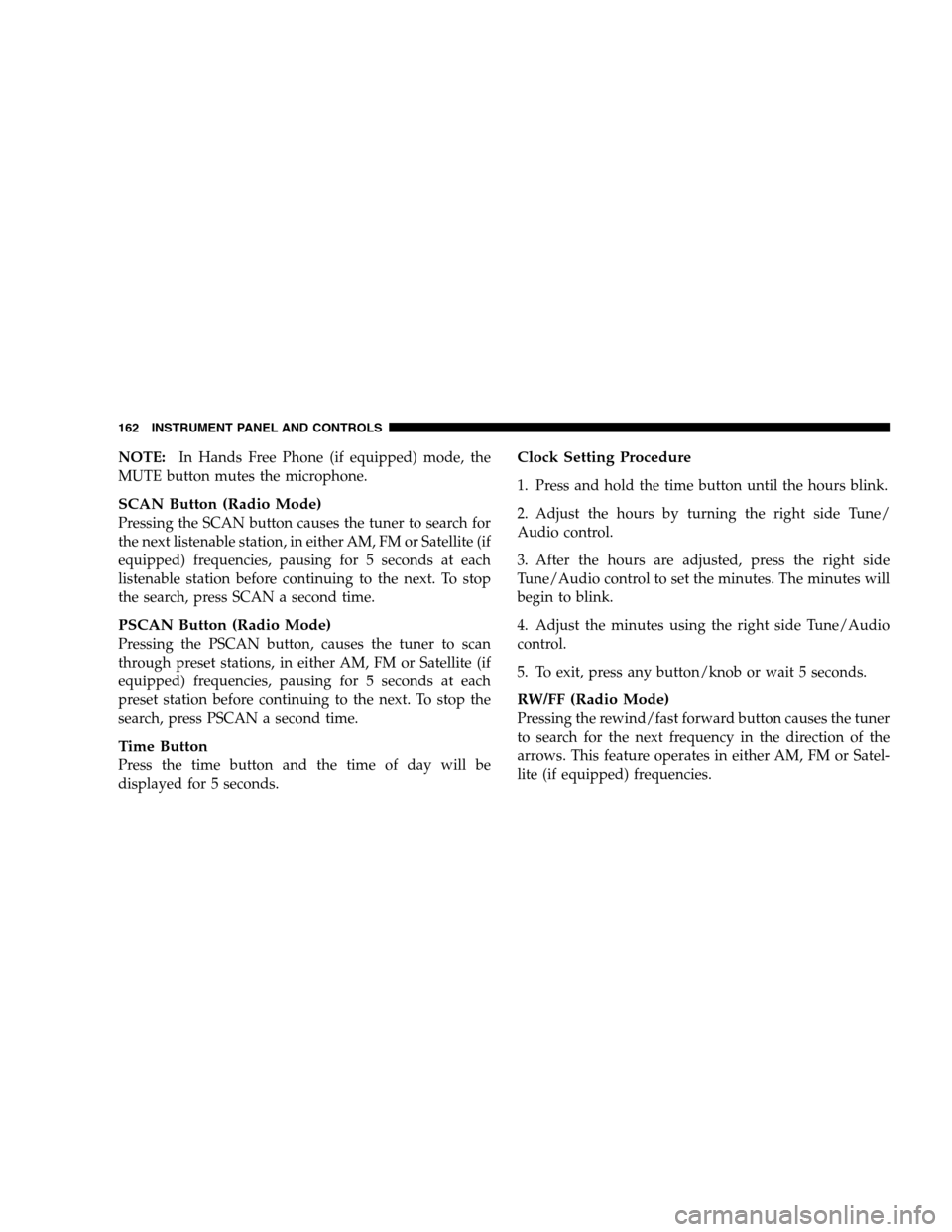
NOTE:In Hands Free Phone (if equipped) mode, the
MUTE button mutes the microphone.
SCAN Button (Radio Mode)
Pressing the SCAN button causes the tuner to search for
the next listenable station, in either AM, FM or Satellite (if
equipped) frequencies, pausing for 5 seconds at each
listenable station before continuing to the next. To stop
the search, press SCAN a second time.
PSCAN Button (Radio Mode)
Pressing the PSCAN button, causes the tuner to scan
through preset stations, in either AM, FM or Satellite (if
equipped) frequencies, pausing for 5 seconds at each
preset station before continuing to the next. To stop the
search, press PSCAN a second time.
Time Button
Press the time button and the time of day will be
displayed for 5 seconds.
Clock Setting Procedure
1. Press and hold the time button until the hours blink.
2. Adjust the hours by turning the right side Tune/
Audio control.
3. After the hours are adjusted, press the right side
Tune/Audio control to set the minutes. The minutes will
begin to blink.
4. Adjust the minutes using the right side Tune/Audio
control.
5. To exit, press any button/knob or wait 5 seconds.
RW/FF (Radio Mode)
Pressing the rewind/fast forward button causes the tuner
to search for the next frequency in the direction of the
arrows. This feature operates in either AM, FM or Satel-
lite (if equipped) frequencies.
162 INSTRUMENT PANEL AND CONTROLS
Page 163 of 408
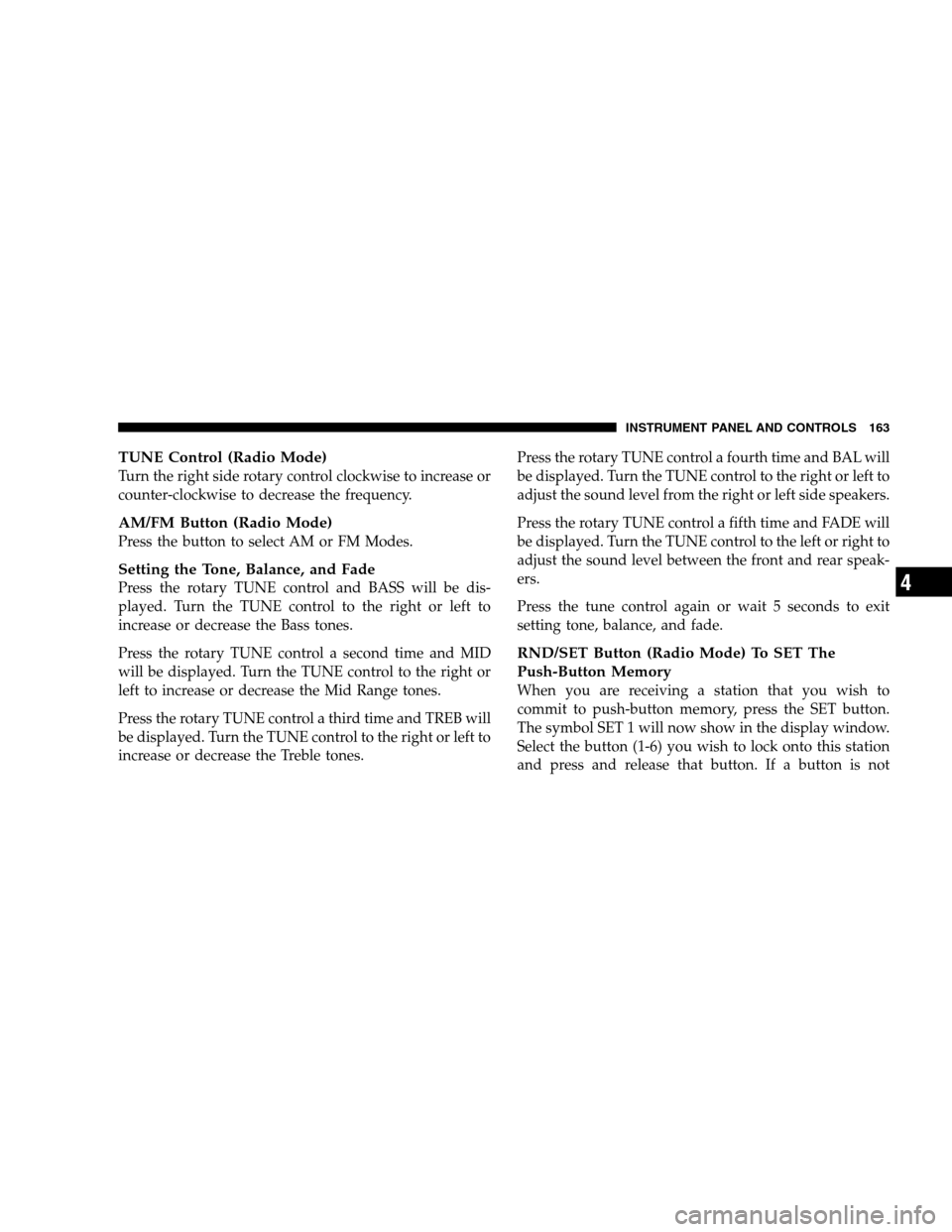
TUNE Control (Radio Mode)
Turn the right side rotary control clockwise to increase or
counter-clockwise to decrease the frequency.
AM/FM Button (Radio Mode)
Press the button to select AM or FM Modes.
Setting the Tone, Balance, and Fade
Press the rotary TUNE control and BASS will be dis-
played. Turn the TUNE control to the right or left to
increase or decrease the Bass tones.
Press the rotary TUNE control a second time and MID
will be displayed. Turn the TUNE control to the right or
left to increase or decrease the Mid Range tones.
Press the rotary TUNE control a third time and TREB will
be displayed. Turn the TUNE control to the right or left to
increase or decrease the Treble tones. Press the rotary TUNE control a fourth time and BAL will
be displayed. Turn the TUNE control to the right or left to
adjust the sound level from the right or left side speakers.
Press the rotary TUNE control a fifth time and FADE will
be displayed. Turn the TUNE control to the left or right to
adjust the sound level between the front and rear speak-
ers.
Press the tune control again or wait 5 seconds to exit
setting tone, balance, and fade.
RND/SET Button (Radio Mode) To SET The
Push-Button Memory
When you are receiving a station that you wish to
commit to push-button memory, press the SET button.
The symbol SET 1 will now show in the display window.
Select the button (1-6) you wish to lock onto this station
and press and release that button. If a button is not
INSTRUMENT PANEL AND CONTROLS 163
4
Page 170 of 408
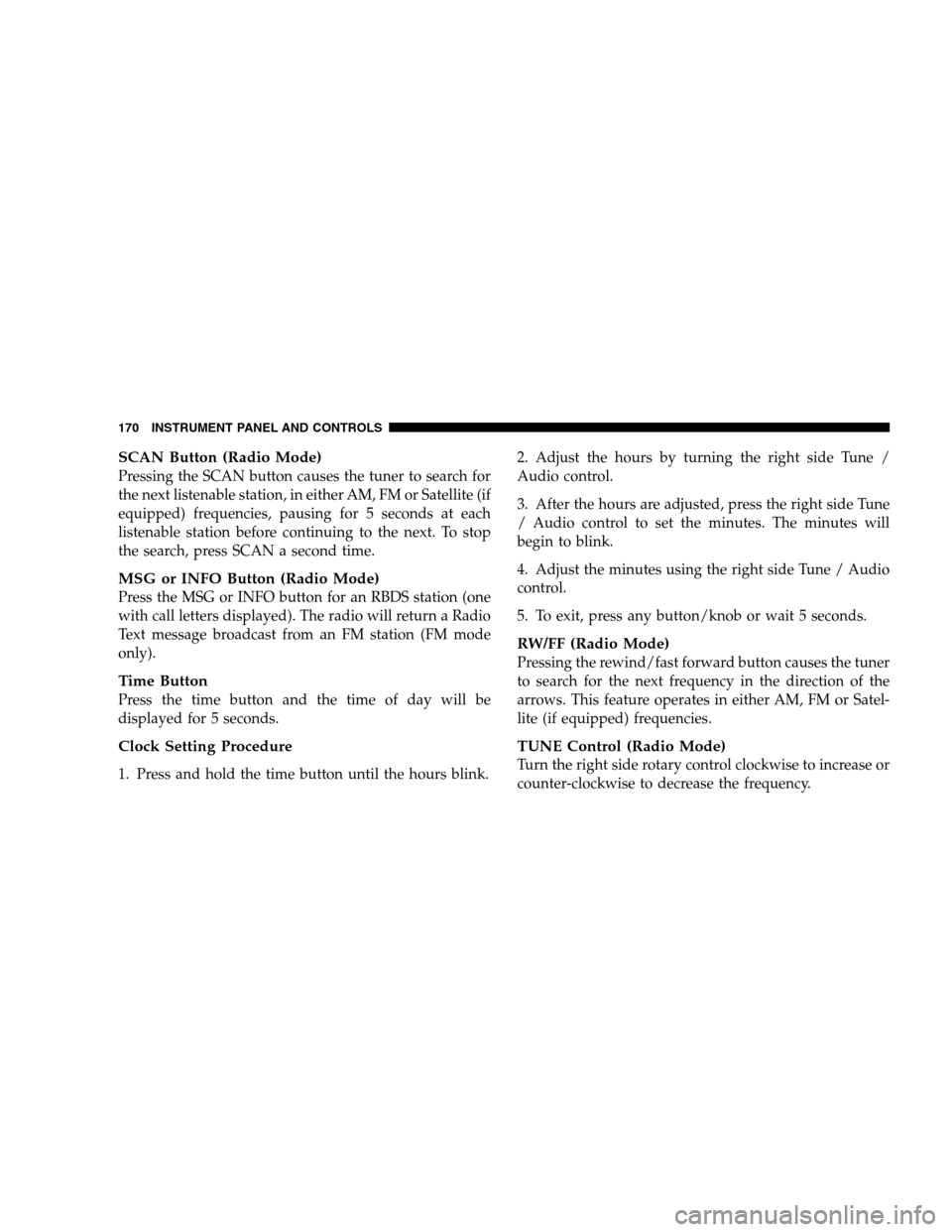
SCAN Button (Radio Mode)
Pressing the SCAN button causes the tuner to search for
the next listenable station, in either AM, FM or Satellite (if
equipped) frequencies, pausing for 5 seconds at each
listenable station before continuing to the next. To stop
the search, press SCAN a second time.
MSG or INFO Button (Radio Mode)
Press the MSG or INFO button for an RBDS station (one
with call letters displayed). The radio will return a Radio
Text message broadcast from an FM station (FM mode
only).
Time Button
Press the time button and the time of day will be
displayed for 5 seconds.
Clock Setting Procedure
1. Press and hold the time button until the hours blink. 2. Adjust the hours by turning the right side Tune /
Audio control.
3. After the hours are adjusted, press the right side Tune
/ Audio control to set the minutes. The minutes will
begin to blink.
4. Adjust the minutes using the right side Tune / Audio
control.
5. To exit, press any button/knob or wait 5 seconds.
RW/FF (Radio Mode)
Pressing the rewind/fast forward button causes the tuner
to search for the next frequency in the direction of the
arrows. This feature operates in either AM, FM or Satel-
lite (if equipped) frequencies.
TUNE Control (Radio Mode)
Turn the right side rotary control clockwise to increase or
counter-clockwise to decrease the frequency.
170 INSTRUMENT PANEL AND CONTROLS
Page 191 of 408
the windshield, and the demister outlets located at the
edge of each side of the instrument panel.
Blower Control
The rotary knob on the left of
the control panel is the
blower control. Turn the knob
clockwise to one of the four
positions to obtain the blower
speed you desire. To turn the
blower off, turn the knob to
the far left position.
Temperature Control
The rotary knob at the center
of the control panel controls
the temperature of the inte-
rior air. You can choose your
degree of comfort by rotating
the knob. The coldest tem-
perature setting is to the ex-
treme left (blue region) and
the warmest setting is to the
extreme right (red region) of
the rotation.
Circulation
The cab is designed with features to promote outside air
circulation. There are grilles in the cab back panel. These
are air exhausters that provide the means for regular
exchange of cab air.
INSTRUMENT PANEL AND CONTROLS 191
4
Page 286 of 408
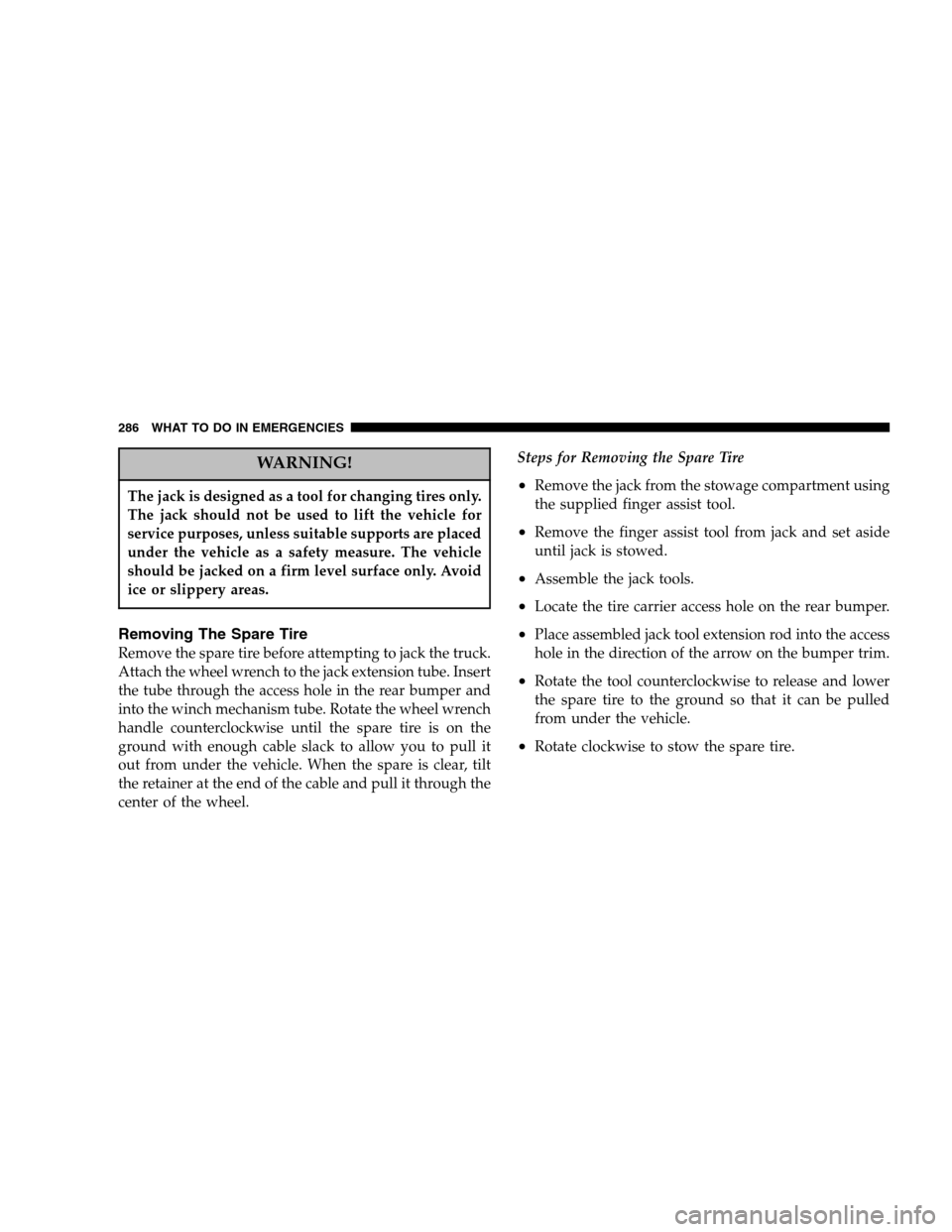
WARNING!
The jack is designed as a tool for changing tires only.
The jack should not be used to lift the vehicle for
service purposes, unless suitable supports are placed
under the vehicle as a safety measure. The vehicle
should be jacked on a firm level surface only. Avoid
ice or slippery areas.
Removing The Spare Tire
Remove the spare tire before attempting to jack the truck.
Attach the wheel wrench to the jack extension tube. Insert
the tube through the access hole in the rear bumper and
into the winch mechanism tube. Rotate the wheel wrench
handle counterclockwise until the spare tire is on the
ground with enough cable slack to allow you to pull it
out from under the vehicle. When the spare is clear, tilt
the retainer at the end of the cable and pull it through the
center of the wheel. Steps for Removing the Spare Tire
•Remove the jack from the stowage compartment using
the supplied finger assist tool.
•Remove the finger assist tool from jack and set aside
until jack is stowed.
•Assemble the jack tools.
•Locate the tire carrier access hole on the rear bumper.
•Place assembled jack tool extension rod into the access
hole in the direction of the arrow on the bumper trim.
•Rotate the tool counterclockwise to release and lower
the spare tire to the ground so that it can be pulled
from under the vehicle.
•Rotate clockwise to stow the spare tire.
286 WHAT TO DO IN EMERGENCIES