Page 112 of 504
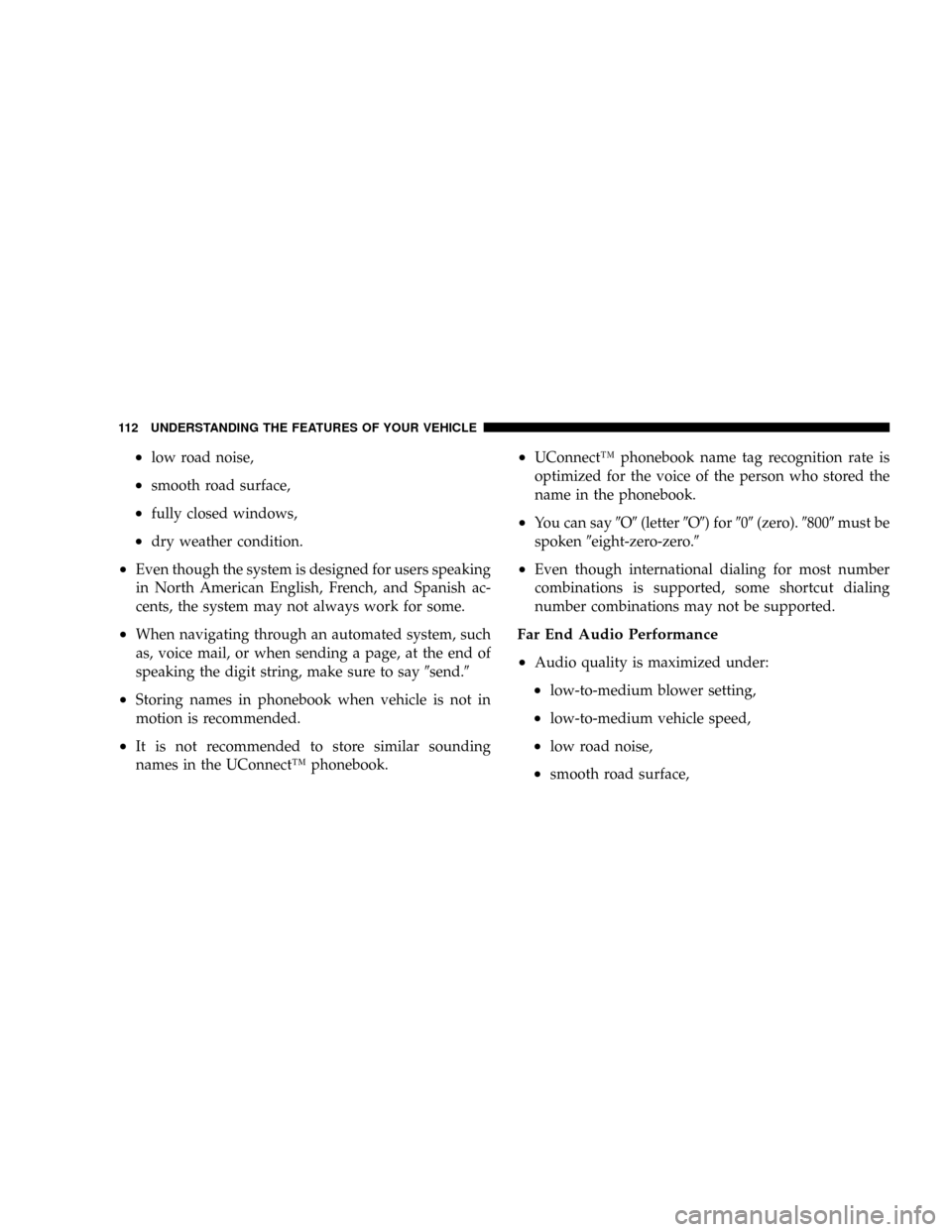
•low road noise,
•smooth road surface,
•fully closed windows,
•dry weather condition.
•Even though the system is designed for users speaking
in North American English, French, and Spanish ac-
cents, the system may not always work for some.
•When navigating through an automated system, such
as, voice mail, or when sending a page, at the end of
speaking the digit string, make sure to say�send.�
•Storing names in phonebook when vehicle is not in
motion is recommended.
•It is not recommended to store similar sounding
names in the UConnect™phonebook.
•UConnect™phonebook name tag recognition rate is
optimized for the voice of the person who stored the
name in the phonebook.
•You can say�O�(letter�O�) for�0�(zero).�800�must be
spoken�eight-zero-zero.�
•Even though international dialing for most number
combinations is supported, some shortcut dialing
number combinations may not be supported.
Far End Audio Performance
•
Audio quality is maximized under:
•low-to-medium blower setting,
•low-to-medium vehicle speed,
•low road noise,
•smooth road surface,
112 UNDERSTANDING THE FEATURES OF YOUR VEHICLE
Page 113 of 504
•fully closed windows, and
•dry weather condition.
•Operation from driver seat.
•Performance, such as, audio clarity, echo. and loud-
ness to a large degree, rely on the phone and network,
and not the UConnect™system.
•Echo at far end can sometime be reduced by lowering
the in-vehicle audio volume.
Bluetooth Communication Link
Cellular phones have been found to occasionally lose
connection to the UConnect™system. When this hap-
pens, the connection can generally be re-established by
switching the phone off/on. Your cell phone is recom-
mended to remain in Bluetooth�on�mode.
Power-Up
After switching the ignition key from OFF to either ON
or ACC position, or after a reset, you must wait at least
five (5) seconds prior to using the system.
UNDERSTANDING THE FEATURES OF YOUR VEHICLE 113
3
Page 167 of 504

Headlamp Delay
When this feature is selected the driver can choose, when
exiting the vehicle, to have the headlamps remain on for
30, 60, or 90 seconds, or not remain on. Pressing the
“STEP”button when in this display will select 30, 60, 90,
or“OFF.”
Headlamp On With Wipers (Available with Auto
Headlights Only)
When this feature is selected and the headlight switch
has been moved to the“AUTO”position, the engine is
running and, the front wipers are turned on for 10
seconds, the headlights will turn ON. The display will
remain on Parade Mode (Daytime Brightness) for ease of
viewing. Pressing the“STEP”button when in this display
will select“Ye s”or“No.”
Power Accessory Delay
When this feature is selected, accessory power will be
supplied for up to 45 seconds for the power windows,radio, power vent windows, power outlets, and remov-
able center console, when the ignition switch is turned off
or until the key is removed and either front door is
opened.
GARAGE DOOR OPENER—IF EQUIPPED
The HomeLink�Universal Transceiver replaces up to
three remote controls (hand held transmitters) that oper-
ate devices such as garage door openers, motorized
gates, or home lighting. It triggers these devices at the
push of a button. The Universal Transceiver operates off
your vehicle’s battery and charging system; no batteries
are needed.
For additional information on HomeLink�, call 1–800–
355–3515, or on the internet at www.homelink.com.
UNDERSTANDING THE FEATURES OF YOUR VEHICLE 167
3
Page 175 of 504
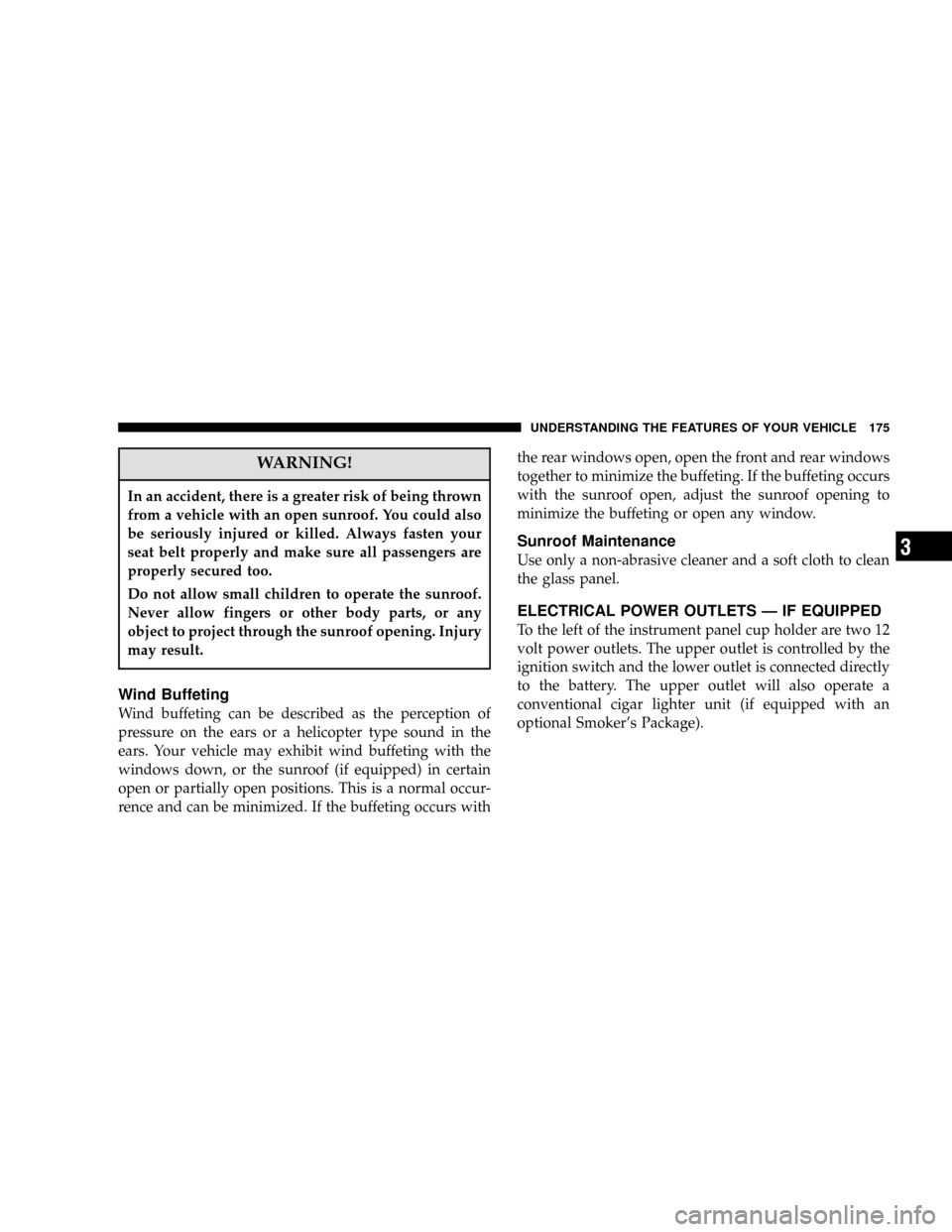
WARNING!
In an accident, there is a greater risk of being thrown
from a vehicle with an open sunroof. You could also
be seriously injured or killed. Always fasten your
seat belt properly and make sure all passengers are
properly secured too.
Do not allow small children to operate the sunroof.
Never allow fingers or other body parts, or any
object to project through the sunroof opening. Injury
may result.
Wind Buffeting
Wind buffeting can be described as the perception of
pressure on the ears or a helicopter type sound in the
ears. Your vehicle may exhibit wind buffeting with the
windows down, or the sunroof (if equipped) in certain
open or partially open positions. This is a normal occur-
rence and can be minimized. If the buffeting occurs withthe rear windows open, open the front and rear windows
together to minimize the buffeting. If the buffeting occurs
with the sunroof open, adjust the sunroof opening to
minimize the buffeting or open any window.
Sunroof Maintenance
Use only a non-abrasive cleaner and a soft cloth to clean
the glass panel.
ELECTRICAL POWER OUTLETS—IF EQUIPPED
To the left of the instrument panel cup holder are two 12
volt power outlets. The upper outlet is controlled by the
ignition switch and the lower outlet is connected directly
to the battery. The upper outlet will also operate a
conventional cigar lighter unit (if equipped with an
optional Smoker’s Package).
UNDERSTANDING THE FEATURES OF YOUR VEHICLE 175
3
Page 200 of 504
▫Front Mode Control...................276
▫Manual Air Conditioning Operation........279
▫Manual Rear Zone Climate Control—
If Equipped.........................282
▫Automatic Temperature Control—
If Equipped.........................284
�Rear Window Features...................296
▫Intermittent Rear Wiper Operation—
Manual Temperature Control Only.........296
▫Rear Washer Operation—
Manual Temperature Control Only.........297▫Rear Wiper Operation—
Automatic Temperature Control Only.......298
▫Intermittent Rear Wiper Operation—
Automatic Temperature Control Only.......298
▫Rear Washer Operation—
Automatic Temperature Control Only.......298
▫Electric Rear Window Defroster—
If Equipped.........................300
200 UNDERSTANDING YOUR INSTRUMENT PANEL
Page 218 of 504

To Set The Radio Push-button Memory
When you are receiving a station that you wish to
commit to push-button memory, press the SET button.
SET 1 will show in the display window. Select the
push-button you wish to lock onto this station and press
and release that button. If a station is not selected within
5 seconds after pressing the SET button, the station will
continue to play but will not be locked into push-button
memory.
You may add a second station to each push-button by
repeating the above procedure with this exception: Press
the SET button twice and SET 2 will show in the display
window. Each button can be set for SET 1 and SET 2 in
both AM and FM. This allows a total of 10 AM and 10 FM
stations to be locked into memory. You can recall the
stations stored in SET 2 memory by pressing the push-
button twice.
To Change From Clock To Radio Mode
Press the Time button to change the display between
radio frequency and time.
Operating Instructions—Tape Player
Insert the cassette with the exposed tape side toward the
right and the mechanical action of the player will gently
pull the cassette into the play position.
NOTE:When subjected to extremely cold temperatures,
the tape mechanism may require a few minutes to warm
up for proper operation. Sometimes poor playback may
be experienced due to a defective cassette tape. Clean and
demagnetize the tape heads at least twice a year.
Seek Button
Press the SEEK button up for the next selection on the
tape and down to return to the beginning of the current
selection.
218 UNDERSTANDING YOUR INSTRUMENT PANEL
Page 219 of 504

Press the SEEK button up or down to move the track
number to skip forward or backward 1 to 6 selections.
Press the SEEK button once to move 1 selection, twice to
move 2 selections, etc.
Fast Forward (FF)
Press the FF button up momentarily to advance the tape
in the direction that it is playing. The tape will advance
until the button is pressed again or the end of the tape is
reached. At the end of the tape, the tape will play in the
opposite direction.
Rewind (RW)
Press the RW button momentarily to reverse the tape
direction. The tape will reverse until the button is pressed
again or until the end of the tape is reached. At the end of
the tape, the tape will play in the opposite direction.
Tape Eject
Press the EJT Tape button and the cassette will disengage
and eject from the radio.
Scan Button
Press this button to play 10 seconds of each selection.
Press the scan button a second time to cancel the feature.
Changing Tape Direction
If you wish to change the direction of tape travel (side
being played), press the PTY button. The lighted arrow in
the display window will show the new direction.
Metal Tape Selection
If a standard metal tape is inserted into the player, the
player will automatically select the correct equalization
and the 70 symbol will appear in the display window.
UNDERSTANDING YOUR INSTRUMENT PANEL 219
4
Page 227 of 504

Tuning
Press the TUNE control up or down to increase or
decrease the frequency. If you press and hold the button,
the radio will continue to tune until you release the
button. The frequency will be displayed and continu-
ously updated while the button is pressed.
Balance
The Balance control adjusts the left-to-right speaker bal-
ance. Press the AUDIO button, select BALANCE, then
press SEEK + or SEEK�to adjust the balance.
Fade
The Fade control provides for balance between the front
and rear speakers. Press the AUDIO button, select FADE,
then press SEEK + or SEEK�to adjust the fade balance.
Tone Control
The Bass and/or Treble controls sound for the desired
tone. Press the AUDIO button, select Bass or TREBLE,
then press SEEK + or SEEK�to increase or decrease
amplification of the band.
To Set The Radio Push-Button Memory
When you are receiving a station that you wish to
commit to push-button memory, press the SET button.
SET 1 will show in the display window. Select the
push-button you wish to lock onto this station and press
and release that button. If a station is not selected within
5 seconds after pressing the SET button, the station will
continue to play but will not be locked into push-button
memory.
You may add a second station to each push-button by
repeating the above procedure with this exception: Press
the SET button twice and SET 2 will show in the display
window. Each button can be set for SET 1 and SET 2 in
UNDERSTANDING YOUR INSTRUMENT PANEL 227
4