Page 150 of 496
Dimmer Control
With the park lights or headlights
on, rotating the dimmer control
for the interior lights on the in-
strument panel upward will in-
crease the brightness of the instru-
ment panel lights.
Dome Light Position
Rotate the dimmer control com-
pletely upward to the second de-
tent (extreme top position) to turn
on the interior lights, except the
front reading/courtesy lights. The
interior lights will remain on
when the dimmer control is in this
position.
Interior light Defeat (OFF)
Rotate the dimmer control to the
OFF position (extreme bottom).
The interior lights will remain off
when the doors or liftgate are
open.
Parade Mode (Daytime Brightness Feature)
Rotate the dimmer control to the
first detent. This feature brightens
the odometer, radio and overhead
displays when the park lights or
headlights are on.
150 UNDERSTANDING THE FEATURES OF YOUR VEHICLE
Page 151 of 496
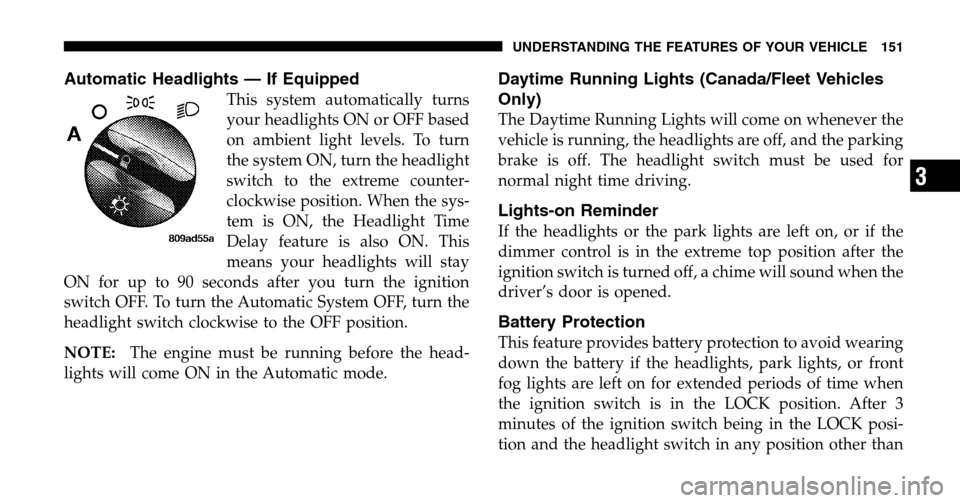
Automatic Headlights — If Equipped
This system automatically turns
your headlights ON or OFF based
on ambient light levels. To turn
the system ON, turn the headlight
switch to the extreme counter-
clockwise position. When the sys-
tem is ON, the Headlight Time
Delay feature is also ON. This
means your headlights will stay
ON for up to 90 seconds after you turn the ignition
switch OFF. To turn the Automatic System OFF, turn the
headlight switch clockwise to the OFF position.
NOTE: The engine must be running before the head-
lights will come ON in the Automatic mode.
Daytime Running Lights (Canada/Fleet Vehicles
Only)
The Daytime Running Lights will come on whenever the
vehicle is running, the headlights are off, and the parking
brake is off. The headlight switch must be used for
normal night time driving.
Lights-on Reminder
If the headlights or the park lights are left on, or if the
dimmer control is in the extreme top position after the
ignition switch is turned off, a chime will sound when the
driver’s door is opened.
Battery Protection
This feature provides battery protection to avoid wearing
down the battery if the headlights, park lights, or front
fog lights are left on for extended periods of time when
the ignition switch is in the LOCK position. After 3
minutes of the ignition switch being in the LOCK posi-
tion and the headlight switch in any position other than
UNDERSTANDING THE FEATURES OF YOUR VEHICLE 151
3
Page 165 of 496
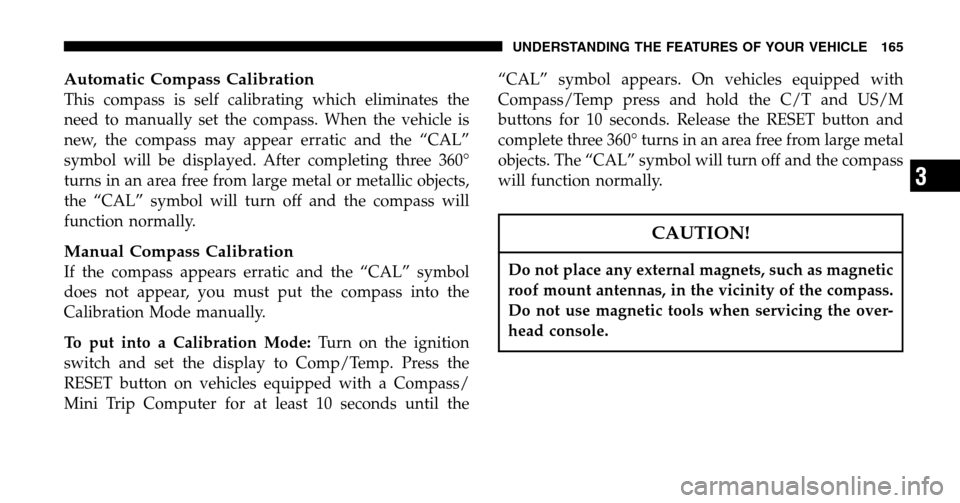
Automatic Compass Calibration
This compass is self calibrating which eliminates the
need to manually set the compass. When the vehicle is
new, the compass may appear erratic and the “CAL”
symbol will be displayed. After completing three 360°
turns in an area free from large metal or metallic objects,
the “CAL” symbol will turn off and the compass will
function normally.
Manual Compass Calibration
If the compass appears erratic and the “CAL” symbol
does not appear, you must put the compass into the
Calibration Mode manually.
To put into a Calibration Mode: Turn on the ignition
switch and set the display to Comp/Temp. Press the
RESET button on vehicles equipped with a Compass/
Mini Trip Computer for at least 10 seconds until the “CAL” symbol appears. On vehicles equipped with
Compass/Temp press and hold the C/T and US/M
buttons for 10 seconds. Release the RESET button and
complete three 360° turns in an area free from large metal
objects. The “CAL” symbol will turn off and the compass
will function normally.
CAUTION!
Do not place any external magnets, such as magnetic
roof mount antennas, in the vicinity of the compass.
Do not use magnetic tools when servicing the over-
head console.
UNDERSTANDING THE FEATURES OF YOUR VEHICLE 165
3
Page 167 of 496
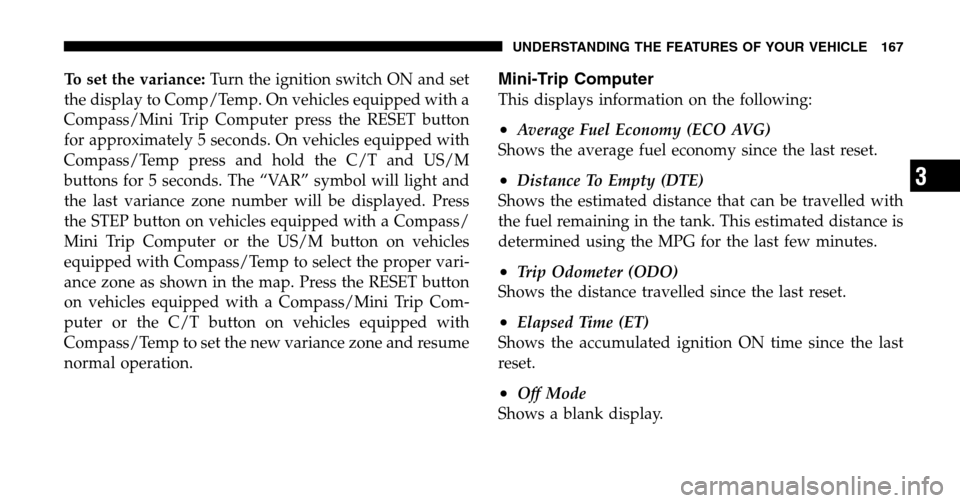
To set the variance:Turn the ignition switch ON and set
the display to Comp/Temp. On vehicles equipped with a
Compass/Mini Trip Computer press the RESET button
for approximately 5 seconds. On vehicles equipped with
Compass/Temp press and hold the C/T and US/M
buttons for 5 seconds. The “VAR” symbol will light and
the last variance zone number will be displayed. Press
the STEP button on vehicles equipped with a Compass/
Mini Trip Computer or the US/M button on vehicles
equipped with Compass/Temp to select the proper vari-
ance zone as shown in the map. Press the RESET button
on vehicles equipped with a Compass/Mini Trip Com-
puter or the C/T button on vehicles equipped with
Compass/Temp to set the new variance zone and resume
normal operation.Mini-Trip Computer
This displays information on the following:
•Average Fuel Economy (ECO AVG)
Shows the average fuel economy since the last reset.
•Distance To Empty (DTE)
Shows the estimated distance that can be travelled with
the fuel remaining in the tank. This estimated distance is
determined using the MPG for the last few minutes.
•Trip Odometer (ODO)
Shows the distance travelled since the last reset.
•Elapsed Time (ET)
Shows the accumulated ignition ON time since the last
reset.
•Off Mode
Shows a blank display.
UNDERSTANDING THE FEATURES OF YOUR VEHICLE 167
3
Page 171 of 496
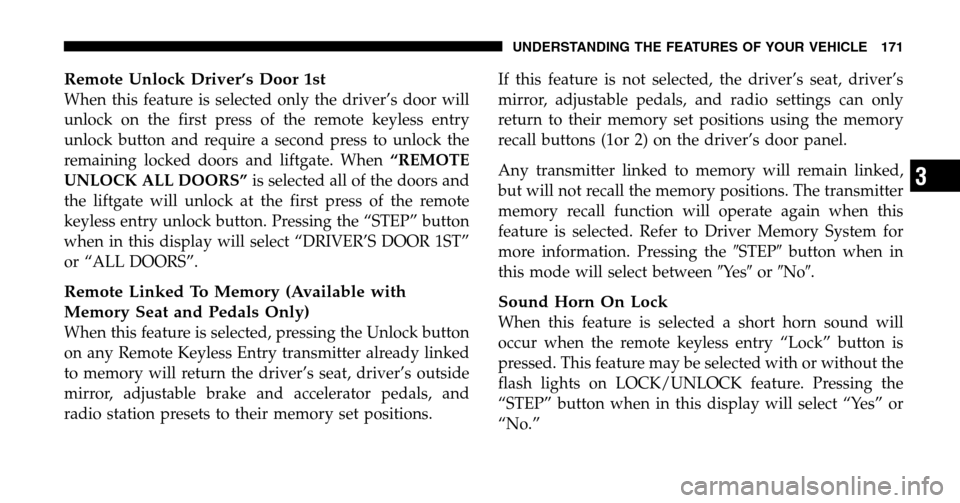
Remote Unlock Driver’s Door 1st
When this feature is selected only the driver’s door will
unlock on the first press of the remote keyless entry
unlock button and require a second press to unlock the
remaining locked doors and liftgate. When “REMOTE
UNLOCK ALL DOORS” is selected all of the doors and
the liftgate will unlock at the first press of the remote
keyless entry unlock button. Pressing the “STEP” button
when in this display will select “DRIVER’S DOOR 1ST”
or “ALL DOORS”.
Remote Linked To Memory (Available with
Memory Seat and Pedals Only)
When this feature is selected, pressing the Unlock button
on any Remote Keyless Entry transmitter already linked
to memory will return the driver’s seat, driver’s outside
mirror, adjustable brake and accelerator pedals, and
radio station presets to their memory set positions. If this feature is not selected, the driver’s seat, driver’s
mirror, adjustable pedals, and radio settings can only
return to their memory set positions using the memory
recall buttons (1or 2) on the driver’s door panel.
Any transmitter linked to memory will remain linked,
but will not recall the memory positions. The transmitter
memory recall function will operate again when this
feature is selected. Refer to Driver Memory System for
more information. Pressing the
�STEP�button when in
this mode will select between �Ye s�or �No�.
Sound Horn On Lock
When this feature is selected a short horn sound will
occur when the remote keyless entry “Lock” button is
pressed. This feature may be selected with or without the
flash lights on LOCK/UNLOCK feature. Pressing the
“STEP” button when in this display will select “Yes” or
“No.”
UNDERSTANDING THE FEATURES OF YOUR VEHICLE 171
3
Page 172 of 496

Flash Lights On Lock/Unlock?
When this feature is selected, the front and rear turn
signals will flash when the doors are locked or unlocked
using the remote keyless entry transmitter. This feature
may be selected with or without the sound horn on lock
feature selected. Pressing the “STEP” button when in this
display will select “Yes” or “No.”
Sliding Door Open Flash?
When this feature is selected, and the sliding door(s) are
opened, the left and right exterior hazard lights will flash
for 12 seconds to alert other drivers in the area that
passenger(s) could be entering or exiting the vehicle.
Pressing the �STEP�button when in this display will
select “Yes” or “No.”
Headlamp Delay
When this feature is selected the driver can choose, when
exiting the vehicle, to have the headlamps remain on for
30, 60, or 90 seconds, or not remain on. Pressing the
“STEP” button when in this display will select 30, 60, 90,
or “OFF.”
Headlamp On With Wipers (Available with Auto
Headlights Only)
When this feature is selected and the headlight switch
has been moved to the “AUTO” position, the engine is
running and, the front wipers are turned on for 10
seconds, the headlights will turn ON. The display will
remain on Parade Mode (Daytime Brightness) for ease of
viewing. Pressing the “STEP” button when in this display
will select “Yes” or “No.”
172 UNDERSTANDING THE FEATURES OF YOUR VEHICLE
Page 178 of 496
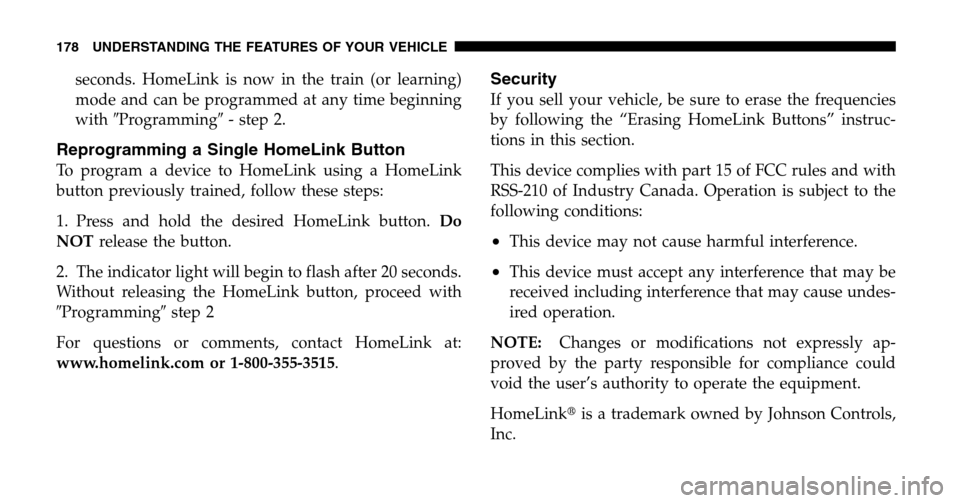
seconds. HomeLink is now in the train (or learning)
mode and can be programmed at any time beginning
with �Programming� - step 2.
Reprogramming a Single HomeLink Button
To program a device to HomeLink using a HomeLink
button previously trained, follow these steps:
1. Press and hold the desired HomeLink button. Do
NOT release the button.
2. The indicator light will begin to flash after 20 seconds.
Without releasing the HomeLink button, proceed with
� Programming �step 2
For questions or comments, contact HomeLink at:
www.homelink.com or 1-800-355-3515 .
Security
If you sell your vehicle, be sure to erase the frequencies
by following the “Erasing HomeLink Buttons” instruc-
tions in this section.
This device complies with part 15 of FCC rules and with
RSS-210 of Industry Canada. Operation is subject to the
following conditions:
•This device may not cause harmful interference.
•This device must accept any interference that may be
received including interference that may cause undes-
ired operation.
NOTE: Changes or modifications not expressly ap-
proved by the party responsible for compliance could
void the user’s authority to operate the equipment.
HomeLink �is a trademark owned by Johnson Controls,
Inc.
178 UNDERSTANDING THE FEATURES OF YOUR VEHICLE
Page 217 of 496
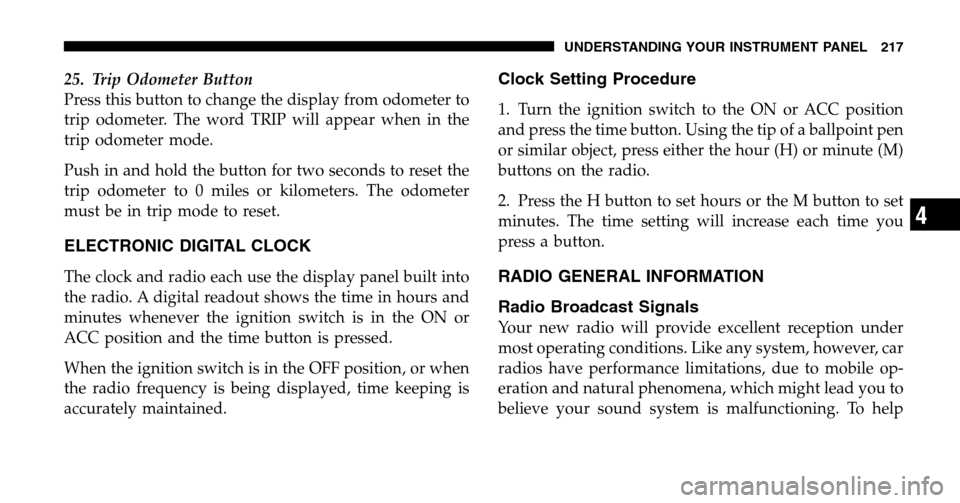
25. Trip Odometer Button
Press this button to change the display from odometer to
trip odometer. The word TRIP will appear when in the
trip odometer mode.
Push in and hold the button for two seconds to reset the
trip odometer to 0 miles or kilometers. The odometer
must be in trip mode to reset.
ELECTRONIC DIGITAL CLOCK
The clock and radio each use the display panel built into
the radio. A digital readout shows the time in hours and
minutes whenever the ignition switch is in the ON or
ACC position and the time button is pressed.
When the ignition switch is in the OFF position, or when
the radio frequency is being displayed, time keeping is
accurately maintained.
Clock Setting Procedure
1. Turn the ignition switch to the ON or ACC position
and press the time button. Using the tip of a ballpoint pen
or similar object, press either the hour (H) or minute (M)
buttons on the radio.
2. Press the H button to set hours or the M button to set
minutes. The time setting will increase each time you
press a button.
RADIO GENERAL INFORMATION
Radio Broadcast Signals
Your new radio will provide excellent reception under
most operating conditions. Like any system, however, car
radios have performance limitations, due to mobile op-
eration and natural phenomena, which might lead you to
believe your sound system is malfunctioning. To help
UNDERSTANDING YOUR INSTRUMENT PANEL 217
4