Page 56 of 440
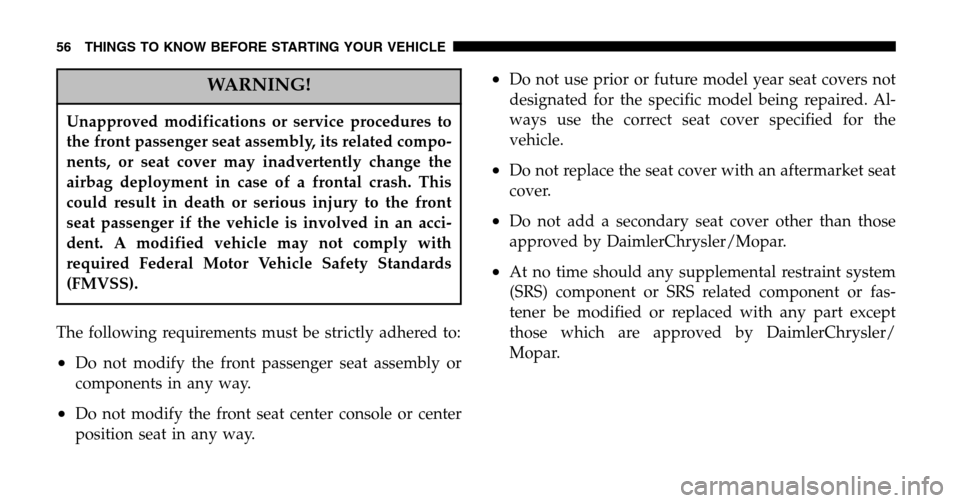
WARNING!
Unapproved modifications or service procedures to
the front passenger seat assembly, its related compo-
nents, or seat cover may inadvertently change the
airbag deployment in case of a frontal crash. This
could result in death or serious injury to the front
seat passenger if the vehicle is involved in an acci-
dent. A modified vehicle may not comply with
required Federal Motor Vehicle Safety Standards
(FMVSS).
The following requirements must be strictly adhered to:
•Do not modify the front passenger seat assembly or
components in any way.
•Do not modify the front seat center console or center
position seat in any way.
•Do not use prior or future model year seat covers not
designated for the specific model being repaired. Al-
ways use the correct seat cover specified for the
vehicle.
•Do not replace the seat cover with an aftermarket seat
cover.
•Do not add a secondary seat cover other than those
approved by DaimlerChrysler/Mopar.
•At no time should any supplemental restraint system
(SRS) component or SRS related component or fas-
tener be modified or replaced with any part except
those which are approved by DaimlerChrysler/
Mopar.
56 THINGS TO KNOW BEFORE STARTING YOUR VEHICLE
Page 140 of 440
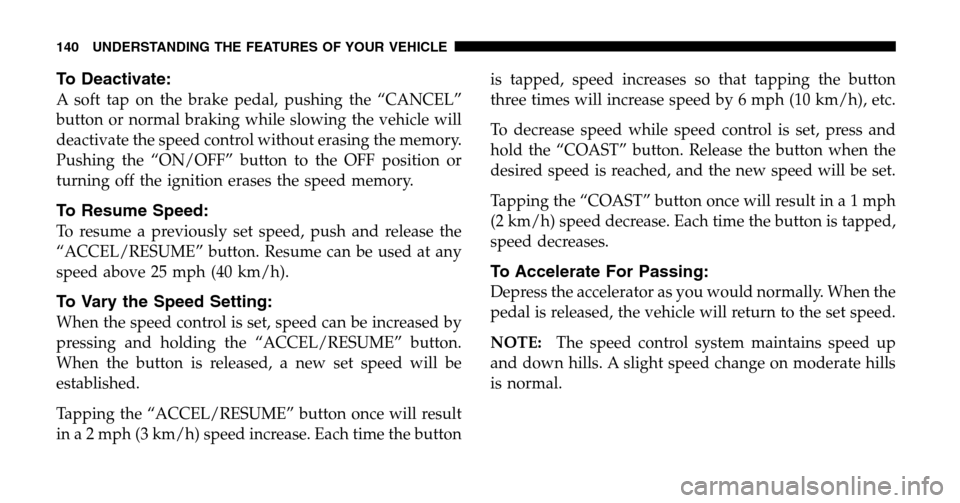
To Deactivate:
A soft tap on the brake pedal, pushing the “CANCEL”
button or normal braking while slowing the vehicle will
deactivate the speed control without erasing the memory.
Pushing the “ON/OFF” button to the OFF position or
turning off the ignition erases the speed memory.
To Resume Speed:
To resume a previously set speed, push and release the
“ACCEL/RESUME” button. Resume can be used at any
speed above 25 mph (40 km/h).
To Vary the Speed Setting:
When the speed control is set, speed can be increased by
pressing and holding the “ACCEL/RESUME” button.
When the button is released, a new set speed will be
established.
Tapping the “ACCEL/RESUME” button once will result
in a 2 mph (3 km/h) speed increase. Each time the button is tapped, speed increases so that tapping the button
three times will increase speed by 6 mph (10 km/h), etc.
To decrease speed while speed control is set, press and
hold the “COAST” button. Release the button when the
desired speed is reached, and the new speed will be set.
Tapping the “COAST” button once will result i na1mph
(2 km/h) speed decrease. Each time the button is tapped,
speed decreases.
To Accelerate For Passing:
Depress the accelerator as you would normally. When the
pedal is released, the vehicle will return to the set speed.
NOTE:
The speed control system maintains speed up
and down hills. A slight speed change on moderate hills
is normal.
140 UNDERSTANDING THE FEATURES OF YOUR VEHICLE
Page 177 of 440
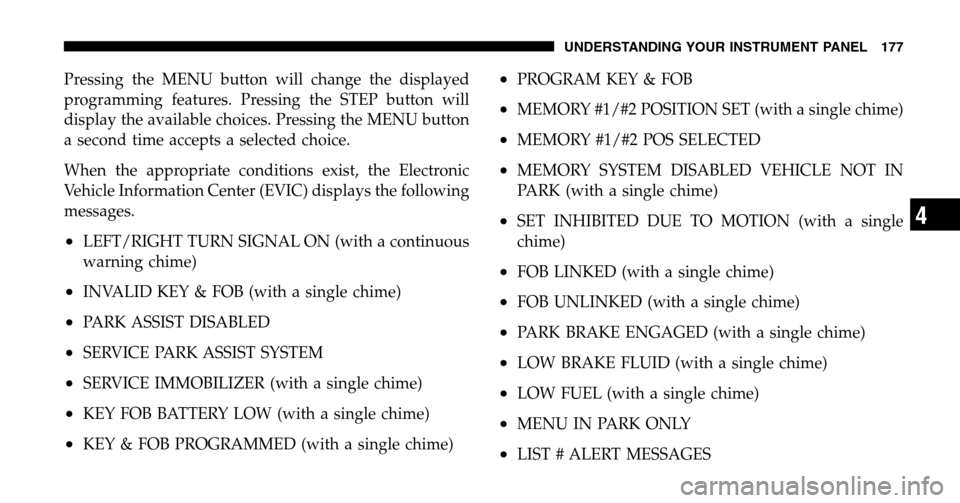
Pressing the MENU button will change the displayed
programming features. Pressing the STEP button will
display the available choices. Pressing the MENU button
a second time accepts a selected choice.
When the appropriate conditions exist, the Electronic
Vehicle Information Center (EVIC) displays the following
messages.
•LEFT/RIGHT TURN SIGNAL ON (with a continuous
warning chime)
•INVALID KEY & FOB (with a single chime)
•PARK ASSIST DISABLED
•SERVICE PARK ASSIST SYSTEM
•SERVICE IMMOBILIZER (with a single chime)
•KEY FOB BATTERY LOW (with a single chime)
•KEY & FOB PROGRAMMED (with a single chime)
•PROGRAM KEY & FOB
•MEMORY #1/#2 POSITION SET (with a single chime)
•MEMORY #1/#2 POS SELECTED
•MEMORY SYSTEM DISABLED VEHICLE NOT IN
PARK (with a single chime)
•SET INHIBITED DUE TO MOTION (with a single
chime)
•FOB LINKED (with a single chime)
•FOB UNLINKED (with a single chime)
•PARK BRAKE ENGAGED (with a single chime)
•LOW BRAKE FLUID (with a single chime)
•LOW FUEL (with a single chime)
•MENU IN PARK ONLY
•LIST # ALERT MESSAGES
UNDERSTANDING YOUR INSTRUMENT PANEL 177
4
Page 182 of 440
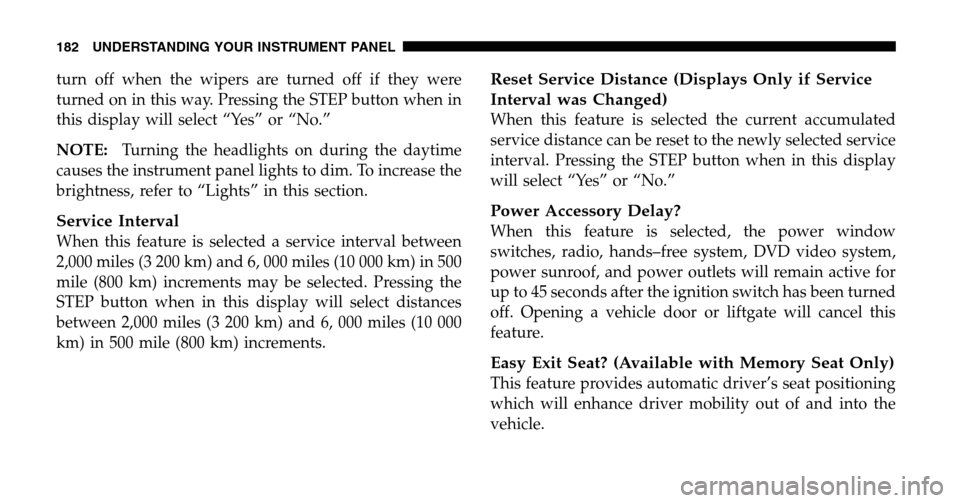
turn off when the wipers are turned off if they were
turned on in this way. Pressing the STEP button when in
this display will select “Yes” or “No.”
NOTE: Turning the headlights on during the daytime
causes the instrument panel lights to dim. To increase the
brightness, refer to “Lights” in this section.
Service Interval
When this feature is selected a service interval between
2,000 miles (3 200 km) and 6, 000 miles (10 000 km) in 500
mile (800 km) increments may be selected. Pressing the
STEP button when in this display will select distances
between 2,000 miles (3 200 km) and 6, 000 miles (10 000
km) in 500 mile (800 km) increments.
Reset Service Distance (Displays Only if Service
Interval was Changed)
When this feature is selected the current accumulated
service distance can be reset to the newly selected service
interval. Pressing the STEP button when in this display
will select “Yes” or “No.”
Power Accessory Delay?
When this feature is selected, the power window
switches, radio, hands–free system, DVD video system,
power sunroof, and power outlets will remain active for
up to 45 seconds after the ignition switch has been turned
off. Opening a vehicle door or liftgate will cancel this
feature.
Easy Exit Seat? (Available with Memory Seat Only)
This feature provides automatic driver’s seat positioning
which will enhance driver mobility out of and into the
vehicle.
182 UNDERSTANDING YOUR INSTRUMENT PANEL
Page 187 of 440
SALES CODE RAH—AM & FM STEREO RADIO
WITH CD PLAYER AND CD/DVD CHANGER
CONTROLS
NOTE: The radio sales code is located on the lower left
side of your radio faceplate.
Radio Operation
Power/Volume Control
Press the ON/VOL control to turn the radio on. Turn the
volume control clockwise to increase the volume.
NOTE: Power to operate the radio is supplied through
the ignition switch. It must be in the ON or ACC position
to operate the radio.
PTY (Program Type)
Pressing the INFO button once while in FM mode will
turn on the PTY mode for 5 seconds. If no action is taken
during the 5 second time out, the PTY icon will turn off.
Pressing the TUNE button within 5 seconds will allow
the program format type to be selected. Many radio
stations do not currently broadcast PTY information.
RAH radio
UNDERSTANDING YOUR INSTRUMENT PANEL 187
4
Page 190 of 440

Tone Control
The Bass and/or Treble controls sound for the desired
tone. Press the AUDIO button, select Bass or TREBLE,
then press SEEK + or SEEK �to increase or decrease
amplification of the band.
To Set The Radio Push-Button Memory
When you are receiving a station that you wish to
commit to push-button memory, press the SET button.
SET 1 will show in the display window. Select the
push-button you wish to lock onto this station and press
and release that button. If a station is not selected within
5 seconds after pressing the SET button, the station will
continue to play but will not be locked into push-button
memory.
You may add a second station to each push-button by
repeating the above procedure with this exception: Press
the SET button twice and SET 2 will show in the display
window. Each button can be set for SET 1 and SET 2 in both AM and FM. This allows a total of 10 AM and 10 FM
stations to be locked into memory. You can recall the
stations stored in SET 2 memory by pressing the push-
button twice.
To Change From Clock To Radio Mode
Press the TIME button to change the display between
radio frequency and time.
General Information
This radio complies with Part 15 of FCC rules and with
RSS-210 of Industry Canada. Operation is subject to the
following conditions:
1. This device may not cause harmful interference,
2. This device must accept any interference received,
including interference that may cause undesired opera-
tion.
190 UNDERSTANDING YOUR INSTRUMENT PANEL
Page 191 of 440
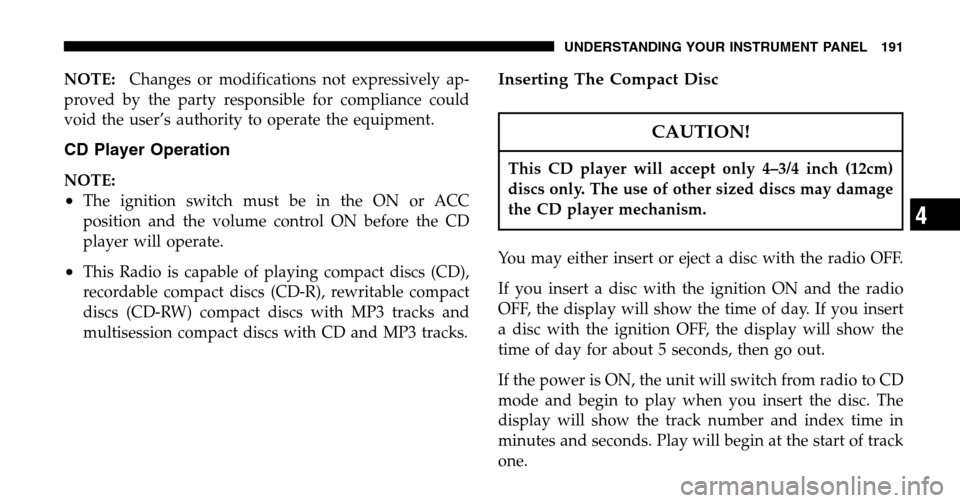
NOTE:Changes or modifications not expressively ap-
proved by the party responsible for compliance could
void the user’s authority to operate the equipment.
CD Player Operation
NOTE:
•The ignition switch must be in the ON or ACC
position and the volume control ON before the CD
player will operate.
•This Radio is capable of playing compact discs (CD),
recordable compact discs (CD-R), rewritable compact
discs (CD-RW) compact discs with MP3 tracks and
multisession compact discs with CD and MP3 tracks.
Inserting The Compact Disc
CAUTION!
This CD player will accept only 4–3/4 inch (12cm)
discs only. The use of other sized discs may damage
the CD player mechanism.
You may either insert or eject a disc with the radio OFF.
If you insert a disc with the ignition ON and the radio
OFF, the display will show the time of day. If you insert
a disc with the ignition OFF, the display will show the
time of day for about 5 seconds, then go out.
If the power is ON, the unit will switch from radio to CD
mode and begin to play when you insert the disc. The
display will show the track number and index time in
minutes and seconds. Play will begin at the start of track
one.
UNDERSTANDING YOUR INSTRUMENT PANEL 191
4
Page 192 of 440
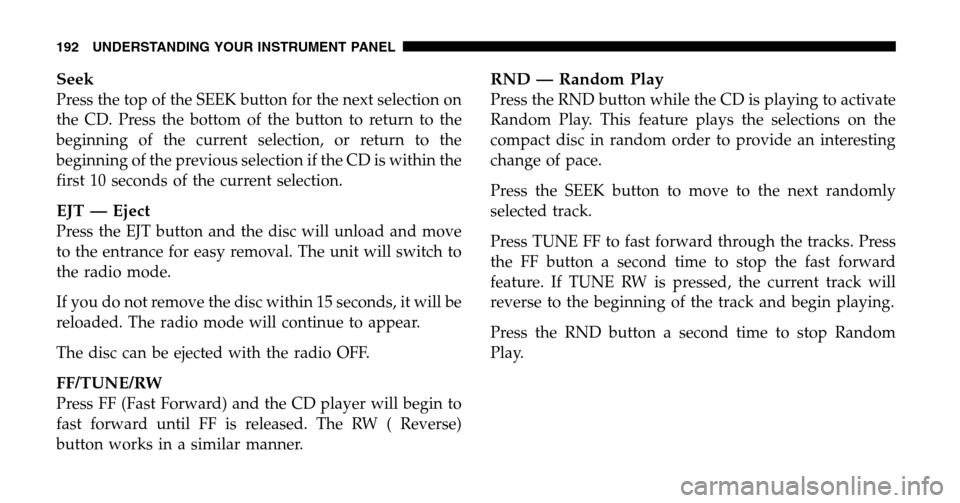
Seek
Press the top of the SEEK button for the next selection on
the CD. Press the bottom of the button to return to the
beginning of the current selection, or return to the
beginning of the previous selection if the CD is within the
first 10 seconds of the current selection.
EJT — Eject
Press the EJT button and the disc will unload and move
to the entrance for easy removal. The unit will switch to
the radio mode.
If you do not remove the disc within 15 seconds, it will be
reloaded. The radio mode will continue to appear.
The disc can be ejected with the radio OFF.
FF/TUNE/RW
Press FF (Fast Forward) and the CD player will begin to
fast forward until FF is released. The RW ( Reverse)
button works in a similar manner.
RND — Random Play
Press the RND button while the CD is playing to activate
Random Play. This feature plays the selections on the
compact disc in random order to provide an interesting
change of pace.
Press the SEEK button to move to the next randomly
selected track.
Press TUNE FF to fast forward through the tracks. Press
the FF button a second time to stop the fast forward
feature. If TUNE RW is pressed, the current track will
reverse to the beginning of the track and begin playing.
Press the RND button a second time to stop Random
Play.
192 UNDERSTANDING YOUR INSTRUMENT PANEL