2006 CHEVROLET EQUINOX display
[x] Cancel search: displayPage 186 of 382
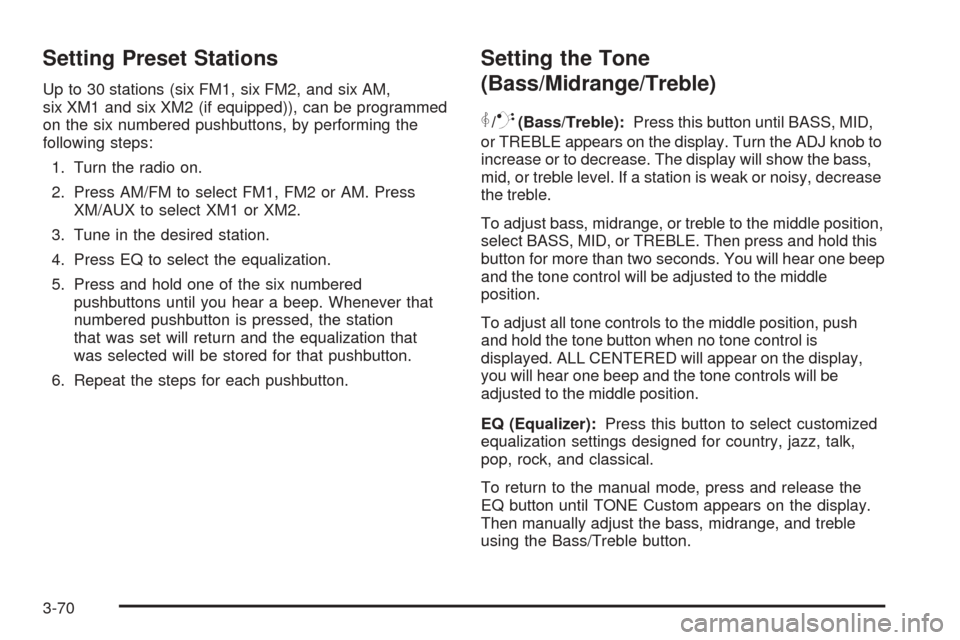
Setting Preset Stations
Up to 30 stations (six FM1, six FM2, and six AM,
six XM1 and six XM2 (if equipped)), can be programmed
on the six numbered pushbuttons, by performing the
following steps:
1. Turn the radio on.
2. Press AM/FM to select FM1, FM2 or AM. Press
XM/AUX to select XM1 or XM2.
3. Tune in the desired station.
4. Press EQ to select the equalization.
5. Press and hold one of the six numbered
pushbuttons until you hear a beep. Whenever that
numbered pushbutton is pressed, the station
that was set will return and the equalization that
was selected will be stored for that pushbutton.
6. Repeat the steps for each pushbutton.
Setting the Tone
(Bass/Midrange/Treble)
P
/Q(Bass/Treble):Press this button until BASS, MID,
or TREBLE appears on the display. Turn the ADJ knob to
increase or to decrease. The display will show the bass,
mid, or treble level. If a station is weak or noisy, decrease
the treble.
To adjust bass, midrange, or treble to the middle position,
select BASS, MID, or TREBLE. Then press and hold this
button for more than two seconds. You will hear one beep
and the tone control will be adjusted to the middle
position.
To adjust all tone controls to the middle position, push
and hold the tone button when no tone control is
displayed. ALL CENTERED will appear on the display,
you will hear one beep and the tone controls will be
adjusted to the middle position.
EQ (Equalizer):Press this button to select customized
equalization settings designed for country, jazz, talk,
pop, rock, and classical.
To return to the manual mode, press and release the
EQ button until TONE Custom appears on the display.
Then manually adjust the bass, midrange, and treble
using the Bass/Treble button.
3-70
Page 187 of 382
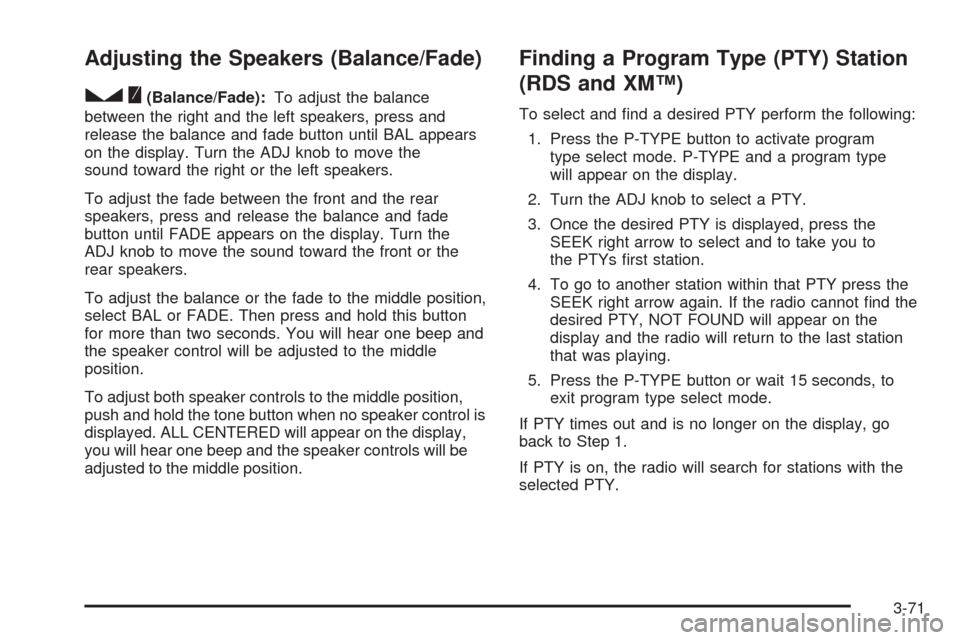
Adjusting the Speakers (Balance/Fade)
S
(Balance/Fade):To adjust the balance
between the right and the left speakers, press and
release the balance and fade button until BAL appears
on the display. Turn the ADJ knob to move the
sound toward the right or the left speakers.
To adjust the fade between the front and the rear
speakers, press and release the balance and fade
button until FADE appears on the display. Turn the
ADJ knob to move the sound toward the front or the
rear speakers.
To adjust the balance or the fade to the middle position,
select BAL or FADE. Then press and hold this button
for more than two seconds. You will hear one beep and
the speaker control will be adjusted to the middle
position.
To adjust both speaker controls to the middle position,
push and hold the tone button when no speaker control is
displayed. ALL CENTERED will appear on the display,
you will hear one beep and the speaker controls will be
adjusted to the middle position.
Finding a Program Type (PTY) Station
(RDS and XM™)
To select and �nd a desired PTY perform the following:
1. Press the P-TYPE button to activate program
type select mode. P-TYPE and a program type
will appear on the display.
2. Turn the ADJ knob to select a PTY.
3. Once the desired PTY is displayed, press the
SEEK right arrow to select and to take you to
the PTYs �rst station.
4. To go to another station within that PTY press the
SEEK right arrow again. If the radio cannot �nd the
desired PTY, NOT FOUND will appear on the
display and the radio will return to the last station
that was playing.
5. Press the P-TYPE button or wait 15 seconds, to
exit program type select mode.
If PTY times out and is no longer on the display, go
back to Step 1.
If PTY is on, the radio will search for stations with the
selected PTY.
3-71
Page 188 of 382
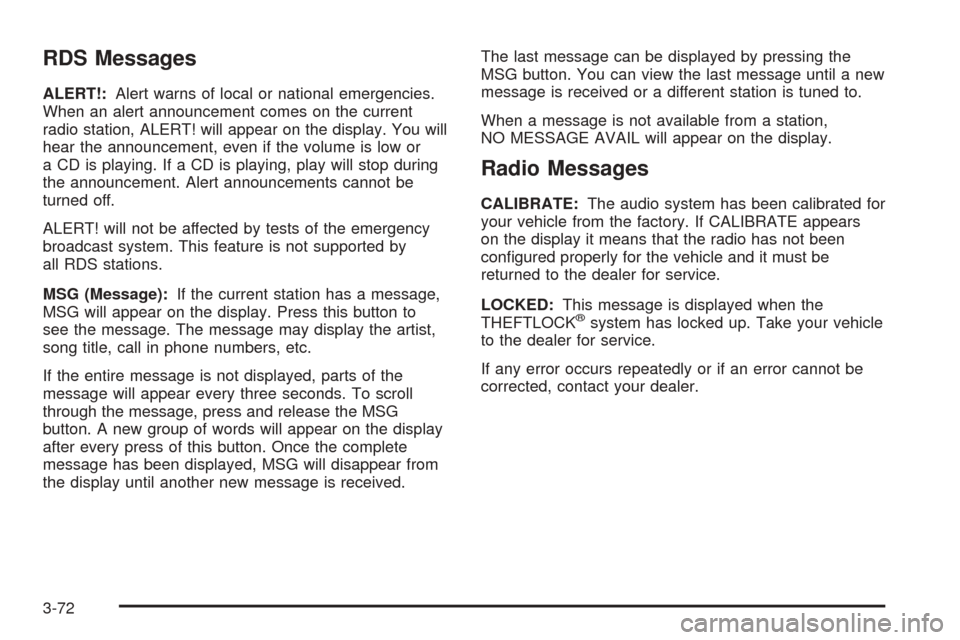
RDS Messages
ALERT!:Alert warns of local or national emergencies.
When an alert announcement comes on the current
radio station, ALERT! will appear on the display. You will
hear the announcement, even if the volume is low or
a CD is playing. If a CD is playing, play will stop during
the announcement. Alert announcements cannot be
turned off.
ALERT! will not be affected by tests of the emergency
broadcast system. This feature is not supported by
all RDS stations.
MSG (Message):If the current station has a message,
MSG will appear on the display. Press this button to
see the message. The message may display the artist,
song title, call in phone numbers, etc.
If the entire message is not displayed, parts of the
message will appear every three seconds. To scroll
through the message, press and release the MSG
button. A new group of words will appear on the display
after every press of this button. Once the complete
message has been displayed, MSG will disappear from
the display until another new message is received.The last message can be displayed by pressing the
MSG button. You can view the last message until a new
message is received or a different station is tuned to.
When a message is not available from a station,
NO MESSAGE AVAIL will appear on the display.
Radio Messages
CALIBRATE:The audio system has been calibrated for
your vehicle from the factory. If CALIBRATE appears
on the display it means that the radio has not been
con�gured properly for the vehicle and it must be
returned to the dealer for service.
LOCKED:This message is displayed when the
THEFTLOCK
®system has locked up. Take your vehicle
to the dealer for service.
If any error occurs repeatedly or if an error cannot be
corrected, contact your dealer.
3-72
Page 189 of 382
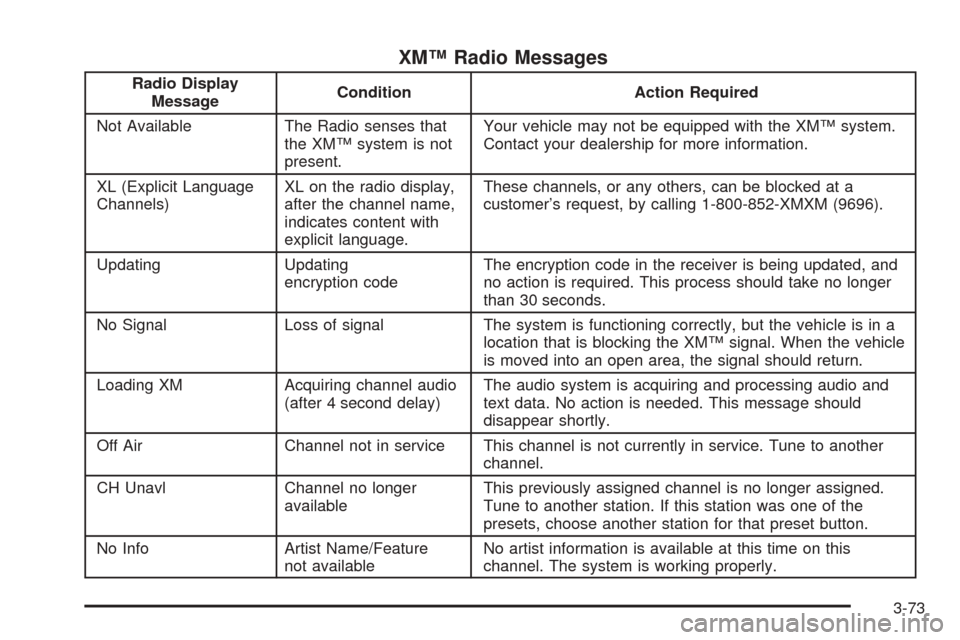
XM™ Radio Messages
Radio Display
MessageCondition Action Required
Not Available The Radio senses that
the XM™ system is not
present.Your vehicle may not be equipped with the XM™ system.
Contact your dealership for more information.
XL (Explicit Language
Channels)XL on the radio display,
after the channel name,
indicates content with
explicit language.These channels, or any others, can be blocked at a
customer’s request, by calling 1-800-852-XMXM (9696).
Updating Updating
encryption codeThe encryption code in the receiver is being updated, and
no action is required. This process should take no longer
than 30 seconds.
No Signal Loss of signal The system is functioning correctly, but the vehicle is in a
location that is blocking the XM™ signal. When the vehicle
is moved into an open area, the signal should return.
Loading XM Acquiring channel audio
(after 4 second delay)The audio system is acquiring and processing audio and
text data. No action is needed. This message should
disappear shortly.
Off Air Channel not in service This channel is not currently in service. Tune to another
channel.
CH Unavl Channel no longer
availableThis previously assigned channel is no longer assigned.
Tune to another station. If this station was one of the
presets, choose another station for that preset button.
No Info Artist Name/Feature
not availableNo artist information is available at this time on this
channel. The system is working properly.
3-73
Page 190 of 382
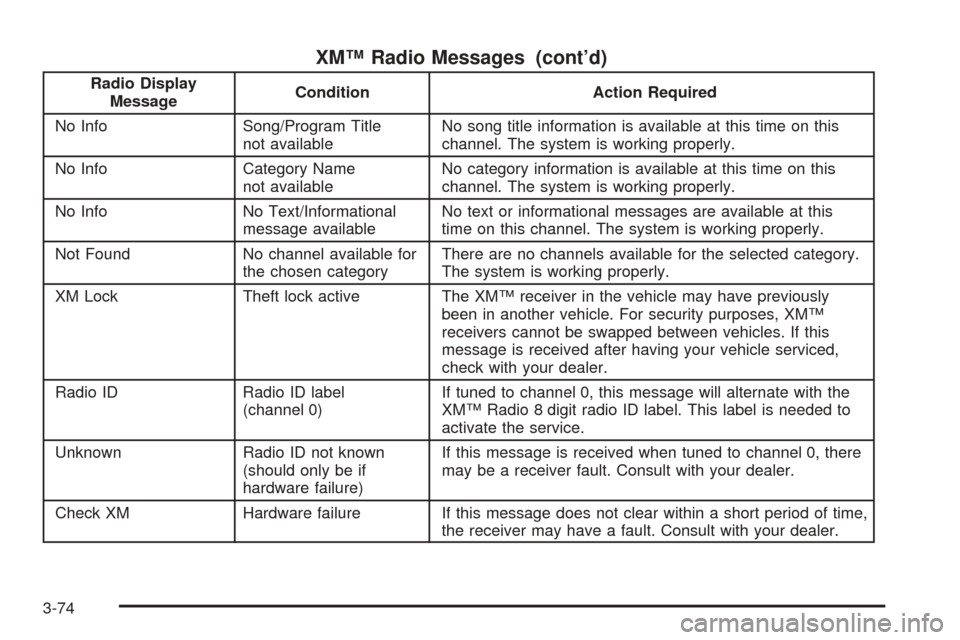
XM™ Radio Messages (cont’d)
Radio Display
MessageCondition Action Required
No Info Song/Program Title
not availableNo song title information is available at this time on this
channel. The system is working properly.
No Info Category Name
not availableNo category information is available at this time on this
channel. The system is working properly.
No Info No Text/Informational
message availableNo text or informational messages are available at this
time on this channel. The system is working properly.
Not Found No channel available for
the chosen categoryThere are no channels available for the selected category.
The system is working properly.
XM Lock Theft lock active The XM™ receiver in the vehicle may have previously
been in another vehicle. For security purposes, XM™
receivers cannot be swapped between vehicles. If this
message is received after having your vehicle serviced,
check with your dealer.
Radio ID Radio ID label
(channel 0)If tuned to channel 0, this message will alternate with the
XM™ Radio 8 digit radio ID label. This label is needed to
activate the service.
Unknown Radio ID not known
(should only be if
hardware failure)If this message is received when tuned to channel 0, there
may be a receiver fault. Consult with your dealer.
Check XM Hardware failure If this message does not clear within a short period of time,
the receiver may have a fault. Consult with your dealer.
3-74
Page 191 of 382
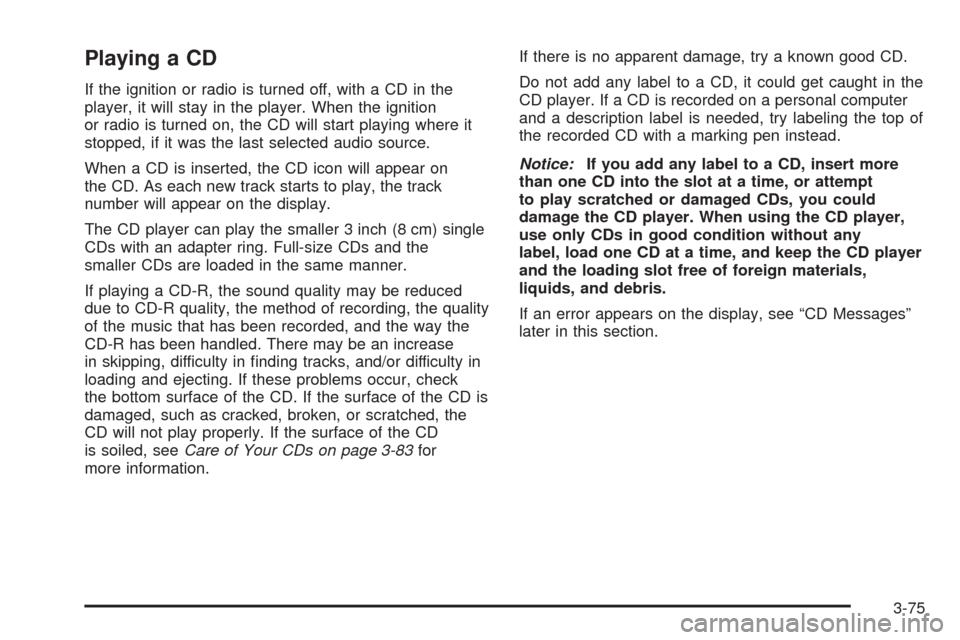
Playing a CD
If the ignition or radio is turned off, with a CD in the
player, it will stay in the player. When the ignition
or radio is turned on, the CD will start playing where it
stopped, if it was the last selected audio source.
When a CD is inserted, the CD icon will appear on
the CD. As each new track starts to play, the track
number will appear on the display.
The CD player can play the smaller 3 inch (8 cm) single
CDs with an adapter ring. Full-size CDs and the
smaller CDs are loaded in the same manner.
If playing a CD-R, the sound quality may be reduced
due to CD-R quality, the method of recording, the quality
of the music that has been recorded, and the way the
CD-R has been handled. There may be an increase
in skipping, difficulty in �nding tracks, and/or difficulty in
loading and ejecting. If these problems occur, check
the bottom surface of the CD. If the surface of the CD is
damaged, such as cracked, broken, or scratched, the
CD will not play properly. If the surface of the CD
is soiled, seeCare of Your CDs on page 3-83for
more information.If there is no apparent damage, try a known good CD.
Do not add any label to a CD, it could get caught in the
CD player. If a CD is recorded on a personal computer
and a description label is needed, try labeling the top of
the recorded CD with a marking pen instead.
Notice:If you add any label to a CD, insert more
than one CD into the slot at a time, or attempt
to play scratched or damaged CDs, you could
damage the CD player. When using the CD player,
use only CDs in good condition without any
label, load one CD at a time, and keep the CD player
and the loading slot free of foreign materials,
liquids, and debris.
If an error appears on the display, see “CD Messages”
later in this section.
3-75
Page 192 of 382
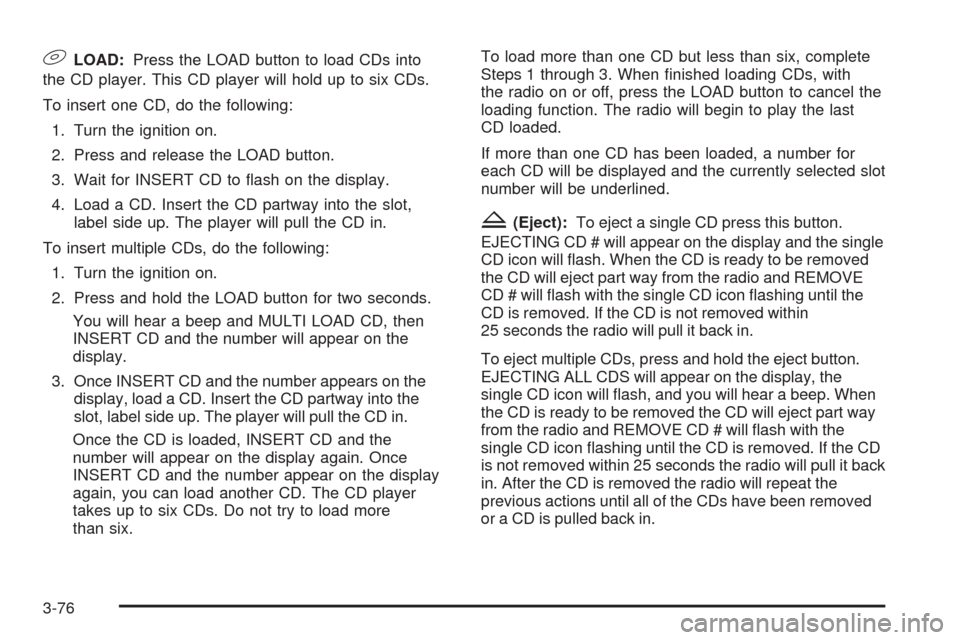
9LOAD:Press the LOAD button to load CDs into
the CD player. This CD player will hold up to six CDs.
To insert one CD, do the following:
1. Turn the ignition on.
2. Press and release the LOAD button.
3. Wait for INSERT CD to �ash on the display.
4. Load a CD. Insert the CD partway into the slot,
label side up. The player will pull the CD in.
To insert multiple CDs, do the following:
1. Turn the ignition on.
2. Press and hold the LOAD button for two seconds.
You will hear a beep and MULTI LOAD CD, then
INSERT CD and the number will appear on the
display.
3. Once INSERT CD and the number appears on the
display, load a CD. Insert the CD partway into the
slot, label side up. The player will pull the CD in.
Once the CD is loaded, INSERT CD and the
number will appear on the display again. Once
INSERT CD and the number appear on the display
again, you can load another CD. The CD player
takes up to six CDs. Do not try to load more
than six.To load more than one CD but less than six, complete
Steps 1 through 3. When �nished loading CDs, with
the radio on or off, press the LOAD button to cancel the
loading function. The radio will begin to play the last
CD loaded.
If more than one CD has been loaded, a number for
each CD will be displayed and the currently selected slot
number will be underlined.
Z(Eject):To eject a single CD press this button.
EJECTING CD # will appear on the display and the single
CD icon will �ash. When the CD is ready to be removed
the CD will eject part way from the radio and REMOVE
CD # will �ash with the single CD icon �ashing until the
CD is removed. If the CD is not removed within
25 seconds the radio will pull it back in.
To eject multiple CDs, press and hold the eject button.
EJECTING ALL CDS will appear on the display, the
single CD icon will �ash, and you will hear a beep. When
the CD is ready to be removed the CD will eject part way
from the radio and REMOVE CD # will �ash with the
single CD icon �ashing until the CD is removed. If the CD
is not removed within 25 seconds the radio will pull it back
in. After the CD is removed the radio will repeat the
previous actions until all of the CDs have been removed
or a CD is pulled back in.
3-76
Page 193 of 382
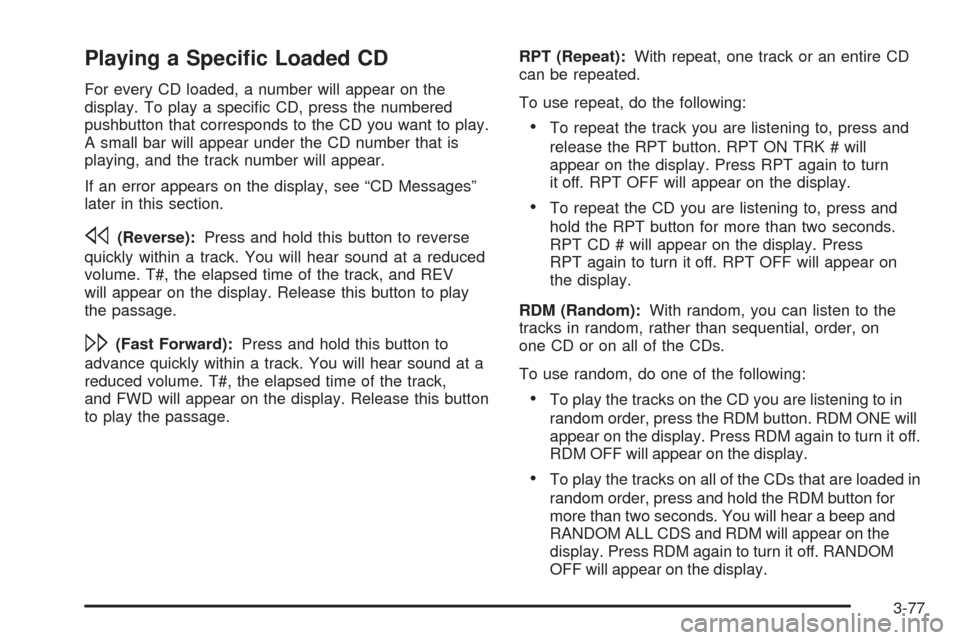
Playing a Speci�c Loaded CD
For every CD loaded, a number will appear on the
display. To play a speci�c CD, press the numbered
pushbutton that corresponds to the CD you want to play.
A small bar will appear under the CD number that is
playing, and the track number will appear.
If an error appears on the display, see “CD Messages”
later in this section.
s(Reverse):Press and hold this button to reverse
quickly within a track. You will hear sound at a reduced
volume. T#, the elapsed time of the track, and REV
will appear on the display. Release this button to play
the passage.
\(Fast Forward):Press and hold this button to
advance quickly within a track. You will hear sound at a
reduced volume. T#, the elapsed time of the track,
and FWD will appear on the display. Release this button
to play the passage.RPT (Repeat):With repeat, one track or an entire CD
can be repeated.
To use repeat, do the following:
To repeat the track you are listening to, press and
release the RPT button. RPT ON TRK # will
appear on the display. Press RPT again to turn
it off. RPT OFF will appear on the display.
To repeat the CD you are listening to, press and
hold the RPT button for more than two seconds.
RPT CD # will appear on the display. Press
RPT again to turn it off. RPT OFF will appear on
the display.
RDM (Random):With random, you can listen to the
tracks in random, rather than sequential, order, on
one CD or on all of the CDs.
To use random, do one of the following:
To play the tracks on the CD you are listening to in
random order, press the RDM button. RDM ONE will
appear on the display. Press RDM again to turn it off.
RDM OFF will appear on the display.
To play the tracks on all of the CDs that are loaded in
random order, press and hold the RDM button for
more than two seconds. You will hear a beep and
RANDOM ALL CDS and RDM will appear on the
display. Press RDM again to turn it off. RANDOM
OFF will appear on the display.
3-77