2006 CHEVROLET EQUINOX ECO mode
[x] Cancel search: ECO modePage 181 of 382
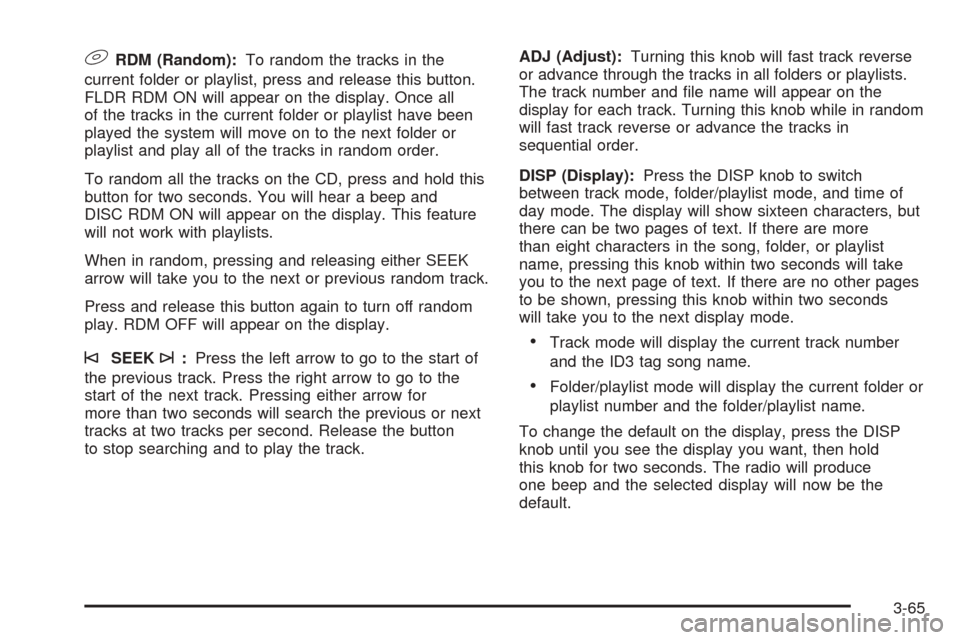
9RDM (Random):To random the tracks in the
current folder or playlist, press and release this button.
FLDR RDM ON will appear on the display. Once all
of the tracks in the current folder or playlist have been
played the system will move on to the next folder or
playlist and play all of the tracks in random order.
To random all the tracks on the CD, press and hold this
button for two seconds. You will hear a beep and
DISC RDM ON will appear on the display. This feature
will not work with playlists.
When in random, pressing and releasing either SEEK
arrow will take you to the next or previous random track.
Press and release this button again to turn off random
play. RDM OFF will appear on the display.
©SEEK¨:Press the left arrow to go to the start of
the previous track. Press the right arrow to go to the
start of the next track. Pressing either arrow for
more than two seconds will search the previous or next
tracks at two tracks per second. Release the button
to stop searching and to play the track.ADJ (Adjust):Turning this knob will fast track reverse
or advance through the tracks in all folders or playlists.
The track number and �le name will appear on the
display for each track. Turning this knob while in random
will fast track reverse or advance the tracks in
sequential order.
DISP (Display):Press the DISP knob to switch
between track mode, folder/playlist mode, and time of
day mode. The display will show sixteen characters, but
there can be two pages of text. If there are more
than eight characters in the song, folder, or playlist
name, pressing this knob within two seconds will take
you to the next page of text. If there are no other pages
to be shown, pressing this knob within two seconds
will take you to the next display mode.Track mode will display the current track number
and the ID3 tag song name.
Folder/playlist mode will display the current folder or
playlist number and the folder/playlist name.
To change the default on the display, press the DISP
knob until you see the display you want, then hold
this knob for two seconds. The radio will produce
one beep and the selected display will now be the
default.
3-65
Page 184 of 382
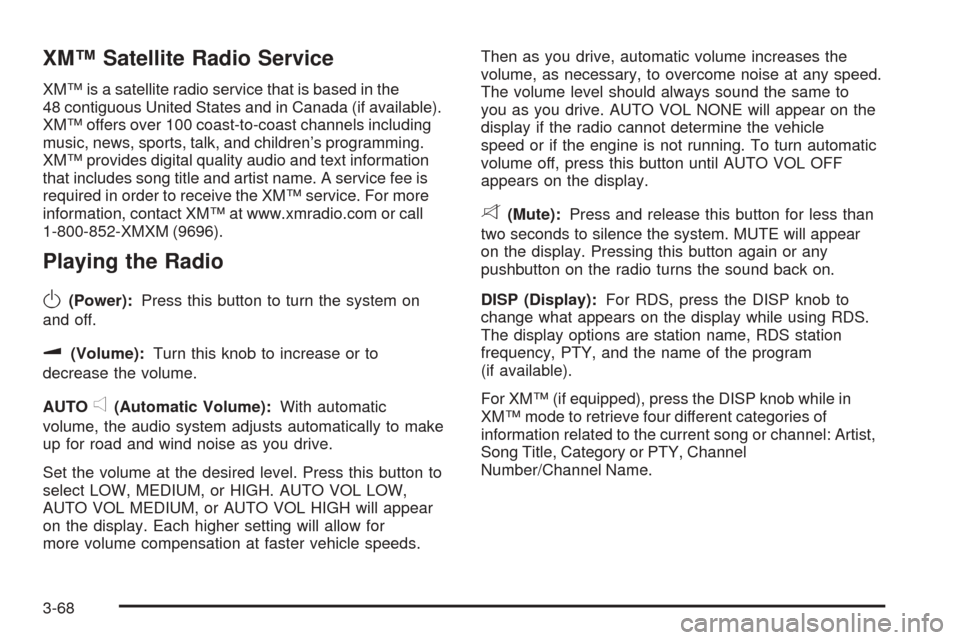
XM™ Satellite Radio Service
XM™ is a satellite radio service that is based in the
48 contiguous United States and in Canada (if available).
XM™ offers over 100 coast-to-coast channels including
music, news, sports, talk, and children’s programming.
XM™ provides digital quality audio and text information
that includes song title and artist name. A service fee is
required in order to receive the XM™ service. For more
information, contact XM™ at www.xmradio.com or call
1-800-852-XMXM (9696).
Playing the Radio
O
(Power):Press this button to turn the system on
and off.
u(Volume):Turn this knob to increase or to
decrease the volume.
AUTO
e(Automatic Volume):With automatic
volume, the audio system adjusts automatically to make
up for road and wind noise as you drive.
Set the volume at the desired level. Press this button to
select LOW, MEDIUM, or HIGH. AUTO VOL LOW,
AUTO VOL MEDIUM, or AUTO VOL HIGH will appear
on the display. Each higher setting will allow for
more volume compensation at faster vehicle speeds.Then as you drive, automatic volume increases the
volume, as necessary, to overcome noise at any speed.
The volume level should always sound the same to
you as you drive. AUTO VOL NONE will appear on the
display if the radio cannot determine the vehicle
speed or if the engine is not running. To turn automatic
volume off, press this button until AUTO VOL OFF
appears on the display.
8(Mute):Press and release this button for less than
two seconds to silence the system. MUTE will appear
on the display. Pressing this button again or any
pushbutton on the radio turns the sound back on.
DISP (Display):For RDS, press the DISP knob to
change what appears on the display while using RDS.
The display options are station name, RDS station
frequency, PTY, and the name of the program
(if available).
For XM™ (if equipped), press the DISP knob while in
XM™ mode to retrieve four different categories of
information related to the current song or channel: Artist,
Song Title, Category or PTY, Channel
Number/Channel Name.
3-68
Page 186 of 382
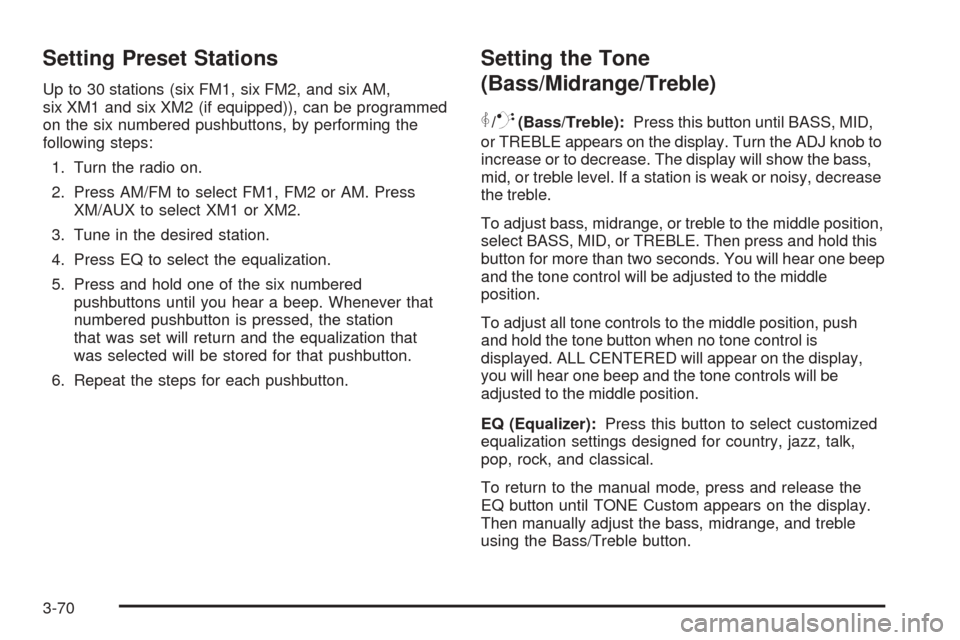
Setting Preset Stations
Up to 30 stations (six FM1, six FM2, and six AM,
six XM1 and six XM2 (if equipped)), can be programmed
on the six numbered pushbuttons, by performing the
following steps:
1. Turn the radio on.
2. Press AM/FM to select FM1, FM2 or AM. Press
XM/AUX to select XM1 or XM2.
3. Tune in the desired station.
4. Press EQ to select the equalization.
5. Press and hold one of the six numbered
pushbuttons until you hear a beep. Whenever that
numbered pushbutton is pressed, the station
that was set will return and the equalization that
was selected will be stored for that pushbutton.
6. Repeat the steps for each pushbutton.
Setting the Tone
(Bass/Midrange/Treble)
P
/Q(Bass/Treble):Press this button until BASS, MID,
or TREBLE appears on the display. Turn the ADJ knob to
increase or to decrease. The display will show the bass,
mid, or treble level. If a station is weak or noisy, decrease
the treble.
To adjust bass, midrange, or treble to the middle position,
select BASS, MID, or TREBLE. Then press and hold this
button for more than two seconds. You will hear one beep
and the tone control will be adjusted to the middle
position.
To adjust all tone controls to the middle position, push
and hold the tone button when no tone control is
displayed. ALL CENTERED will appear on the display,
you will hear one beep and the tone controls will be
adjusted to the middle position.
EQ (Equalizer):Press this button to select customized
equalization settings designed for country, jazz, talk,
pop, rock, and classical.
To return to the manual mode, press and release the
EQ button until TONE Custom appears on the display.
Then manually adjust the bass, midrange, and treble
using the Bass/Treble button.
3-70
Page 187 of 382
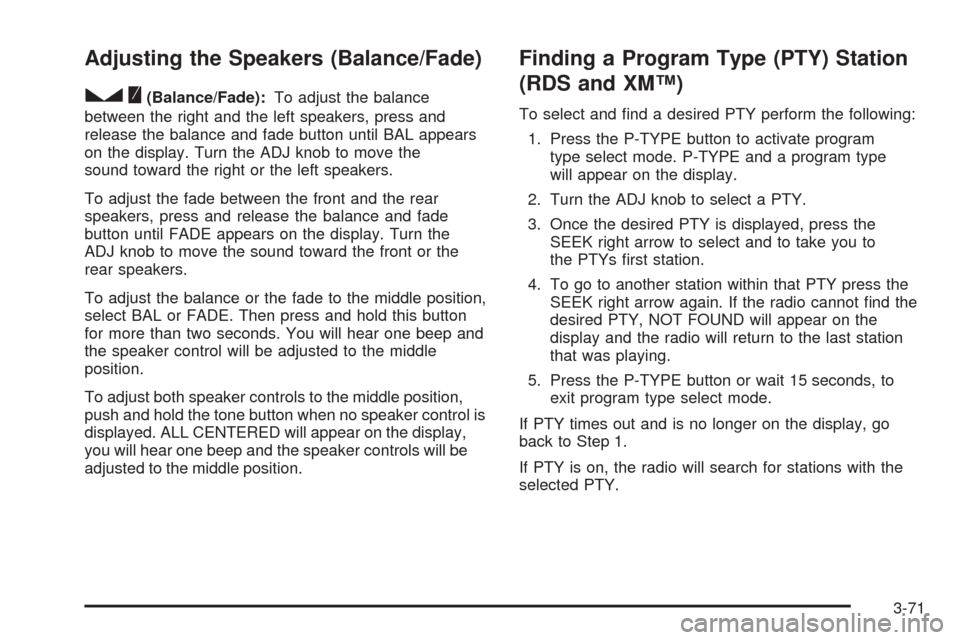
Adjusting the Speakers (Balance/Fade)
S
(Balance/Fade):To adjust the balance
between the right and the left speakers, press and
release the balance and fade button until BAL appears
on the display. Turn the ADJ knob to move the
sound toward the right or the left speakers.
To adjust the fade between the front and the rear
speakers, press and release the balance and fade
button until FADE appears on the display. Turn the
ADJ knob to move the sound toward the front or the
rear speakers.
To adjust the balance or the fade to the middle position,
select BAL or FADE. Then press and hold this button
for more than two seconds. You will hear one beep and
the speaker control will be adjusted to the middle
position.
To adjust both speaker controls to the middle position,
push and hold the tone button when no speaker control is
displayed. ALL CENTERED will appear on the display,
you will hear one beep and the speaker controls will be
adjusted to the middle position.
Finding a Program Type (PTY) Station
(RDS and XM™)
To select and �nd a desired PTY perform the following:
1. Press the P-TYPE button to activate program
type select mode. P-TYPE and a program type
will appear on the display.
2. Turn the ADJ knob to select a PTY.
3. Once the desired PTY is displayed, press the
SEEK right arrow to select and to take you to
the PTYs �rst station.
4. To go to another station within that PTY press the
SEEK right arrow again. If the radio cannot �nd the
desired PTY, NOT FOUND will appear on the
display and the radio will return to the last station
that was playing.
5. Press the P-TYPE button or wait 15 seconds, to
exit program type select mode.
If PTY times out and is no longer on the display, go
back to Step 1.
If PTY is on, the radio will search for stations with the
selected PTY.
3-71
Page 195 of 382
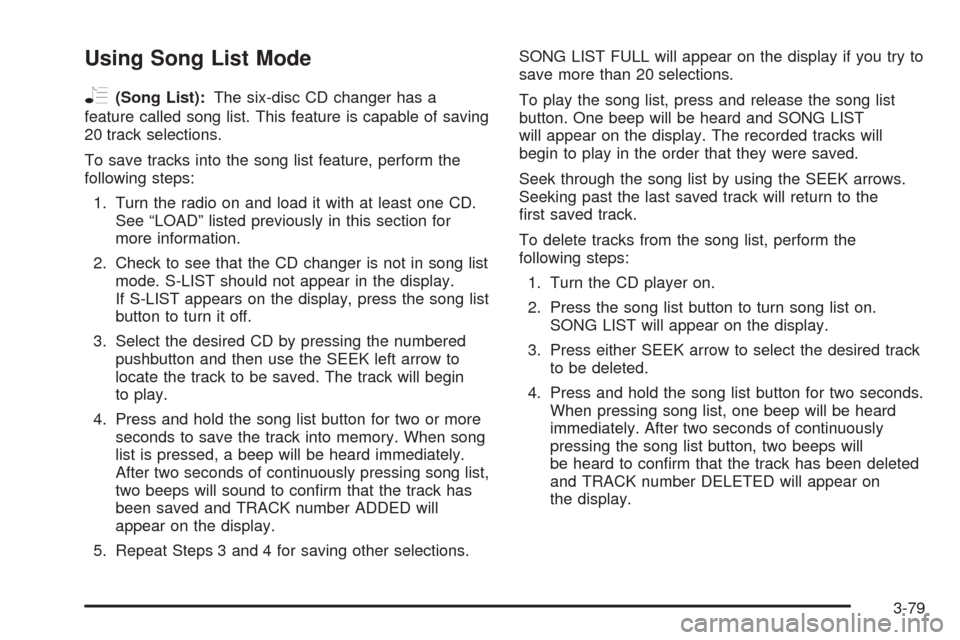
Using Song List Mode
R
(Song List):The six-disc CD changer has a
feature called song list. This feature is capable of saving
20 track selections.
To save tracks into the song list feature, perform the
following steps:
1. Turn the radio on and load it with at least one CD.
See “LOAD” listed previously in this section for
more information.
2. Check to see that the CD changer is not in song list
mode. S-LIST should not appear in the display.
If S-LIST appears on the display, press the song list
button to turn it off.
3. Select the desired CD by pressing the numbered
pushbutton and then use the SEEK left arrow to
locate the track to be saved. The track will begin
to play.
4. Press and hold the song list button for two or more
seconds to save the track into memory. When song
list is pressed, a beep will be heard immediately.
After two seconds of continuously pressing song list,
two beeps will sound to con�rm that the track has
been saved and TRACK number ADDED will
appear on the display.
5. Repeat Steps 3 and 4 for saving other selections.SONG LIST FULL will appear on the display if you try to
save more than 20 selections.
To play the song list, press and release the song list
button. One beep will be heard and SONG LIST
will appear on the display. The recorded tracks will
begin to play in the order that they were saved.
Seek through the song list by using the SEEK arrows.
Seeking past the last saved track will return to the
�rst saved track.
To delete tracks from the song list, perform the
following steps:
1. Turn the CD player on.
2. Press the song list button to turn song list on.
SONG LIST will appear on the display.
3. Press either SEEK arrow to select the desired track
to be deleted.
4. Press and hold the song list button for two seconds.
When pressing song list, one beep will be heard
immediately. After two seconds of continuously
pressing the song list button, two beeps will
be heard to con�rm that the track has been deleted
and TRACK number DELETED will appear on
the display.
3-79
Page 196 of 382
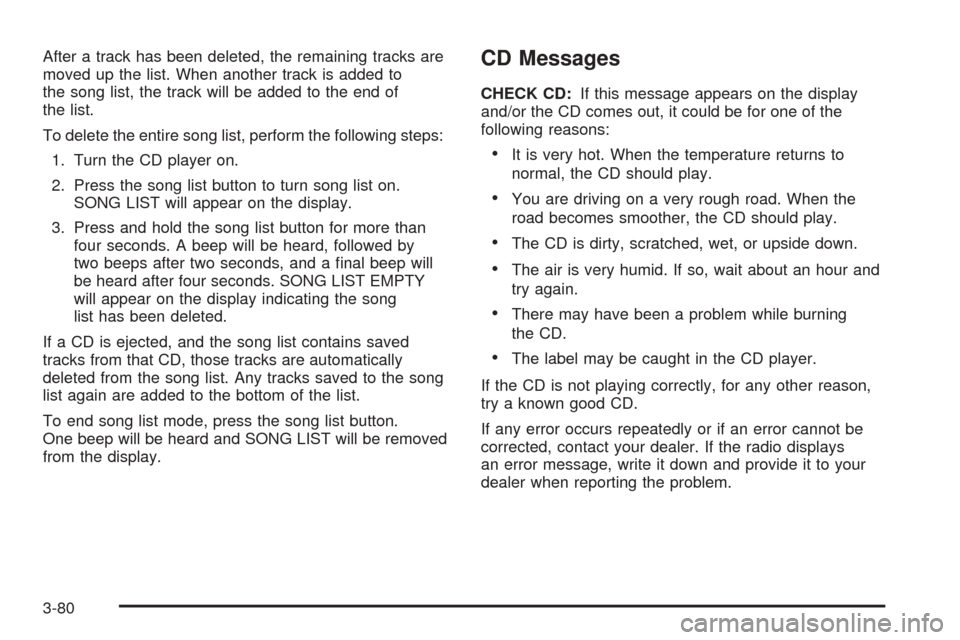
After a track has been deleted, the remaining tracks are
moved up the list. When another track is added to
the song list, the track will be added to the end of
the list.
To delete the entire song list, perform the following steps:
1. Turn the CD player on.
2. Press the song list button to turn song list on.
SONG LIST will appear on the display.
3. Press and hold the song list button for more than
four seconds. A beep will be heard, followed by
two beeps after two seconds, and a �nal beep will
be heard after four seconds. SONG LIST EMPTY
will appear on the display indicating the song
list has been deleted.
If a CD is ejected, and the song list contains saved
tracks from that CD, those tracks are automatically
deleted from the song list. Any tracks saved to the song
list again are added to the bottom of the list.
To end song list mode, press the song list button.
One beep will be heard and SONG LIST will be removed
from the display.CD Messages
CHECK CD:If this message appears on the display
and/or the CD comes out, it could be for one of the
following reasons:
It is very hot. When the temperature returns to
normal, the CD should play.
You are driving on a very rough road. When the
road becomes smoother, the CD should play.
The CD is dirty, scratched, wet, or upside down.
The air is very humid. If so, wait about an hour and
try again.
There may have been a problem while burning
the CD.
The label may be caught in the CD player.
If the CD is not playing correctly, for any other reason,
try a known good CD.
If any error occurs repeatedly or if an error cannot be
corrected, contact your dealer. If the radio displays
an error message, write it down and provide it to your
dealer when reporting the problem.
3-80
Page 298 of 382
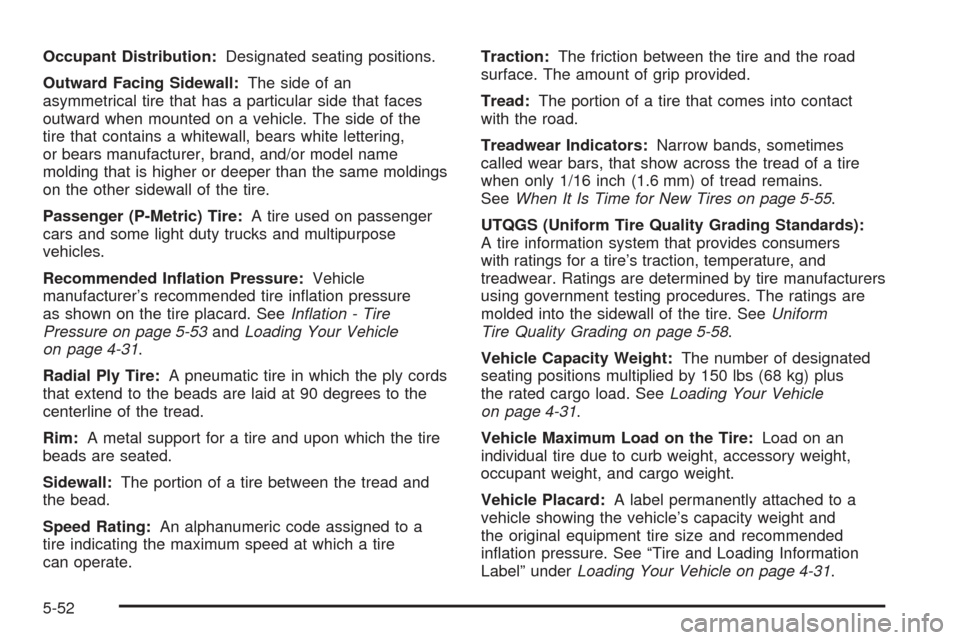
Occupant Distribution:Designated seating positions.
Outward Facing Sidewall:The side of an
asymmetrical tire that has a particular side that faces
outward when mounted on a vehicle. The side of the
tire that contains a whitewall, bears white lettering,
or bears manufacturer, brand, and/or model name
molding that is higher or deeper than the same moldings
on the other sidewall of the tire.
Passenger (P-Metric) Tire:A tire used on passenger
cars and some light duty trucks and multipurpose
vehicles.
Recommended In�ation Pressure:Vehicle
manufacturer’s recommended tire in�ation pressure
as shown on the tire placard. SeeIn�ation - Tire
Pressure on page 5-53andLoading Your Vehicle
on page 4-31.
Radial Ply Tire:A pneumatic tire in which the ply cords
that extend to the beads are laid at 90 degrees to the
centerline of the tread.
Rim:A metal support for a tire and upon which the tire
beads are seated.
Sidewall:The portion of a tire between the tread and
the bead.
Speed Rating:An alphanumeric code assigned to a
tire indicating the maximum speed at which a tire
can operate.Traction:The friction between the tire and the road
surface. The amount of grip provided.
Tread:The portion of a tire that comes into contact
with the road.
Treadwear Indicators:Narrow bands, sometimes
called wear bars, that show across the tread of a tire
when only 1/16 inch (1.6 mm) of tread remains.
SeeWhen It Is Time for New Tires on page 5-55.
UTQGS (Uniform Tire Quality Grading Standards):
A tire information system that provides consumers
with ratings for a tire’s traction, temperature, and
treadwear. Ratings are determined by tire manufacturers
using government testing procedures. The ratings are
molded into the sidewall of the tire. SeeUniform
Tire Quality Grading on page 5-58.
Vehicle Capacity Weight:The number of designated
seating positions multiplied by 150 lbs (68 kg) plus
the rated cargo load. SeeLoading Your Vehicle
on page 4-31.
Vehicle Maximum Load on the Tire:Load on an
individual tire due to curb weight, accessory weight,
occupant weight, and cargo weight.
Vehicle Placard:A label permanently attached to a
vehicle showing the vehicle’s capacity weight and
the original equipment tire size and recommended
in�ation pressure. See “Tire and Loading Information
Label” underLoading Your Vehicle on page 4-31.
5-52
Page 361 of 382
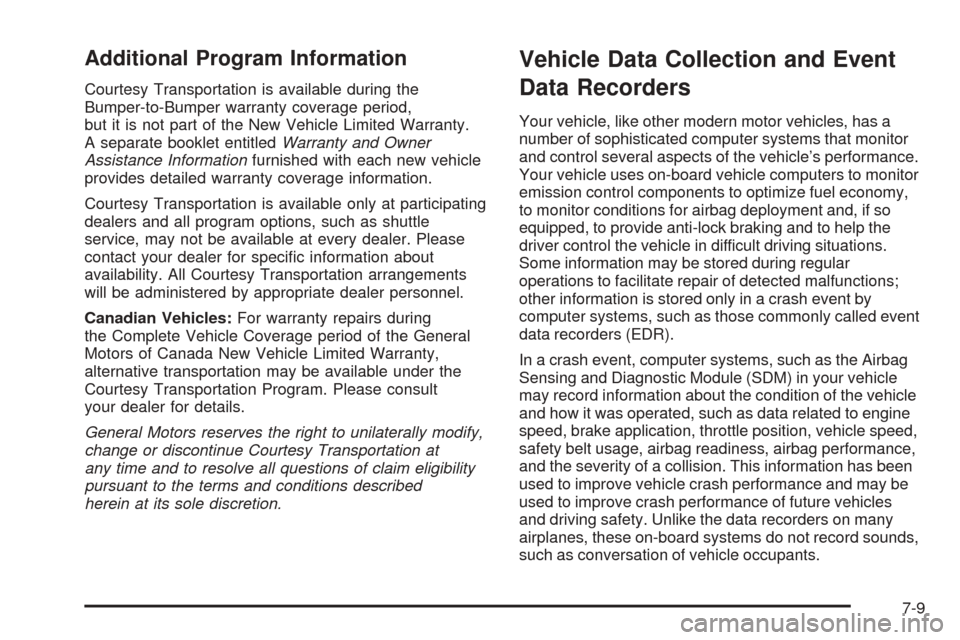
Additional Program Information
Courtesy Transportation is available during the
Bumper-to-Bumper warranty coverage period,
but it is not part of the New Vehicle Limited Warranty.
A separate booklet entitledWarranty and Owner
Assistance Informationfurnished with each new vehicle
provides detailed warranty coverage information.
Courtesy Transportation is available only at participating
dealers and all program options, such as shuttle
service, may not be available at every dealer. Please
contact your dealer for speci�c information about
availability. All Courtesy Transportation arrangements
will be administered by appropriate dealer personnel.
Canadian Vehicles:For warranty repairs during
the Complete Vehicle Coverage period of the General
Motors of Canada New Vehicle Limited Warranty,
alternative transportation may be available under the
Courtesy Transportation Program. Please consult
your dealer for details.
General Motors reserves the right to unilaterally modify,
change or discontinue Courtesy Transportation at
any time and to resolve all questions of claim eligibility
pursuant to the terms and conditions described
herein at its sole discretion.
Vehicle Data Collection and Event
Data Recorders
Your vehicle, like other modern motor vehicles, has a
number of sophisticated computer systems that monitor
and control several aspects of the vehicle’s performance.
Your vehicle uses on-board vehicle computers to monitor
emission control components to optimize fuel economy,
to monitor conditions for airbag deployment and, if so
equipped, to provide anti-lock braking and to help the
driver control the vehicle in difficult driving situations.
Some information may be stored during regular
operations to facilitate repair of detected malfunctions;
other information is stored only in a crash event by
computer systems, such as those commonly called event
data recorders (EDR).
In a crash event, computer systems, such as the Airbag
Sensing and Diagnostic Module (SDM) in your vehicle
may record information about the condition of the vehicle
and how it was operated, such as data related to engine
speed, brake application, throttle position, vehicle speed,
safety belt usage, airbag readiness, airbag performance,
and the severity of a collision. This information has been
used to improve vehicle crash performance and may be
used to improve crash performance of future vehicles
and driving safety. Unlike the data recorders on many
airplanes, these on-board systems do not record sounds,
such as conversation of vehicle occupants.
7-9