2006 CADILLAC CTS radio
[x] Cancel search: radioPage 158 of 442

=(Rear Window Defogger):Press this button to
turn the rear window defogger on or off. Be sure to clear
as much snow from the rear window as possible.
The rear window defogger will turn off about 10 minutes
after the button is pressed, but if the vehicle’s speed
is above 30 mph (48 km/h), the rear defogger will stay
on continuously. If turned on again, the defogger
will only run for about �ve minutes before turning off.
The defogger can also be turned off by pressing
the button again or by turning off the engine.
The heated outside rearview mirrors will heat to help
clear fog or frost from the surface of the mirror when the
rear window defogger button is on. SeeOutside
Heated Mirrors on page 2-43.
Notice:Do not try to clear frost or other material
from the inside of the front windshield and rear
window with a razor blade or anything else that is
sharp. This may damage the rear window defogger
grid and affect your radio’s ability to pick up
stations clearly. The repairs wouldn’t be covered by
your warranty.
Outlet Adjustment
Use the knobs located in the center of each outlet to
change the direction of the air�ow. Use the thumbwheels
to open or close the outlets.
j(Side Window Defog):Turn the thumbwheel to this
symbol to use the side window defog setting. The air
coming through the outlets will be directed toward
the side windows to clear fog.
k(Open):Turn the thumbwheel to this symbol to open
the outlets completely and allow the maximum amount
of air to enter your vehicle. A small amount of air will still
be directed to the side windows.
l(Closed):Turn the thumbwheel to this symbol to
close the outlets and minimize the amount of air entering
the vehicle.
Operation Tips
Clear away any ice, snow or leaves from the air
inlets at the base of the windshield that may
block the �ow of air into your vehicle.
Use of non-GM approved hood de�ectors may
adversely affect the performance of the system.
Keep the path under the front seats clear of objects
to help circulate the air inside of your vehicle more
effectively.
If the air�ow seems low when the fan speed is at
the highest setting, the passenger compartment
air �lter may need to be replaced. For more
information, seePassenger Compartment Air Filter
on page 3-29.
3-28
Page 187 of 442

LF TIRE:If you select this item, the driver’s side front
tire pressure will be displayed. If the tire pressure is low,
LOW will be displayed with this item. The pressure
can be displayed in pounds per square inch (PSI) or
kilopascals (KPA). To change the units, seeDIC
Main Menu on page 3-57DIC Main Menu.
RF TIRE:If you select this item, the passenger’s side
front tire pressure will be displayed. If the tire pressure is
low, LOW will be displayed with this item. The pressure
can be displayed in pounds per square inch (PSI) or
kilopascals (KPA). To change the units, seeDIC Main
Menu on page 3-57DIC Main Menu.
RR TIRE:If you select this item, the passenger’s side
rear tire pressure will be displayed. If the tire pressure is
low, LOW will be displayed with this item. The pressure
can be displayed in pounds per square inch (PSI) or
kilopascals (KPA). To change the units, seeDIC Main
Menu on page 3-57DIC Main Menu.
LR TIRE:If you select this item, the driver’s side rear
tire pressure will be displayed. If the tire pressure is low,
LOW will be displayed with this item. The pressure
can be displayed in pounds per square inch (PSI)
or kilopascals (KPA). To change the units, see
DIC Main Menu on page 3-57DIC Main Menu.
BLANK LINE:If you select this item, nothing is
displayed at the top of the screen.DIC Main Menu
Accessing the DIC Main Menu
To access the main menu of the DIC, do the following:
1. Press the PWR/VOL knob to turn the radio on.
2. Press the TUNE/SEL knob once.
3. Turn the TUNE/SEL knob clockwise or
counterclockwise to scroll through the menu items.
The DIC main menu consists of the following menu items:
eBASS - MID - TREBLE
eEQ
DSP (Bose®Audio System)
AVC (Bose®Audio System)
H/A
AUTOSTORE PRESETS
CAT
TA
MSG RECALL RDS MESSAGE
AF
ASEEK LOCAL/DISTANT
3-57
Page 188 of 442

9(English/Metric Units)
TCS
8(Clock)
8/4(Clock/Information Display)
SETUP
DIC Main Menu Item Descriptions
e
BASS - MID (Midrange) - TREBLE:This menu
item allows you to adjust the levels for the bass,
midrange, treble, balance, and fade features of the
audio system. For more information, see “Setting the
Tone (Bass/Treble)” and “Adjusting the Speakers
(Balance/Fade)” underRadio with CD on page 3-85.
eEQ (Equalizer):This menu item allows you
to choose among �ve preset equalizations for the audio
system. See “Audio Equalizer” underRadio with CD
on page 3-85for more information.
DSP (Digital Signal Processing):If your vehicle has a
Bose
®Audio System, this menu item allows you to
select the DSP type that you want on the audio system.
You may choose Normal, Talk, Spacious, Rear Seat,
or Driver Seat. Press the TUNE/SEL knob to scroll
through these choices.Once the desired choice is displayed, turn the knob to
set your DSP choice and continue scrolling through
the main menu.
See “Using DSP” underRadio with CD on page 3-85for
more information.
AVC (Automatic Volume Compensation):If your
vehicle has a Bose
®Audio System, this menu
item allows you to turn the AVC feature on and off.
Press the TUNE/SEL knob once to turn AVC on and off.
When AVC is on, an X will be in the box next to AVC
on the menu. The X disappears when AVC is off.
See “AVC (Automatic Volume Compensation)” under
Radio with CD on page 3-85for more information.
H/A (Home/Away Preset Stations):This menu item
allows you to switch back and forth between your home
and away preset radio stations. Press the TUNE/SEL
knob to switch between home and away.
See “Setting Preset Stations” underRadio with CD on
page 3-85for more information.
AUTOSTORE PRESETS:This menu item allows you to
automatically store radio stations with the strongest
signals as presets. See “Setting Preset Stations” under
Radio with CD on page 3-85for more information.
3-58
Page 189 of 442

CAT (Category):This menu item allows you to select
radio stations based on preset categories. To turn
the CAT feature on, press the TUNE/SEL knob once.
When CAT is on, an X will be in the box next to CAT on
the menu. The X disappears when CAT is off.
See “Activating Category (CAT) Stations (RDS and
XM™)” underRadio with CD on page 3-85for more
information.
TA (Traffic Announcement):This menu item allows
you to turn the TA feature on and off. To turn the
TA feature on, press the TUNE/SEL knob once. When
TA is on, an X will be in the box next to TA on the
menu. The X disappears when TA is off.
See “RDS Messages” underRadio with CD on
page 3-85for more information.
MSG (Message) RECALL RDS (Radio Data System)
MESSAGE:This menu item allows you to view an
RDS radio station message broadcast by a radio station.
To view the message, press the TUNE/SEL knob
once. The message will appear on the screen.
See “RDS Messages” underRadio with CD on
page 3-85for more information.
AF (Alternate Frequency):This menu item allows you
to turn the AF feature on and off. To turn on AF,
press the TUNE/SEL knob once. When AF is on, an X
will be in the box next to AF on the menu. The X
disappears when AF is off.See “Activating Category (CAT) Stations (RDS and
XM™)” underRadio with CD on page 3-85for more
information.
ASEEK LOCAL/DISTANT:This feature instructs the
audio system to seek only local radio stations with
the strongest signal or to seek all radio stations with a
strong signal in a large area. Use LOCAL when you are
in urban areas where there are several strong radio
station signals and you want to limit the number
of stations to those with the strongest signals only. Use
DISTANT when you are in rural areas where there
are fewer radio station signals available.
To switch between LOCAL and DISTANT, press the
TUNE/SEL knob. Once your choice is displayed, turn the
knob to set your choice and continue scrolling through
the main menu.
9(English/Metric Units):Use this menu item to
adjust the measurement units.
You can choose between ENGLISH UNITS and
METRIC UNITS. To switch between the two, press the
TUNE/SEL knob. Once your choice is displayed,
turn the knob to set your choice and continue scrolling
through the main menu.
The measurement units that you choose will be re�ected
on all the vehicle system displays, not just the DIC
information. For example, the climate control panel will
display degrees Celsius if you choose METRIC UNITS.
3-59
Page 190 of 442
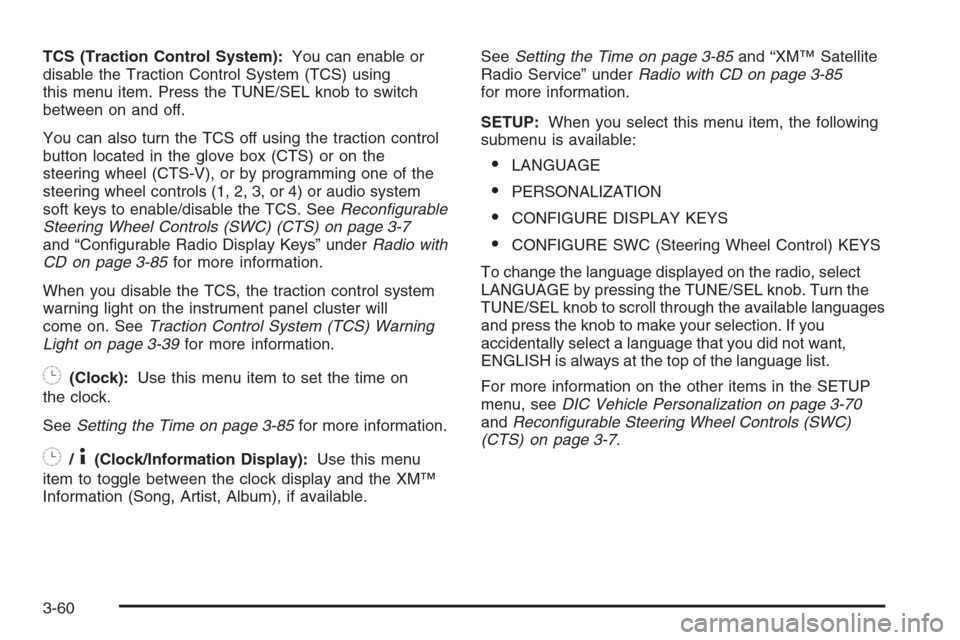
TCS (Traction Control System):You can enable or
disable the Traction Control System (TCS) using
this menu item. Press the TUNE/SEL knob to switch
between on and off.
You can also turn the TCS off using the traction control
button located in the glove box (CTS) or on the
steering wheel (CTS-V), or by programming one of the
steering wheel controls (1, 2, 3, or 4) or audio system
soft keys to enable/disable the TCS. SeeRecon�gurable
Steering Wheel Controls (SWC) (CTS) on page 3-7
and “Con�gurable Radio Display Keys” underRadio with
CD on page 3-85for more information.
When you disable the TCS, the traction control system
warning light on the instrument panel cluster will
come on. SeeTraction Control System (TCS) Warning
Light on page 3-39for more information.
8(Clock):Use this menu item to set the time on
the clock.
SeeSetting the Time on page 3-85for more information.
8/4(Clock/Information Display):Use this menu
item to toggle between the clock display and the XM™
Information (Song, Artist, Album), if available.SeeSetting the Time on page 3-85and “XM™ Satellite
Radio Service” underRadio with CD on page 3-85
for more information.
SETUP:When you select this menu item, the following
submenu is available:
LANGUAGE
PERSONALIZATION
CONFIGURE DISPLAY KEYS
CONFIGURE SWC (Steering Wheel Control) KEYS
To change the language displayed on the radio, select
LANGUAGE by pressing the TUNE/SEL knob. Turn the
TUNE/SEL knob to scroll through the available languages
and press the knob to make your selection. If you
accidentally select a language that you did not want,
ENGLISH is always at the top of the language list.
For more information on the other items in the SETUP
menu, seeDIC Vehicle Personalization on page 3-70
andRecon�gurable Steering Wheel Controls (SWC)
(CTS) on page 3-7.
3-60
Page 191 of 442
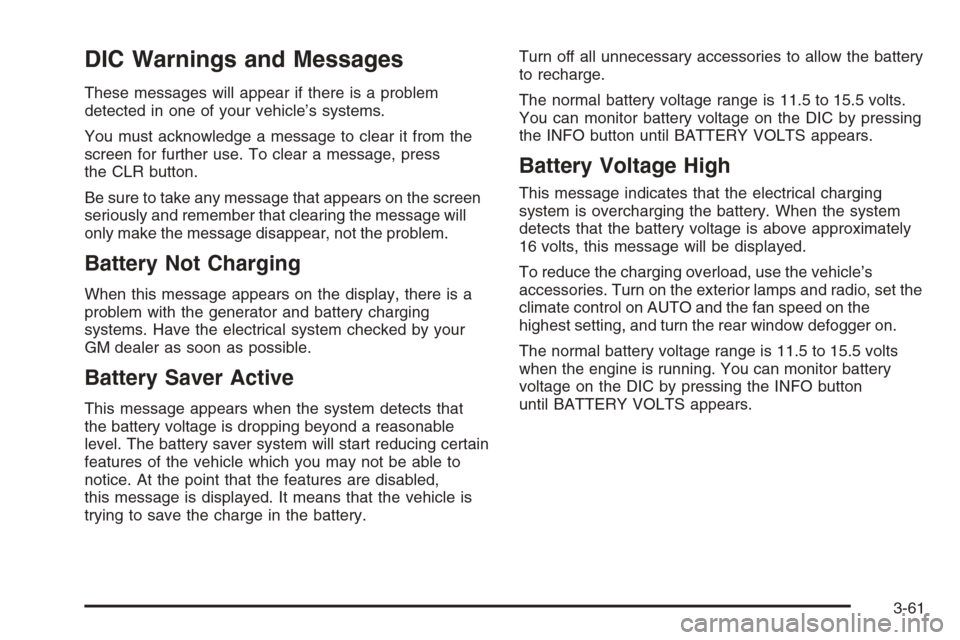
DIC Warnings and Messages
These messages will appear if there is a problem
detected in one of your vehicle’s systems.
You must acknowledge a message to clear it from the
screen for further use. To clear a message, press
the CLR button.
Be sure to take any message that appears on the screen
seriously and remember that clearing the message will
only make the message disappear, not the problem.
Battery Not Charging
When this message appears on the display, there is a
problem with the generator and battery charging
systems. Have the electrical system checked by your
GM dealer as soon as possible.
Battery Saver Active
This message appears when the system detects that
the battery voltage is dropping beyond a reasonable
level. The battery saver system will start reducing certain
features of the vehicle which you may not be able to
notice. At the point that the features are disabled,
this message is displayed. It means that the vehicle is
trying to save the charge in the battery.Turn off all unnecessary accessories to allow the battery
to recharge.
The normal battery voltage range is 11.5 to 15.5 volts.
You can monitor battery voltage on the DIC by pressing
the INFO button until BATTERY VOLTS appears.
Battery Voltage High
This message indicates that the electrical charging
system is overcharging the battery. When the system
detects that the battery voltage is above approximately
16 volts, this message will be displayed.
To reduce the charging overload, use the vehicle’s
accessories. Turn on the exterior lamps and radio, set the
climate control on AUTO and the fan speed on the
highest setting, and turn the rear window defogger on.
The normal battery voltage range is 11.5 to 15.5 volts
when the engine is running. You can monitor battery
voltage on the DIC by pressing the INFO button
until BATTERY VOLTS appears.
3-61
Page 200 of 442

DIC Vehicle Personalization
If your vehicle has the Navigation system, see the
Navigation system manual for instructions on operating
the DIC for your vehicle.
Your vehicle has personalization that allows you to
program certain features to a preferred setting for up to
two people. The number of programmable features
varies depending upon which model of the vehicle is
purchased.
On all vehicles, features such as climate control
settings, radio preset settings, exterior lighting at unlock,
remote lock and unlock con�rmation, and automatic
door locks have already been programmed for
your convenience.
Some vehicles have additional features that can be
programmed including the seat and outside rearview
mirror position.
If your vehicle has the ability to program additional
personalization features, the driver’s preferences are
recalled by pressing the unlock button on the Remote
Keyless Entry (RKE) transmitter, 1 or 2, or by pressing
the appropriate memory button, 1 or 2, located on
the driver’s door. Certain features can be programmed
not to recall until the key is placed in the ignition.
To change feature preferences, see “Entering the
Personalization Menu” following.
Entering the Personalization Menu
To enter the feature programming mode, use the
following procedure:
1. Turn the ignition to ON, but do not start the engine.
Make sure an automatic transmission is in PARK (P)
or a manual transmission has the parking brake set.
To avoid excessive drain on the battery, it is
recommended that the headlamps are turned off.
2. If your vehicle has memory settings, press the
appropriate memory button, 1 or 2, located on
the driver’s door armrest. The DIC display will show
either Driver 1 or 2 depending on which button
was selected.
3. Press the PWR/VOL knob to turn the radio on.
4. Press the TUNE/SEL knob once to access the main
menu of the DIC.
5. Turn the TUNE/SEL knob until SETUP is highlighted.
6. Press the TUNE/SEL knob once to access the
SETUP menu.
7. Turn the TUNE/SEL knob until the feature you want
to change is highlighted, then press the TUNE/SEL
knob to turn the feature on or off. If the feature
is turned on, a check mark will appear next to the
feature name.
If none of the personalization items are turned on,
turn on the personalization menu by pressing
the TUNE/SEL knob. The list of features will then
appear, and you can repeat Step 6.
3-70
Page 201 of 442

Personalization Features
The following choices are available for programming:
Personalization Name
This feature allows you to type in a name that will
appear on the DIC display whenever the corresponding
Remote Keyless Entry (RKE) transmitter is used or
one of the buttons on the driver’s door armrest (1 or 2)
is pressed.
If a customized name is not programmed, the system
will show DRIVER 1 or DRIVER 2 to correspond with the
numbers on the back of the RKE transmitters.
To program a name, use the following procedure:
1. Enter the Personalization menu following the
instructions listed previously.
2. Select the PERSONALIZATION NAME menu item
by pressing the TUNE/SEL knob once.
You will see a cursor on the screen.
3. Turn the TUNE/SEL knob until you reach the �rst
letter you want. The letter will be highlighted. There
is a complete alphabet with both upper and lower
case letters and the numbers zero through
nine. Also included are spaces and other non-letter
characters such as the ampersand (&).4. Press the TUNE/SEL knob once to select the letter.
The letter will then appear on the display.
If you make a mistake, press the CLR button.
This will exit the menu. You can then go back into
the menu and edit the name. You can also
press the TUNE/SEL knob repeatedly to cycle
through all the characters until you reach the
character you wish to change.
5. Repeat Steps 3 and 4 until the name you want is
complete. You can program up to 16 characters.
The name you selected is now set. You can either exit
the programming mode by following the instructions
later in this section or program the next feature available
on your vehicle. To program the next feature, enter
the personalization portion of the SETUP menu following
the instructions listed previously.
Con�gure Display Keys
This feature allows you to customize the functions of the
four soft keys located to the left and right of the audio
display. See “Con�gurable Radio Display Keys”
underRadio with CD on page 3-85for programming
information.
3-71