2006 BUICK RANDEZVOUS stop start
[x] Cancel search: stop startPage 262 of 478

y(Main Menu):Press this button to view the media
menu. The media menu is different on every DVD.
Use the up, down, right, and left arrow buttons to move
the cursor around the media menu. After making a
selection press enter. This button only operates when
using a DVD.
z(Display Control Button):Press this button to
adjust the color, tint, brightness, contrast, display mode,
and dynamic range compression. The dynamic range
compression feature can be used to reduce loud
audio and increase low audio produced by some DVDs.
To change a feature back to the factory default
setting, press this button to display the feature, then
press and hold this button. The default setting will
appear on the display.
While playing an Audio or DVD disc, press and hold
this button to display and to remove the track and time
information.
n,q,p,o(Directional Control Circle):Press
these buttons to move through menu choices, or
to move forward or back in a movie. These controls can
be used to move forward or backward through a CD.
r(Enter):Press this button to select choices
highlighted in any menu.
Playing a Disc
To play a disc, gently insert the disc, label side up, into
the loading slot. The DVD player will continue loading
the disc and the player will automatically start if the
vehicle is in ACCESSORY, ON, START, or RAP.
If a disc is already in the player, make sure that the
DVD player is on, then press the play/pause button on
the player faceplate or on the remote control.
Some DVDs will not allow fast forwarding or skipping
of the copyright information or the previews. Some
DVDs will begin playing after the previews have �nished.
If the DVD does not begin playing at the main title,
refer to the on-screen instructions.
Stopping and Resuming Playback
To stop playing a disc, press and release the stop
button on the DVD player faceplate or the remote
control.
To resume playback, press the play/pause button on
the DVD player faceplate or the remote control.
The movie should resume play from where it was
last stopped if the disc has not been ejected and the
stop button has not been pressed twice on the remote
control or the DVD player faceplate.
3-120
Page 266 of 478

{(Subtitles):This button turns on subtitles and
moves through subtitle options (English, Spanish,
French, etc., if available). Press this button to call up
a menu that will operate only when a DVD is being
played. The format and content of this function will
vary for each disc.
[(Fast Forward):Press this button to fast forward
the DVD. To stop fast forwarding, press this button
again. This button may not work when the DVD
is playing the copyright information or the previews.
s(Play/Pause):Press this button to start play of
a DVD or CD. Press this button while a DVD is playing
to pause it. Press it again to continue playing the
DVD or CD.
u(Next Chapter/Track):Press this button to go
to the beginning of the next chapter or track. This button
may not work when the DVD is playing the copyright
information or the previews.
Setup Menu
To access the setup menu, ensure that a DVD is
in the player and the video is stopped. Press the main
menu button. Once the menu is activated, use the
directional arrows and the enter button to navigate the
screen.
The setup menu allows the user to select default
preferences for Menu Language, Subtitle Language,
Audio Language, TV Aspect, TV Mode, and Dynamic
Range Compression.
Not all DVDs support all the feature defaults in the
setup menus. In the event a particular feature is
not supported, defaults will be provided by the
DVD media.
Exit the setup menu by pressing the return button on
the remote control or the DVD player. If changes
are made to the system setup defaults, the disc will
resume play from the beginning and not where it
previously left off.
3-124
Page 269 of 478

Problem Recommended Action
After stopping the player,
I push the play button
but sometimes the DVD
starts where I left off,
and sometimes at the
beginning.Press the stop button on
the remote control to
resume where the DVD
left off. Press the stop
button twice to start the
DVD at the beginning.
If the power is off and the
DVD is still in the player,
press the play button.
The DVD is playing but
there is no picture or
sound. The auxiliary
source is running but
there is no picture or
sound.Press and release the
SRCE button on the
remote control or the
DVD player to get to
auxiliary input. Check
to make sure that the
auxiliary source is
connected to the inputs
properly.
The audio or video skips
or jumps.The DVD could be dirty
or scratched. Try cleaning
the DVD.Problem Recommended Action
When I return to the
DVD from the system
menu, sometimes it plays
from the beginning and
sometimes from where
it left off.If the stop button was
pressed once, it resumes
play from where it left off.
If the stop button was
pressed twice, it will start
at the beginning of the
DVD. However, if a
change was made to the
menu, the DVD will start
from where it left off, even
if the stop button was only
pressed once.
The fast forward, reverse,
previous, and next
functions do not work.Some commands that
do one thing for DVDs
will not always work or
perform the same function
for audio, CDs, or games.
These functions may
also be disabled when
the DVD is playing the
copyright information or
the previews.
3-127
Page 273 of 478

This function is inactive if the front seat passengers
are listening to a cassette tape.
When a CD is playing, press the up arrow to go to the
next track on the CD. Press the down arrow to go to
the start of the current track if more than eight seconds
have played. This function is inactive if the front seat
passengers are listening to a CD.
PWR (Power):Press this button to turn the system
on or off.
TAPE CD:Press this button to switch between playing
a cassette tape, a CD, or a DVD when listening to
the radio. The inactive tape, CD, or DVD will remain
safely inside the radio for future listening.
BAND:Press this button to switch between FM1,
FM2, AM, or XM1 or XM2 (if equipped). If the front
passengers are listening to the radio, the RSA will not
switch between the bands or change the frequency.
Press BAND to listen to the radio when a cassette tape
or a CD is playing. The inactive cassette or CD will
remain safely inside the radio for future listening.
The BAND button will not access XM™ Satellite Radio
service when the front seat passengers are listening
to the RSE system through the vehicle’s speakers
and the rear seat passengers are using the wired
headphones to listen to the RSA system.P.SET PROG (Preset Program):Press this button
to scan through the preset radio stations set on
the pushbuttons on the main radio. The radio will go to
a preset station stored on the pushbuttons, play for
a few seconds, then go on to the next preset station.
Press this button again to stop scanning presets.
This function is inactive if the front seat passengers
are listening to the radio.
When a cassette tape is playing, press this button
to go to the other side of the tape. This function
is inactive if the front seat passengers are listening
to a cassette tape.
When a CD is playing, press this button to select the
next CD, if multiple CDs are loaded. This function
is inactive if the front seat passengers are listening
to a CD.
VOL
#(Volume):Press this knob lightly so it extends.
Turn the knob to increase or to decrease the volume.
Push the knob back into its stored position when you
are not using it. The upper knob controls the upper
headphones and the lower knob controls the lower
headphones.
PHONES:To listen to the RSA sound, plug the wired
headphones, into these RCA jacks.
3-131
Page 286 of 478

Avoid needless heavy braking. Some people drive
in spurts — heavy acceleration followed by heavy
braking — rather than keeping pace with traffic. This is a
mistake. Your brakes may not have time to cool between
hard stops. Your brakes will wear out much faster if you
do a lot of heavy braking. If you keep pace with the traffic
and allow realistic following distances, you will eliminate
a lot of unnecessary braking. That means better braking
and longer brake life.
If your engine ever stops while you are driving, brake
normally but do not pump your brakes. If you do, the
pedal may get harder to push down. If your engine stops,
you will still have some power brake assist. But you will
use it when you brake. Once the power assist is used up,
it may take longer to stop and the brake pedal will be
harder to push.
Adding non-GM accessories can affect your vehicle’s
performance. SeeAccessories and Modi�cations
on page 5-3.Anti-Lock Brake System (ABS)
Your vehicle may have anti-lock brakes. ABS is an
advanced electronic braking system that will help
prevent a braking skid.
If your vehicle has anti-lock brakes, this warning light on
the instrument panel will come on brie�y when you
start your vehicle.
When you start your engine, or when you begin to drive
away, your anti-lock brake system will check itself.
You may hear a momentary motor or clicking noise while
this test is going on, and you may even notice that
your brake pedal moves or pulses a little. This is normal.United States
Canada
4-8
Page 293 of 478
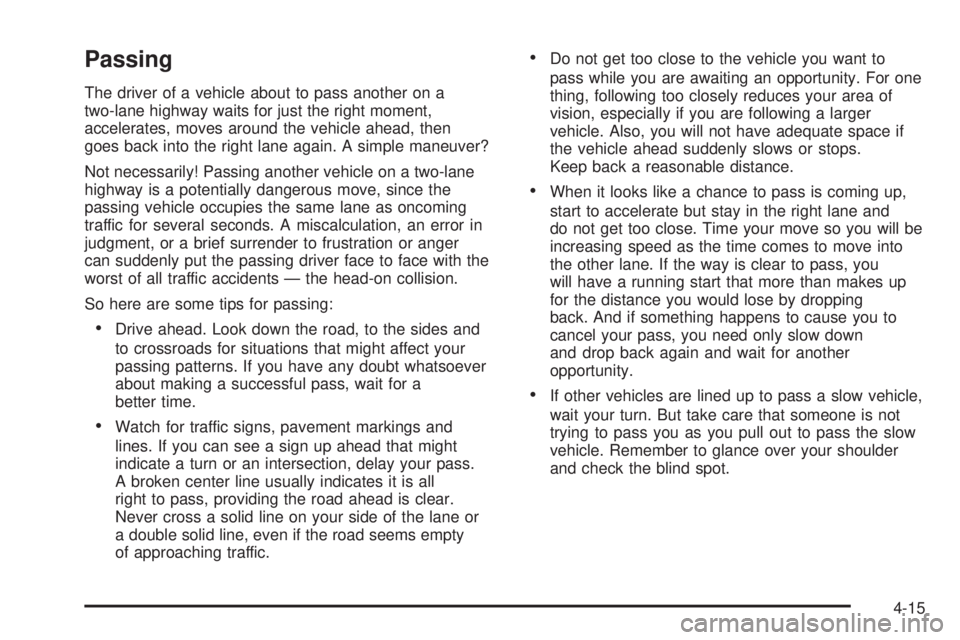
Passing
The driver of a vehicle about to pass another on a
two-lane highway waits for just the right moment,
accelerates, moves around the vehicle ahead, then
goes back into the right lane again. A simple maneuver?
Not necessarily! Passing another vehicle on a two-lane
highway is a potentially dangerous move, since the
passing vehicle occupies the same lane as oncoming
traffic for several seconds. A miscalculation, an error in
judgment, or a brief surrender to frustration or anger
can suddenly put the passing driver face to face with the
worst of all traffic accidents — the head-on collision.
So here are some tips for passing:
Drive ahead. Look down the road, to the sides and
to crossroads for situations that might affect your
passing patterns. If you have any doubt whatsoever
about making a successful pass, wait for a
better time.
Watch for traffic signs, pavement markings and
lines. If you can see a sign up ahead that might
indicate a turn or an intersection, delay your pass.
A broken center line usually indicates it is all
right to pass, providing the road ahead is clear.
Never cross a solid line on your side of the lane or
a double solid line, even if the road seems empty
of approaching traffic.
Do not get too close to the vehicle you want to
pass while you are awaiting an opportunity. For one
thing, following too closely reduces your area of
vision, especially if you are following a larger
vehicle. Also, you will not have adequate space if
the vehicle ahead suddenly slows or stops.
Keep back a reasonable distance.
When it looks like a chance to pass is coming up,
start to accelerate but stay in the right lane and
do not get too close. Time your move so you will be
increasing speed as the time comes to move into
the other lane. If the way is clear to pass, you
will have a running start that more than makes up
for the distance you would lose by dropping
back. And if something happens to cause you to
cancel your pass, you need only slow down
and drop back again and wait for another
opportunity.
If other vehicles are lined up to pass a slow vehicle,
wait your turn. But take care that someone is not
trying to pass you as you pull out to pass the slow
vehicle. Remember to glance over your shoulder
and check the blind spot.
4-15
Page 295 of 478

A cornering skid is best handled by easing your foot off
the accelerator pedal.
If you have the Traction Control System (TCS),
remember: It helps avoid only the acceleration skid. See
Traction Control System (TCS) on page 4-10.Ifyou
do not have this system, or if the system is off, then an
acceleration skid is also best handled by easing
your foot off the accelerator pedal.
If your vehicle starts to slide, ease your foot off the
accelerator pedal and quickly steer the way you want
the vehicle to go. If you start steering quickly enough,
your vehicle may straighten out. Always be ready
for a second skid if it occurs.
Of course, traction is reduced when water, snow, ice,
gravel, or other material is on the road. For safety,
you will want to slow down and adjust your driving to
these conditions. It is important to slow down on slippery
surfaces because stopping distance will be longer and
vehicle control more limited.While driving on a surface with reduced traction, try
your best to avoid sudden steering, acceleration,
or braking, including engine braking by shifting to a
lower gear. Any sudden changes could cause the tires
to slide. You may not realize the surface is slippery
until your vehicle is skidding. Learn to recognize warning
clues — such as enough water, ice, or packed snow
on the road to make a mirrored surface — and
slow down when you have any doubt.
If you have the Anti-Lock Brake System (ABS),
remember: It helps avoid only the braking skid. If you
do not have ABS, then in a braking skid, where the
wheels are no longer rolling, release enough pressure
on the brakes to get the wheels rolling again. This
restores steering control. Push the brake pedal down
steadily when you have to stop suddenly. As long as the
wheels are rolling, you will have steering control.
4-17
Page 297 of 478

Driving in Rain and on Wet Roads
Rain and wet roads can mean driving trouble. On a wet
road, you cannot stop, accelerate, or turn as well
because your tire-to-road traction is not as good as on
dry roads. And, if your tires do not have much tread
left, you will get even less traction. It is always wise to
go slower and be cautious if rain starts to fall while
you are driving. The surface may get wet suddenly when
your re�exes are tuned for driving on dry pavement.The heavier the rain, the harder it is to see. Even if your
windshield wiper blades are in good shape, a heavy rain
can make it harder to see road signs and traffic signals,
pavement markings, the edge of the road, and even
people walking.
It is wise to keep your wiping equipment in good shape
and keep your windshield washer �uid reservoir �lled
with washer �uid. Replace your windshield wiper inserts
when they show signs of streaking or missing areas
on the windshield, or when strips of rubber start
to separate from the inserts.
{CAUTION:
Wet brakes can cause accidents. They will not
work as well in a quick stop and may cause
pulling to one side. You could lose control of
the vehicle.
After driving through a large puddle of water or
a car wash, apply your brake pedal lightly until
your brakes work normally.
Driving too fast through large water puddles or even
going through some car washes can cause problems,
too. The water may affect your brakes. Try to avoid
puddles. But if you cannot, try to slow down before
you hit them.
4-19