Page 24 of 35
3. Touch the AVOID screen button next to the maneuver you wish to avoid. The map
screen will display. The route will recalculate without the selected street.
Previewing the Route
Once a route is planned, you can preview the entire route in either direction.
1. Press the DEST hard key. The ROUTE screen will appear.
2. Touch the T
URN LIST screen button. A list of maneuvers for the entire route
will appear.
3. Touch the R
OUTE PREVIEW screen button. A map screen will appear with your
route highlighted.
Page 25 of 35
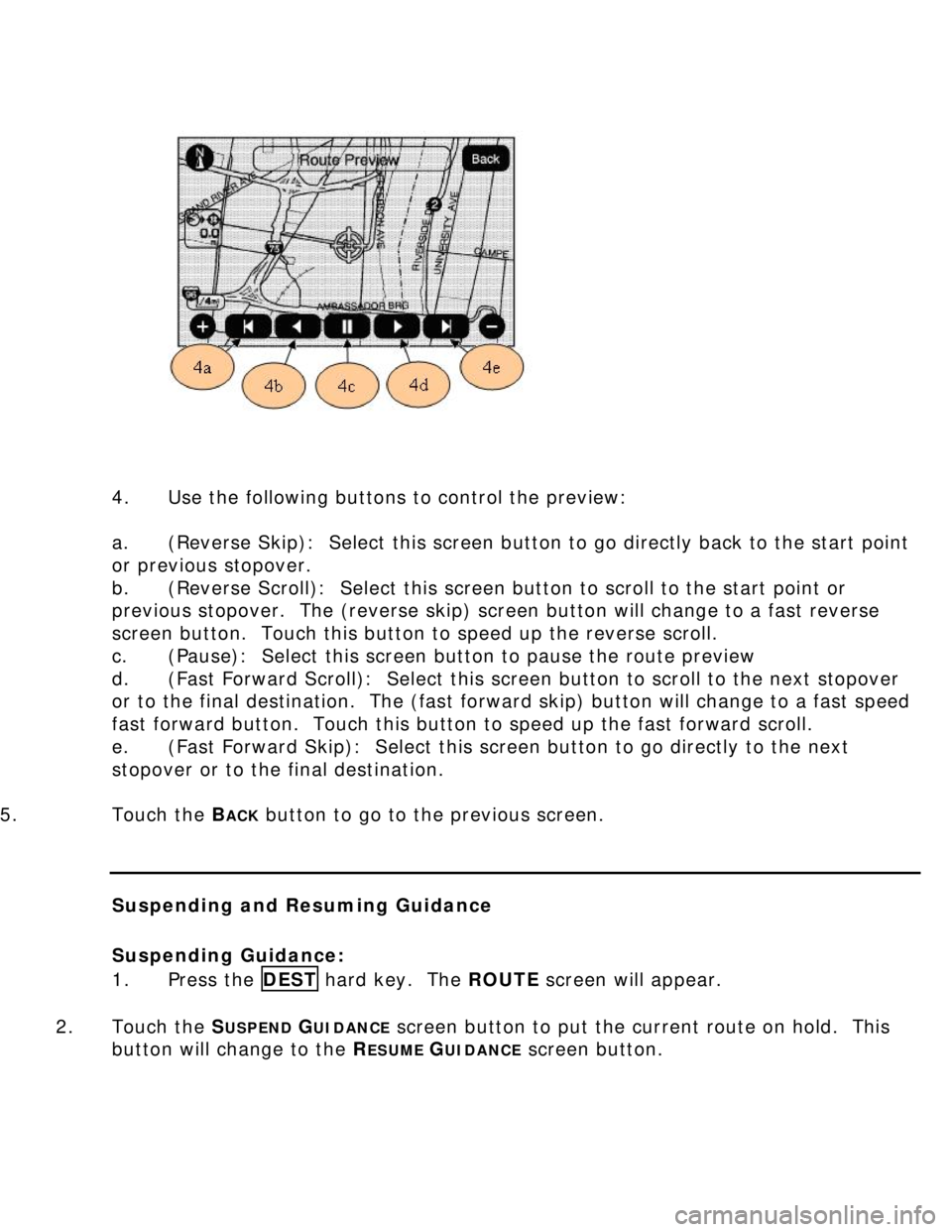
4. Use the following buttons to control the preview:
a. (Reverse Skip): Select this screen button to go directly back to the start point
or previous stopover.
b. (Reverse Scroll): Select this screen button to scroll to the start point or
previous stopover. The (reverse skip) screen button will change to a fast reverse
screen button. Touch this button to speed up the reverse scroll.
c. (Pause): Select this screen button to pause the route preview
d. (Fast Forward Scroll): Select this screen button to scroll to the next stopover
or to the final destination. The (fast forward skip) button will change to a fast speed
fast forward button. Touch this button to speed up the fast forward scroll.
e. (Fast Forward Skip): Select this screen button to go directly to the next
stopover or to the final destination.
5. Touch the B
ACK button to go to the previous screen.
Suspending and Resuming Guidance
Suspending Guidance:
1. Press the DEST hard key. The ROUTE screen will appear.
2. Touch the S
USPEND GUIDANCE screen button to put the current route on hold. This
button will change to the R
ESUME GUIDANCE screen button.
Page 26 of 35
Resuming Guidance:
1. Press the DEST hard key. The ROUTE screen will appear.
2. Touch the R
ESUME GUIDANCE screen button to resume guidance on the current route.
This button will change to the S
USPEND GUIDANCE screen button.
Map Orientation
The map can be oriented in one of two ways: “North up” or “Heading up”. “North
up” means that north will always be at the top of the map, regardless of which
direction the vehicle is traveling. “Heading up” means that whichever direction the
vehicle is traveling is at the top of the map.
The “North up” symbol looks like this:
The “Heading up” symbol looks like this:
(two triangles in a circle). The
shaded triangle indicates the north direction.
To switch from “North up” to “Heading up” or vice versa, do the following:
1. On the map screen, locate the “North up” or “Heading up” symbol in the upper
left hand corner of the screen.
2. Touch the symbol to toggle to the other map orientation.
Page 27 of 35
Editing and Deleting Address Book Entries
Editing Address Book Entries:
1. Press the MENU hard key.
2. Touch the N
AV screen button or press the MENU hard key until NAV is selected.
3. Touch the E
DIT/VIEW screen button.
4. Select the address book entry you wish to edit.
5. You can make the following changes:
a. To change the name, touch the N
AME screen button. Use the alpha keyboard
to edit or add the name. Touch the OK screen button to save your change.
Page 28 of 35
b. To change the phone number, touch the P
HONE # screen button. Use the
numeric keyboard to enter or change the phone number. Touch the OK screen
button to save your change.
c. To change the map icon, touch the I
CON screen button. Select an icon from
the list.
d. To add a voice tag, touch the A
DD VOICE TAG screen button. The system will
ask you to state the name. You will have four seconds. The system will respond
back with the name to confirm.
Deleting Address Book Entries:
1. Press the MENU hard key.
2. Touch the N
AV screen button or press the MENU hard key until NAV is selected.
3. Touch the E
DIT/VIEW screen button.
4. Select the address book entry you wish to delete.
5. Touch the D
ELETE screen button.
6. A pop-up confirmation message will display. Touch the OK screen button to
confirm.
To delete the entire address book:
1. Press the MENU hard key.
Page 29 of 35
2. Touch the N
AV screen button or press the MENU hard key until NAV is selected.
3. Touch the E
DIT/VIEW screen button.
4. Select the address book entry you wish to delete.
5. A confirmation pop-up will display. Select OK to delete.
6. A list of all address book entries will display. Press and hold the C
LEAR ALL
screen button.
7. A pop-up confirmation message will display. Touch the OK screen button to
confirm.
Refer to the following for further info:
Creating an Address Book Entry
Setting a Destination to an Address Book Entry
Section V: Adjusting System Settings
Changing the Language Setting
No information available.
Setting the Clock
Page 30 of 35
1. Touch the CLOCK screen button, or press the MENU hard key repeatedly until
the time is selected.
2. Touch the plus and minus screen buttons to adjust the hours and the minutes.
3. Touch the 12 screen button for standard time. Touch the 24 screen button for
military time.
Changing from Metric Units to English Units
No information available.
Adjusting Screen Contrast and Brightness
1. Press the MENU hard key.
2. Touch the D
ISPLAY screen button or press the MENU hard key until DISPLAY is
selected.
3. Touch the B
RIGHTNESS/CONTRAST/MODE screen button. The DISPLAY screen
will appear.
4. To adjust the brightness (sun icon), or the contrast (black and white circle
icon), touch the plus or minus screen buttons.
Page 31 of 35
5. Touch the A
UTO screen button to allow the system to automatically adjust the
screen background depending on the exterior lighting conditions.
6. Touch the N
IGHT screen button to put the screen in “Night” mode. The screen
background will darken.
7. Touch the D
AY screen button to put the screen in “Day” mode. The screen
background will brighten.
Turning the Display Off
1. Press the MENU hard key.
2. Touch the D
ISPLAY screen button or press the MENU hard key until DISPLAY is
selected.
3. Touch the D
ISPLAY OFF screen button. The screen will turn off.