Page 14 of 35
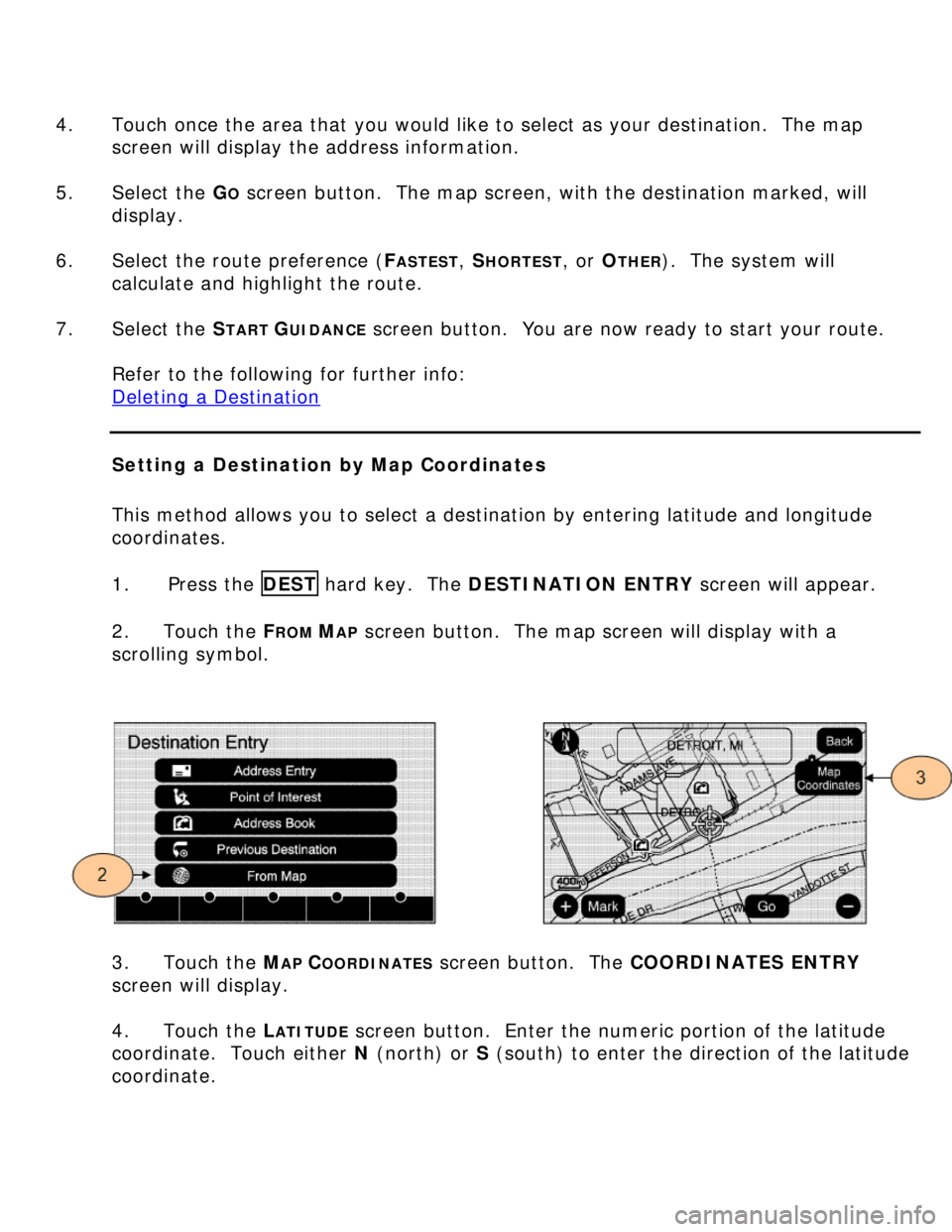
4. Touch once the area that you would like to select as your destination. The map
screen will display the address information.
5. Select the G
O screen button. The map screen, with the destination marked, will
display.
6. Select the route preference (F
ASTEST, SHORTEST, or OTHER). The system will
calculate and highlight the route.
7. Select the S
TART GUIDANCE screen button. You are now ready to start your route.
Refer to the following for further info:
Deleting a Destination
Setting a Destination by Map Coordinates
This method allows you to select a destination by entering latitude and longitude
coordinates.
1. Press the DEST hard key. The DESTINATION ENTRY screen will appear.
2. Touch the F
ROM MAP screen button. The map screen will display with a
scrolling symbol.
3. Touch the MAP COORDINATES screen button. The COORDINATES ENTRY
screen will display.
4. Touch the L
ATITUDE screen button. Enter the numeric portion of the latitude
coordinate. Touch either N (north) or S (south) to enter the direction of the latitude
coordinate.
Page 15 of 35
5. Touch the L
ONGITUDE screen button. Enter the numeric portion of the longitude
coordinate. Touch either E (east) or W (west) to enter the direction of the longitude
coordinate.
6. Once both coordinates are entered, touch the G
O screen button. The map screen
with the destination marked will display.
7. Select the route preference (F
ASTEST, SHORTEST, or OTHER). The system will
calculate and highlight the route.
8. Select the S
TART GUIDANCE screen button. You are now ready to start your route.
Setting a Destination by Intersection (Cross Street)
1. Press the DEST hard key. The DESTINATION ENTRY screen will appear.
2. Touch the A
DDRESS ENTRY screen button.
Page 16 of 35
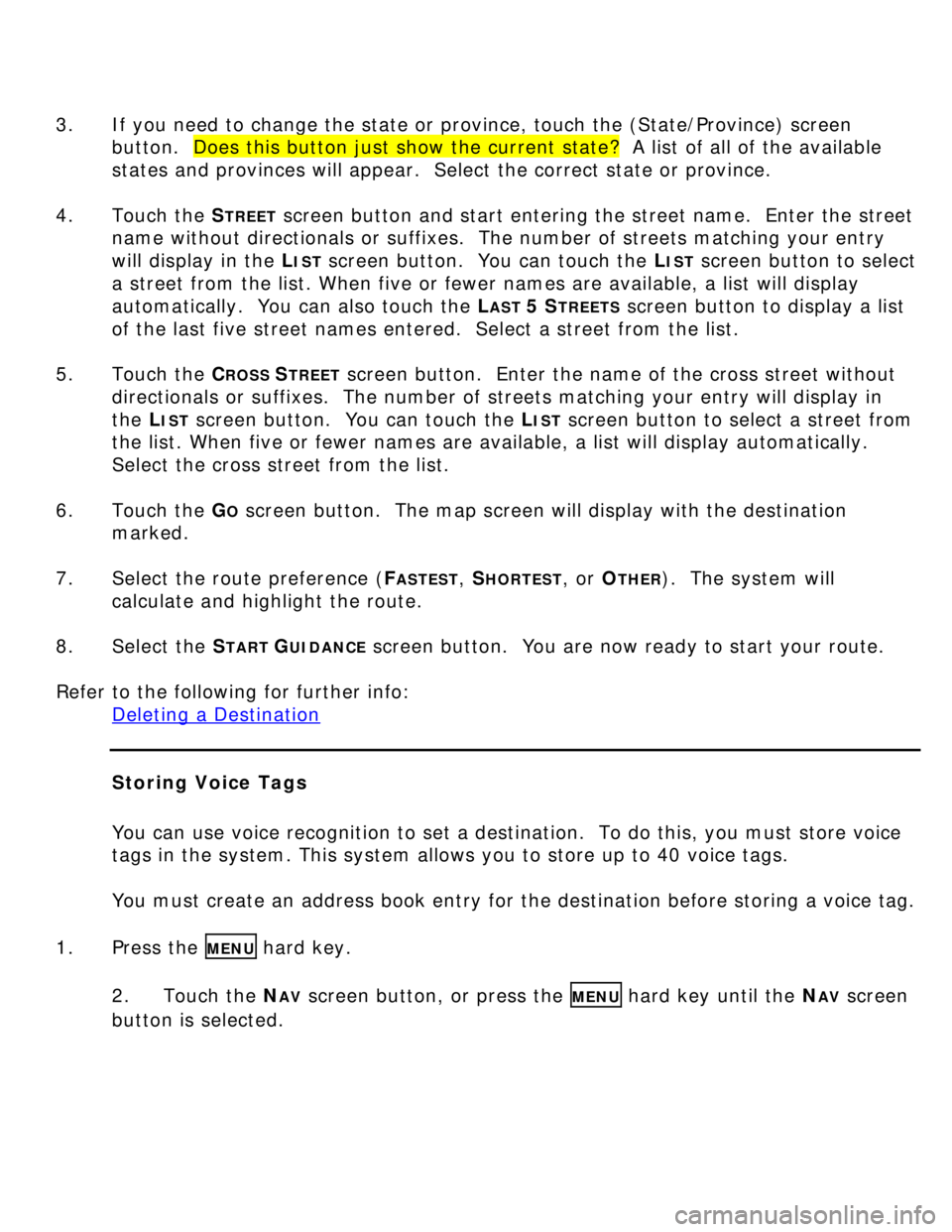
3. If you need to change the state or province, touch the (State/Province) screen
button. Does this button just show the current state? A list of all of the available
states and provinces will appear. Select the correct state or province.
4. Touch the S
TREET screen button and start entering the street name. Enter the street
name without directionals or suffixes. The number of streets matching your entry
will display in the L
IST screen button. You can touch the LIST screen button to select
a street from the list. When five or fewer names are available, a list will display
automatically. You can also touch the L
AST 5 STREETS screen button to display a list
of the last five street names entered. Select a street from the list.
5. Touch the C
ROSS STREET screen button. Enter the name of the cross street without
directionals or suffixes. The number of streets matching your entry will display in
the L
IST screen button. You can touch the LIST screen button to select a street from
the list. When five or fewer names are available, a list will display automatically.
Select the cross street from the list.
6. Touch the G
O screen button. The map screen will display with the destination
marked.
7. Select the route preference (F
ASTEST, SHORTEST, or OTHER). The system will
calculate and highlight the route.
8. Select the S
TART GUIDANCE screen button. You are now ready to start your route.
Refer to the following for further info:
Deleting a Destination
Storing Voice Tags
You can use voice recognition to set a destination. To do this, you must store voice
tags in the system. This system allows you to store up to 40 voice tags.
You must create an address book entry for the destination before storing a voice tag.
1. Press the
MENU hard key.
2. Touch the N
AV screen button, or press the MENU hard key until the NAV screen
button is selected.
Page 18 of 35
3. If you are not currently driving on a route, the system will automatically create a
route with the voice tag destination as the final destination. If you are currently
driving on a route, the system will automatically add the voice tag destination as a
waypoint. Up to three waypoints can be created.
Refer to the following for further info:
Deleting a Destination
Storing Voice Tags
Using Voice Commands
Troubleshooting Voice Recognition
Deleting a Destination
1. Press the DEST hard key. The ROUTE screen will appear.
2. Touch the C
ANCEL GUIDANCE screen button to cancel the current route.
Adding a Stopover
This feature allows you to add up to 3 stopovers between your start point and final
destination.
1. Press the DEST hard key. The ROUTE screen will appear.
2. Touch the A
DD STOPOVER screen button. This button will only appear if a route
has been calculated.
Page 19 of 35
3. Enter a destination using any available method.
4. Select the route preference (F
ASTEST, SHORTEST, or OTHER). The system will
calculate and highlight the route.
5. Select the S
TART GUIDANCE screen button. You are now ready to start your
route.
To add the second and third stopovers, do the following:
a. Press the DEST hard key. The ROUTE screen will appear.
b. Press the ADD screen button where you would like the next stopover to fall on
your route.
c. Enter a destination using any available method.
d. Select the route preference (F
ASTEST, SHORTEST, or OTHER). The system will
calculate and highlight the route.
e. Select the S
TART GUIDANCE screen button. You are now ready to start your
route.
Refer to the following for further info:
Deleting a Stopover
Page 20 of 35
Deleting a Stopover
1. Press the DEST hard key. The ROUTE screen will appear.
2. Select the D
ELETE screen button for the stopover that you wish to delete.
3. A pop-up confirmation message will appear. Touch the Y
ES screen button to
confirm.
4. Select the route preference (F
ASTEST, SHORTEST, or OTHER). The system will
calculate and highlight the route.
5. Select the S
TART GUIDANCE screen button. You are now ready to start your
route.
Section IV: Other Nav Features
Displaying POI Icons on Screen
You can display icons for up to 5 POI categories on the screen at a time.
1. From the map screen, touch the POI screen button. The SHOW POI ICONS screen
will appear.
Page 22 of 35
Adjusting Route Preferences
This feature allows you to select the types of roads that will be used when calculating
routes.
1. Press the MENU hard key.
2. Touch the N
AV screen button or press the MENU hard key until NAV is selected.
3. Touch the R
OUTE PREFERENCE screen button.
4. You can select the following options:
a. Allow Major Roads: Allows the system to use major roads when calculating a
planned route.
b. Allow Toll Road: Allows the system to use toll roads when calculating a
planned route.
c. Allow Ferry: Allows the system to use ferries when calculating a planned
route.
d. Allow Time and Seasonal Restricted Roads: Allows the system to use time-
restricted and seasonal roads when calculating a planned route.
Choosing from Multiple Route Options
No information available.
Setting Detours
Page 23 of 35
Once a route is planned, you can tell the system to detour 1, 3, or 5 miles (or 1, 3,
or 5 km) around the current route.
1. Press the DEST hard key. The ROUTE screen will appear.
2. Touch the D
ETOUR screen button.
3. Touch the 1
MILE, 3 MILE, or 5 MILE screen button. You may also select to detour
the whole route, if necessary. This option is only available while you are driving on
your current planned route.
Avoiding Turns
Once a route is planned, you can tell the system to avoid specific turns.
1. Press the DEST hard key. The ROUTE screen will appear.
2. Touch the T
URN LIST screen button. A list of maneuvers for the entire route will
appear. Use the up and down scroll arrows to view the entire list.