2006 BUICK LACROSSE CD player
[x] Cancel search: CD playerPage 249 of 444

oSEEKp:Press the left arrow to go to the start of
the current track, if more than ten seconds have played.
Press the right arrow to go to the next track. If either
arrow is held or pressed more than once, the player will
continue moving backward or forward through the CD.
To scan one CD, press and hold either SEEK arrow for
more than two seconds until TRACK SCAN appears on
the display and you hear a beep. The radio will go to the
next track, play for 10 seconds, then go on to the next
track. Press either SEEK arrow again, to stop scanning.
To scan all loaded CDs, press and hold either SEEK
arrow for more than four seconds until ALL CD SCAN
appears on the display and you hear a beep. Use this
feature to listen to 10 seconds of the �rst track of each
loaded CD. Press either SEEK arrow again, to stop
scanning.DISP (Display):Press this knob to see how long the
current track has been playing. The elapsed time of the
track will appear on the display. To change the default on
the display, track or elapsed time, press this knob until
you see the display you want, then hold the knob for
two seconds. The radio will produce one beep and the
selected display will now be the default.
BAND:Press this button to listen to the radio when a
CD is playing. The inactive CD(s) will remain safely
inside the radio for future listening.
CD:Press this button to play a CD when listening to
the radio. The CD symbol will appear on the display
when a CD is loaded.
EQ (Equalization):Press EQ to select an equalization
setting while playing a CD. The equalization will be set
whenever a CD is played. See “EQ” listed previously for
more information. If you select an EQ setting for your CD,
it will be activated each time you play a CD.
3-123
Page 250 of 444

Using List Mode
The six-disc CD changer has a feature called song list.
This feature is capable of saving 20 track selections.
To save tracks into the song list feature, perform
the following steps:
1. Turn the CD player on and load it with at least
one CD. See “LOAD” listed previously in this section
for more information.
2. Check to see that the CD changer is not in song list
mode. LIST should not appear on the display. If
LIST is present, press the LIST button to turn it off.
3. Select the desired CD by pressing the numbered
pushbutton and then use the SEEK right arrow to
locate the track to be saved. The track will begin
to play.
4. Press and hold the LIST button to save the track
into memory. When LIST is pressed, one beep will
be heard immediately. After two seconds of
continuously pressing the LIST button, TRACK
ADD will appear on the display and two beeps will
sound to con�rm the track has been saved.
5. Repeat Steps 3 and 4 for saving other selections.
S-LIST FULL will appear on the display if you try to save
more than 20 selections.To play the song list, press the LIST button. One beep
will be heard and S-LIST will appear on the display.
The recorded tracks will begin to play in the order they
were saved.
Seek through the song list by using the SEEK arrows.
Seeking past the last saved track will return to the
�rst saved track.
To delete tracks from the song list, perform the
following steps:
1. Turn the CD player on.
2. Press the LIST button to turn song list on. LIST will
appear on the display.
3. Press either SEEK arrow to select the desired track
to be deleted.
4. Press and hold the LIST button for two seconds.
When LIST is pressed, one beep will be heard
immediately. After two seconds of continuously
pressing the LIST button, TRACK DELETE
will appear on the display and two beeps will be
heard to con�rm that the track has been deleted.
After a track has been deleted, the remaining tracks are
moved up the list. When another track is added to the
song list, the track will be added to the end of the list.
3-124
Page 251 of 444

To delete the entire song list, perform the following steps:
1. Turn the CD player on.
2. Press the LIST button to turn song list on. LIST will
appear on the display.
3. Press and hold the LIST button for more than
four seconds. One beep will be heard, followed
by two beeps after two seconds, and a �nal beep
will be heard after four seconds. LIST EMPTY
will appear on the display indicating the song list
has been deleted.
If a CD is ejected, and the song list contains saved
tracks from that CD, those tracks are automatically
deleted from the song list. Any tracks saved to the
song list again are added to the bottom of the list.
To end song list mode, press the LIST button. One beep
will be heard and LIST will be removed from the display.CD Messages
CHECK CD:If this message appears on the display
and/or the CD comes out, it could be for one of the
following reasons:
It is very hot. When the temperature returns to
normal, the CD should play.
You are driving on a very rough road. When the
road becomes smoother, the CD should play.
The CD is dirty, scratched, wet, or upside down.
The air is very humid. If so, wait about an hour
and try again.
There may have been a problem while burning
the CD.
The label may be caught in the CD player.
If the CD is not playing correctly, for any other reason,
try a known good CD.
If any error occurs repeatedly or if an error cannot be
corrected, contact your GM dealer. If the radio displays
an error message, write it down and provide it to your
GM dealer when reporting the problem.
3-125
Page 254 of 444

Radio Reception
You may experience frequency interference and static
during normal radio reception if items such as cellphone
chargers, vehicle convenience accessories, and external
electronic devices are plugged into the accessory power
outlet. If there is interference or static, unplug the item
from the accessory power outlet.
AM
The range for most AM stations is greater than for FM,
especially at night. The longer range can cause station
frequencies to interfere with each other. For better radio
reception, most AM radio stations will boost the power
levels during the day, and then reduce these levels during
the night. Static can also occur when things like storms
and power lines interfere with radio reception. When this
happens, try reducing the treble on your radio.
FM Stereo
FM stereo will give the best sound, but FM signals
will reach only about 10 to 40 miles (16 to 65 km). Tall
buildings or hills can interfere with FM signals, causing
the sound to fade in and out.
XM™ Satellite Radio Service
XM™ Satellite Radio Service gives digital radio
reception from coast-to-coast in the 48 contiguous
United States, and in Canada (if available). Just as
with FM, tall buildings or hills can interfere with satellite
radio signals, causing the sound to fade in and out.
In addition, traveling or standing under heavy foliage,
bridges, garages, or tunnels may cause loss of the XM™
signal for a period of time. The radio may display NO
SIGNAL to indicate interference.
Care of Your CDs
Handle CDs carefully. Store them in their original
cases or other protective cases and away from direct
sunlight and dust. The CD player scans the bottom
surface of the disc. If the surface of a CD is damaged,
such as cracked, broken, or scratched, the CD will not
play properly or not at all. If the surface of a CD is soiled,
take a soft, lint free cloth or dampen a clean, soft cloth in
a mild, neutral detergent solution mixed with water, and
clean it. Make sure the wiping process starts from the
center to the edge.
Do not touch the bottom side of a CD while handling
it; this could damage the surface. Pick up CDs by
grasping the outer edges or the edge of the hole and
the outer edge.
3-128
Page 255 of 444
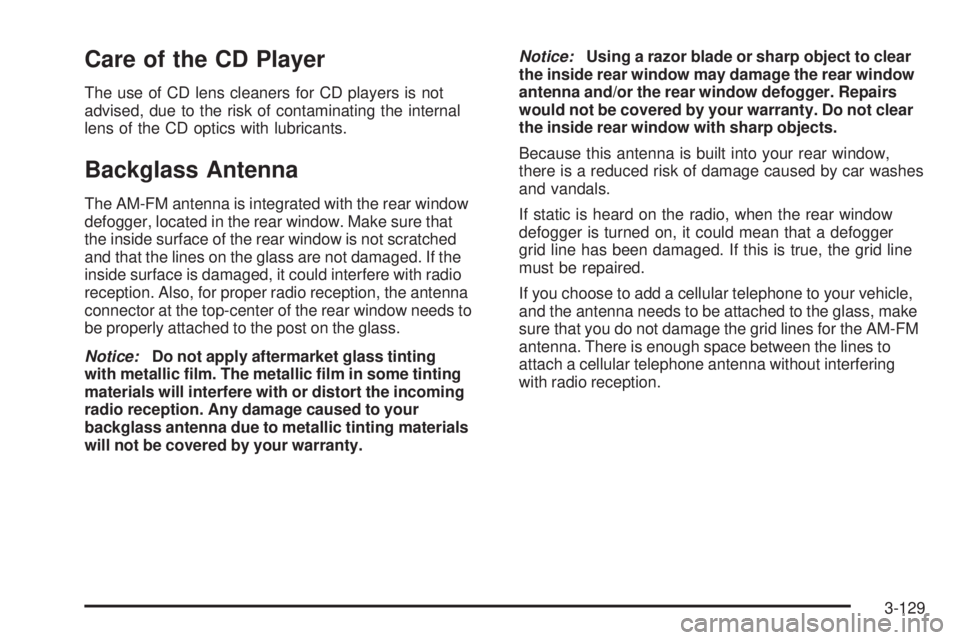
Care of the CD Player
The use of CD lens cleaners for CD players is not
advised, due to the risk of contaminating the internal
lens of the CD optics with lubricants.
Backglass Antenna
The AM-FM antenna is integrated with the rear window
defogger, located in the rear window. Make sure that
the inside surface of the rear window is not scratched
and that the lines on the glass are not damaged. If the
inside surface is damaged, it could interfere with radio
reception. Also, for proper radio reception, the antenna
connector at the top-center of the rear window needs to
be properly attached to the post on the glass.
Notice:Do not apply aftermarket glass tinting
with metallic �lm. The metallic �lm in some tinting
materials will interfere with or distort the incoming
radio reception. Any damage caused to your
backglass antenna due to metallic tinting materials
will not be covered by your warranty.Notice:Using a razor blade or sharp object to clear
the inside rear window may damage the rear window
antenna and/or the rear window defogger. Repairs
would not be covered by your warranty. Do not clear
the inside rear window with sharp objects.
Because this antenna is built into your rear window,
there is a reduced risk of damage caused by car washes
and vandals.
If static is heard on the radio, when the rear window
defogger is turned on, it could mean that a defogger
grid line has been damaged. If this is true, the grid line
must be repaired.
If you choose to add a cellular telephone to your vehicle,
and the antenna needs to be attached to the glass, make
sure that you do not damage the grid lines for the AM-FM
antenna. There is enough space between the lines to
attach a cellular telephone antenna without interfering
with radio reception.
3-129
Page 431 of 444
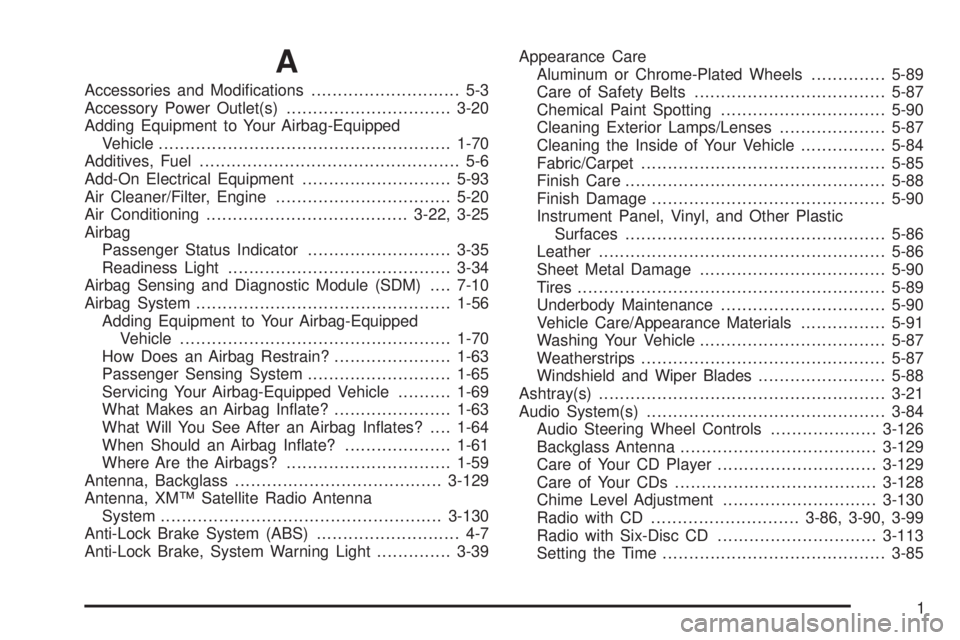
A
Accessories and Modi�cations............................ 5-3
Accessory Power Outlet(s)...............................3-20
Adding Equipment to Your Airbag-Equipped
Vehicle.......................................................1-70
Additives, Fuel................................................. 5-6
Add-On Electrical Equipment............................5-93
Air Cleaner/Filter, Engine.................................5-20
Air Conditioning......................................3-22, 3-25
Airbag
Passenger Status Indicator...........................3-35
Readiness Light..........................................3-34
Airbag Sensing and Diagnostic Module (SDM)....7-10
Airbag System................................................1-56
Adding Equipment to Your Airbag-Equipped
Vehicle...................................................1-70
How Does an Airbag Restrain?......................1-63
Passenger Sensing System...........................1-65
Servicing Your Airbag-Equipped Vehicle..........1-69
What Makes an Airbag In�ate?......................1-63
What Will You See After an Airbag In�ates?....1-64
When Should an Airbag In�ate?....................1-61
Where Are the Airbags?...............................1-59
Antenna, Backglass.......................................3-129
Antenna, XM™ Satellite Radio Antenna
System.....................................................3-130
Anti-Lock Brake System (ABS)........................... 4-7
Anti-Lock Brake, System Warning Light..............3-39Appearance Care
Aluminum or Chrome-Plated Wheels..............5-89
Care of Safety Belts....................................5-87
Chemical Paint Spotting...............................5-90
Cleaning Exterior Lamps/Lenses....................5-87
Cleaning the Inside of Your Vehicle................5-84
Fabric/Carpet..............................................5-85
Finish Care.................................................5-88
Finish Damage............................................5-90
Instrument Panel, Vinyl, and Other Plastic
Surfaces.................................................5-86
Leather......................................................5-86
Sheet Metal Damage...................................5-90
Tires..........................................................5-89
Underbody Maintenance...............................5-90
Vehicle Care/Appearance Materials................5-91
Washing Your Vehicle...................................5-87
Weatherstrips..............................................5-87
Windshield and Wiper Blades........................5-88
Ashtray(s)......................................................3-21
Audio System(s).............................................3-84
Audio Steering Wheel Controls....................3-126
Backglass Antenna.....................................3-129
Care of Your CD Player..............................3-129
Care of Your CDs......................................3-128
Chime Level Adjustment.............................3-130
Radio with CD............................3-86, 3-90, 3-99
Radio with Six-Disc CD..............................3-113
Setting the Time..........................................3-85
1
Page 432 of 444

Audio System(s) (cont.)
Theft-Deterrent Feature...............................3-126
Understanding Radio Reception...................3-128
XM™ Satellite Radio Antenna System...........3-130
Automatic Door Lock.......................................2-12
Automatic Transaxle
Fluid..........................................................5-21
Operation...................................................2-26
B
Backglass Antenna........................................3-129
Battery..........................................................5-42
Exterior Lighting Battery Saver......................3-15
Run-Down Protection...................................3-18
Before Leaving on a Long Trip.........................4-22
Brake
Anti-Lock Brake System (ABS)........................ 4-7
Emergencies................................................ 4-9
Parking......................................................2-30
System Warning Light..................................3-38
Brakes..........................................................5-39
Braking........................................................... 4-6
Braking in Emergencies..................................... 4-9
Break-In, New Vehicle.....................................2-22
Bulb Replacement...........................................5-51
Front Turn Signal and Parking Lamps.............5-53
Halogen Bulbs............................................5-51
Headlamp Aiming........................................5-48Bulb Replacement (cont.)
Replacement Bulbs......................................5-56
Taillamps, Turn Signal, Sidemarker, Stoplamps,
and Back-Up Lamps.................................5-54
Buying New Tires...........................................5-66
C
Calibration.....................................................3-57
California Fuel.................................................. 5-6
California Proposition 65 Warning....................... 5-4
Canadian Owners................................................ ii
Capacities and Speci�cations............................5-98
Carbon Monoxide...................2-13, 2-34, 4-26, 4-38
Care of
Safety Belts................................................5-87
Your CD Player.........................................3-129
Your CDs .................................................3-128
Center Console Storage Area...........................2-46
Center Front Passenger Position, Safety Belts....1-24
Center Seat..................................................... 1-8
Chains, Tire...................................................5-72
Charging System Light....................................3-37
Check
Engine Light...............................................3-41
Check Gas Cap Light......................................3-49
Checking Things Under the Hood......................5-10
Chemical Paint Spotting...................................5-90
2
Page 440 of 444

Power
Accessory Outlet(s)......................................3-20
Door Locks.................................................2-11
Electrical System.........................................5-93
Lumbar Controls........................................... 1-3
Reduced Engine Light..................................3-46
Retained Accessory (RAP)............................2-23
Six-Way Seats.............................................. 1-3
Steering Fluid.............................................5-37
Windows....................................................2-17
Pretensioners, Safety Belt................................1-29
Q
Questions and Answers About Safety Belts.........1-14
R
Radiator Pressure Cap....................................5-27
Radios..........................................................3-84
Care of Your CD Player..............................3-129
Care of Your CDs......................................3-128
Radio with CD............................3-86, 3-90, 3-99
Radio with Six-Disc CD..............................3-113
Setting the Time..........................................3-85
Theft-Deterrent..........................................3-126
Understanding Reception............................3-128
Rear Assist Handle Reading Lamps...................3-18Rear Door Security Locks................................2-12
Rear Safety Belt Comfort Guides......................1-27
Rear Seat Passengers, Safety Belts..................1-25
Rearview Mirror, Automatic Dimming..................2-36
Rearview Mirror, Automatic Dimming
with OnStar
®..............................................2-37
Rearview Mirror with OnStar®...........................2-36
Rearview Mirrors.............................................2-36
Reclining Seatbacks.......................................... 1-4
Recommended Fluids and Lubricants.................6-12
Recreational Vehicle Towing.............................4-36
Reduced Engine Power Light............................3-46
Remote Keyless Entry System............................ 2-3
Remote Keyless Entry System, Operation............ 2-4
Removing the Flat Tire and Installing the
Spare Tire..................................................5-76
Removing the Spare Tire and Tools...................5-74
Replacement Bulbs.........................................5-56
Replacement, Windshield.................................5-56
Reporting Safety Defects
Canadian Government..................................7-14
General Motors...........................................7-15
United States Government............................7-14
Restraint System Check
Checking the Restraint Systems....................1-71
Replacing Restraint System Parts After
a Crash..................................................1-72
Retained Accessory Power (RAP)......................2-23
Right Front Passenger Position, Safety Belts......1-23
10