2006 BMW 760Li trip computer
[x] Cancel search: trip computerPage 14 of 247

Cockpit
12
Info Display
1Resetting trip odometer to zero75
2Speedometer with display for
>Programmable cruise control67
>Active cruise control
*69
>Speed limit82
3Indicator and warning lamps12
4Tachometer75
Route guidance of navigation
system
*143
5High-beam assistant
*
6Display for
>Flat Tire Monitor
*91
>Tire Pressure Monitor
*93
7Display for
>Voice command system
*23
>Odometer and trip odometer75
>Remaining driving distance for service
requirements78
>Text messages in Check Control80
>Computer76
8Transmission range selection629Automatic transmission program
display62
10Display for
>Outside temperature75
>Clock75
>Indicator and warning lamps80
11Computer with fuel gauge76
12Fog lamps101
Indicator and warning lamps
The concept
Indicator and warning lamps can light up in dif-
ferent combinations and in different colors in
the display area1 and in the display2.
Page 19 of 247

At a glance
17Reference
Controls
Driving tips
Communications
Navigation
Entertainment
Mobility
Menus on Control Display
You can select from an extended range of func-
tions and setting options:
1BMW Assist
*186
2Communication
>Using the phone1823Car Data
>Computer76
>Trip computer82
>Speed limit82
>Stopwatch83
>Assistance window
for onboard
data83
>Service required78
>Check Control messages80
>Engine oil level202
4Navigation
*130
>Destination input131
>Route guidance143
Page 77 of 247

Controls
75Reference
At a glance
Driving tips
Communications
Navigation
Entertainment
Mobility
Everything under control
Odometer, outside temperature display, clock
1Outside temperature display, clock
2Odometer
3Trip odometer
4Press button:
>with ignition switched on to reset trip
odometer
>with ignition switched off to briefly dis-
play odometer, outside temperature,
and time
Outside temperature display, clock
The outside temperature and the time displays
are active with the ignition lock in radio ready
state or higher.
You can change the units of measure, 7/6,
in the "Settings" menu, refer to page84.
Setting the clock, refer to page84.
Outside temperature warning
If the display drops to +377/+36, a signal
sounds and a message is shown on the Info Dis-
play. There is an increased danger of ice.
Even at temperatures above +377/
+36, ice can form. Therefore, drive care-
fully, e.g. on bridges and shaded roadways; oth-
erwise, there is an increased accident risk.<
Odometer and trip odometer
The display area is also used for the computer
and the Check Control.
Regardless of the current display, you can
briefly display the odometer by pressing the
button4.
You also reset the displayed trip odometer to
zero by pressing the button.
Check Control, refer to page80.
Computer, refer to page76.
Tachometer
The orange advance warning field, arrow, is dis-
played as a function of the engine temperature.
The segments disappear in sequence as the
engine temperature increases.
Avoid allowing the engine speed to rise as far as
the orange warning sector whenever possible.
Page 79 of 247
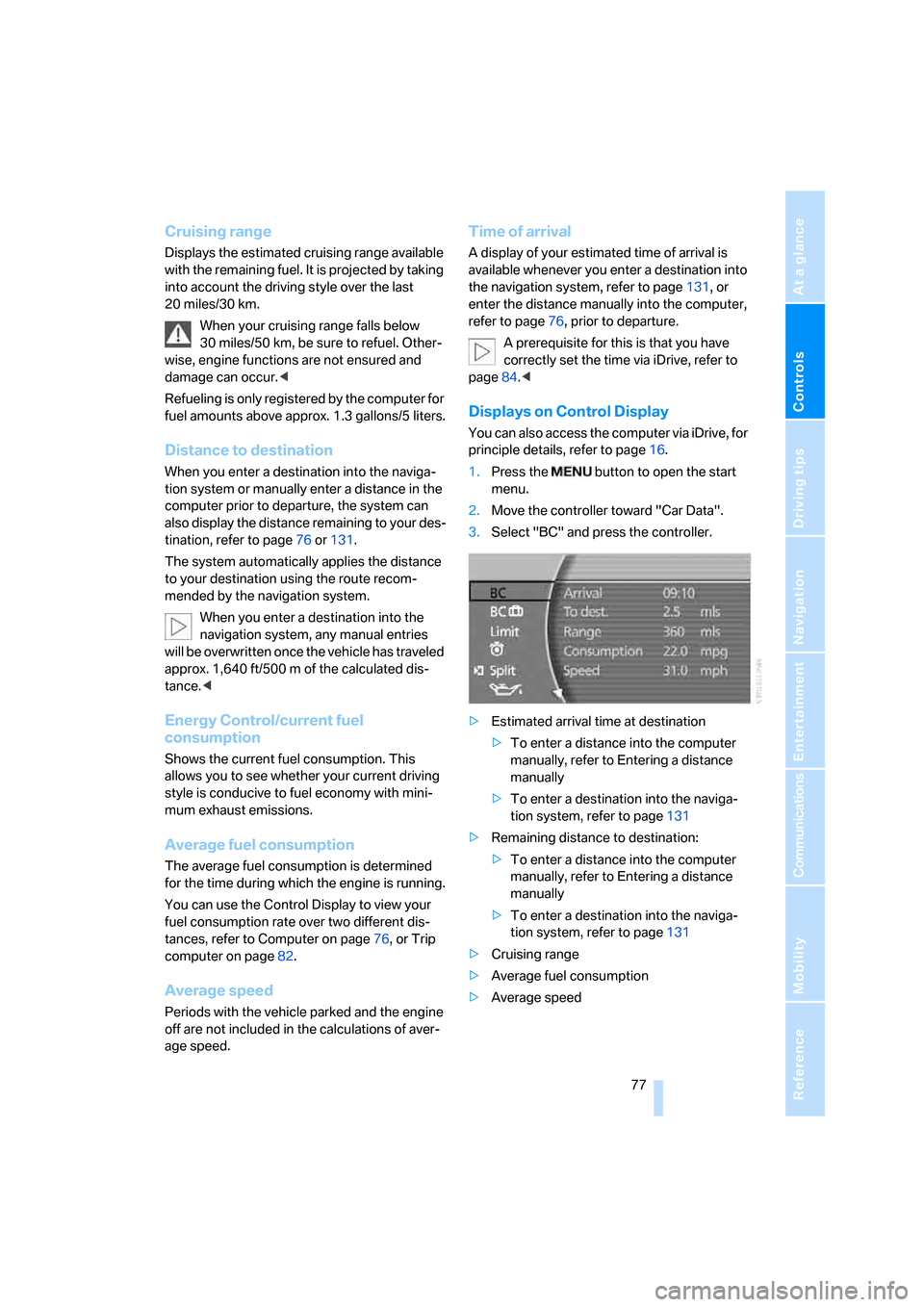
Controls
77Reference
At a glance
Driving tips
Communications
Navigation
Entertainment
Mobility
Cruising range
Displays the estimated cruising range available
with the remaining fuel. It is projected by taking
into account the driving style over the last
20 miles/30 km.
When your cruising range falls below
30 miles/50 km, be sure to refuel. Other-
wise, engine functions are not ensured and
damage can occur.<
Refueling is only registered by the computer for
fuel amounts above approx. 1.3 gallons/5 liters.
Distance to destination
When you enter a destination into the naviga-
tion system or manually enter a distance in the
computer prior to departure, the system can
also display the distance remaining to your des-
tination, refer to page76 or131.
The system automatically applies the distance
to your destination using the route recom-
mended by the navigation system.
When you enter a destination into the
navigation system, any manual entries
will be overwritten once the vehicle has traveled
approx. 1,640 ft/500 m of the calculated dis-
tance.<
Energy Control/current fuel
consumption
Shows the current fuel consumption. This
allows you to see whether your current driving
style is conducive to fuel economy with mini-
mum exhaust emissions.
Average fuel consumption
The average fuel consumption is determined
for the time during which the engine is running.
You can use the Control Display to view your
fuel consumption rate over two different dis-
tances, refer to Computer on page76, or Trip
computer on page82.
Average speed
Periods with the vehicle parked and the engine
off are not included in the calculations of aver-
age speed.
Time of arrival
A display of your estimated time of arrival is
available whenever you enter a destination into
the navigation system, refer to page131, or
enter the distance manually into the computer,
refer to page76, prior to departure.
A prerequisite for this is that you have
correctly set the time via iDrive, refer to
page84.<
Displays on Control Display
You can also access the computer via iDrive, for
principle details, refer to page16.
1.Press the button to open the start
menu.
2.Move the controller toward "Car Data".
3.Select "BC" and press the controller.
>Estimated arrival time at destination
>To enter a distance into the computer
manually, refer to Entering a distance
manually
>To enter a destination into the naviga-
tion system, refer to page131
>Remaining distance to destination:
>To enter a distance into the computer
manually, refer to Entering a distance
manually
>To enter a destination into the naviga-
tion system, refer to page131
>Cruising range
>Average fuel consumption
>Average speed
Page 84 of 247

Everything under control
82 Press the CHECK button for approx. 8 seconds,
refer to page81. The stored status reports
appear again in the display. If several messages
are present, you can continue to briefly press
the CHECK button to view them in succession.
The Check Control function is terminated:
>automatically after a brief period
>if you press the CHECK button again for
approx. 8 seconds.
Trip computer
The trip computer can be used, e.g. for a vaca-
tion trip.
iDrive, for principle details, refer to page16.
1.Press the button to open the start
menu.
2.Move the controller toward "Car Data".
3.Select "BC " and press the controller.
>Departure time
>Driving time
>Distance traveled
>Average fuel consumption
>Average speed
To switch trip computer on/off and reset all val-
ues:
Select "START / RESET" and press the con-
troller.
To deactivate trip computer:
Select "STOP" and press the controller.
Speed limit
You can enter a speed and a Check Control
message will indicate when you have reached
this speed. This enables you, for example, to
receive warnings if you exceed a speed limit in
an urban area.
You are only warned of reaching this speed a
second time if your speed has dropped to at
least 3 mph/5 km/h slower than this speed limit
since the last warning.
Displaying, adjusting, or changing limit
iDrive, for principle details, refer to page16.
1.Press the button to open the start
menu.
2.Move the controller toward "Car Data".
3.Select "Limit" and press the controller.
4.Select "SET" and press the controller.
5.Turn the controller to adjust the limit.
6.Press the controller to save the setting.
Applying your current speed as limit
Select and press the controller.
The system applies your current speed as the
limit.
Activating/deactivating limit
Select "ON / OFF" and press the controller.
When the speed limit is switched on, "ON /
OFF" is highlighted.
Page 85 of 247

Controls
83Reference
At a glance
Driving tips
Communications
Navigation
Entertainment
Mobility
Limit on Info Display
If, for instance, the warning sector in the
tachometer is visible, refer to page75, the
speed limit will be indicated by a warning sector
in the speedometer, refer to arrow.
Stopwatch
Starting and stopping
iDrive, for principle details, refer to page16.
1.Press the button to open the start
menu.
2.Move the controller toward "Car Data".
3.Select and press the controller.
4.Select and press the controller. The stop-
watch is reset to 0 and starts.
5.Select and press the controller.
This stops the timer.
Press the controller again to reset the stop-
watch to zero.
All of the remaining functions remain
available at all times while the stopwatch
is running. The stopwatch continues to run in
the background.<
Taking an intermediate time reading
Select "INTERM. TIME" and press the control-
ler. This intermediate time appears below the
ongoing primary stopwatch count.
Assistance window for
onboard data
You can select any of the following computer
functions for display in the assistance window:
>Computer
>Trip computer
>Speed limit
>Stopwatch
Applying display
iDrive, for principle details, refer to page16.
1.Press the button to open the start
menu.
2.Move the controller toward "Car Data".
3.Select "BC" and press the controller.
4.Select " Split" and press the controller.
The function appears in the assistance win-
dow.
You can also choose to view brief help texts
explaining selected menu items, refer to
page20, or the travel route with a navigation
system, refer to page130.
Page 240 of 247

Everything from A to Z
238 "Settings", activating/deacti-
vating Bluetooth
link179,180
Setting time, refer to Prese-
lecting activation time109
Setting volume, speed-
dependent154
Shifting, for automatic trans-
mission with Steptronic62
Shiftlock, refer to Selecting
transmission range62
Short commands of the voice
command system222
"Shortest route",
navigation142
"Short info", programmable
buttons52
Short wave, SW155
– High Definition Radio161
Shoulder support45
Side airbags94
Side-mounted turn signals,
replacing bulbs208
Side window blind, refer to
Sun blinds112
Signal horn, refer to Horn11
Sitting safely43
– with airbags43
– with head restraint43
– with safety belts43
Ski bag118
Sliding/tilt sunroof, refer to
Glass sunroof, electric41
Smokers' package, refer to
Ashtray115
Snap-in adapter181
Snow chains200
Socket
– for Onboard
Diagnostics206
– for remote control, refer to
Ignition lock57
Soft closure aid
– doors, refer to Automatic
soft closing35
– luggage compartment lid,
refer to Automatic soft
closing36Soft drink can holder, refer to
Cup holders115
SOS, refer to Initiating an
emergency call178
Spare fuses212
Spare key30
– adapter30
Spare tire210
Spare wheel, refer to Spare
tire210
Special oils, refer to Approved
engine oils203
Special washing program,
refer to Caring for your
vehicle brochure
Speed
– average77
– limit82
Speed-dependent
volume154
Speed limit82
Speed limit warning, refer to
Speed limit82
Speedometer12
"Speed Vol.", Speed-
dependent volume
control154
"Split"
– assistance window for
onboard data83
– navigation, refer to Display in
assistance window130
Split screen view, refer to
Assistance window20
"Sport", EDC Electronic
Damper Control90
Sport program
– automatic transmission with
Steptronic63
– EDC Electronic Damper
Control90
Stability control, refer to
Driving stability control
systems87
Star button, refer to
Programming button
function52
"START", BMW Assist188"START / RESET", trip
computer82
Start/Stop button57
Starting, refer to Starting
engine57
Starting difficulties
– jump starting213
– refer to Special starting
conditions58
Starting engine57
"State inspection"79
Stations
– refer to Radio155
– storing for radio158
"Status", BMW
Assist186,187
"Status: Resetting TPM...",
Tire Pressure Monitor92
"Status: Tire low!", Tire
Pressure Monitor92
"Status: TPM active", Tire
Pressure Monitor92
Steering wheel
– adjustment52
– assistance getting in and
out52
– buttons on steering
wheel11
– heating52
– memory46
– programmable button52
– with multi-function
buttons11
Steptronic, refer to Automatic
transmission with
Steptronic63
"STOP", trip computer82
Stopwatch
– starting and stopping83
– taking an intermediate time
reading83
Storage, tires200
Storage compartments115
Storage space, refer to
Luggage compartment119
"STORE", radio158
Page 242 of 247

Everything from A to Z
240 Tire pressure monitoring,
refer to Tire Pressure
Monitor91
Tire Quality Grading197
Tires
– age197
– breaking-in122
– changing209
– condition198
– damage198
– flat tire209
– inflation pressure194
– pressure monitoring90,91
– replacing199
– run-flat tires199
– size197
– size, refer to New wheels and
tires199
– storage200
– tread198
– winter tires200
"TITLE", DVD changer171
Tone153
– adjusting153
– resetting settings154
"Tone", tone control153
Tools, refer to Onboard tool
kit207
"TOP", DVD changer171
"TOP 8", telephone184
Top 8 for telephone
– deleting entire list184
– dialing phone number184
– on Control Display184
Top and bottom status
lines20
Torque
– engine218
– lug bolts, refer to After
mounting211
Touch tone dialing178
Touch tone with
telephone178
Tow fitting214
Towing214
– tow fitting214
"Town/City", navigation132"Town / ZIP", navigation133
Tow-starting215
"TPM", Tire Pressure
Monitor92
Track, refer to
Dimensions219
Traction aid, refer to DSC87
Traction control, refer to DSC
Dynamic Stability
Control87
Traffic congestion, bypassing
route sections146
Transmission, refer to
Automatic transmission with
Steptronic62
Transmission lock, manually
releasing64
Transmission positions, refer
to Automatic transmission
with Steptronic62
Transporting children
safely54
"Travel information",
navigation136
Tray for pens115
Tread depth, refer to Minimum
tread depth198
Treble, refer to Treble and
bass153
"Treble", Treble and bass153
Trip computer82
Triple turn signal activation65
Trip odometer75
Trunk
– capacity220
– net119
– refer to Luggage
compartment119
– refer to Luggage
compartment lid35
Turning circle, refer to
Dimensions219
Turn signals65
– indicator lamp13
– replacing bulbs207
Twist-and-press button, refer
to iDrive16
U
Undercoating, refer to Caring
for your vehicle brochure
Uniform Tire Quality
Grading197
"Units", changing settings84
Units of measure
– average fuel
consumption84
– average speed84
– consumption84
– distance84
– temperature84
Universal garage door opener,
refer to Integrated universal
remote control111
Universal remote control111
"Unlock", rear seat screen22
Unlocking
– from inside34
– from outside32
– hood201
– luggage compartment
lid33,39
Unlocking without key, refer to
Comfort Access38
"UPDATE", BMW Assist189
"Update of engine oil level in
process"203
Used batteries, refer to
Disposal211
Using the phone182