2006 BMW 650I COUPE&CONVERTIBLE trip computer
[x] Cancel search: trip computerPage 13 of 242

Cockpit
12
Instrument cluster
1Indicator lamps for turn signals
2Speedometer
3Indicator and warning lamps13
4Displays for active cruise control
*70
5Tachometer74
6Engine oil thermometer75
7Display for
>Time/date74
>Outside temperature74
>Indicator and warning lamps79
>Speed for cruise control67
>Desired speed for active cruise
control
*708Displays for
>Odometer and trip odometer74
>Computer75
>Date and remaining distance to be
driven for service requirements77
>Automatic transmission
with Steptronic
*62
>SMG Sequential Manual
Transmission
*61
>Dynamic Driving Control64
>High-beam assistant
*102
> Check Control message present79
9Fuel gauge75
10Resetting trip odometer74
Page 21 of 242
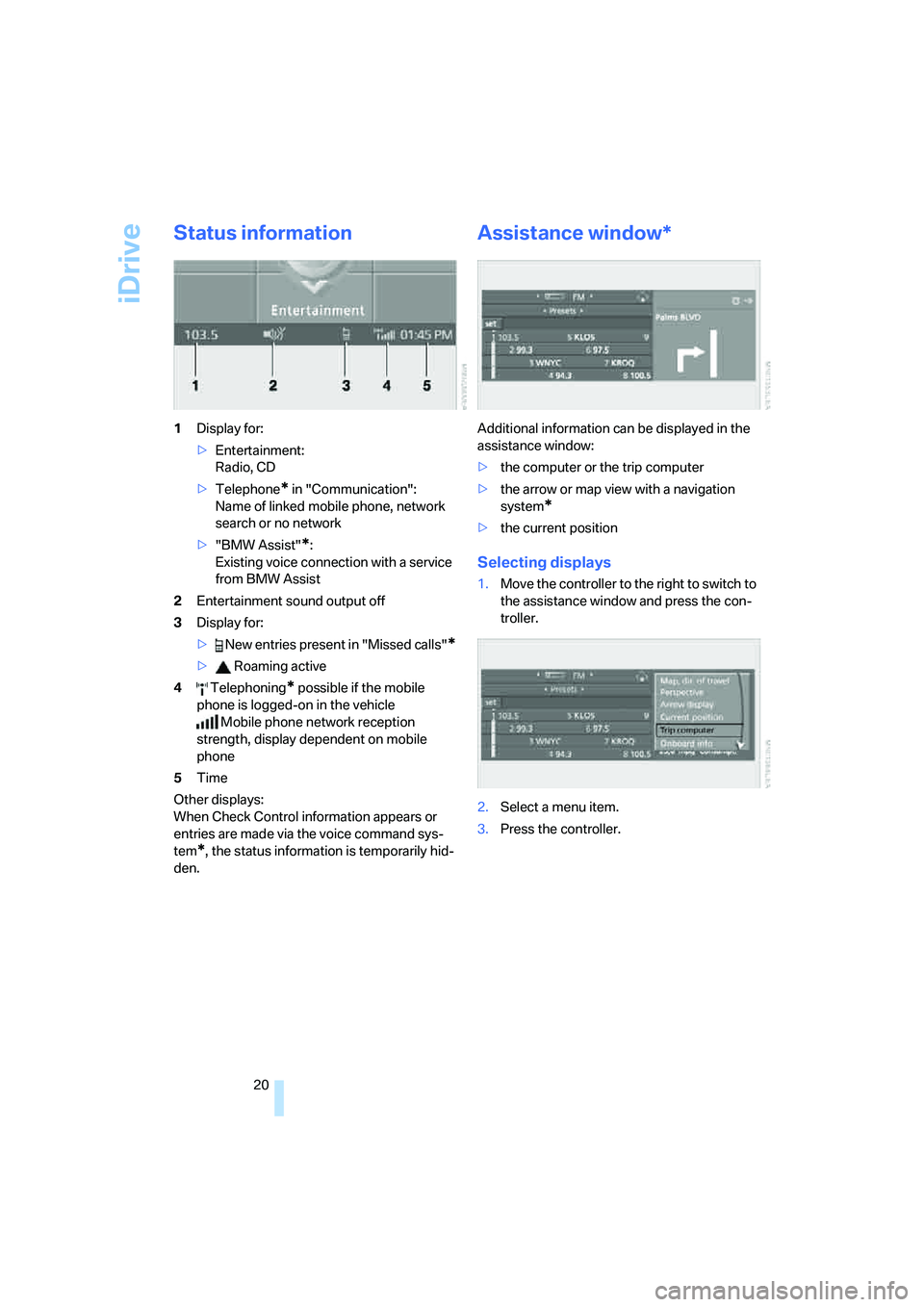
iDrive
20
Status information
1Display for:
>Entertainment:
Radio, CD
>Telephone
* in "Communication":
Name of linked mobile phone, network
search or no network
>"BMW Assist"
*:
Existing voice connection with a service
from BMW Assist
2Entertainment sound output off
3Display for:
> New entries present in "Missed calls"
*
> Roaming active
4 Telephoning
* possible if the mobile
phone is logged-on in the vehicle
Mobile phone network reception
strength, display dependent on mobile
phone
5Time
Other displays:
When Check Control information appears or
entries are made via the voice command sys-
tem
*, the status information is temporarily hid-
den.
Assistance window*
Additional information can be displayed in the
assistance window:
>the computer or the trip computer
>the arrow or map view with a navigation
system
*
>the current position
Selecting displays
1.Move the controller to the right to switch to
the assistance window and press the con-
troller.
2.Select a menu item.
3.Press the controller.
Page 76 of 242
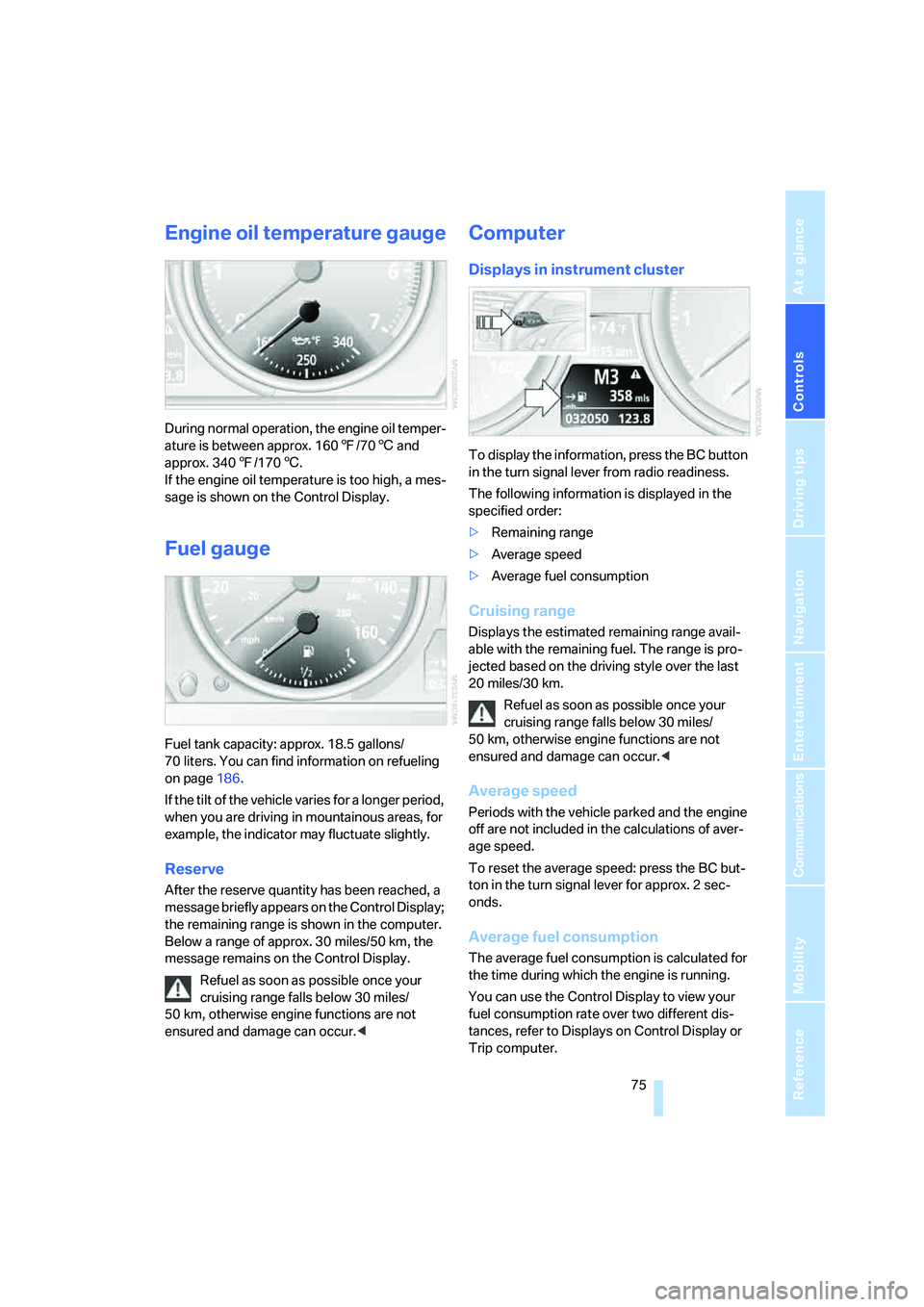
Controls
75Reference
At a glance
Driving tips
Communications
Navigation
Entertainment
Mobility
Engine oil temperature gauge
During normal operation, the engine oil temper-
ature is between approx. 1607/706 and
approx. 3407/1706.
If the engine oil temperature is too high, a mes-
sage is shown on the Control Display.
Fuel gauge
Fuel tank capacity: approx. 18.5 gallons/
70 liters. You can find information on refueling
on page186.
If the tilt of the vehicle varies for a longer period,
when you are driving in mountainous areas, for
example, the indicator may fluctuate slightly.
Reserve
After the reserve quantity has been reached, a
message briefly appears on the Control Display;
the remaining range is shown in the computer.
Below a range of approx. 30 miles/50 km, the
message remains on the Control Display.
Refuel as soon as possible once your
cruising range falls below 30 miles/
50 km, otherwise engine functions are not
ensured and damage can occur.<
Computer
Displays in instrument cluster
To display the information, press the BC button
in the turn signal lever from radio readiness.
The following information is displayed in the
specified order:
>Remaining range
>Average speed
>Average fuel consumption
Cruising range
Displays the estimated remaining range avail-
able with the remaining fuel. The range is pro-
jected based on the driving style over the last
20 miles/30 km.
Refuel as soon as possible once your
cruising range falls below 30 miles/
50 km, otherwise engine functions are not
ensured and damage can occur.<
Average speed
Periods with the vehicle parked and the engine
off are not included in the calculations of aver-
age speed.
To reset the average speed: press the BC but-
ton in the turn signal lever for approx. 2 sec-
onds.
Average fuel consumption
The average fuel consumption is calculated for
the time during which the engine is running.
You can use the Control Display to view your
fuel consumption rate over two different dis-
tances, refer to Displays on Control Display or
Trip computer.
Page 77 of 242
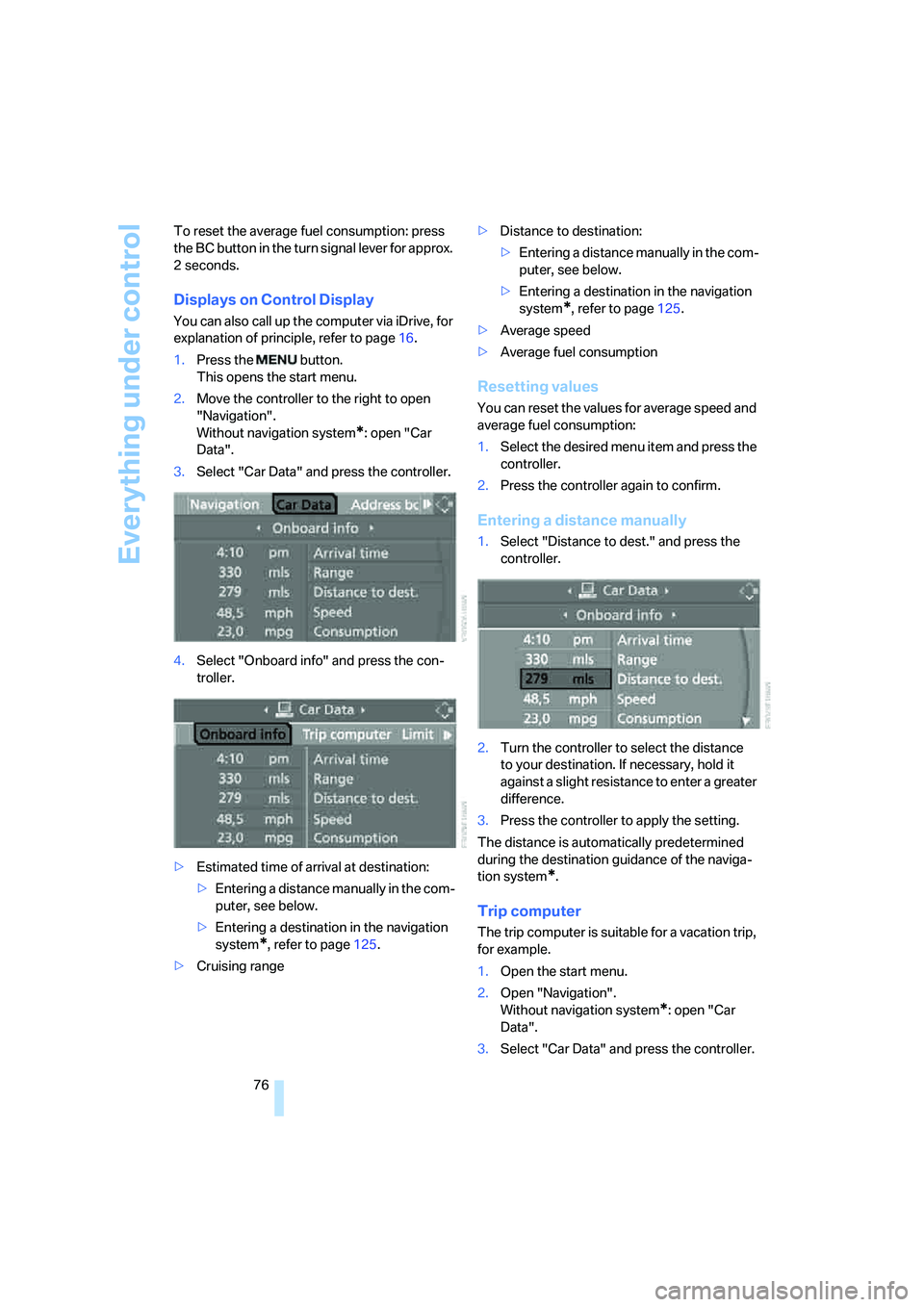
Everything under control
76 To reset the average fuel consumption: press
the BC button in the turn signal lever for approx.
2seconds.
Displays on Control Display
You can also call up the computer via iDrive, for
explanation of principle, refer to page16.
1.Press the button.
This opens the start menu.
2.Move the controller to the right to open
"Navigation".
Without navigation system
*: open "Car
Data".
3.Select "Car Data" and press the controller.
4.Select "Onboard info" and press the con-
troller.
>Estimated time of arrival at destination:
>Entering a distance manually in the com-
puter, see below.
>Entering a destination in the navigation
system
*, refer to page125.
>Cruising range>Distance to destination:
>Entering a distance manually in the com-
puter, see below.
>Entering a destination in the navigation
system
*, refer to page125.
>Average speed
>Average fuel consumption
Resetting values
You can reset the values for average speed and
average fuel consumption:
1.Select the desired menu item and press the
controller.
2.Press the controller again to confirm.
Entering a distance manually
1.Select "Distance to dest." and press the
controller.
2.Turn the controller to select the distance
to your destination. If necessary, hold it
against a slight resistance to enter a greater
difference.
3.Press the controller to apply the setting.
The distance is automatically predetermined
during the destination guidance of the naviga-
tion system
*.
Trip computer
The trip computer is suitable for a vacation trip,
for example.
1.Open the start menu.
2.Open "Navigation".
Without navigation system
*: open "Car
Data".
3.Select "Car Data" and press the controller.
Page 78 of 242

Controls
77Reference
At a glance
Driving tips
Communications
Navigation
Entertainment
Mobility
4.Select "Trip computer" and press the con-
troller.
>Departure time
>Driving time
>Distance traveled
>Average speed
>Average fuel consumption
Switching trip computer on/off and resetting
all values:
1.Select "Set" and press the controller.
2.Select the desired menu item and press the
controller.
Display options
You can display the computer or the trip com-
puter in the assistance window.
1.Move the controller to the right to switch to
the assistance window and press the con-
troller.
2.Select a menu item:
>"Onboard info"
>"Trip computer".3.Press the controller.
Service requirements
The remaining driving distance and the date for
the next maintenance are displayed briefly with
the ignition switched on.
Your BMW Service Advisor can deter-
mine your vehicle's current service
requirements by reading out the data stored in
the remote control.<
Additional information
You can view more detailed information by
using the Control Display, for explanation of
principle, refer to page16.
1.Open the start menu.
2.Press the controller to open the menu.
3.Select "Service" and press the controller.
Page 219 of 242
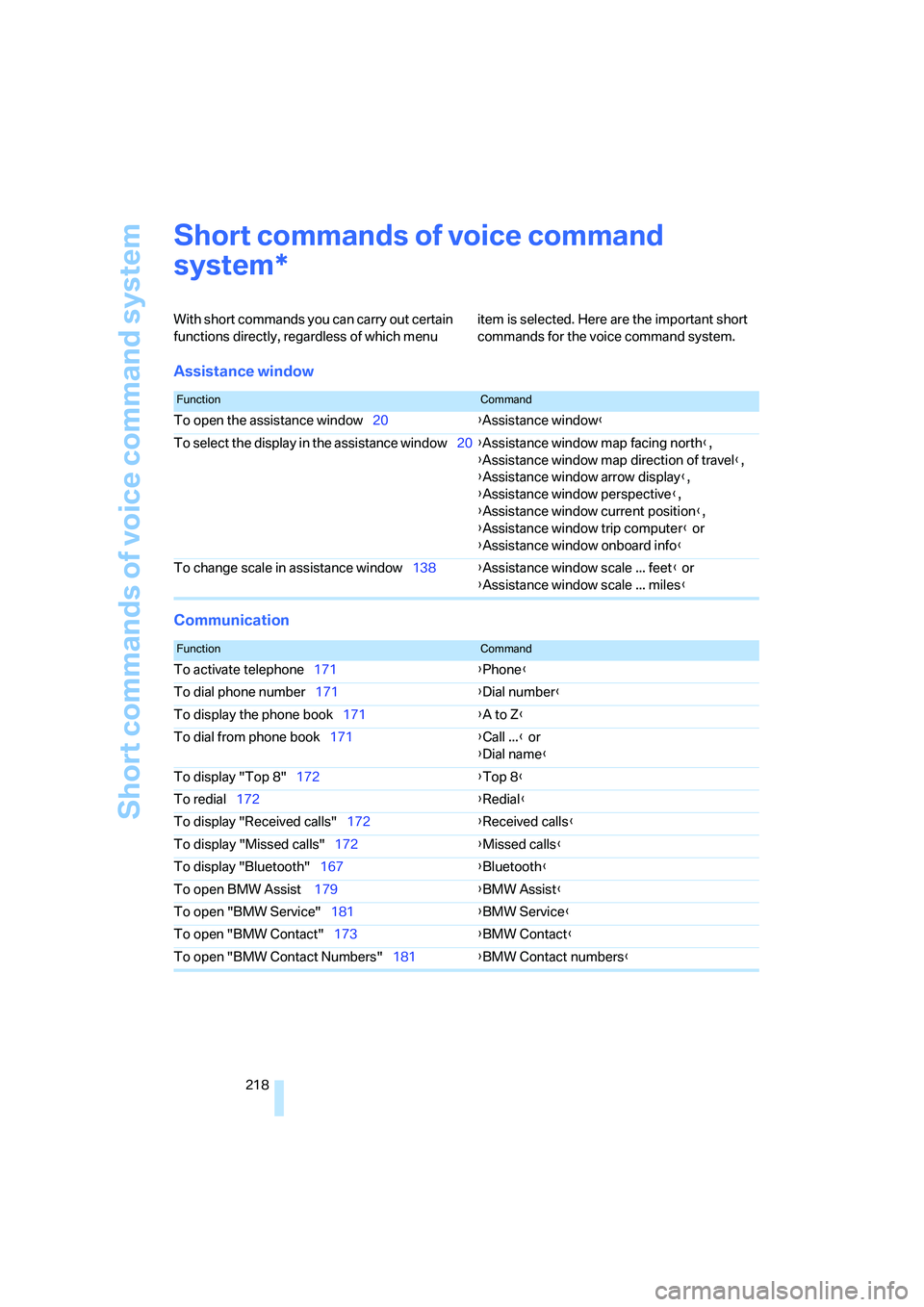
Short commands of voice command system
218
Short commands of voice command
system
With short commands you can carry out certain
functions directly, regardless of which menu item is selected. Here are the important short
commands for the voice command system.
Assistance window
Communication
*
FunctionCommand
To open the assistance window20{Assistance window}
To select the display in the assistance window20{Assistance window map facing north},
{Assistance window map direction of travel},
{Assistance window arrow display},
{Assistance window perspective},
{Assistance window current position},
{Assistance window trip computer} or
{Assistance window onboard info}
To change scale in assistance window138{Assistance window scale ... feet} or
{Assistance window scale ... miles}
FunctionCommand
To activate telephone171{Phone}
To dial phone number171{Dial number}
To display the phone book171{A to Z}
To dial from phone book171{Call ...} or
{Dial name}
To display "Top 8"172{Top 8}
To redial172{Redial}
To display "Received calls"172{Received calls}
To display "Missed calls"172{Missed calls}
To display "Bluetooth"167{Bluetooth}
To open BMW Assist 179{BMW Assist}
To open "BMW Service"181{BMW Service}
To open "BMW Contact"173{BMW Contact}
To open "BMW Contact Numbers"181{BMW Contact numbers}
Page 220 of 242
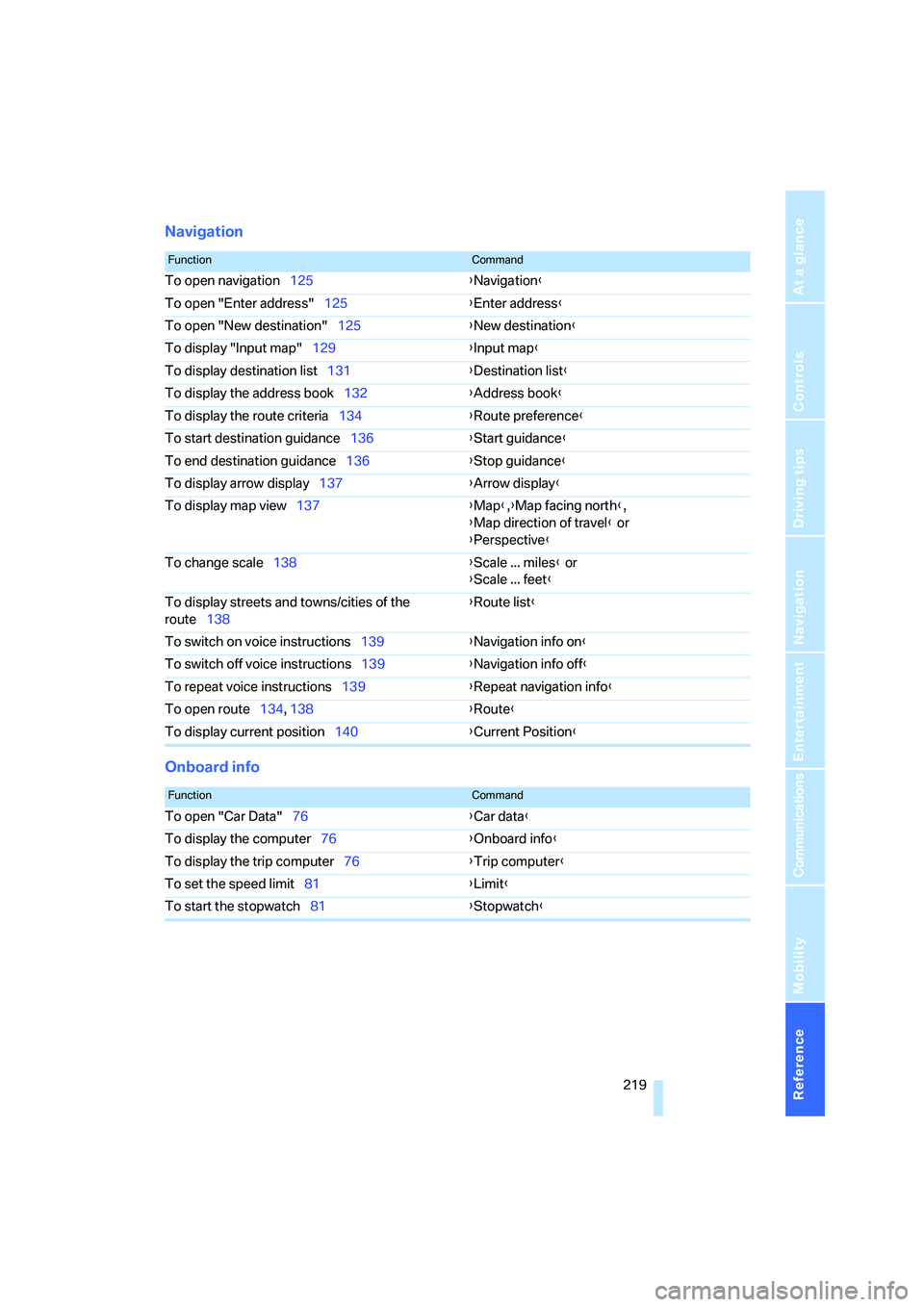
Reference 219
At a glance
Controls
Driving tips
Communications
Navigation
Entertainment
Mobility
Navigation
Onboard info
FunctionCommand
To open navigation125{Navigation}
To open "Enter address"125{Enter address}
To open "New destination"125{New destination}
To display "Input map"129{Input map}
To display destination list131{Destination list}
To display the address book132{Address book}
To display the route criteria134{Route preference}
To start destination guidance136{Start guidance}
To end destination guidance136{Stop guidance}
To display arrow display137{Arrow display}
To display map view137{Map},{Map facing north},
{Map direction of travel} or
{Perspective}
To change scale138{Scale ... miles} or
{Scale ... feet}
To display streets and towns/cities of the
route138{Route list}
To switch on voice instructions139{Navigation info on}
To switch off voice instructions139{Navigation info off}
To repeat voice instructions139{Repeat navigation info}
To open route134, 138
{Route}
To display current position140{Current Position}
FunctionCommand
To open "Car Data"76{Car data}
To display the computer76{Onboard info}
To display the trip computer76{Trip computer}
To set the speed limit81{Limit}
To start the stopwatch81{Stopwatch}
Page 235 of 242
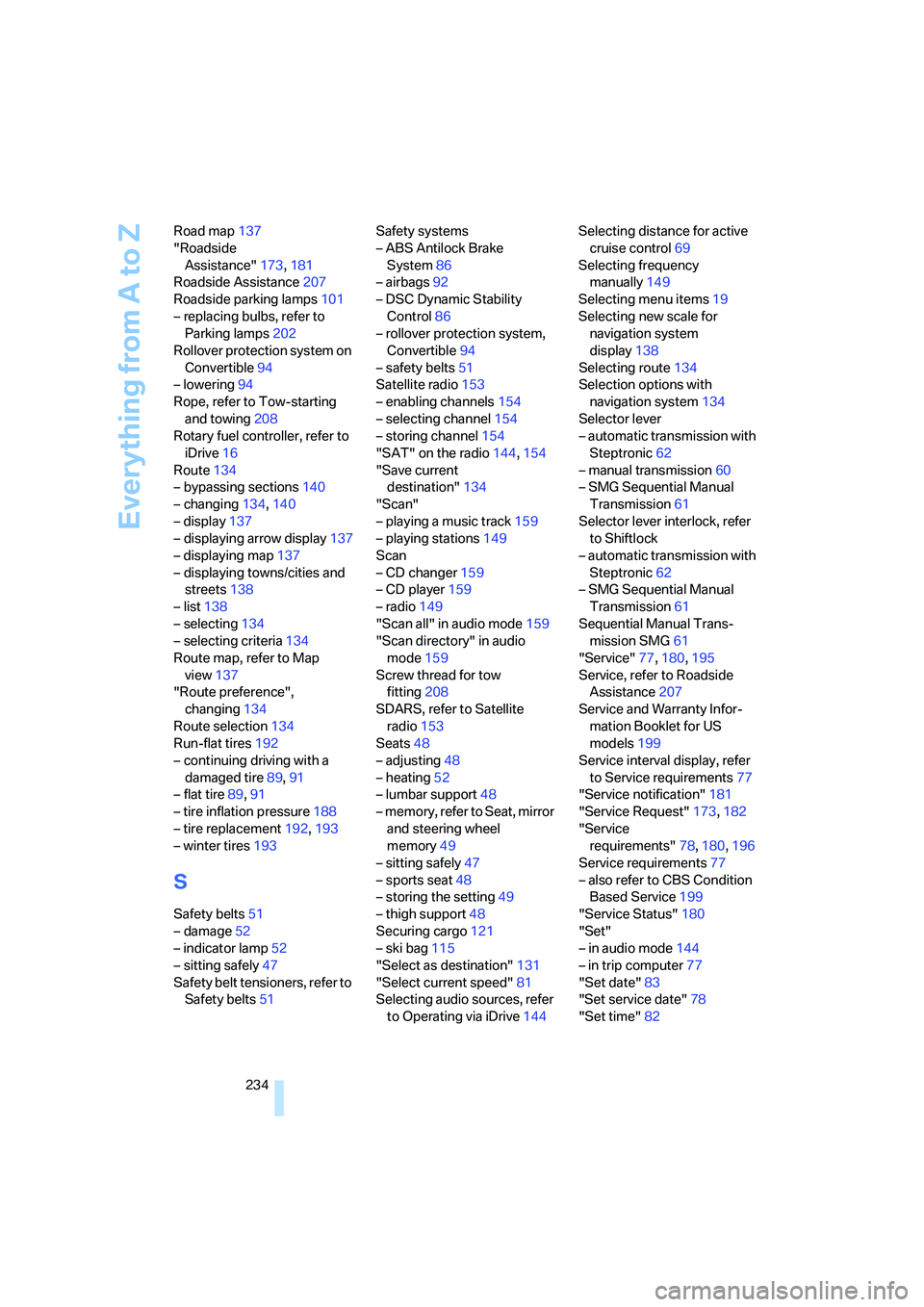
Everything from A to Z
234 Road map137
"Roadside
Assistance"173,181
Roadside Assistance207
Roadside parking lamps101
– replacing bulbs, refer to
Parking lamps202
Rollover protection system on
Convertible94
– lowering94
Rope, refer to Tow-starting
and towing208
Rotary fuel controller, refer to
iDrive16
Route134
– bypassing sections140
– changing134,140
– display137
– displaying arrow display137
– displaying map137
– displaying towns/cities and
streets138
– list138
– selecting134
– selecting criteria134
Route map, refer to Map
view137
"Route preference",
changing134
Route selection134
Run-flat tires192
– continuing driving with a
damaged tire89,91
– flat tire89,91
– tire inflation pressure188
– tire replacement192,193
– winter tires193
S
Safety belts51
– damage52
– indicator lamp52
– sitting safely47
Safety belt tensioners, refer to
Safety belts51Safety systems
– ABS Antilock Brake
System86
– airbags92
– DSC Dynamic Stability
Control86
– rollover protection system,
Convertible94
– safety belts51
Satellite radio153
– enabling channels154
– selecting channel154
– storing channel154
"SAT" on the radio144,154
"Save current
destination"134
"Scan"
– playing a music track159
– playing stations149
Scan
– CD changer159
– CD player159
– radio149
"Scan all" in audio mode159
"Scan directory" in audio
mode159
Screw thread for tow
fitting208
SDARS, refer to Satellite
radio153
Seats48
– adjusting48
– heating52
– lumbar support48
– memory, refer to Seat, mirror
and steering wheel
memory49
– sitting safely47
– sports seat48
– storing the setting49
– thigh support48
Securing cargo121
– ski bag115
"Select as destination"131
"Select current speed"81
Selecting audio sources, refer
to Operating via iDrive144Selecting distance for active
cruise control69
Selecting frequency
manually149
Selecting menu items19
Selecting new scale for
navigation system
display138
Selecting route134
Selection options with
navigation system134
Selector lever
– automatic transmission with
Steptronic62
– manual transmission60
– SMG Sequential Manual
Transmission61
Selector lever interlock, refer
to Shiftlock
– automatic transmission with
Steptronic62
– SMG Sequential Manual
Transmission61
Sequential Manual Trans-
mission SMG61
"Service"77,180,195
Service, refer to Roadside
Assistance207
Service and Warranty Infor-
mation Booklet for US
models199
Service interval display, refer
to Service requirements77
"Service notification"181
"Service Request"173,182
"Service
requirements"78,180,196
Service requirements77
– also refer to CBS Condition
Based Service199
"Service Status"180
"Set"
– in audio mode144
– in trip computer77
"Set date"83
"Set service date"78
"Set time"82