2006 BMW 650I CONVERTIBLE remote start
[x] Cancel search: remote startPage 142 of 236
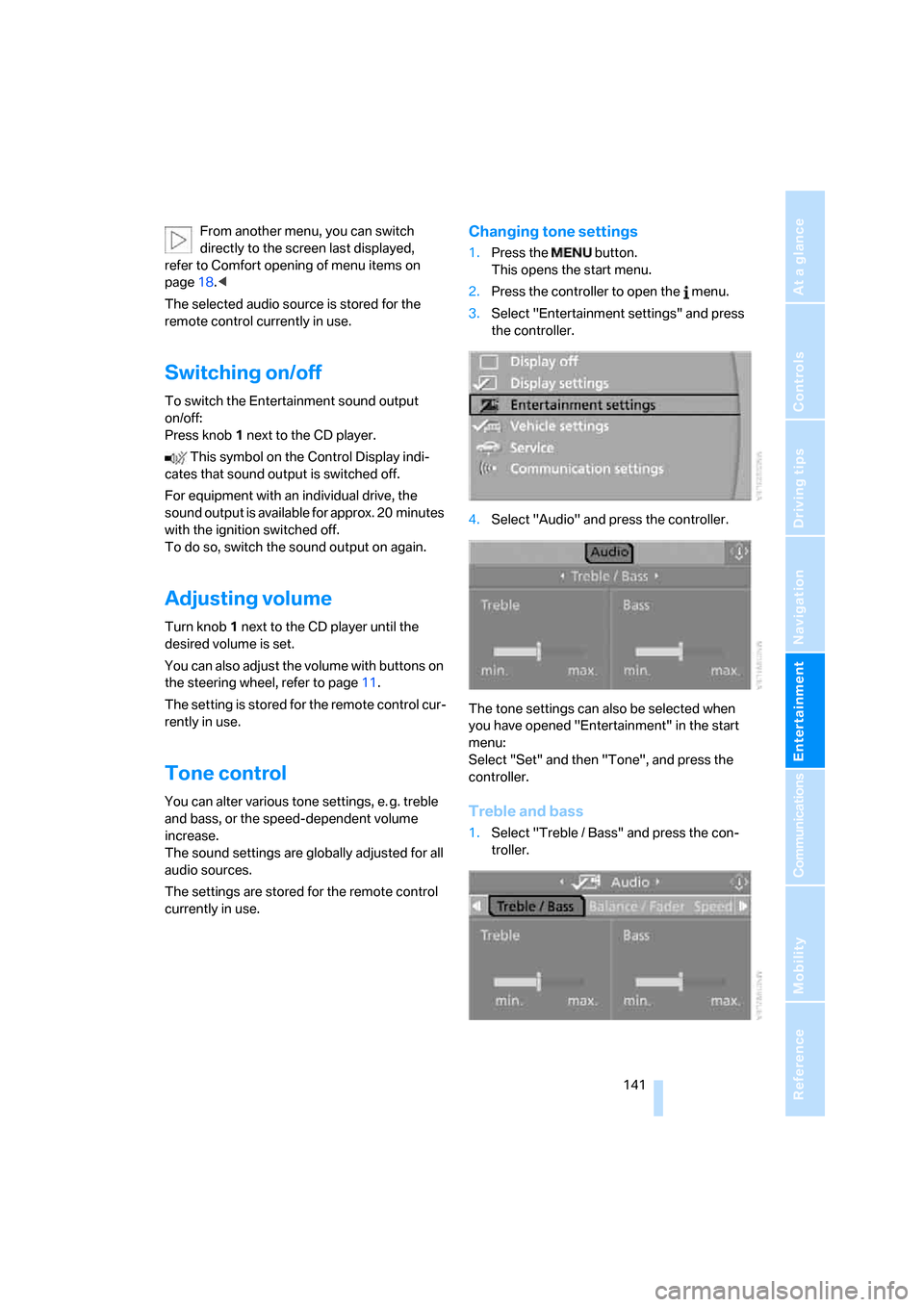
Navigation
Entertainment
Driving tips
141Reference
At a glance
Controls
Communications
Mobility
From another menu, you can switch
directly to the screen last displayed,
refer to Comfort opening of menu items on
page18.<
The selected audio source is stored for the
remote control currently in use.
Switching on/off
To switch the Entertainment sound output
on/off:
Press knob1 next to the CD player.
This symbol on the Control Display indi-
cates that sound output is switched off.
For equipment with an individual drive, the
sound output is available for approx. 20 minutes
with the ignition switched off.
To do so, switch the sound output on again.
Adjusting volume
Turn knob1 next to the CD player until the
desired volume is set.
You can also adjust the volume with buttons on
the steering wheel, refer to page11.
The setting is stored for the remote control cur-
rently in use.
Tone control
You can alter various tone settings, e. g. treble
and bass, or the speed-dependent volume
increase.
The sound settings are globally adjusted for all
audio sources.
The settings are stored for the remote control
currently in use.
Changing tone settings
1.Press the button.
This opens the start menu.
2.Press the controller to open the menu.
3.Select "Entertainment settings" and press
the controller.
4.Select "Audio" and press the controller.
The tone settings can also be selected when
you have opened "Entertainment" in the start
menu:
Select "Set" and then "Tone", and press the
controller.
Treble and bass
1.Select "Treble / Bass" and press the con-
troller.
Page 164 of 236

163
Entertainment
Reference
At a glance
Controls
Driving tips Communications
Navigation
Mobility
Making calls with car phone:
BMW Assist calls
You can use the car phone via the handsfree
system for BMW Assist calls.
When the status information "BMW Assist" or
"BMW Service" is displayed in "Communica-
tion", only BMW Assist calls are possible.
It may not be possible to establish a telephone
connection using the mobile phone while a con-
nection is being established to BMW Assist
or while a call to BMW Assist is already in
progress. If this happens, you must unpair the
mobile phone and the vehicle if you wish to
place a call with the mobile phone.
Initial operation
Logging on mobile phone on vehicle
The following prerequisites must be met:
>The mobile phone is ready to operate.
>The Bluetooth links of the vehicle, refer to
page165, and the mobile phone are active.
>Depending on the mobile phone, presets in
the mobile phone are required: e.g. acti-
vated via the menu item Bluetooth or the
menu item Connection not with confirma-
tion.
>To log on, specify any desired number as
the Bluetooth passkey, e.g. 1. This Blue-
tooth passkey is no longer required follow-
ing successful logon.
>The ignition is switched on.
Only log on the mobile phone with the
vehicle stopped; otherwise you may
become distracted and inadvertently endanger
your passengers and other road users.<
Switching on ignition
1.Insert the remote control as far as possible
into the ignition lock.
2.S w i t c h o n t h e s w i t c h o n i g n i t i o n b y p r e s s i n g
the Start/Stop button without depressing
the brake or clutch pedal.
Preparation with iDrive
iDrive, for principle details, refer to page16.
1.Press the button to open the start
menu.
2.Open the menu by pressing the controller.
3.Select "Communication settings" and
press the controller.
4.Select "Bluetooth" and press the controller.
5.Select "Phone" and press the controller.
Preparation with mobile phone
6.Additional operations must be carried out
on the mobile phone and differ depending
on the model, refer to the operating instruc-
tions of your mobile phone, e.g. find, con-
nect or link under Bluetooth device.
Page 167 of 236

Telephoning
166 5.Select "Bluetooth" and press the controller.
6.Select "Settings" and press the controller.
the Bluetooth link is activated.
7.Select "Bluetooth communication active"
and press the controller to activate or deac-
tivate the link.
Adjusting volume
Turn the knob during a call to select the desired
volume.
This volume for the handsfree system is main-
tained, even if the other audio sources are set to
minimum volume.
You can also adjust the volume with buttons on
the steering wheel, refer to page11.
The setting is stored for the remote control cur-
rently in use.
Operation via iDrive
You can operate the following functions via
iDrive:
>Dial the phone number.
>Dial phone numbers from the phone book.
>Select stored phone numbers, e.g. from the
list of accepted calls.
>Hang up.
With the ignition and radio readiness switched
off, e.g. after removing the remote control, you
can continue an ongoing call for a maximum of
25 minutes via the handsfree system.
Requirements
The logon data of the mobile phone are stored
in the vehicle and the mobile phone is ready to
operate.
The engine is running or the ignition is switched
on.
The mobile phone is detected by the vehicle.
iDrive, for principle details, refer to page16.
1.Press the button.
This opens the start menu.
2.Move the controller forward to open
"Communication".
Receiving calls
If you have the phone number of the caller
stored in the phone book and the phone num-
ber has been transmitted, the name of the entry
is displayed.
Page 172 of 236
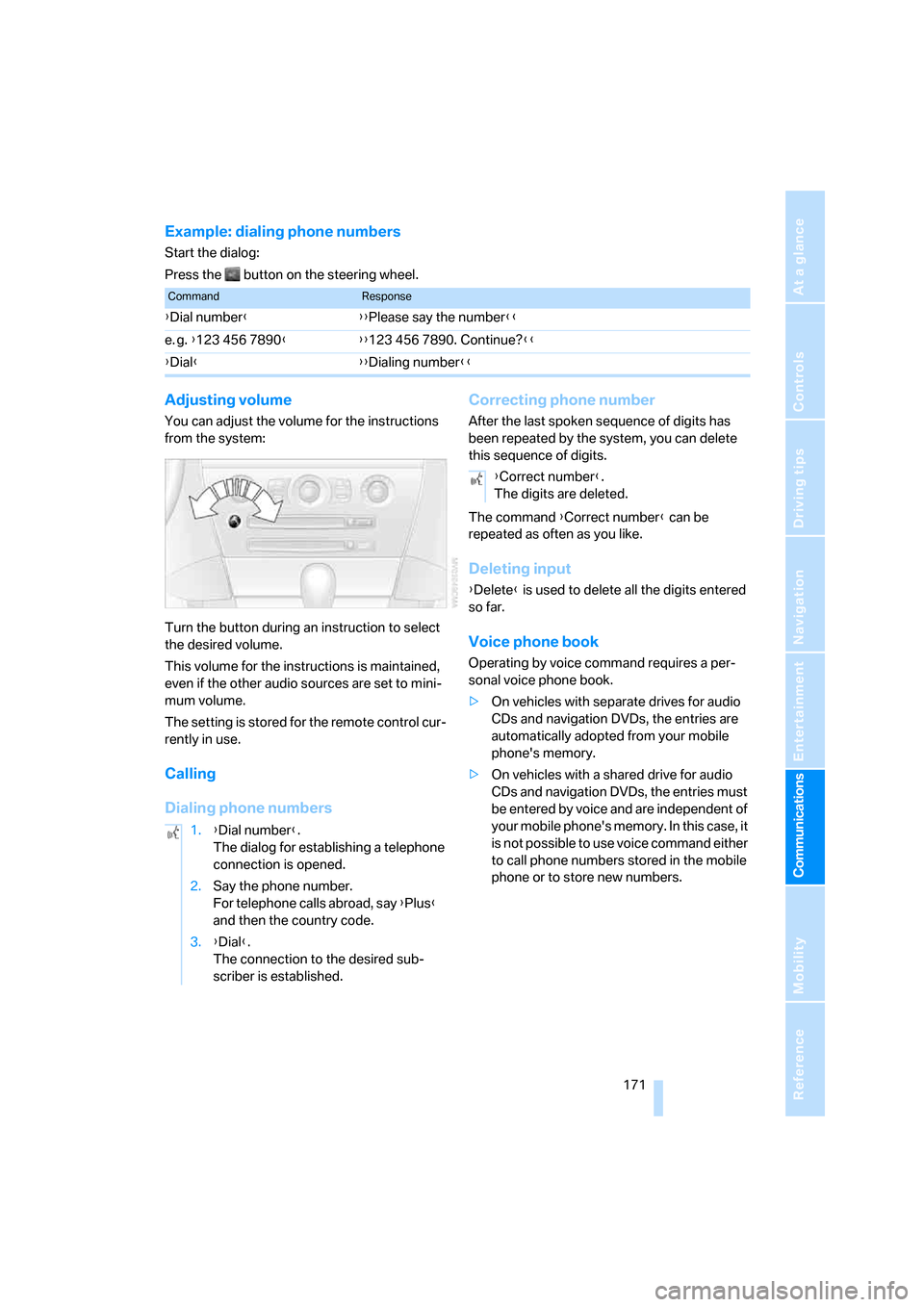
171
Entertainment
Reference
At a glance
Controls
Driving tips Communications
Navigation
Mobility
Example: dialing phone numbers
Start the dialog:
Press the button on the steering wheel.
Adjusting volume
You can adjust the volume for the instructions
from the system:
Turn the button during an instruction to select
the desired volume.
This volume for the instructions is maintained,
even if the other audio sources are set to mini-
mum volume.
The setting is stored for the remote control cur-
rently in use.
Calling
Dialing phone numbersCorrecting phone number
After the last spoken sequence of digits has
been repeated by the system, you can delete
this sequence of digits.
The command {Correct number} can be
repeated as often as you like.
Deleting input
{Delete} is used to delete all the digits entered
so far.
Voice phone book
Operating by voice command requires a per-
sonal voice phone book.
>On vehicles with separate drives for audio
CDs and navigation DVDs, the entries are
automatically adopted from your mobile
phone's memory.
>On vehicles with a shared drive for audio
CDs and navigation DVDs, the entries must
be entered by voice and are independent of
your mobile phone's memory. In this case, it
is not possible to use voice command either
to call phone numbers stored in the mobile
phone or to store new numbers.
CommandResponse
{Dial number}{{Please say the number}}
e. g. {123 456 7890}{{123 456 7890. Continue?}}
{Dial}{{Dialing number}}
1.{Dial number}.
The dialog for establishing a telephone
connection is opened.
2.Say the phone number.
For telephone calls abroad, say {Plus}
and then the country code.
3.{Dial}.
The connection to the desired sub-
scriber is established.
{Correct number}.
The digits are deleted.
Page 175 of 236
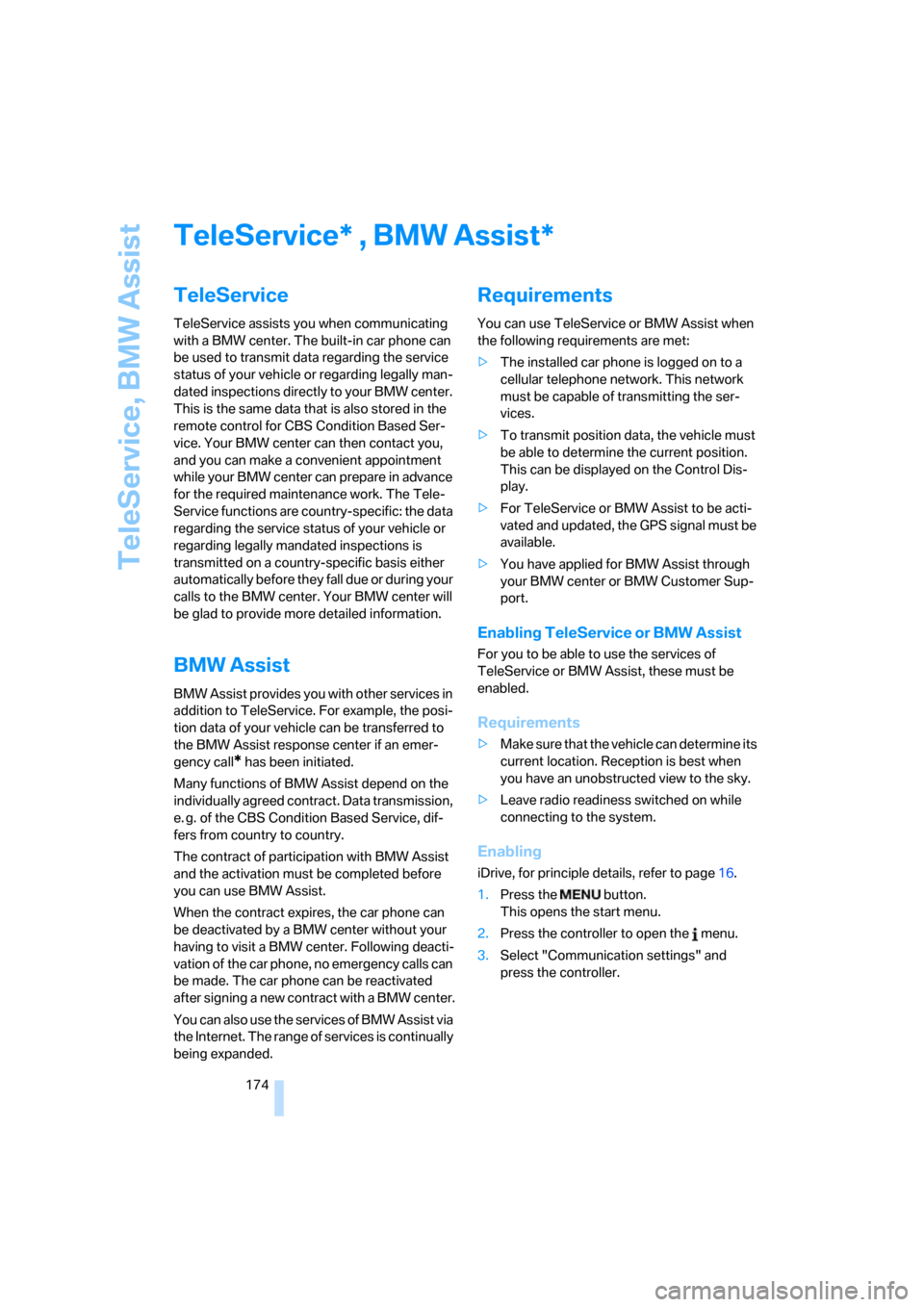
TeleService, BMW Assist
174
TeleService , BMW Assist
TeleService
TeleService assists you when communicating
with a BMW center. The built-in car phone can
be used to transmit data regarding the service
status of your vehicle or regarding legally man-
dated inspections directly to your BMW center.
This is the same data that is also stored in the
remote control for CBS Condition Based Ser-
vice. Your BMW center can then contact you,
and you can make a convenient appointment
while your BMW center can prepare in advance
for the required maintenance work. The Tele-
Service functions are country-specific: the data
regarding the service status of your vehicle or
regarding legally mandated inspections is
transmitted on a country-specific basis either
automatically before they fall due or during your
calls to the BMW center. Your BMW center will
be glad to provide more detailed information.
BMW Assist
BMW Assist provides you with other services in
addition to TeleService. For example, the posi-
tion data of your vehicle can be transferred to
the BMW Assist response center if an emer-
gency call
* has been initiated.
Many functions of BMW Assist depend on the
individually agreed contract. Data transmission,
e. g. of the CBS Condition Based Service, dif-
fers from country to country.
The contract of participation with BMW Assist
and the activation must be completed before
you can use BMW Assist.
When the contract expires, the car phone can
be deactivated by a BMW center without your
having to visit a BMW center. Following deacti-
vation of the car phone, no emergency calls can
be made. The car phone can be reactivated
after signing a new contract with a BMW center.
You can also use the services of BMW Assist via
the Internet. The range of services is continually
being expanded.
Requirements
You can use TeleService or BMW Assist when
the following requirements are met:
>The installed car phone is logged on to a
cellular telephone network. This network
must be capable of transmitting the ser-
vices.
>To transmit position data, the vehicle must
be able to determine the current position.
This can be displayed on the Control Dis-
play.
>For TeleService or BMW Assist to be acti-
vated and updated, the GPS signal must be
available.
>You have applied for BMW Assist through
your BMW center or BMW Customer Sup-
port.
Enabling TeleService or BMW Assist
For you to be able to use the services of
TeleService or BMW Assist, these must be
enabled.
Requirements
>Make sure that the vehicle can determine its
current location. Reception is best when
you have an unobstructed view to the sky.
>Leave radio readiness switched on while
connecting to the system.
Enabling
iDrive, for principle details, refer to page16.
1.Press the button.
This opens the start menu.
2.Press the controller to open the menu.
3.Select "Communication settings" and
press the controller.
**
Page 220 of 236
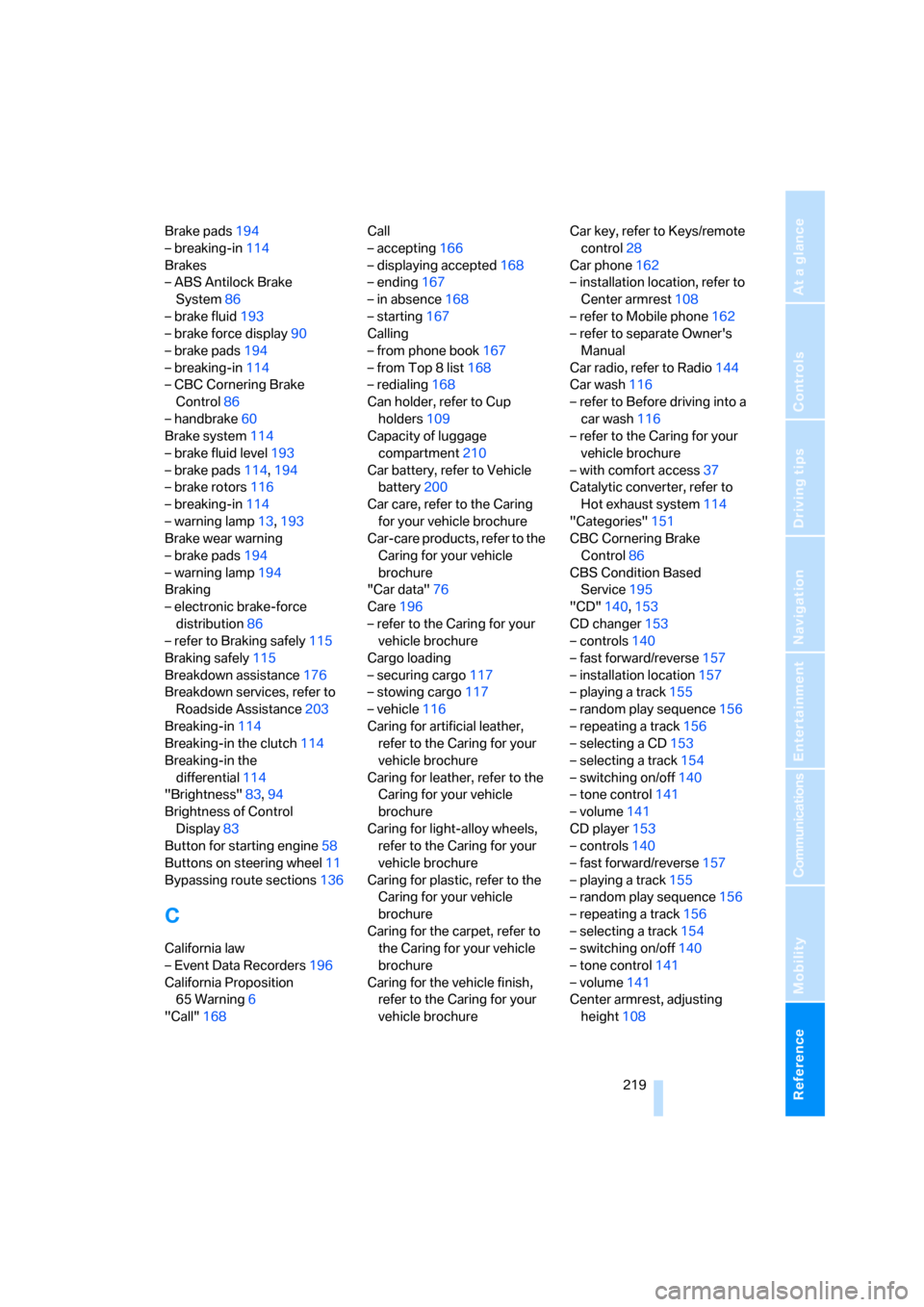
Reference 219
At a glance
Controls
Driving tips
Communications
Navigation
Entertainment
Mobility
Brake pads194
– breaking-in114
Brakes
– ABS Antilock Brake
System86
– brake fluid193
– brake force display90
– brake pads194
– breaking-in114
– CBC Cornering Brake
Control86
– handbrake60
Brake system114
– brake fluid level193
– brake pads114,194
– brake rotors116
– breaking-in114
– warning lamp13,193
Brake wear warning
– brake pads194
– warning lamp194
Braking
– electronic brake-force
distribution86
– refer to Braking safely115
Braking safely115
Breakdown assistance176
Breakdown services, refer to
Roadside Assistance203
Breaking-in114
Breaking-in the clutch114
Breaking-in the
differential114
"Brightness"83,94
Brightness of Control
Display83
Button for starting engine58
Buttons on steering wheel11
Bypassing route sections136
C
California law
– Event Data Recorders196
California Proposition
65 Warning6
"Call"168Call
– accepting166
– displaying accepted168
– ending167
– in absence168
– starting167
Calling
– from phone book167
– from Top 8 list168
– redialing168
Can holder, refer to Cup
holders109
Capacity of luggage
compartment210
Car battery, refer to Vehicle
battery200
Car care, refer to the Caring
for your vehicle brochure
Car-care products, refer to the
Caring for your vehicle
brochure
"Car data"76
Care196
– refer to the Caring for your
vehicle brochure
Cargo loading
– securing cargo117
– stowing cargo117
– vehicle116
Caring for artificial leather,
refer to the Caring for your
vehicle brochure
Caring for leather, refer to the
Caring for your vehicle
brochure
Caring for light-alloy wheels,
refer to the Caring for your
vehicle brochure
Caring for plastic, refer to the
Caring for your vehicle
brochure
Caring for the carpet, refer to
the Caring for your vehicle
brochure
Caring for the vehicle finish,
refer to the Caring for your
vehicle brochureCar key, refer to Keys/remote
control28
Car phone162
– installation location, refer to
Center armrest108
– refer to Mobile phone162
– refer to separate Owner's
Manual
Car radio, refer to Radio144
Car wash116
– refer to Before driving into a
car wash116
– refer to the Caring for your
vehicle brochure
– with comfort access37
Catalytic converter, refer to
Hot exhaust system114
"Categories"151
CBC Cornering Brake
Control86
CBS Condition Based
Service195
"CD"140,153
CD changer153
– controls140
– fast forward/reverse157
– installation location157
– playing a track155
– random play sequence156
– repeating a track156
– selecting a CD153
– selecting a track154
– switching on/off140
– tone control141
– volume141
CD player153
– controls140
– fast forward/reverse157
– playing a track155
– random play sequence156
– repeating a track156
– selecting a track154
– switching on/off140
– tone control141
– volume141
Center armrest, adjusting
height108
Page 221 of 236

Everything from A to Z
220 Center console14
"Central locking"30
Central locking system29
– comfort access36
– from inside vehicle32
Changes, technical, refer to
For your own safety6
Changing a wheel200
Changing language on
Control Display84
Changing units of measure on
Control Display83
Changing wheels188
CHECK button80
Check Control79
"Check Control
messages"80
Check Gas Cap182
Checking air pressure, refer to
Tire inflation pressure184
Children's seats, refer to
Child-restraint systems56
Child-restraint fixing system
LATCH57
Child-restraint systems56
Chrome parts, care, refer to
the Caring for your vehicle
brochure
Cigarette lighter110
Cigarette lighter socket, refer
to Connecting electrical
devices110
Cleaning, refer to the Caring
for your vehicle brochure
"Climate"101
Clock74
– 12h/24h mode83
– setting time and date82
Closing
– from inside32
– from outside30
Closing fuel filler cap182
Clothes hooks, Coupe109
Cockpit10
Cold start, refer to Starting
engine59Comfort access36
– observing in car wash37
– replacing battery38
Comfort operation
– windows with comfort
access37
– with comfort access37
"Communication"166,176
"Communication
settings"174
Compact disc
– refer to CD changer153
– refer to CD player153
Compartment for remote
control, refer to Ignition
lock58
Compartments, refer to
Storage compartments108
Compressed audio files153
Computer75
– displays on Control
Display76
– hour signal83
"Concert hall", refer to Tone
control142
Condition Based Service
CBS195
"Confirmation"31
Connecting car vacuum
cleaner, refer to Connecting
electrical devices110
Consumption display, refer to
Average fuel
consumption75
Consumption statistics, refer
to Average fuel
consumption75
"Continue guidance to
destination?"132
Control Center, refer to
iDrive16
Control Display, refer to
iDrive16
– setting brightness83
Controller, refer to iDrive16
Controls, refer to Cockpit10Convenience operation
– convertible top31,32
– glass sunroof30,32
– windows30,32
Convertible
– convertible program for
automatic climate
control101
– opening and closing
windows38
– rollover protection
system92
– top41
– wind deflector45
Convertible top
– care, refer to the Caring for
your vehicle brochure
– convenience operation32
– emergency closing43
– manual closing43
– opening and closing42
Coolant193
– checking level193
– temperature74
Cooling, maximum103
Cornering Brake Control
CBC86
Country of destination for
navigation
122
Courtesy lamps, refer to
Interior lamps99
Cruise control66,67
– active cruise control67
Cup holders109
Curb weight, refer to
Weights210
"Current position"136
Current position
– displaying136
– entering128
– storing128
"Customer
Relations"176,178
Cylinders, refer to Engine
data210
Page 222 of 236
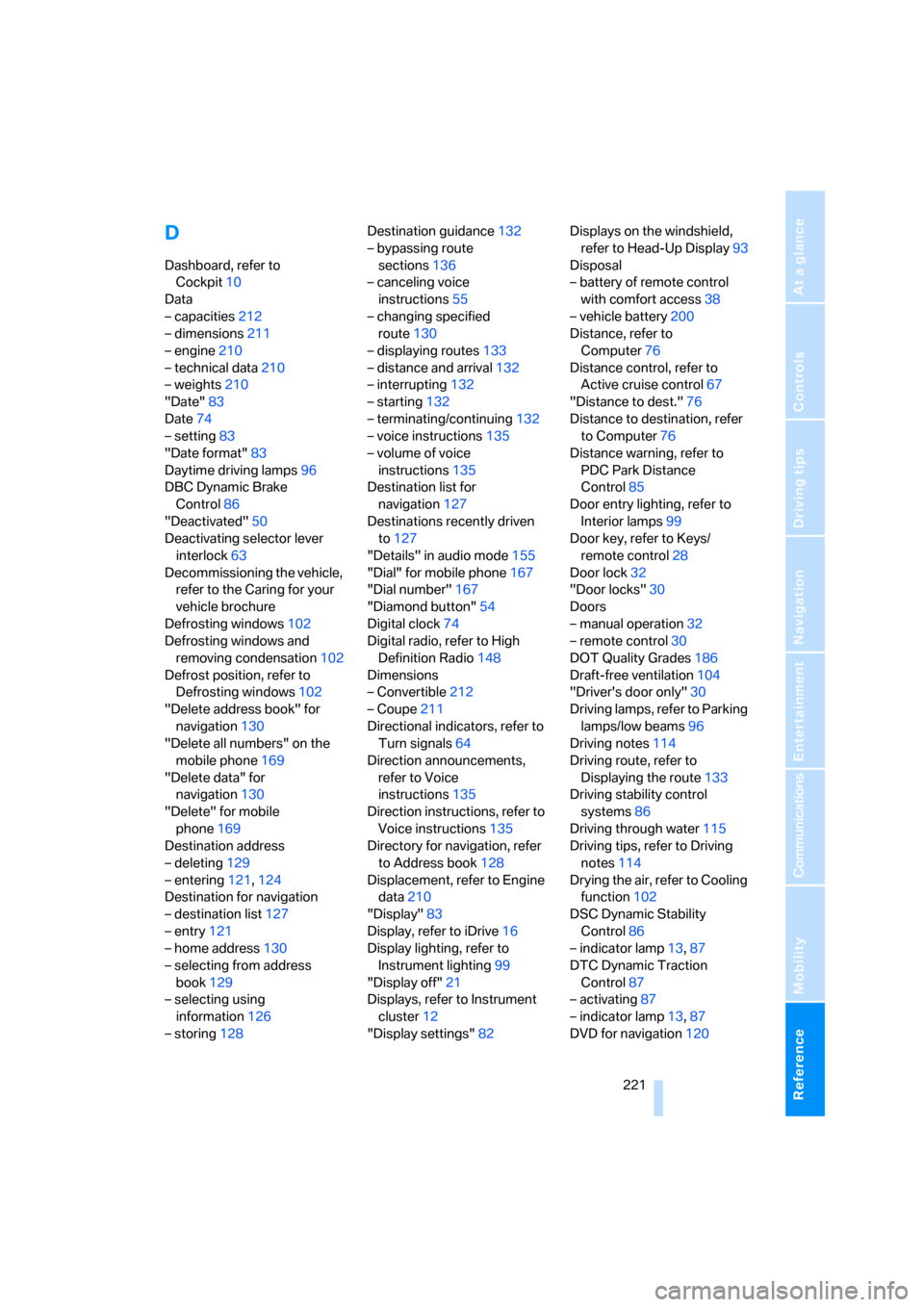
Reference 221
At a glance
Controls
Driving tips
Communications
Navigation
Entertainment
Mobility
D
Dashboard, refer to
Cockpit10
Data
– capacities212
– dimensions211
– engine210
– technical data210
– weights210
"Date"83
Date74
– setting83
"Date format"83
Daytime driving lamps96
DBC Dynamic Brake
Control86
"Deactivated"50
Deactivating selector lever
interlock63
Decommissioning the vehicle,
refer to the Caring for your
vehicle brochure
Defrosting windows102
Defrosting windows and
removing condensation102
Defrost position, refer to
Defrosting windows102
"Delete address book" for
navigation130
"Delete all numbers" on the
mobile phone169
"Delete data" for
navigation130
"Delete" for mobile
phone169
Destination address
– deleting129
– entering121,124
Destination for navigation
– destination list127
– entry121
– home address130
– selecting from address
book129
– selecting using
information126
– storing128Destination guidance132
– bypassing route
sections136
– canceling voice
instructions55
– changing specified
route130
– displaying routes133
– distance and arrival132
– interrupting132
– starting132
– terminating/continuing132
– voice instructions135
– volume of voice
instructions
135
Destination list for
navigation127
Destinations recently driven
to127
"Details" in audio mode155
"Dial" for mobile phone167
"Dial number"167
"Diamond button"54
Digital clock74
Digital radio, refer to High
Definition Radio148
Dimensions
– Convertible212
– Coupe211
Directional indicators, refer to
Turn signals64
Direction announcements,
refer to Voice
instructions135
Direction instructions, refer to
Voice instructions135
Directory for navigation, refer
to Address book128
Displacement, refer to Engine
data210
"Display"83
Display, refer to iDrive16
Display lighting, refer to
Instrument lighting99
"Display off"21
Displays, refer to Instrument
cluster12
"Display settings"82Displays on the windshield,
refer to Head-Up Display93
Disposal
– battery of remote control
with comfort access38
– vehicle battery200
Distance, refer to
Computer76
Distance control, refer to
Active cruise control67
"Distance to dest."76
Distance to destination, refer
to Computer76
Distance warning, refer to
PDC Park Distance
Control85
Door entry lighting, refer to
Interior lamps99
Door key, refer to Keys/
remote control28
Door lock32
"Door locks"30
Doors
– manual operation32
– remote control30
DOT Quality Grades186
Draft-free ventilation104
"Driver's door only"30
Driving lamps, refer to Parking
lamps/low beams96
Driving notes114
Driving route, refer to
Displaying the route133
Driving stability control
systems86
Driving through water115
Driving tips, refer to Driving
notes114
Drying the air, refer to Cooling
function102
DSC Dynamic Stability
Control86
– indicator lamp13,87
DTC Dynamic Traction
Control87
– activating87
– indicator lamp13,87
DVD for navigation120