2006 BMW 550I buttons
[x] Cancel search: buttonsPage 157 of 248
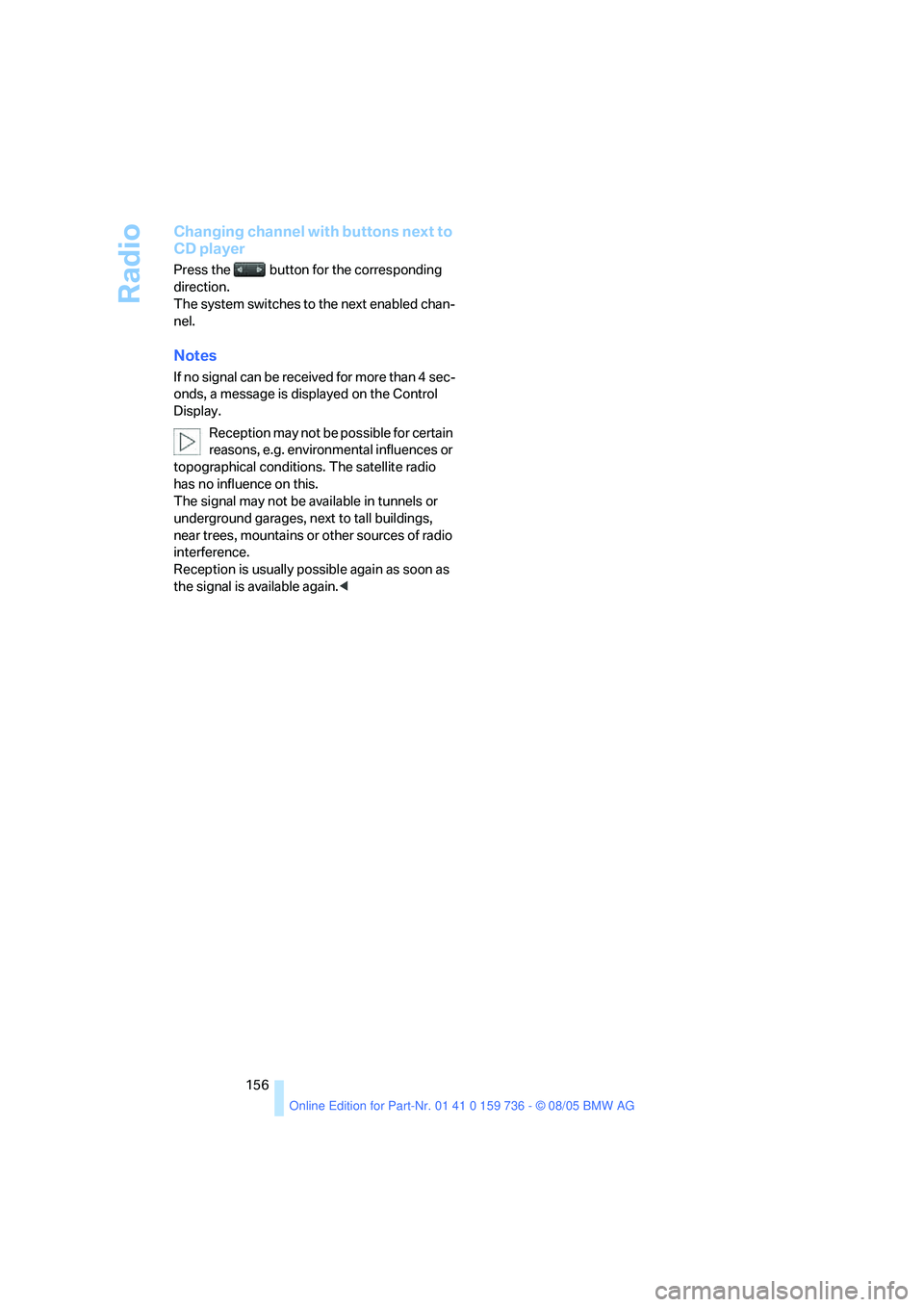
Radio
156
Changing channel with buttons next to
CD player
Press the button for the corresponding
direction.
The system switches to the next enabled chan-
nel.
Notes
If no signal can be received for more than 4 sec-
onds, a message is displayed on the Control
Display.
Reception may not be possible for certain
reasons, e.g. environmental influences or
topographical conditions. The satellite radio
has no influence on this.
The signal may not be available in tunnels or
underground garages, next to tall buildings,
near trees, mountains or other sources of radio
interference.
Reception is usually possible again as soon as
the signal is available again.<
Page 159 of 248
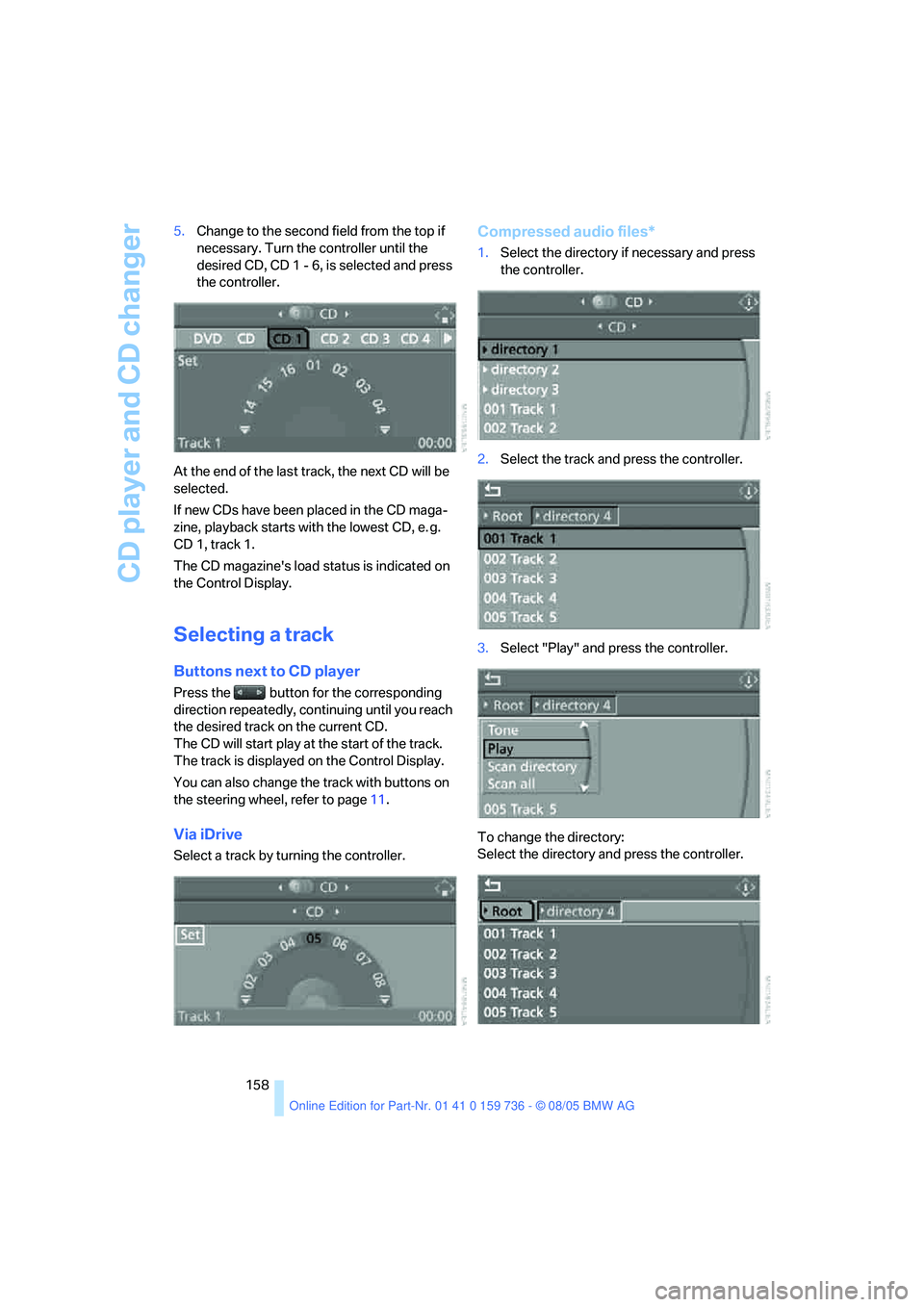
CD player and CD changer
158 5.Change to the second field from the top if
necessary. Turn the controller until the
desired CD, CD 1 - 6, is selected and press
the controller.
At the end of the last track, the next CD will be
selected.
If new CDs have been placed in the CD maga-
zine, playback starts with the lowest CD, e. g.
CD 1, track 1.
The CD magazine's load status is indicated on
the Control Display.
Selecting a track
Buttons next to CD player
Press the button for the corresponding
direction repeatedly, continuing until you reach
the desired track on the current CD.
The CD will start play at the start of the track.
The track is displayed on the Control Display.
You can also change the track with buttons on
the steering wheel, refer to page11.
Via iDrive
Select a track by turning the controller.
Compressed audio files*
1.Select the directory if necessary and press
the controller.
2.Select the track and press the controller.
3.Select "Play" and press the controller.
To change the directory:
Select the directory and press the controller.
Page 162 of 248
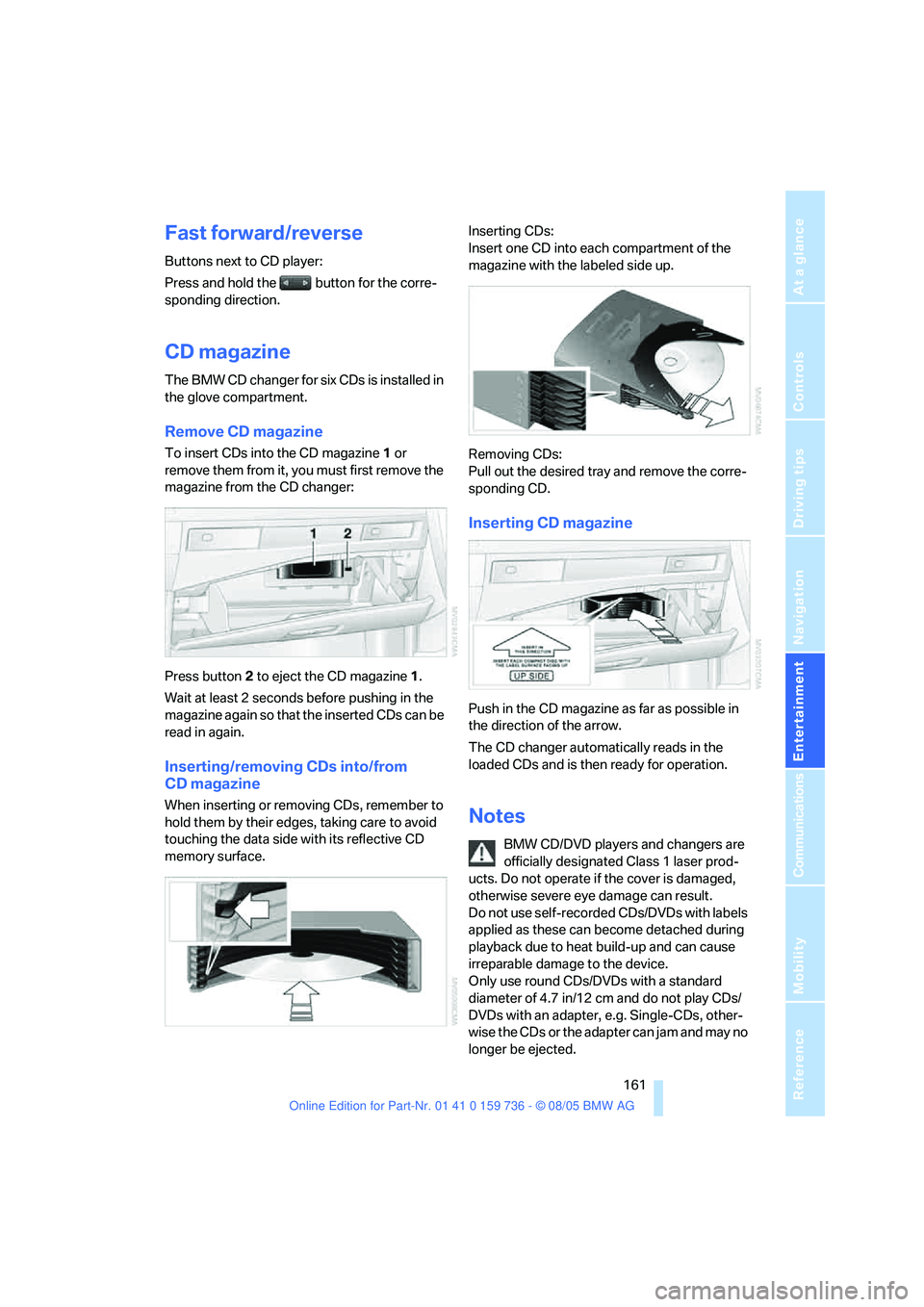
Navigation
Entertainment
Driving tips
161Reference
At a glance
Controls
Communications
Mobility
Fast forward/reverse
Buttons next to CD player:
Press and hold the button for the corre-
sponding direction.
CD magazine
The BMW CD changer for six CDs is installed in
the glove compartment.
Remove CD magazine
To insert CDs into the CD magazine 1 or
remove them from it, you must first remove the
magazine from the CD changer:
Press button2 to eject the CD magazine1.
Wait at least 2 seconds before pushing in the
magazine again so that the inserted CDs can be
read in again.
Inserting/removing CDs into/from
CD magazine
When inserting or removing CDs, remember to
hold them by their edges, taking care to avoid
touching the data side with its reflective CD
memory surface.Inserting CDs:
Insert one CD into each compartment of the
magazine with the labeled side up.
Removing CDs:
Pull out the desired tray and remove the corre-
sponding CD.
Inserting CD magazine
Push in the CD magazine as far as possible in
the direction of the arrow.
The CD changer automatically reads in the
loaded CDs and is then ready for operation.
Notes
BMW CD/DVD players and changers are
officially designated Class 1 laser prod-
ucts. Do not operate if the cover is damaged,
otherwise severe eye damage can result.
Do not use self-recorded CDs/DVDs with labels
applied as these can become detached during
playback due to heat build-up and can cause
irreparable damage to the device.
Only use round CDs/DVDs with a standard
diameter of 4.7 in/12 cm and do not play CDs/
DVDs with an adapter, e.g. Single-CDs, other-
wise the CDs or the adapter can jam and may no
longer be ejected.
Page 167 of 248
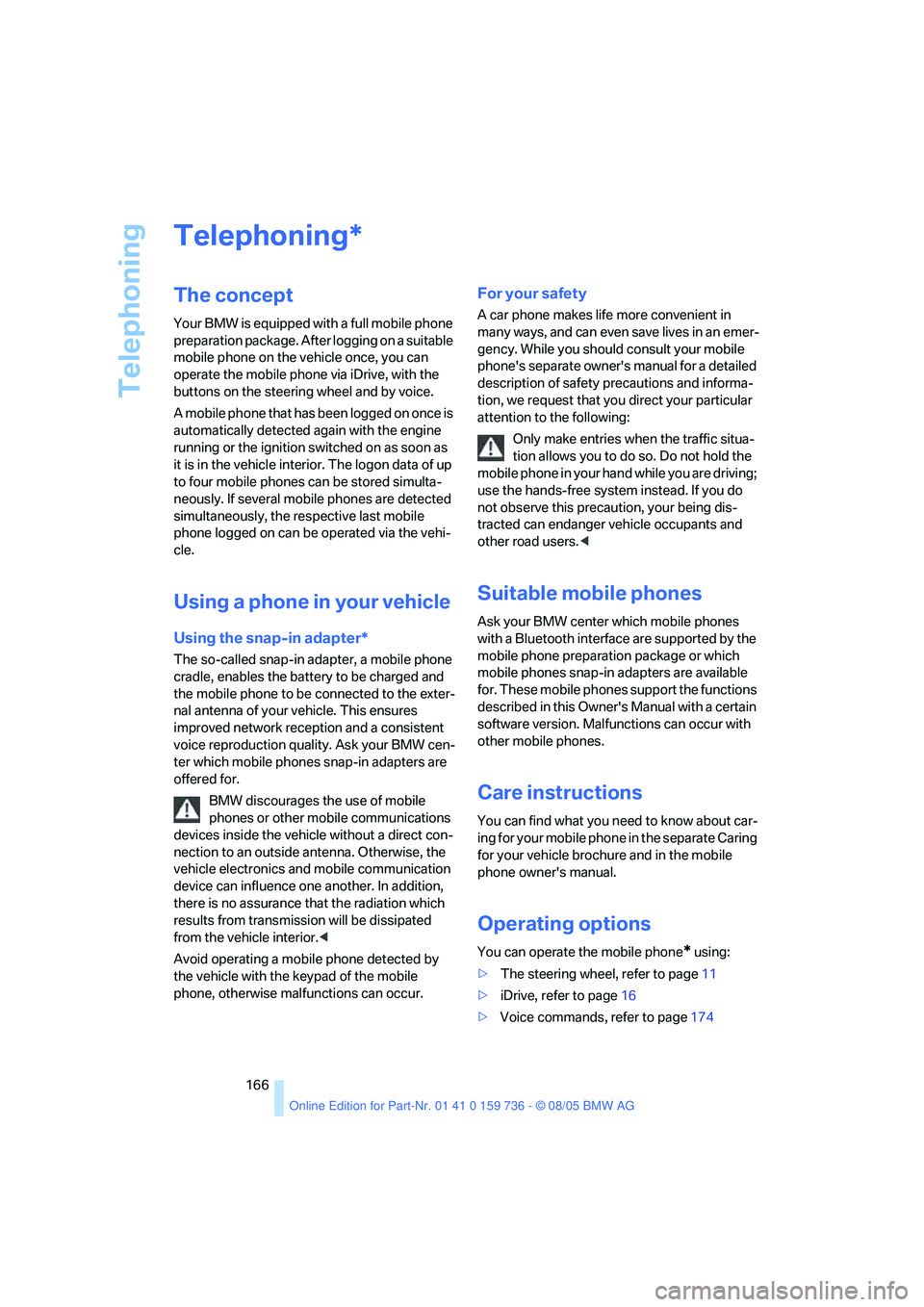
Telephoning
166
Telephoning
The concept
Your BMW is equipped with a full mobile phone
preparation package. After logging on a suitable
mobile phone on the vehicle once, you can
operate the mobile phone via iDrive, with the
buttons on the steering wheel and by voice.
A mobile phone that has been logged on once is
automatically detected again with the engine
running or the ignition switched on as soon as
it is in the vehicle interior. The logon data of up
to four mobile phones can be stored simulta-
neously. If several mobile phones are detected
simultaneously, the respective last mobile
phone logged on can be operated via the vehi-
cle.
Using a phone in your vehicle
Using the snap-in adapter*
The so-called snap-in adapter, a mobile phone
cradle, enables the battery to be charged and
the mobile phone to be connected to the exter-
nal antenna of your vehicle. This ensures
improved network reception and a consistent
voice reproduction quality. Ask your BMW cen-
ter which mobile phones snap-in adapters are
offered for.
BMW discourages the use of mobile
phones or other mobile communications
devices inside the vehicle without a direct con-
nection to an outside antenna. Otherwise, the
vehicle electronics and mobile communication
device can influence one another. In addition,
there is no assurance that the radiation which
results from transmission will be dissipated
from the vehicle interior.<
Avoid operating a mobile phone detected by
the vehicle with the keypad of the mobile
phone, otherwise malfunctions can occur.
For your safety
A car phone makes life more convenient in
many ways, and can even save lives in an emer-
gency. While you should consult your mobile
phone's separate owner's manual for a detailed
description of safety precautions and informa-
tion, we request that you direct your particular
attention to the following:
Only make entries when the traffic situa-
tion allows you to do so. Do not hold the
mobile phone in your hand while you are driving;
use the hands-free system instead. If you do
not observe this precaution, your being dis-
tracted can endanger vehicle occupants and
other road users.<
Suitable mobile phones
Ask your BMW center which mobile phones
with a Bluetooth interface are supported by the
mobile phone preparation package or which
mobile phones snap-in adapters are available
for. These mobile phones support the functions
described in this Owner's Manual with a certain
software version. Malfunctions can occur with
other mobile phones.
Care instructions
You can find what you need to know about car-
ing for your mobile phone in the separate Caring
for your vehicle brochure and in the mobile
phone owner's manual.
Operating options
You can operate the mobile phone* using:
>The steering wheel, refer to page11
>iDrive, refer to page16
>Voice commands, refer to page174
*
Page 171 of 248
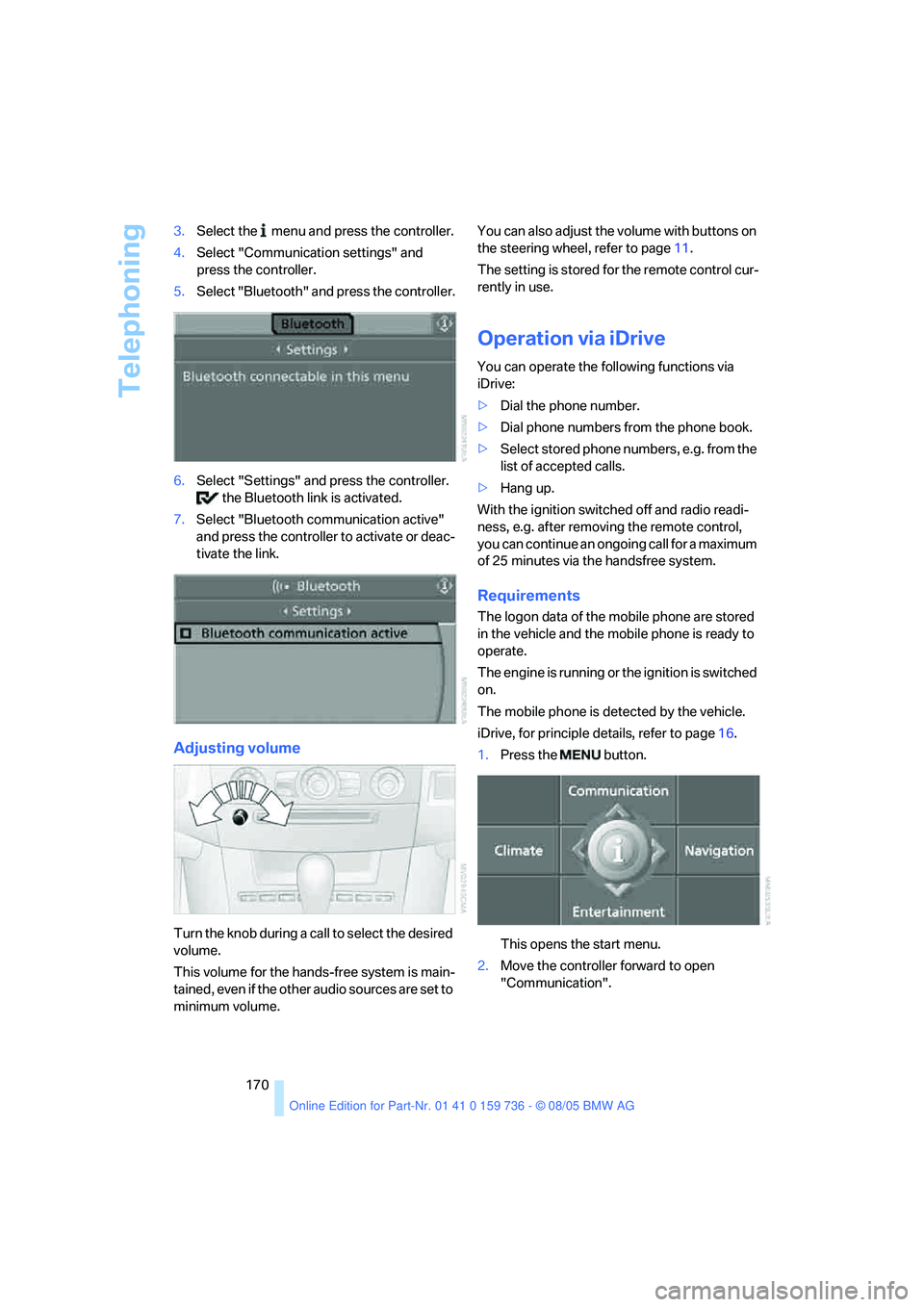
Telephoning
170 3.Select the menu and press the controller.
4.Select "Communication settings" and
press the controller.
5.Select "Bluetooth" and press the controller.
6.Select "Settings" and press the controller.
the Bluetooth link is activated.
7.Select "Bluetooth communication active"
and press the controller to activate or deac-
tivate the link.
Adjusting volume
Turn the knob during a call to select the desired
volume.
This volume for the hands-free system is main-
tained, even if the other audio sources are set to
minimum volume.You can also adjust the volume with buttons on
the steering wheel, refer to page11.
The setting is stored for the remote control cur-
rently in use.
Operation via iDrive
You can operate the following functions via
iDrive:
>Dial the phone number.
>Dial phone numbers from the phone book.
>Select stored phone numbers, e.g. from the
list of accepted calls.
>Hang up.
With the ignition switched off and radio readi-
ness, e.g. after removing the remote control,
you can continue an ongoing call for a maximum
of 25 minutes via the handsfree system.
Requirements
The logon data of the mobile phone are stored
in the vehicle and the mobile phone is ready to
operate.
The engine is running or the ignition is switched
on.
The mobile phone is detected by the vehicle.
iDrive, for principle details, refer to page16.
1.Press the button.
This opens the start menu.
2.Move the controller forward to open
"Communication".
Page 227 of 248
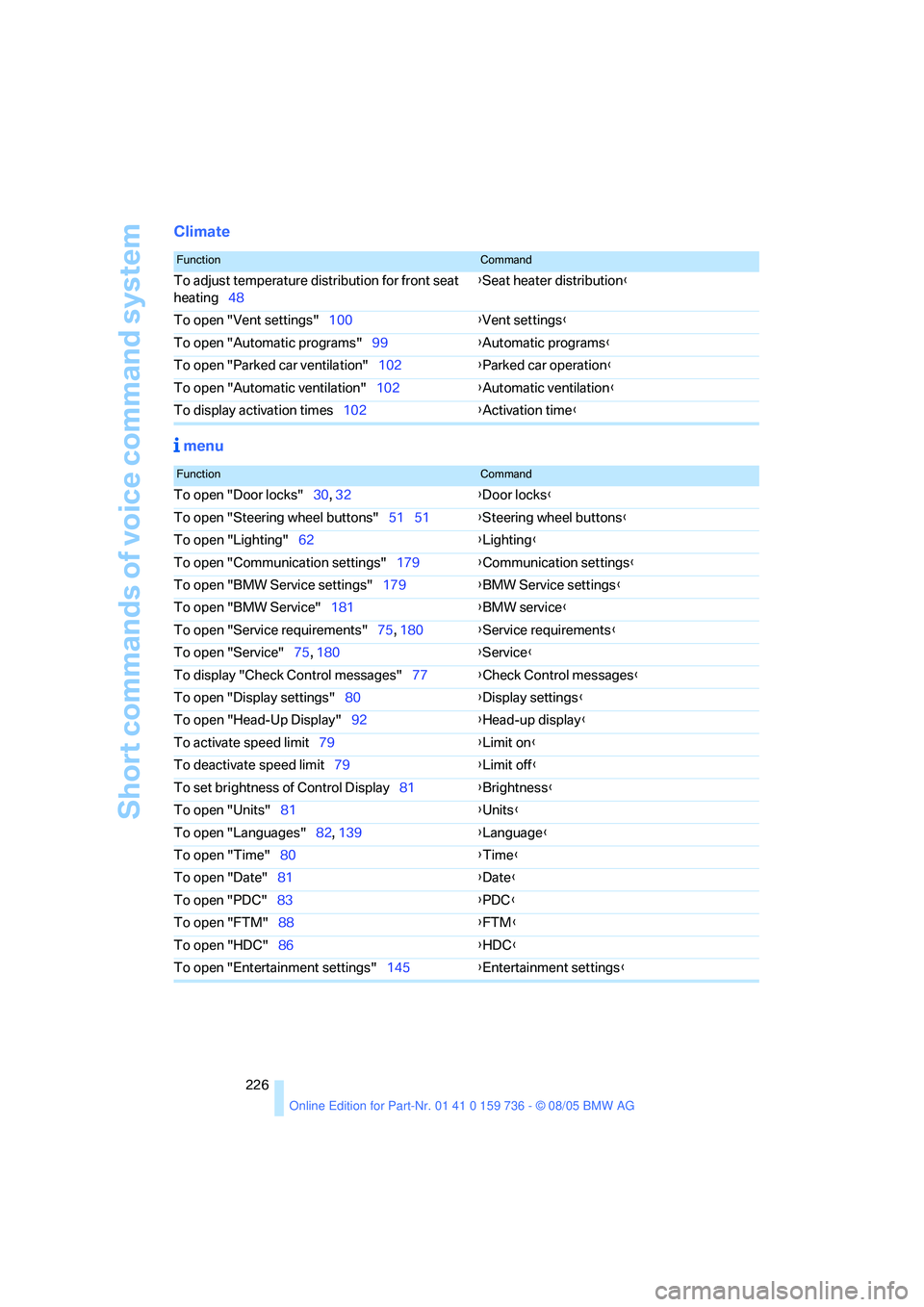
Short commands of voice command system
226
Climate
menu
FunctionCommand
To adjust temperature distribution for front seat
heating48{Seat heater distribution}
To open "Vent settings"100{Vent settings}
To open "Automatic programs"99{Automatic programs}
To open "Parked car ventilation"102{Parked car operation}
To open "Automatic ventilation"102{Automatic ventilation}
To display activation times102{Activation time}
FunctionCommand
To open "Door locks"30, 32{Door locks}
To open "Steering wheel buttons"51 51{Steering wheel buttons}
To open "Lighting"62{Lighting}
To open "Communication settings"179{Communication settings}
To open "BMW Service settings"179{BMW Service settings}
To open "BMW Service"181{BMW service}
To open "Service requirements"75, 180{Service requirements}
To open "Service"75, 180{Service}
To display "Check Control messages"77{Check Control messages}
To open "Display settings"80{Display settings}
To open "Head-Up Display"92{Head-up display}
To activate speed limit79{Limit on}
To deactivate speed limit79{Limit off}
To set brightness of Control Display81{Brightness}
To open "Units"81{Units}
To open "Languages"82, 139{Language}
To open "Time"80{Time}
To open "Date"81{Date}
To open "PDC"83{
PDC}
To open "FTM"88{FTM}
To open "HDC"86{HDC}
To open "Entertainment settings"145{Entertainment settings}
Page 230 of 248
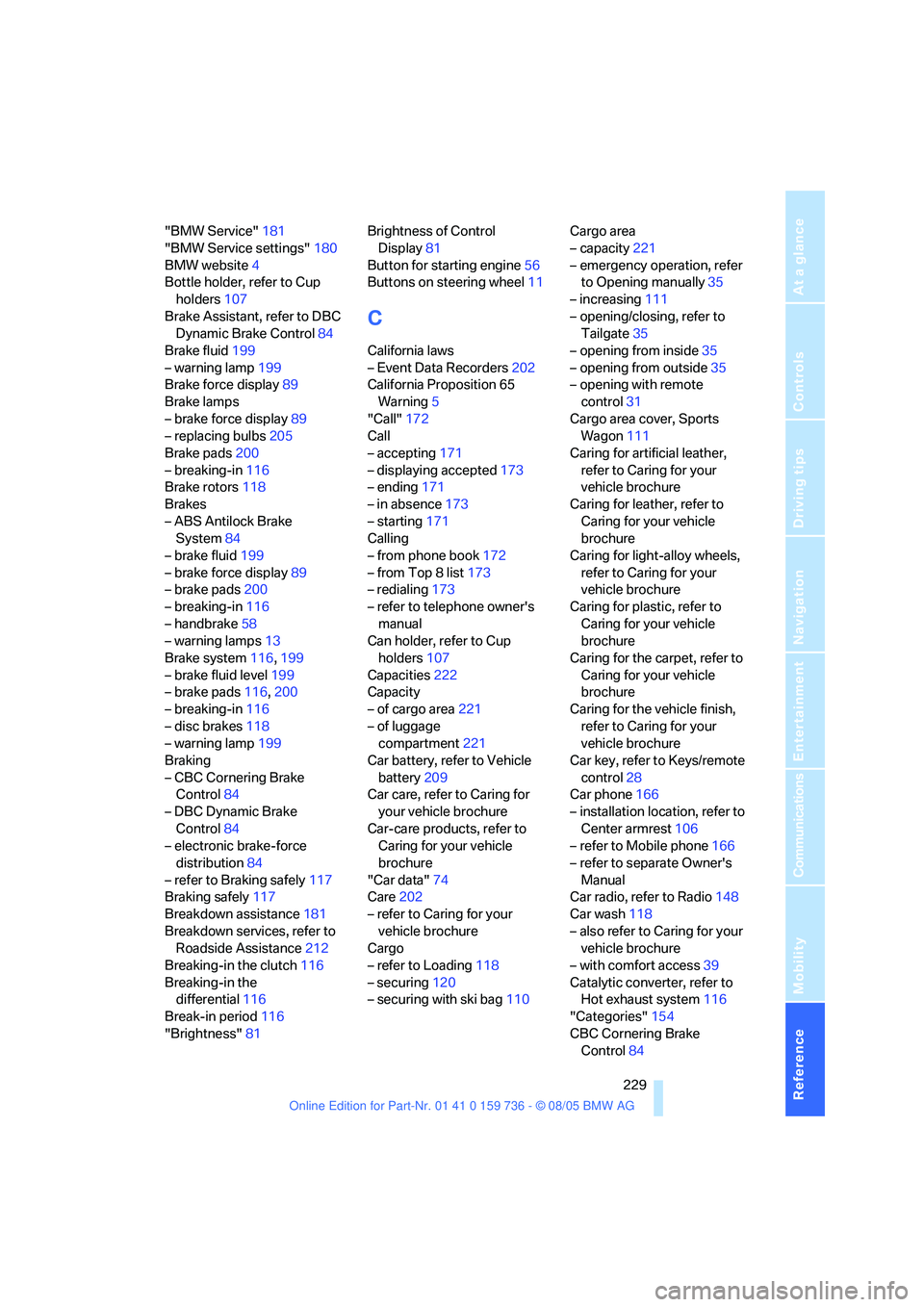
Reference 229
At a glance
Controls
Driving tips
Communications
Navigation
Entertainment
Mobility
"BMW Service"181
"BMW Service settings"180
BMW website4
Bottle holder, refer to Cup
holders107
Brake Assistant, refer to DBC
Dynamic Brake Control84
Brake fluid199
– warning lamp199
Brake force display89
Brake lamps
– brake force display89
– replacing bulbs205
Brake pads200
– breaking-in116
Brake rotors118
Brakes
– ABS Antilock Brake
System84
– brake fluid199
– brake force display89
– brake pads200
– breaking-in116
– handbrake58
– warning lamps13
Brake system116,199
– brake fluid level199
– brake pads116,200
– breaking-in116
– disc brakes118
– warning lamp199
Braking
– CBC Cornering Brake
Control84
– DBC Dynamic Brake
Control84
– electronic brake-force
distribution84
– refer to Braking safely117
Braking safely117
Breakdown assistance181
Breakdown services, refer to
Roadside Assistance212
Breaking-in the clutch116
Breaking-in the
differential116
Break-in period116
"Brightness"81Brightness of Control
Display81
Button for starting engine56
Buttons on steering wheel11
C
California laws
– Event Data Recorders202
California Proposition 65
Warning5
"Call"172
Call
– accepting171
– displaying accepted173
– ending171
– in absence173
– starting171
Calling
– from phone book172
– from Top 8 list173
– redialing173
– refer to telephone owner's
manual
Can holder, refer to Cup
holders107
Capacities222
Capacity
– of cargo area221
– of luggage
compartment221
Car battery, refer to Vehicle
battery209
Car care, refer to Caring for
your vehicle brochure
Car-care products, refer to
Caring for your vehicle
brochure
"Car data"74
Care202
– refer to Caring for your
vehicle brochure
Cargo
– refer to Loading118
– securing120
– securing with ski bag110Cargo area
– capacity221
– emergency operation, refer
to Opening manually35
– increasing111
– opening/closing, refer to
Tailgate35
– opening from inside35
– opening from outside35
– opening with remote
control31
Cargo area cover, Sports
Wagon111
Caring for artificial leather,
refer to Caring for your
vehicle brochure
Caring for leather, refer to
Caring for your vehicle
brochure
Caring for light-alloy wheels,
refer to Caring for your
vehicle brochure
Caring for plastic, refer to
Caring for your vehicle
brochure
Caring for the carpet, refer to
Caring for your vehicle
brochure
Caring for the vehicle finish,
refer to Caring for your
vehicle brochure
Car key, refer to Keys/remote
control
28
Car phone166
– installation location, refer to
Center armrest106
– refer to Mobile phone166
– refer to separate Owner's
Manual
Car radio, refer to Radio148
Car wash118
– also refer to Caring for your
vehicle brochure
– with comfort access39
Catalytic converter, refer to
Hot exhaust system116
"Categories"154
CBC Cornering Brake
Control84
Page 233 of 248
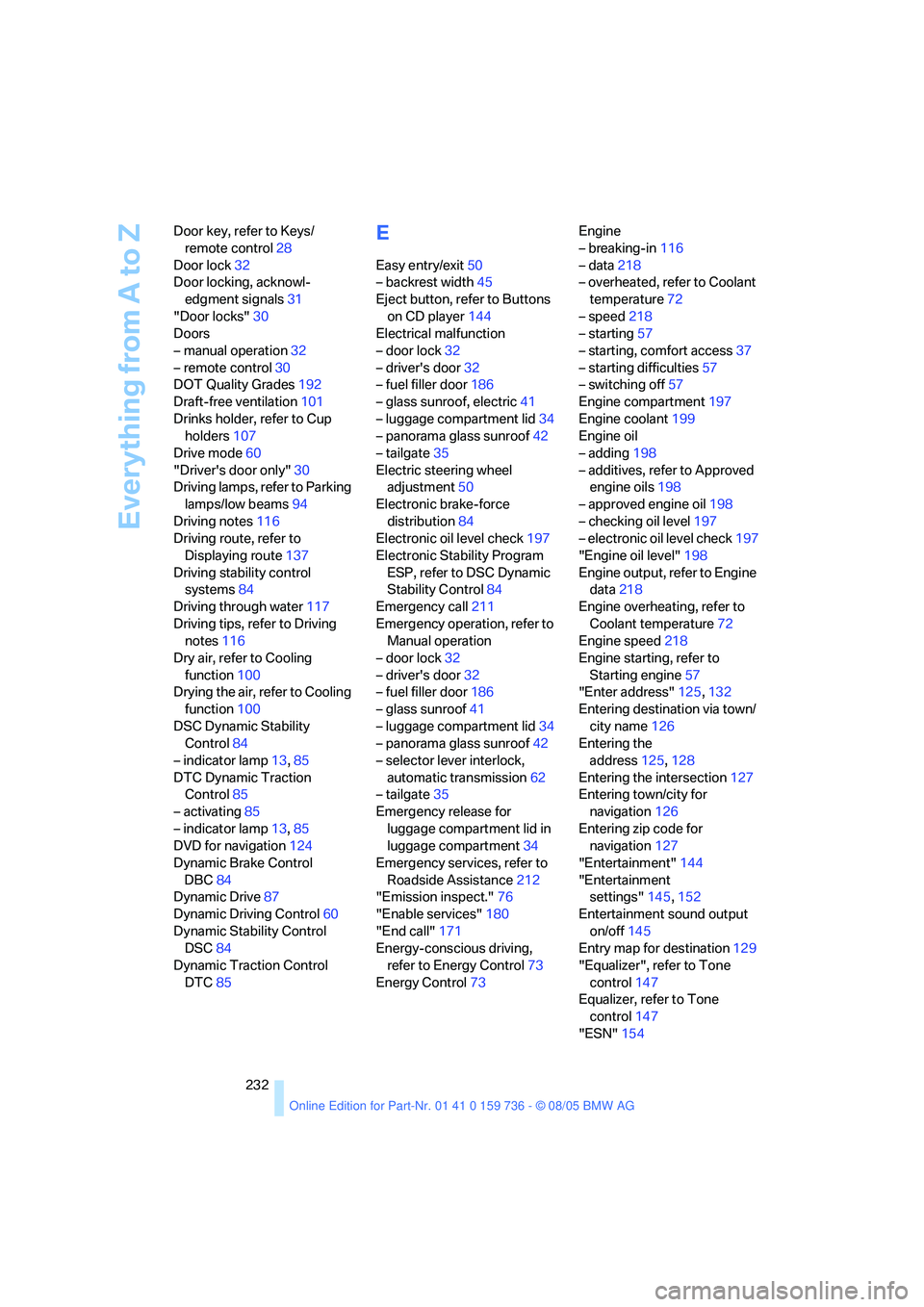
Everything from A to Z
232 Door key, refer to Keys/
remote control28
Door lock32
Door locking, acknowl-
edgment signals31
"Door locks"30
Doors
– manual operation32
– remote control30
DOT Quality Grades192
Draft-free ventilation101
Drinks holder, refer to Cup
holders107
Drive mode60
"Driver's door only"30
Driving lamps, refer to Parking
lamps/low beams94
Driving notes116
Driving route, refer to
Displaying route137
Driving stability control
systems84
Driving through water117
Driving tips, refer to Driving
notes116
Dry air, refer to Cooling
function100
Drying the air, refer to Cooling
function100
DSC Dynamic Stability
Control84
– indicator lamp13,85
DTC Dynamic Traction
Control85
– activating85
– indicator lamp13,85
DVD for navigation124
Dynamic Brake Control
DBC84
Dynamic Drive87
Dynamic Driving Control60
Dynamic Stability Control
DSC84
Dynamic Traction Control
DTC85
E
Easy entry/exit50
– backrest width45
Eject button, refer to Buttons
on CD player144
Electrical malfunction
– door lock32
– driver's door32
– fuel filler door186
– glass sunroof, electric41
– luggage compartment lid34
– panorama glass sunroof42
– tailgate35
Electric steering wheel
adjustment50
Electronic brake-force
distribution84
Electronic oil level check197
Electronic Stability Program
ESP, refer to DSC Dynamic
Stability Control84
Emergency call211
Emergency operation, refer to
Manual operation
– door lock32
– driver's door32
– fuel filler door186
– glass sunroof41
– luggage compartment lid34
– panorama glass sunroof42
– selector lever interlock,
automatic transmission62
– tailgate35
Emergency release for
luggage compartment lid in
luggage compartment34
Emergency services, refer to
Roadside Assistance212
"Emission inspect."76
"Enable services"180
"End call"171
Energy-conscious driving,
refer to Energy Control73
Energy Control73Engine
– breaking-in116
– data218
– overheated, refer to Coolant
temperature72
– speed218
– starting57
– starting, comfort access37
– starting difficulties57
– switching off57
Engine compartment197
Engine coolant199
Engine oil
– adding198
– additives, refer to Approved
engine oils198
– approved engine oil198
– checking oil level197
– electronic oil level check197
"Engine oil level"198
Engine output, refer to Engine
data218
Engine overheating, refer to
Coolant temperature72
Engine speed218
Engine starting, refer to
Starting engine57
"Enter address"125,132
Entering destination via town/
city name126
Entering the
address125,128
Entering the intersection127
Entering town/city for
navigation126
Entering zip code for
navigation127
"Entertainment"144
"Entertainment
settings"145,152
Entertainment sound output
on/off145
Entry map for destination129
"Equalizer", refer to Tone
control147
Equalizer, refer to Tone
control147
"ESN"154