2006 BMW 525XI trip computer
[x] Cancel search: trip computerPage 13 of 248

Cockpit
12
Instrument cluster
1Indicator lamps for turn signals
2Speedometer
3Indicator and warning lamps13
4Display for active cruise control
*68
5Tachometer72
6Energy Control73
7Display for
>Clock/date72
>Outside temperature72
>Indicator and warning lamps77
>Speed of cruise control
*64
>Desired speed for active cruise
control
*658Display for
>Odometer and trip odometer72
>Computer73
>Date and remaining travel distance
for service requirements75
>Automatic transmission with
Steptronic
*61
>SMG Sequential Manual Gearbox
*59
>HDC Hill Descent Control
*86
>High-beam assistant
*96
> Check Control message present77
9Fuel gauge73
10Resetting trip odometer72
Page 21 of 248

iDrive
20
Status information
1Display for:
>Entertainment:
Radio, CD
>Telephone
* in "Communication":
Name of linked mobile phone, network
search or no network
>"BMW Assist"
*:
Existing voice connection with a service
from BMW Assist
2Entertainment sound output off
3Display for:
> New entries present in "Missed calls"
*
> Roaming active
4 Telephoning
* possible if the mobile
phone is logged-on on the vehicle
Mobile phone network with strong
reception, depending on mobile phone
5Time
Other displays:
The status information is temporarily hidden
when there are Check Control instructions or
inputs via the voice command system
*.
Assistance window*
Additional information can be displayed in the
assistance window:
>The computer or the trip computer
*
>The arrow or map display in vehicles with a
navigation system
*
>The current position
Selecting display
1.Move the controller to the right to change to
the assistance window and press the con-
troller.
2.Select menu item.
3.Press the controller.
Page 74 of 248
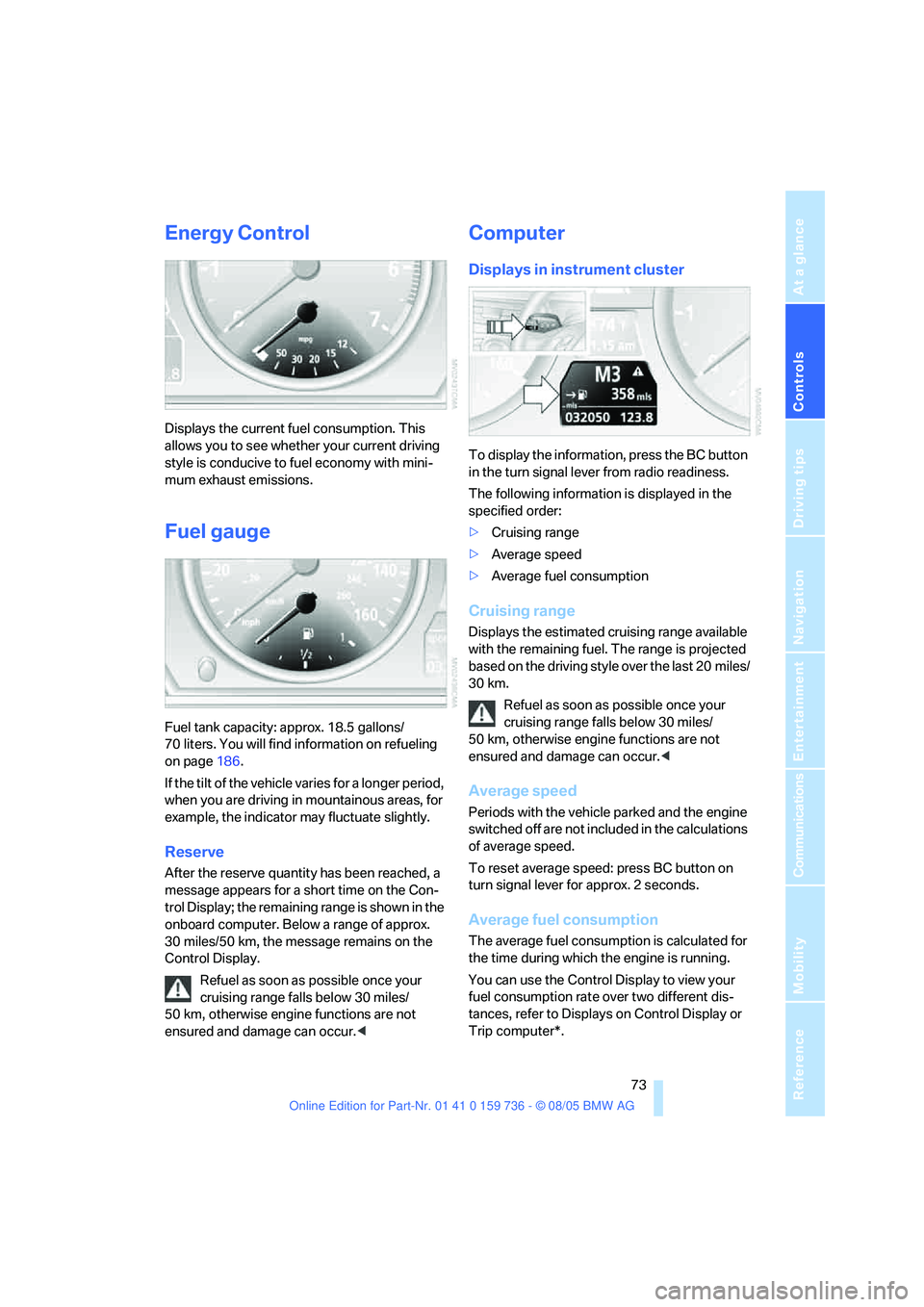
Controls
73Reference
At a glance
Driving tips
Communications
Navigation
Entertainment
Mobility
Energy Control
Displays the current fuel consumption. This
allows you to see whether your current driving
style is conducive to fuel economy with mini-
mum exhaust emissions.
Fuel gauge
Fuel tank capacity: approx. 18.5 gallons/
70 liters. You will find information on refueling
on page186.
If the tilt of the vehicle varies for a longer period,
when you are driving in mountainous areas, for
example, the indicator may fluctuate slightly.
Reserve
After the reserve quantity has been reached, a
message appears for a short time on the Con-
trol Display; the remaining range is shown in the
onboard computer. Below a range of approx.
30 miles/50 km, the message remains on the
Control Display.
Refuel as soon as possible once your
cruising range falls below 30 miles/
50 km, otherwise engine functions are not
ensured and damage can occur.<
Computer
Displays in instrument cluster
To display the information, press the BC button
in the turn signal lever from radio readiness.
The following information is displayed in the
specified order:
>Cruising range
>Average speed
>Average fuel consumption
Cruising range
Displays the estimated cruising range available
with the remaining fuel. The range is projected
based on the driving style over the last 20 miles/
30 km.
Refuel as soon as possible once your
cruising range falls below 30 miles/
50 km, otherwise engine functions are not
ensured and damage can occur.<
Average speed
Periods with the vehicle parked and the engine
switched off are not included in the calculations
of average speed.
To reset average speed: press BC button on
turn signal lever for approx. 2 seconds.
Average fuel consumption
The average fuel consumption is calculated for
the time during which the engine is running.
You can use the Control Display to view your
fuel consumption rate over two different dis-
tances, refer to Displays on Control Display or
Trip computer*.
Page 75 of 248
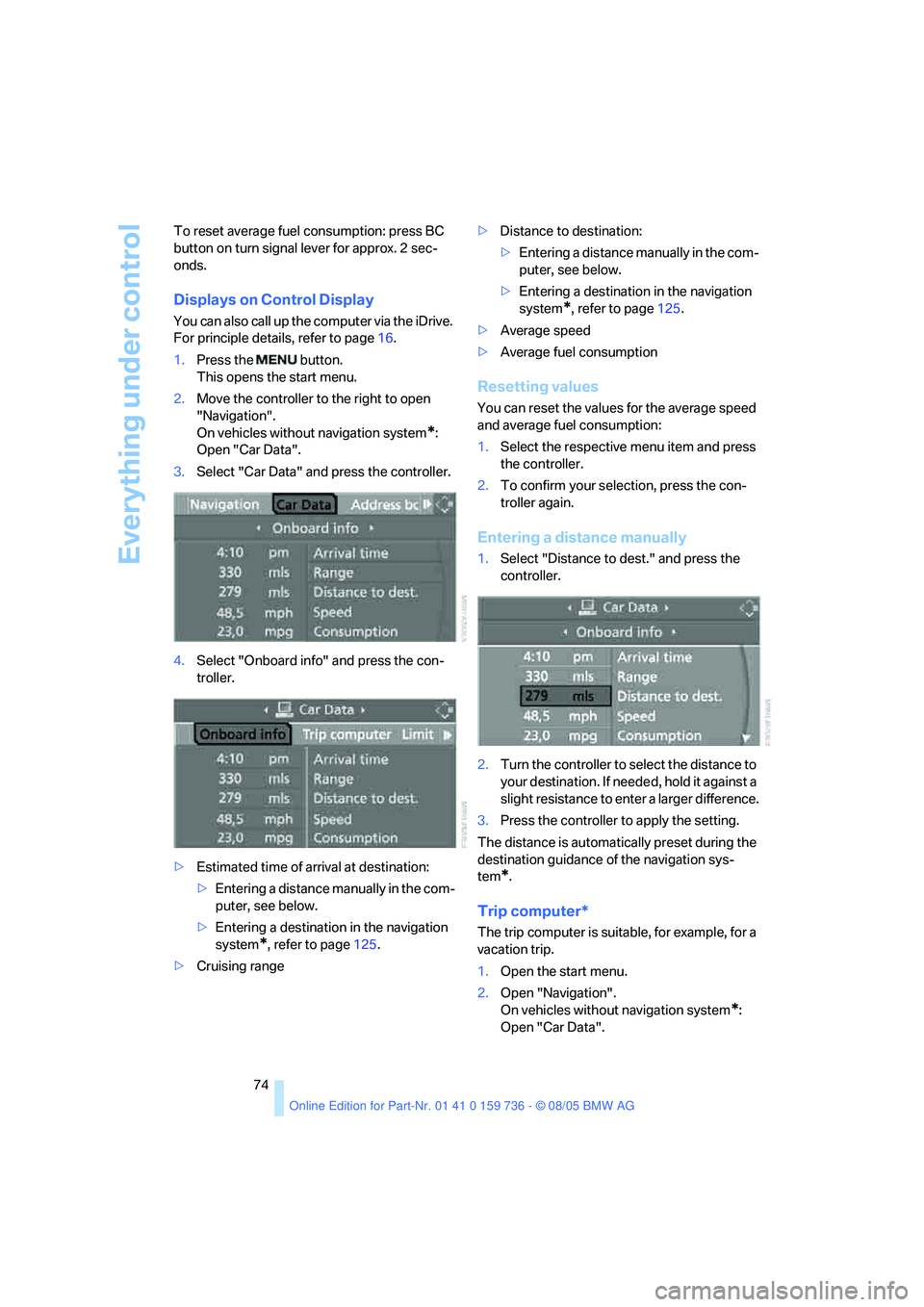
Everything under control
74 To reset average fuel consumption: press BC
button on turn signal lever for approx. 2 sec-
onds.
Displays on Control Display
You can also call up the computer via the iDrive.
For principle details, refer to page16.
1.Press the button.
This opens the start menu.
2.Move the controller to the right to open
"Navigation".
On vehicles without navigation system
*:
Open "Car Data".
3.Select "Car Data" and press the controller.
4.Select "Onboard info" and press the con-
troller.
>Estimated time of arrival at destination:
>Entering a distance manually in the com-
puter, see below.
>Entering a destination in the navigation
system
*, refer to page125.
>Cruising range>Distance to destination:
>Entering a distance manually in the com-
puter, see below.
>Entering a destination in the navigation
system
*, refer to page125.
>Average speed
>Average fuel consumption
Resetting values
You can reset the values for the average speed
and average fuel consumption:
1.Select the respective menu item and press
the controller.
2.To confirm your selection, press the con-
troller again.
Entering a distance manually
1.Select "Distance to dest." and press the
controller.
2.Turn the controller to select the distance to
your destination. If needed, hold it against a
slight resistance to enter a larger difference.
3.Press the controller to apply the setting.
The distance is automatically preset during the
destination guidance of the navigation sys-
tem
*.
Trip computer*
The trip computer is suitable, for example, for a
vacation trip.
1.Open the start menu.
2.Open "Navigation".
On vehicles without navigation system
*:
Open "Car Data".
Page 76 of 248
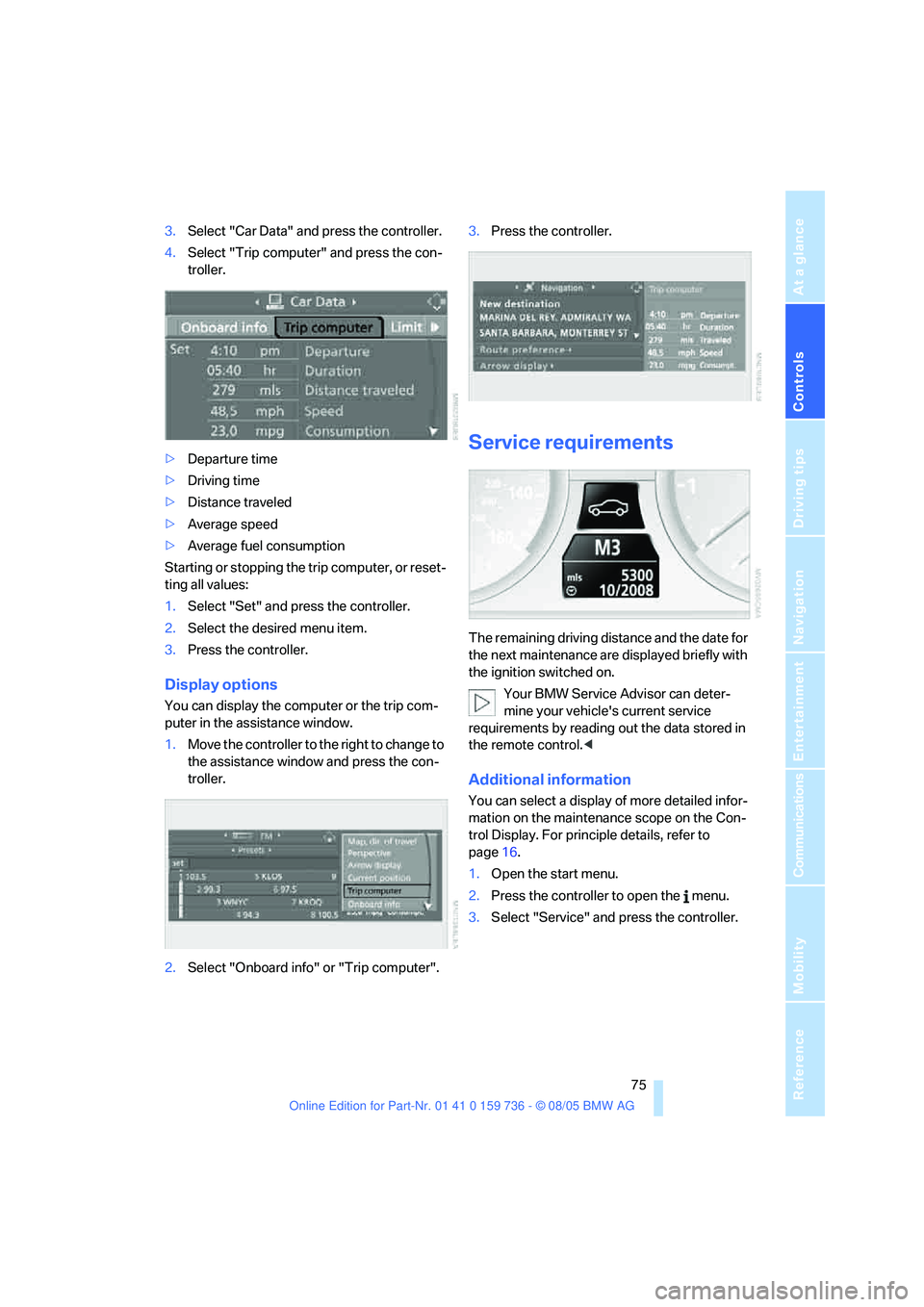
Controls
75Reference
At a glance
Driving tips
Communications
Navigation
Entertainment
Mobility
3.Select "Car Data" and press the controller.
4.Select "Trip computer" and press the con-
troller.
>Departure time
>Driving time
>Distance traveled
>Average speed
>Average fuel consumption
Starting or stopping the trip computer, or reset-
ting all values:
1.Select "Set" and press the controller.
2.Select the desired menu item.
3.Press the controller.
Display options
You can display the computer or the trip com-
puter in the assistance window.
1.Move the controller to the right to change to
the assistance window and press the con-
troller.
2.Select "Onboard info" or "Trip computer".3.Press the controller.
Service requirements
The remaining driving distance and the date for
the next maintenance are displayed briefly with
the ignition switched on.
Your BMW Service Advisor can deter-
mine your vehicle's current service
requirements by reading out the data stored in
the remote control.<
Additional information
You can select a display of more detailed infor-
mation on the maintenance scope on the Con-
trol Display. For principle details, refer to
page16.
1.Open the start menu.
2.Press the controller to open the menu.
3.Select "Service" and press the controller.
Page 224 of 248
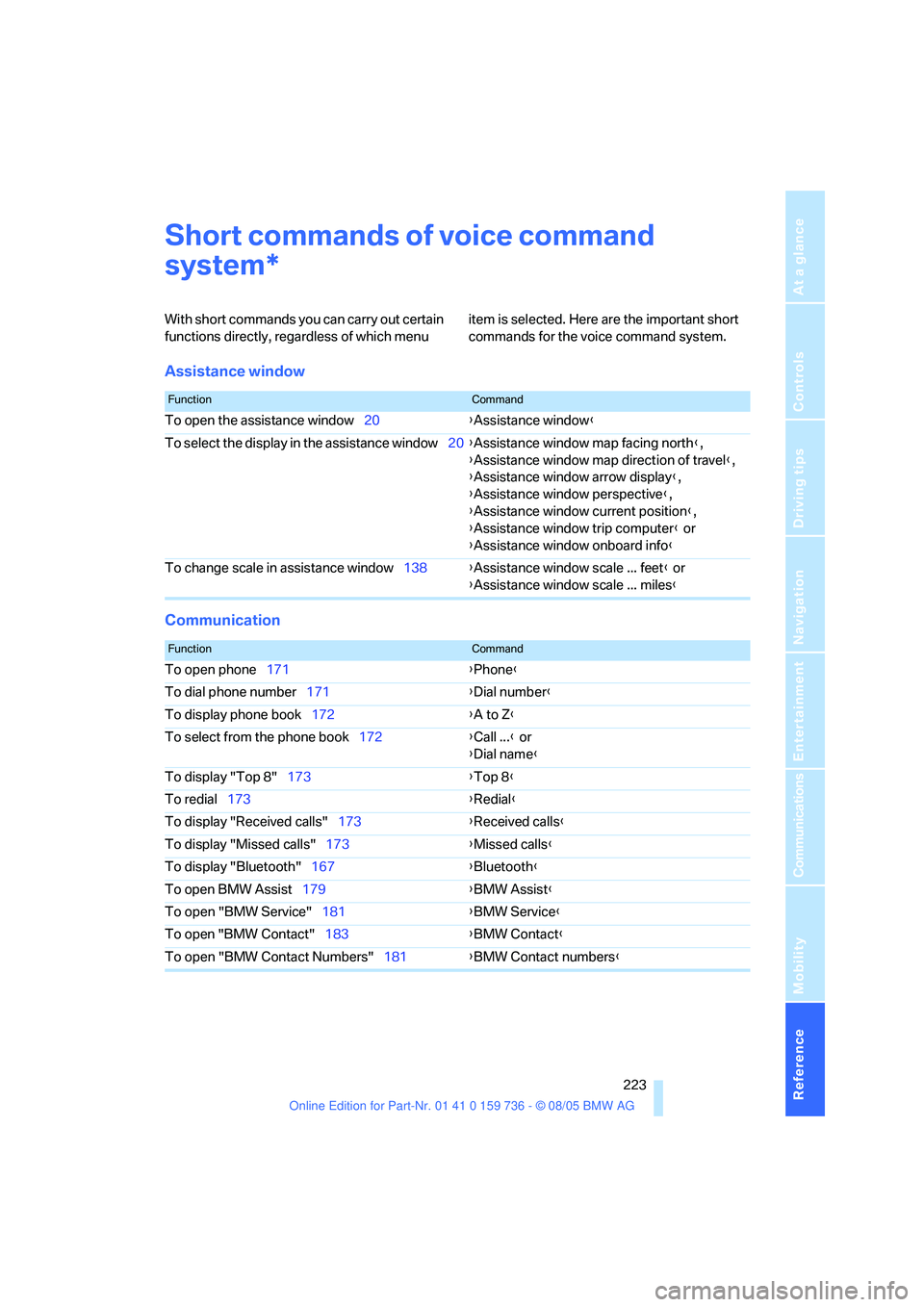
Reference 223
At a glance
Controls
Driving tips
Communications
Navigation
Entertainment
Mobility
Short commands of voice command
system
With short commands you can carry out certain
functions directly, regardless of which menu item is selected. Here are the important short
commands for the voice command system.
Assistance window
Communication
*
FunctionCommand
To open the assistance window20{Assistance window}
To select the display in the assistance window20{Assistance window map facing north},
{Assistance window map direction of travel},
{Assistance window arrow display},
{Assistance window perspective},
{Assistance window current position},
{Assistance window trip computer} or
{Assistance window onboard info}
To change scale in assistance window138{Assistance window scale ... feet} or
{Assistance window scale ... miles}
FunctionCommand
To open phone171{Phone}
To dial phone number171{Dial number}
To display phone book172{A to Z}
To select from the phone book172{Call ...} or
{Dial name}
To display "Top 8"173{Top 8}
To redial173{Redial}
To display "Received calls"173{Received calls}
To display "Missed calls"173{Missed calls}
To display "Bluetooth"167{Bluetooth}
To open BMW Assist179{BMW Assist}
To open "BMW Service"181{BMW Service}
To open "BMW Contact"183{BMW Contact}
To open "BMW Contact Numbers"181{BMW Contact numbers}
Page 225 of 248
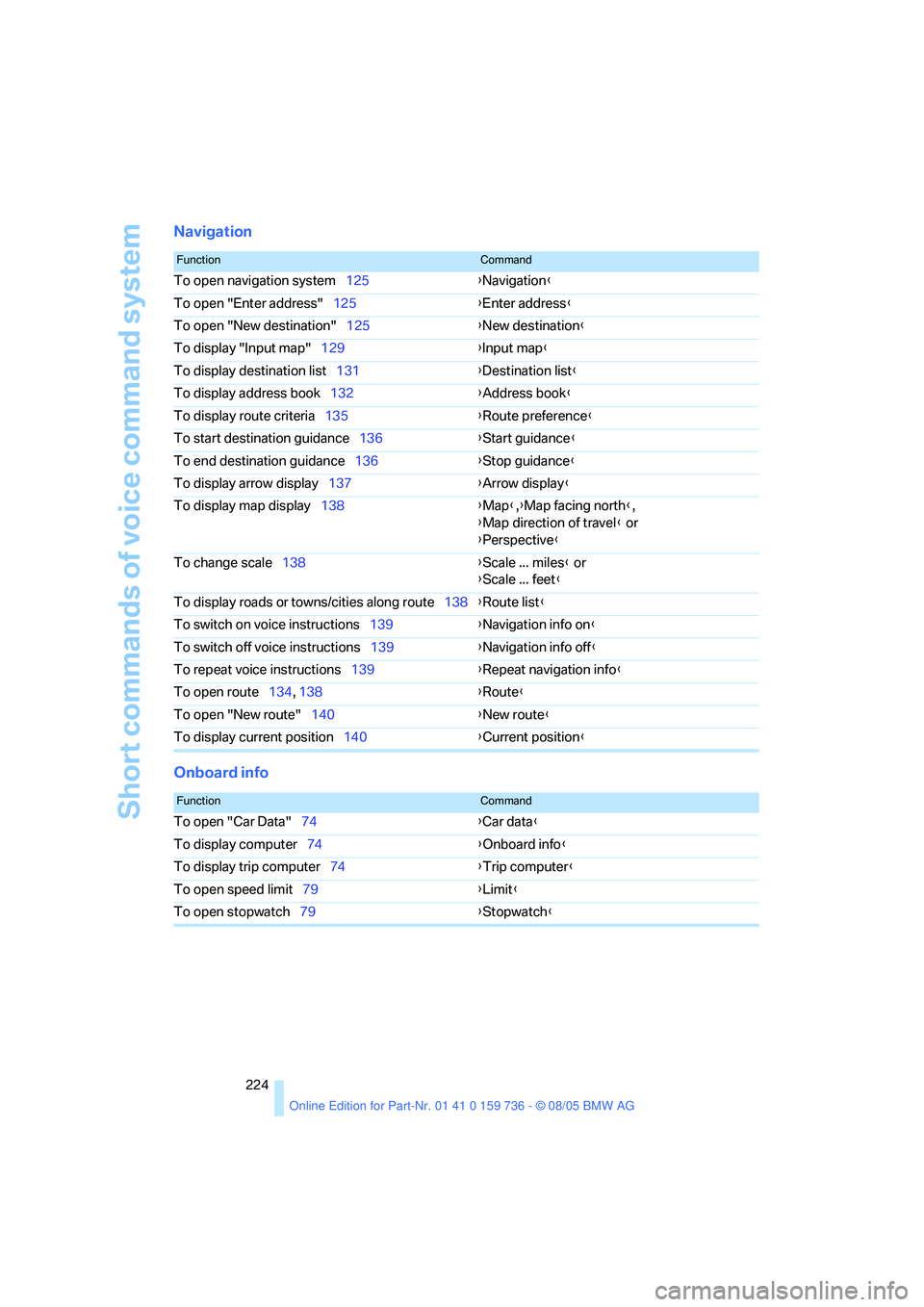
Short commands of voice command system
224
Navigation
Onboard info
FunctionCommand
To open navigation system125{Navigation}
To open "Enter address"125{Enter address}
To open "New destination"125{New destination}
To display "Input map"129{Input map}
To display destination list131{Destination list}
To display address book132{Address book}
To display route criteria135{Route preference}
To start destination guidance136{Start guidance}
To end destination guidance136{Stop guidance}
To display arrow display137{Arrow display}
To display map display138{Map},{Map facing north},
{Map direction of travel} or
{Perspective}
To change scale138{Scale ... miles} or
{Scale ... feet}
To display roads or towns/cities along route138{Route list}
To switch on voice instructions139{Navigation info on}
To switch off voice instructions139{Navigation info off}
To repeat voice instructions139{Repeat navigation info}
To open route134, 138
{Route}
To open "New route"140{New route}
To display current position140{Current position}
FunctionCommand
To open "Car Data"74{Car data}
To display computer74{Onboard info}
To display trip computer74{Trip computer}
To open speed limit79{Limit}
To open stopwatch79{Stopwatch}
Page 241 of 248

Everything from A to Z
240
S
Safety5
Safety belts47
– damage48
– sitting safely43
– warning lamp47
Safety belt tensioners
– refer to Airbags90
– refer to Safety belts47
Safety systems
– ABS Antilock Brake
System84
– airbags90
– DSC Dynamic Stability
Control84
– safety belts47
Satellite radio153
– enabling channel153
– selecting channel154
– storing channel154
"SAT" for radio144,154
"Save current
destination"134
"Scan"
– playing a music track159
– playing stations149
Scan
– CD changer159
– CD player159
– radio149
"Scan all" in audio mode159
"Scan directory" in audio
mode159
Screen, refer to iDrive16
Screw thread for tow
fitting214
SDARS, refer to Satellite
radio153
"Seat heater distribution"48Seats44
– active backrest width
adjustment45
– adjusting the seats44
– comfort seat44
– easy entry/exit45
– heating48
– lumbar support44
– memory, refer to Seat, mirror
and steering wheel
memory45
– sitting safely43
– storing the setting45
– thigh support44
– ventilation, refer to Active
seat ventilation49
Securing load
– refer to Securing cargo120
– with ski bag, refer to
Securing cargo110
"Select as destination"131
"Select current speed"79
Selecting audio sources, refer
to Operation via iDrive144
Selecting distance for active
cruise control67
Selecting frequency
manually149
Selecting menu items19
Selecting new scale for
navigation138
Selecting route134
Selection options with
navigation system134
Selector lever
– automatic transmission with
Steptronic61
– SMG Sequential Manual
Gearbox59
Selector lever interlock, refer
to Shiftlock
– automatic transmission with
Steptronic61
– SMG Sequential Manual
Gearbox59Selector lever positions
– automatic transmission with
Steptronic61
– SMG Sequential Manual
Gearbox59
Self-leveling suspension87
Separation net111
Sequential Manual Gearbox
SMG59
"Service"75,180,197
Service, refer to Roadside
Assistance212
Service and Warranty Infor-
mation Booklet for US
models201
Service interval indicator, refer
to Service requirements75
"Service notification"180
"Service Request"181,183
"Service
requirements"76,180,198
Service requirements75
– also refer to CBS Condition
Based Service201
"Service Status"180
"Set date"81
"Set" in audio mode144
"Set" on trip computer75
"Set service date"76
"Set time"80
Settings
– clock, 12h/24h mode81
– configuring, refer to
Personal Profile29
Setting speed limit
79
Setting the time, refer to
Preselecting activation
times102
"Set tire pressure"88
Shifting gears
– automatic transmission with
Steptronic62
– SMG Sequential Manual
Gearbox60