Page 170 of 194
Information (INFO)165
General operation
RADIO, CD
NAME, TEL
NAV, INFO
CAR, SETUP
Page 174 of 194
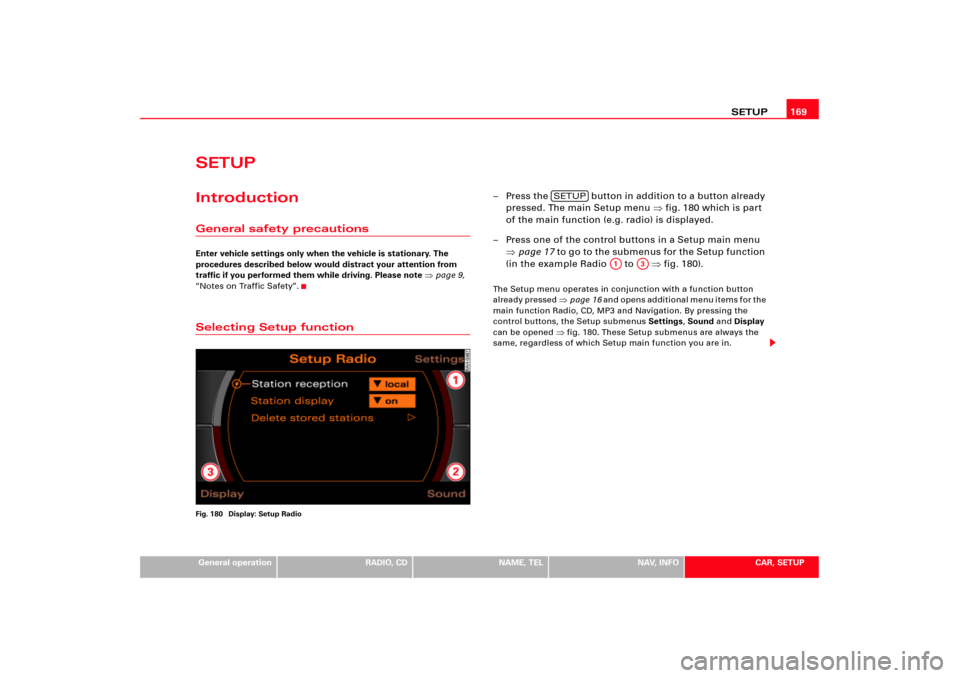
SETUP169
General operation
RADIO, CD
NAME, TEL
NAV, INFO
CAR, SETUP
SETUPIntroductionGeneral safety precautionsEnter vehicle settings only when the vehicle is stationary. The
procedures described below would distract your attention from
traffic if you performed them while driving. Please note
�page 9,
“Notes on Traffic Safety”.
Selecting Setup functionFig. 180 Display: Setup Radio
– Press the button in addition to a button already
pressed. The main Setup menu �fig.180 which is part
of the main function (e.g. radio) is displayed.
– Press one of the control buttons in a Setup main menu
�page 17 to go to the submenus for the Setup function
(in the example Radio to �fig.180).The Setup menu operates in conjunction with a function button
already pressed
�page 16 a n d o p e n s a d d i t i o n a l m e n u i t e m s f o r t h e
main function Radio, CD, MP3 and Navigation. By pressing the
control buttons, the Setup submenus Settings, Sound and Display
can be opened
�fig.180. These Setup submenus are always the
same, regardless of which Setup main function you are in.
SETUP
A1
A3
Page 176 of 194
SETUP171
General operation
RADIO, CD
NAME, TEL
NAV, INFO
CAR, SETUP
�
German
�
English
�
French
�
Italian
�
SpanishTips
The menu language can only be selected when the vehicle is
stationary. The function is greyed out while you are driving and
cannot be selected.Setting distance unit (km/miles)Fig. 182 Setup: Distance unit–Press the Settings control button in the Setup menu.– Select Distance unit.
– Select from the units miles or km.
Time/Date format
Time of day and date can be adjusted through the
preset formats.Fig. 183 Setup: 12h time format settingSetting time format
–Press the Settings control button in the Setup menu.
– Select Time/Date format �fig.182.
– Select Time format �fig.183.
Page 178 of 194
SETUP173
General operation
RADIO, CD
NAME, TEL
NAV, INFO
CAR, SETUP
Delete user data
User data in the Navigation System can be deleted.–Press the Settings control button in the Setup menu.
–Select Delete user data �page 172, fig.184.
–Confirm Are you sure you want to delete all user data??
with Ye s. User data (e.g. directory data, previous destina-
tions, radio memory list) are deleted.Sound control buttonSound settingsThe explanations for the sound settings start with section �page 92.
Display control buttonSwitch off displayFig. 185 Setup: Switch off displaySwitch off display
–Press the Display control button in the Setup menu.
– Select Switch off display �fig.185. The display is
switched off, the systems for navigation remain active.
Switch on display
– Press or rotate the control knob �page 17, or
–Press a �page 16 function button, or
Page 180 of 194
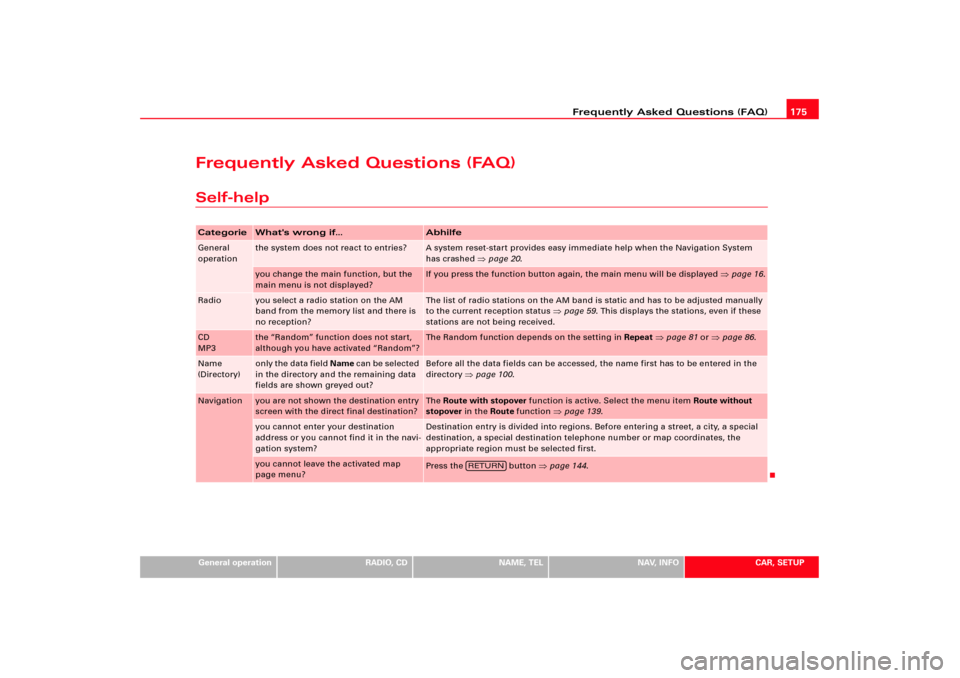
Frequently Asked Questions (FAQ)175
General operation
RADIO, CD
NAME, TEL
NAV, INFO
CAR, SETUP
Frequently Asked Questions (FAQ)Self-helpCategorie
What's wrong if...
Abhilfe
General
operation
the system does not react to entries?
A system reset-start provides easy immediate help when the Navigation System
has crashed
�page 20.
you change the main function, but the
main menu is not displayed?
If you press the function button again, the main menu will be displayed
�page 16.
Radio
you select a radio station on the AM
band from the memory list and there is
no reception?
The list of radio stations on the AM band is static and has to be adjusted manually
to the current reception status
�page 59. This displays the stations, even if these
stations are not being received.
CD
MP3
the “Random” function does not start,
although you have activated “Random”?
The Random function depends on the setting in Repeat
�page 81 or
�page 86.
Name
(Directory)
only the data field Name c a n b e s e l e c t e d
in the directory and the remaining data
fields are shown greyed out?
Before all the data fields can be accessed, the name first has to be entered in the
directory
�page 100.
Navigation
you are not shown the destination entry
screen with the direct final destination?
The Route with stopover function is active. Select the menu item Route without
stopover in the Route function
�page 139.
you cannot enter your destination
address or you cannot find it in the navi-
gation system?
Destination entry is divided into regions. Before entering a street, a city, a special
destination, a special destination telephone number or map coordinates, the
appropriate region must be selected first.
you cannot leave the activated map
page menu?
Press the button
�page 144.
RETURN
Page 181 of 194
Frequently Asked Questions (FAQ) 176Wa rra n t yThe same warranty conditions apply to the equipment
as to new vehicles.Damage under the warranty excludes improper treatment of the
radio or attempts to make repairs by unqualified persons.
The unit must not have suffered any external damage.
Exchange service
After expiration of the warranty, equipment requiring repair will be
exchanged for overhauled equipment at replacement value with an
exchange part warranty. This is dependent upon whether there is no
damage to the housing and no unqualified persons have attempted
to make repairs.
Tips
In a warranty case or in the event of an exchange, the “device card”
with the PIN number and the serial number must be presented to
the Audi dealership.
Page 182 of 194
Frequently Asked Questions (FAQ)177
General operation
RADIO, CD
NAME, TEL
NAV, INFO
CAR, SETUP
Page 185 of 194
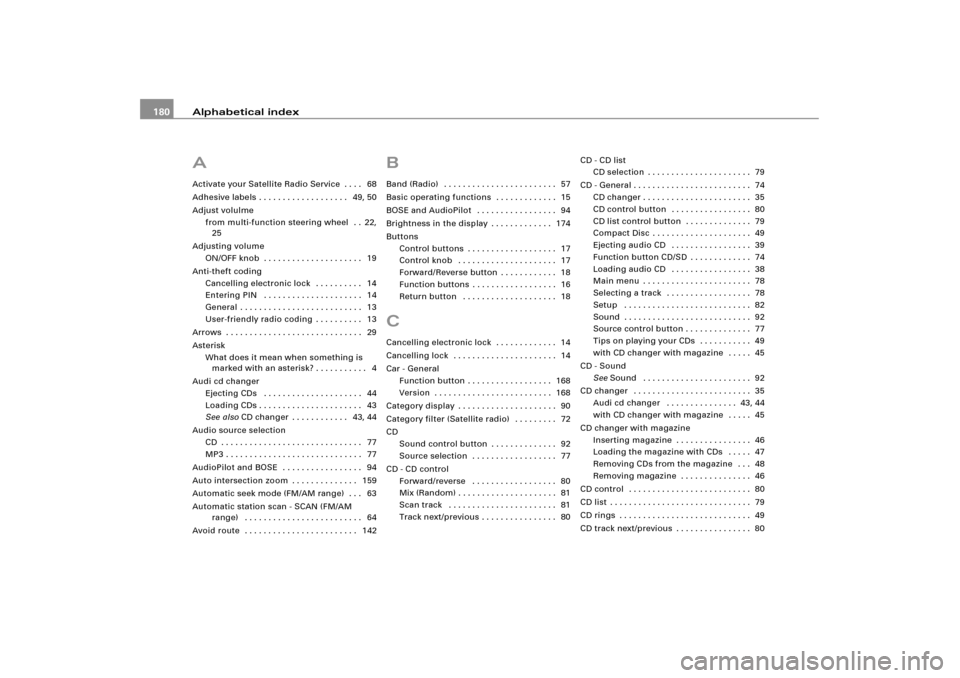
Alphabetical index 180AActivate your Satellite Radio Service . . . . 68
Adhesive labels . . . . . . . . . . . . . . . . . . . 49, 50
Adjust volulme
from multi-function steering wheel . . 22,
25
Adjusting volume
ON/OFF knob . . . . . . . . . . . . . . . . . . . . . 19
Anti-theft coding
Cancelling electronic lock . . . . . . . . . . 14
Entering PIN . . . . . . . . . . . . . . . . . . . . . 14
General . . . . . . . . . . . . . . . . . . . . . . . . . . 13
User-friendly radio coding . . . . . . . . . . 13
Arrows . . . . . . . . . . . . . . . . . . . . . . . . . . . . . 29
Asterisk
What does it mean when something is
marked with an asterisk? . . . . . . . . . . . 4
Audi cd changer
Ejecting CDs . . . . . . . . . . . . . . . . . . . . . 44
Loading CDs . . . . . . . . . . . . . . . . . . . . . . 43
See alsoCD changer . . . . . . . . . . . . 43, 44
Audio source selection
CD . . . . . . . . . . . . . . . . . . . . . . . . . . . . . . 77
MP3 . . . . . . . . . . . . . . . . . . . . . . . . . . . . . 77
AudioPilot and BOSE . . . . . . . . . . . . . . . . . 94
Auto intersection zoom . . . . . . . . . . . . . . 159
Automatic seek mode (FM/AM range) . . . 63
Automatic station scan - SCAN (FM/AM
range) . . . . . . . . . . . . . . . . . . . . . . . . . 64
Avoid route . . . . . . . . . . . . . . . . . . . . . . . . 142
BBand (Radio) . . . . . . . . . . . . . . . . . . . . . . . . 57
Basic operating functions . . . . . . . . . . . . . 15
BOSE and AudioPilot . . . . . . . . . . . . . . . . . 94
Brightness in the display . . . . . . . . . . . . . 174
Buttons
Control buttons . . . . . . . . . . . . . . . . . . . 17
Control knob . . . . . . . . . . . . . . . . . . . . . 17
Forward/Reverse button . . . . . . . . . . . . 18
Function buttons . . . . . . . . . . . . . . . . . . 16
Return button . . . . . . . . . . . . . . . . . . . . 18CCancelling electronic lock . . . . . . . . . . . . . 14
Cancelling lock . . . . . . . . . . . . . . . . . . . . . . 14
Car - General
Function button . . . . . . . . . . . . . . . . . . 168
Version . . . . . . . . . . . . . . . . . . . . . . . . . 168
Category display . . . . . . . . . . . . . . . . . . . . . 90
Category filter (Satellite radio) . . . . . . . . . 72
CD
Sound control button . . . . . . . . . . . . . . 92
Source selection . . . . . . . . . . . . . . . . . . 77
CD - CD control
Forward/reverse . . . . . . . . . . . . . . . . . . 80
Mix (Random) . . . . . . . . . . . . . . . . . . . . . 81
Scan track . . . . . . . . . . . . . . . . . . . . . . . 81
Track next/previous . . . . . . . . . . . . . . . . 80CD - CD list
CD selection . . . . . . . . . . . . . . . . . . . . . . 79
CD - General . . . . . . . . . . . . . . . . . . . . . . . . . 74
CD changer . . . . . . . . . . . . . . . . . . . . . . . 35
CD control button . . . . . . . . . . . . . . . . . 80
CD list control button . . . . . . . . . . . . . . 79
Compact Disc . . . . . . . . . . . . . . . . . . . . . 49
Ejecting audio CD . . . . . . . . . . . . . . . . . 39
Function button CD/SD . . . . . . . . . . . . . 74
Loading audio CD . . . . . . . . . . . . . . . . . 38
Main menu . . . . . . . . . . . . . . . . . . . . . . . 78
Selecting a track . . . . . . . . . . . . . . . . . . 78
Setup . . . . . . . . . . . . . . . . . . . . . . . . . . . 82
Sound . . . . . . . . . . . . . . . . . . . . . . . . . . . 92
Source control button . . . . . . . . . . . . . . 77
Tips on playing your CDs . . . . . . . . . . . 49
with CD changer with magazine . . . . . 45
CD - Sound
SeeSound . . . . . . . . . . . . . . . . . . . . . . . 92
CD changer . . . . . . . . . . . . . . . . . . . . . . . . . 35
Audi cd changer . . . . . . . . . . . . . . . 43, 44
with CD changer with magazine . . . . . 45
CD changer with magazine
Inserting magazine . . . . . . . . . . . . . . . . 46
Loading the magazine with CDs . . . . . 47
Removing CDs from the magazine . . . 48
Removing magazine . . . . . . . . . . . . . . . 46
CD control . . . . . . . . . . . . . . . . . . . . . . . . . . 80
CD list . . . . . . . . . . . . . . . . . . . . . . . . . . . . . . 79
CD rings . . . . . . . . . . . . . . . . . . . . . . . . . . . . 49
CD track next/previous . . . . . . . . . . . . . . . . 80