Page 80 of 194
CD/SD 76
– Press the function button �page 16. A main
audio menu �page 74, fig.74 or the previously active
function menu appears in the display.
– If necessary, press the control button with the Source
function and select MP3 �page 77.
– Press one of the control buttons �page 17 to move to
the appropriate submenus to �page 75, fig.75.
The following submenus are available in the MP3
function:
CD/SD
A1
A�
Control button
functions �
page 74,
fig. 74
MP3 submenus
MP3 list
CD
Card 1
Card 2
Navigation DVD
Empty
Audio
CD ROM
Unreadable
Source
CD
MP3
Sound
Balance
Fader
Tr e b l e
Bass
DSP
a)b)
Volume settings (Navigation info)
a)Digital Signal Processing
MP3 ctrl
Forward
Reverse
Next
Pre viou s
Random
Scan
Name (Details)
A1A�A A�
Page 81 of 194
CD/SD77
General operation
RADIO, CD
NAME, TEL
NAV, INFO
CAR, SETUP The following submenus are available in the MP3
Setup function:
Source control buttonSelecting audio sourceFig. 76 CD/SD: List of available audio sources–Press the Source control button in the CD or MP3 menu.
– Select the desired equipment by rotating and pressing
the control knob.Depending on vehicle equipment, the following choices are avail-
able:�
CD
�
MP3
Various submenus are available, depending on the equipment
selected.
b)Vehicles with a BOSE® sound system in conjunction with an AudioPilot do
n o t h a v e a D S P f u n c t i o n . I n t h i s c a s e y o u r v e h i c l e i s e q u i p p e d w i t h D y n a m i c
Noise Compensation �page 94.
MP3 Setup submenus
Press the
function button in
the MP3 function
�page 88
Repeat
With subdirectories
Tr a c k d i s p l a y
Categ. display
SETUP
Page 87 of 194
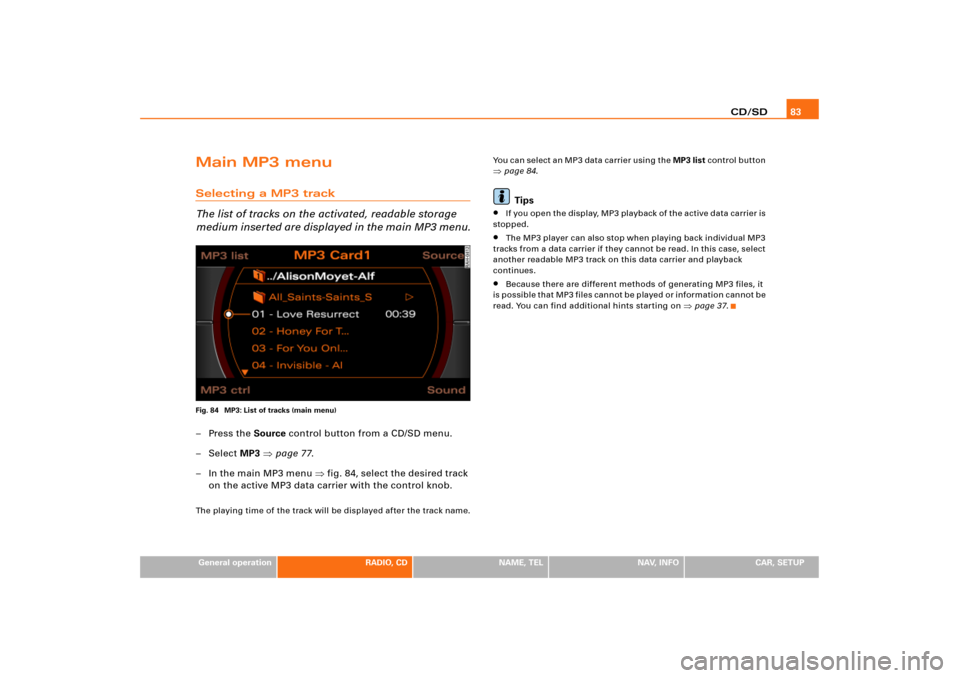
CD/SD83
General operation
RADIO, CD
NAME, TEL
NAV, INFO
CAR, SETUP
Main MP3 menuSelecting a MP3 track
The list of tracks on the activated, readable storage
medium inserted are displayed in the main MP3 menu.Fig. 84 MP3: List of tracks (main menu)–Press the Source control button from a CD/SD menu.
–Select MP3 �page 77.
– In the main MP3 menu �fig.84, select the desired track
on the active MP3 data carrier with the control knob.The playing time of the track will be displayed after the track name.You can select an MP3 data carrier using the MP3 list control button
�page 84.Tips
�
I f yo u o p e n t h e d i s p l a y, M P3 p l a y b a ck o f t h e a c t i v e d a t a c a rr i e r is
stopped.
�
The MP3 player can also stop when playing back individual MP3
tracks from a data carrier if they cannot be read. In this case, select
another readable MP3 track on this data carrier and playback
continues.
�
Because there are different methods of generating MP3 files, it
is possible that MP3 files cannot be played or information cannot be
read. You can find additional hints starting on
�page 37.
Page 88 of 194
CD/SD 84MP3 list control buttonSelecting MP3 driveFig. 85 MP3: List of MP3 drives–Press the MP3 list control button in the MP3 menu.
– Select the desired drive �fig.85.
– Select your track as necessary.Drives are shown greyed out in the list if there is no data carrier in
t hi s d ri v e o r i f t h e d a t a c a rr i e r c a n n o t b e r e a d . MP 3 CD s c a n b e us e d
as data carriers in the DVD Navigation drive, and SD/MCC memory
cards can be used in the MP3 card reader.
The active drive appears in the title line.
Tips
Not all MP3 CDs can be played. For example, it is possible that the
MP3 files cannot be read by the MP3 player
�page 37.
Sound control buttonSound settingsStarting on
�page 92, you can read how to select the sound
settings for the MP3 function.
Page 89 of 194
CD/SD85
General operation
RADIO, CD
NAME, TEL
NAV, INFO
CAR, SETUP
MP3 ctrl control buttonForward/reverse within the trackFig. 86 MP3: Forward within a track–Press the MP3 ctrl control button in the MP3 menu.
–Select >> (“Forward”) �fig.86 or << (“Rewind”) by
rotating the control knob..
– Hold down the control knob.The track advances or reverses for as long as you hold the control
knob down.
MP3 track next/previousFig. 87 MP3: Track next–Press the MP3 ctrl control button in the MP3 menu.
– Select >| (“Next”) �fig.87 or |< (“Previous”) by rotating
the control knob.
– Press the control knob.The next or previous track will be played.
Page 90 of 194
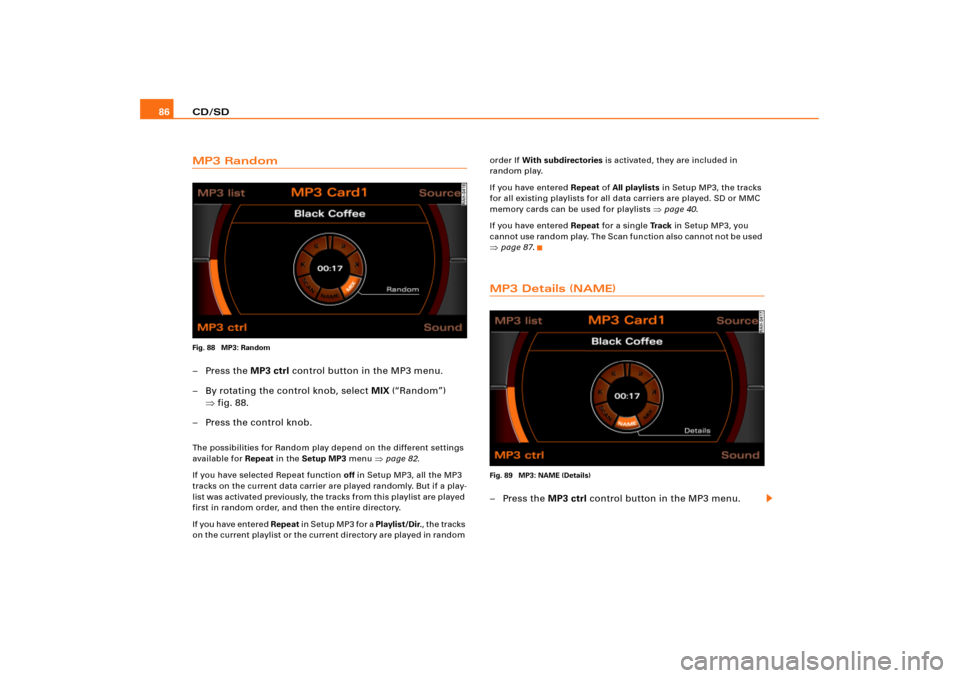
CD/SD 86MP3 RandomFig. 88 MP3: Random–Press the MP3 ctrl control button in the MP3 menu.
– By rotating the control knob, select MIX (“Random”)
�fig.88.
– Press the control knob.The possibilities for Random play depend on the different settings
available for Repeat in the Setup MP3 menu
�page 82.
If you have selected Repeat function off in Setup MP3, all the MP3
tracks on the current data carrier are played randomly. But if a play-
list was a ctivate d pre vio usly, the tracks fro m this playlis t are p layed
first in random order, and then the entire directory.
If you have entered Repeat i n S e t u p M P 3 fo r a Playlist/Dir., the tracks
o n t h e c urre n t p l a y li s t o r t h e c u rr e n t d ire c to r y a re p l a y e d in ra n d o m order If With subdirectories is activated, they are included in
random play.
If you have entered Repeat of All playlists in Setup MP3, the tracks
for all existing playlists for all data carriers are played. SD or MMC
memory cards can be used for playlists
�page 40.
If you have entered Repeat for a single Tr a c k in Setup MP3, you
cannot use random play. The Scan function also cannot not be used
�page 87.MP3 Details (NAME)Fig. 89 MP3: NAME (Details)–Press the MP3 ctrl control button in the MP3 menu.
Page 91 of 194
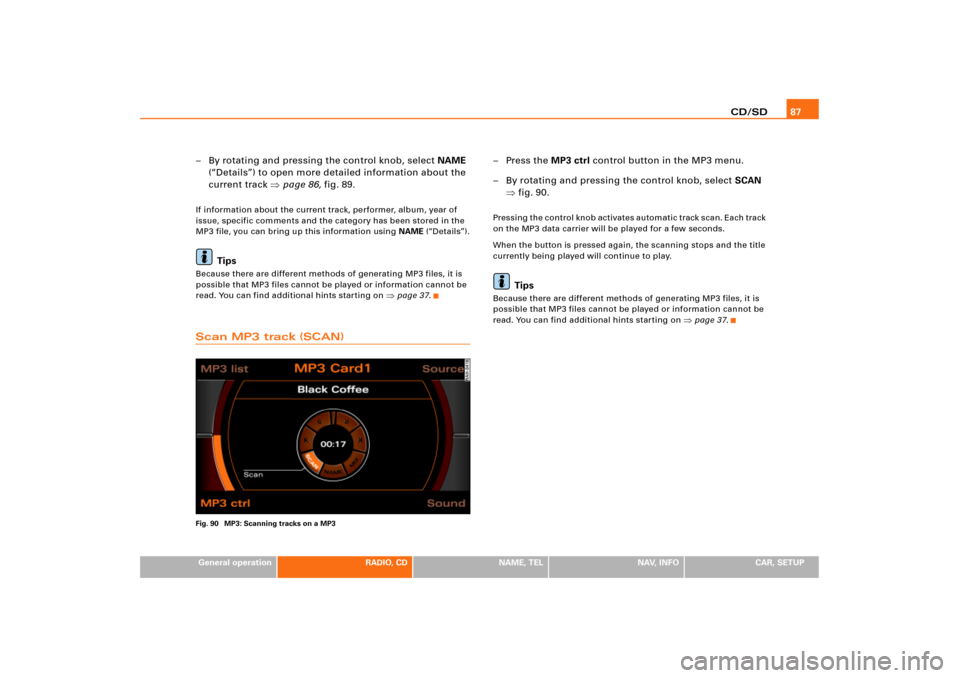
CD/SD87
General operation
RADIO, CD
NAME, TEL
NAV, INFO
CAR, SETUP
– By rotating and pressing the control knob, select NAME
(“Details”) to open more detailed information about the
current track �page 86, fig.89.If information about the current track, performer, album, year of
issue, specific comments and the category has been stored in the
MP3 file, you can bring up this information using NAME (“Details”).
Tips
Because there are different methods of generating MP3 files, it is
possible that MP3 files cannot be played or information cannot be
read. You can find additional hints starting on
�page 37.
Scan MP3 track (SCAN)Fig. 90 MP3: Scanning tracks on a MP3
–Press the MP3 ctrl control button in the MP3 menu.
– By rotating and pressing the control knob, select SCAN
�fig.90.Pressing the control knob activates automatic track scan. Each track
on the MP3 data carrier will be played for a few seconds.
When the button is pressed again, the scanning stops and the title
currently being played will continue to play.
Tips
Because there are different methods of generating MP3 files, it is
possible that MP3 files cannot be played or information cannot be
read. You can find additional hints starting on
�page 37.
Page 92 of 194
CD/SD 88Setup MP3Opening and closing SetupFig. 91 Setup MP3: main menu– In an MP3 menu, press the button to open the
main Setup menu for the MP3 function �page 82,
fig.83.
– Press the button again to close the main Setup
menu again.The following settings are possible in Setup MP3:�
Repeat options
�page 88
�
With subdirectories
�page 89
�
Tr a c k d i s p l a y
�page 90
�
Categ. display
�page 90
The sound and tuning settings and the brightness of the display can
be entered using the control buttons
�page 169.
Tips
We recommend that you enter these settings when the vehicle is
stationary. In this way, you can be sure that you are not unneces-
sarily distracted from traffic when performing the procedures that
follow. Please note
�page 9, “Notes on Traffic Safety”.
Repeating MP3Fig. 92 Setup MP3: Repeating MP3 data carrier– Press the function button �page 16 in the MP3
menu.
SETUP
SETUP
SETUP