Page 67 of 194
RADIO63
General operation
RADIO, CD
NAME, TEL
NAV, INFO
CAR, SETUP
Automatic seek modeFig. 60 Radio: Automatic seek mode forward–Press the Tu n i n g control button in the FM/AM radio
menu.
–Select >| (“Seek up”) �fig.60 or |< (“Seek down”) in the
Display by rotating the control knob.
– Press the control knob to begin automatic frequency
search.B y b r i e f l y p r e s s i n g t h e c o n t r o l k n o b , y o u s t a r t a u t o m a t i c s e e k , w h i c h
stops at the next receivable frequency. Since a station often broad-
casts on different frequencies (e.g. “Bayern 3”), the seek stops at
each of the receivable frequencies. So “Bayern 3” is found several
times.
Saving stations (STORE)Fig. 61 Radio: Store station
Fig. 62 Radio: Saving stations in the memory list
Page 68 of 194
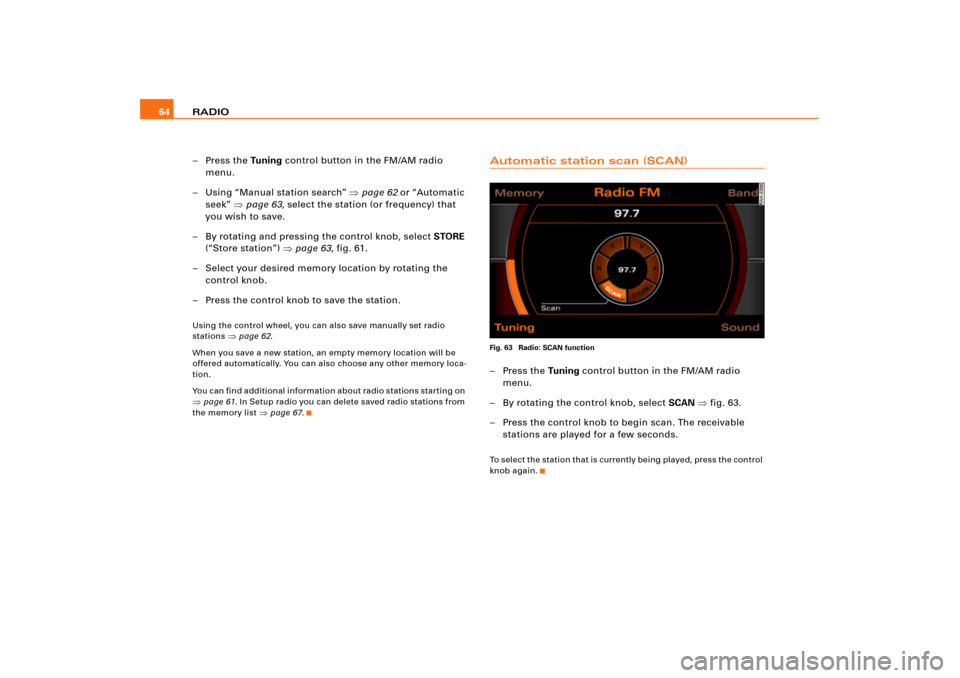
RADIO 64
–Press the Tu n i n g control button in the FM/AM radio
menu.
– Using “Manual station search” �page 62 or “Automatic
seek” �page 63, select the station (or frequency) that
you wish to save.
– By rotating and pressing the control knob, select STORE
(“Store station”) �page 63, fig.61.
– Select your desired memory location by rotating the
control knob.
– Press the control knob to save the station.Using the control wheel, you can also save manually set radio
stations
�page 62.
When you save a new station, an empty memory location will be
offered automatically. You can also choose any other memory loca-
tion.
You can find additional information about radio stations starting on
�page 61. In Setup radio you can delete saved radio stations from
the memory list
�page 67.
Automatic station scan (SCAN)Fig. 63 Radio: SCAN function–Press the Tuning control button in the FM/AM radio
menu.
– By rotating the control knob, select SCAN �fig.63.
– Press the control knob to begin scan. The receivable
stations are played for a few seconds.To s e l e c t t h e s t a t io n t h a t i s c urre n t l y b e i n g p l a y e d , p re s s t h e c o n t ro l
knob again.
Page 69 of 194
RADIO65
General operation
RADIO, CD
NAME, TEL
NAV, INFO
CAR, SETUP
Setup Radio (FM/AM range)Opening and closing SetupFig. 64 Setup Radio: Main menu– In a Radio menu, press the button to open the
main Setup menu for the radio function �fig.64.
– Press the button again to close the main Setup
menu again.The following settings are possible in Setup Radio:�
Station reception
�page 65
�
Station display
�page 66
�
Delete stored stations
�page 67The sound and tuning settings and the brightness of the display can
be entered using the control buttons
�page 169.
Tips
We recommend that you enter these settings when the vehicle is
stationary. In this way, you can be sure that you are not unneces-
sarily distracted from traffic when performing the procedures that
follow. Please note
�page 9, “Notes on Traffic Safety”.
Station reception (FM/AM range)
The selectivity for the automatic seek function can also
be adjusted.Fig. 65 Setup Radio: Station reception
SETUP
SETUP
Page 70 of 194
RADIO 66
– Press the function button in the FM/AM radio
menu.
– Select Station reception �page 65, fig.65.Local station reception
Automatic seek
�page 63 s t o p s o n l y a t s t a t i o n s o r f r e q u e n c i e s w i t h
strong reception.
Distant station reception
Automatic seek �page 63 also stops at distant, weaker stations or
frequencies.
Station display (FM/AM range)
Ticker texts broadcast by radio stations can be
stopped.Fig. 66 Setup Radio: Station display– Press the function button in the FM/AM radio
menu.
– Select Station display.
–Under Station display, select on. The texts/names broad-
c ast fo r t h e r ad i o st a t i o n cu rre n t l y se l ec t e d ar e s h o w n , o r
–Under Station display, select off. The te xts/names broad-
cast for the radio station currently selected are not
shown.
SETUP
SETUP
Page 85 of 194
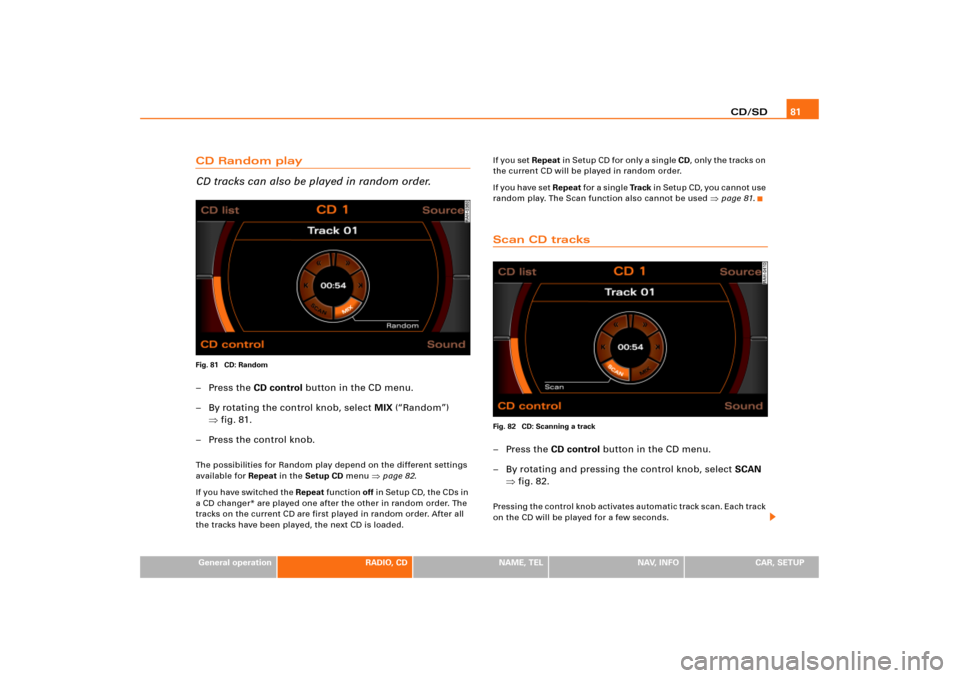
CD/SD81
General operation
RADIO, CD
NAME, TEL
NAV, INFO
CAR, SETUP
CD Random play
CD tracks can also be played in random order.Fig. 81 CD: Random–Press the CD control button in the CD menu.
– By rotating the control knob, select MIX (“Random”)
�fig.81.
– Press the control knob.The possibilities for Random play depend on the different settings
available for Repeat in the Setup CD menu
�page 82.
I f y o u h a v e s w i t ch e d t he Repeat function off in Setup CD, the CDs in
a CD changer* are played one after the other in random order. The
tracks on the current CD are first played in random order. After all
the tracks have been played, the next CD is loaded.I f y o u s e t Repeat in Setup CD for only a single CD, only the tracks on
the current CD will be played in random order.
I f y o u h a v e s e t Repeat fo r a s i n g l e Tra c k in Setup CD, you cannot use
random play. The Scan function also cannot be used
�page 81.
Scan CD tracksFig. 82 CD: Scanning a track–Press the CD control button in the CD menu.
– By rotating and pressing the control knob, select SCAN
�fig.82.Pressing the control knob activates automatic track scan. Each track
on the CD will be played for a few seconds.
Page 91 of 194
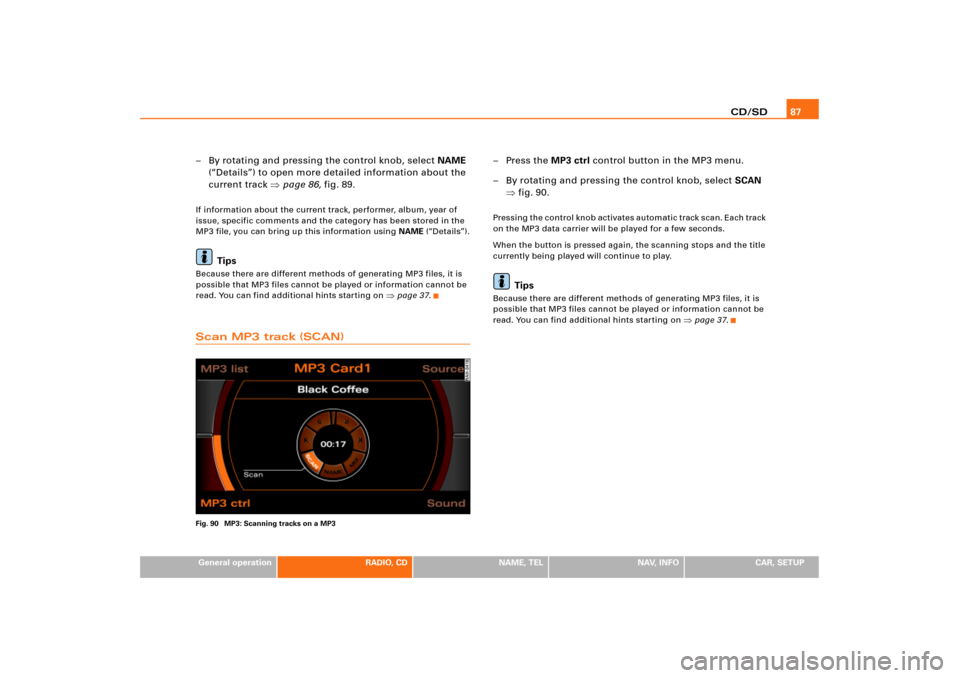
CD/SD87
General operation
RADIO, CD
NAME, TEL
NAV, INFO
CAR, SETUP
– By rotating and pressing the control knob, select NAME
(“Details”) to open more detailed information about the
current track �page 86, fig.89.If information about the current track, performer, album, year of
issue, specific comments and the category has been stored in the
MP3 file, you can bring up this information using NAME (“Details”).
Tips
Because there are different methods of generating MP3 files, it is
possible that MP3 files cannot be played or information cannot be
read. You can find additional hints starting on
�page 37.
Scan MP3 track (SCAN)Fig. 90 MP3: Scanning tracks on a MP3
–Press the MP3 ctrl control button in the MP3 menu.
– By rotating and pressing the control knob, select SCAN
�fig.90.Pressing the control knob activates automatic track scan. Each track
on the MP3 data carrier will be played for a few seconds.
When the button is pressed again, the scanning stops and the title
currently being played will continue to play.
Tips
Because there are different methods of generating MP3 files, it is
possible that MP3 files cannot be played or information cannot be
read. You can find additional hints starting on
�page 37.
Page 99 of 194
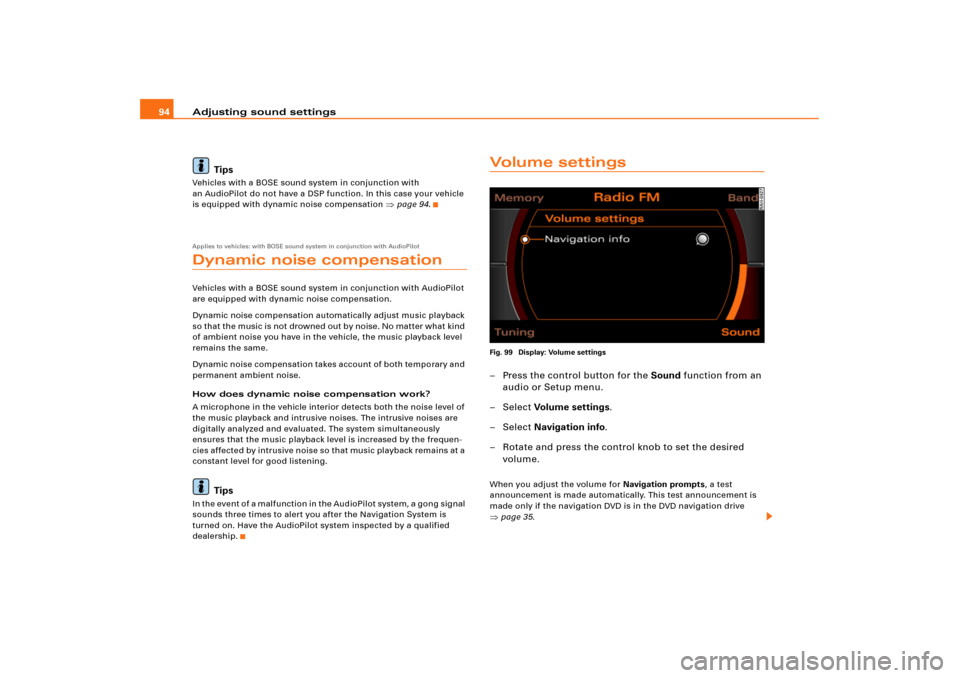
Adjusting sound settings 94
TipsVehicles with a BOSE sound system in conjunction with
an AudioPilot do not have a DSP function. In this case your vehicle
is equipped with dynamic noise compensation
�page 94.
Applies to vehicles: with BOSE sound system in conjunction with AudioPilotDynamic noise compensationVehicles with a BOSE sound system in conjunction with AudioPilot
are equipped with dynamic noise compensation.
Dynamic noise compensation automatically adjust music playback
so that the music is no t drowned out b y no ise . No matter what kind
of ambient noise you have in the vehicle, the music playback level
remains the same.
Dynamic noise compensation takes account of both temporary and
permanent ambient noise.
How does dynamic noise compensation work?
A microphone in the vehicle interior detects both the noise level of
the music playback and intrusive noises. The intrusive noises are
digitally analyzed and evaluated. The system simultaneously
ensures that the music playback level is increased by the frequen-
cie s affe cte d by intrusive noise so that music playback remains at a
constant level for good listening.
Tips
In the event of a malfunction in the AudioPilot system, a gong signal
sounds three times to alert you after the Navigation System is
turned on. Have the AudioPilot system inspected by a qualified
dealership.
Vo l u m e s e t t i n g sFig. 99 Display: Volume settings– Press the control button for the Sound function from an
audio or Setup menu.
– Select Vo lum e set tin g s.
– Select Navigation info.
– Rotate and press the control knob to set the desired
volume.When you adjust the volume for Navigation prompts, a test
announcement is made automatically. This test announcement is
made only if the navigation DVD is in the DVD navigation drive �page 35.
Page 100 of 194
Adjusting sound settings95
General operation
RADIO, CD
NAME, TEL
NAV, INFO
CAR, SETUP
Tips
If the volume is too high when the radio is turned on, it will be
reduced automatically to a level set at the factory. If the volume is
too low when the radio is turned on, it will be increased automati-
cally to a level set at the factory.