Page 191 of 366
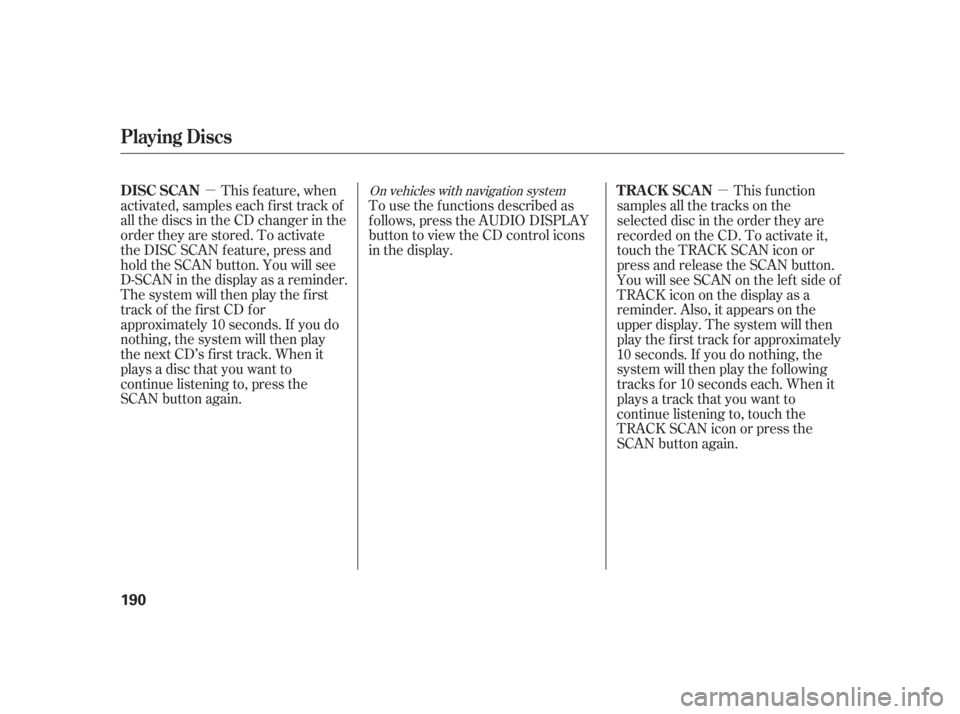
�µ�µ
This f eature, when
activated, samples each first track of
all the discs in the CD changer in the
order they are stored. To activate
the DISC SCAN feature, press and
hold the SCAN button. You will see
D-SCAN in the display as a reminder.
The system will then play the first
track of the first CD for
approximately 10 seconds. If you do
nothing, the system will then play
the next CD’s first track. When it
plays a disc that you want to
continue listening to, press the
SCAN button again. To use the f unctions described as
f ollows, press the AUDIO DISPLAY
button to view the CD control icons
in the display.
This f unction
samples all the tracks on the
selected disc in the order they are
recorded on the CD. To activate it,
touch the TRACK SCAN icon or
press and release the SCAN button.
You will see SCAN on the lef t side of
TRACKicononthedisplayasa
reminder. Also, it appears on the
upper display. The system will then
play the f irst track f or approximately
10 seconds. If you do nothing, the
system will then play the f ollowing
tracks f or 10 seconds each. When it
plays a track that you want to
continue listening to, touch the
TRACK SCAN icon or press the
SCAN button again.On vehicles with navigation system
Playing Discs
DISC SCAN T RACK SCAN
190
�����—�����—�����y��������
������y���
�(�����������y���
�����y
Page 194 of 366
If you see an error message in the
display while playing a CD, f ind the
cause in the chart to the right. If you
cannot clear the error message, take
the vehicle to your dealer.Error Message Cause
Solution
FOCUS Error
Mechanical Error
High TemperaturePress the eject button and pull out the disc.
Check if the disc is inserted correctly in the CD
player.
Make sure the disc is not scratched or damaged.
Press the eject button and pull out the disc.
Check the disc for damage or deformation.
If the CD cannot be pulled out or the error
indication does not disappear after the disc is
ejected, see your dealer.
Do not try to force the disc out of the player.
Will disappear when the temperature returns to
normal.
(with navigation system)
(without navigation system)
(without navigation system)
(with navigation system)
(without navigation system)
CD Player Error Messages
Features
193
�����—�����—�����y��������
����
�y���
�(�����������y���
�����y
Page 196 of 366
Playing a T ape (Optional)
Features
195
PWR/VOL KNOB AM/FM BUTTON
CD/AUX BUTTON TAPE DIRECTION INDICATOR
NOISE REDUCTION INDICATOR
REPEAT BUTTONSEEK/SKIP BAR
Without navigation system
PRESET BUTTONS
U.S. model is shown.
�����—�����—�����y���������������y���
�(�����������y���
�����y
Page 197 of 366
Playing a T ape (Optional)
196
TAPE DIRECTION INDICATORAUDIO DISPLAY BUTTON
PWR/VOL KNOB
SEEK/SKIP BAR
With Navigation System
UPPER DISPLAY
AM/FM BUTTON
CD/AUX BUTTON
REPEAT ICON
REW ICON
NR ICON
FF ICON
U.S. model is shown.
�����—�����—�����y�����������
���y���
�(�����������y���
�����y
Page 199 of 366
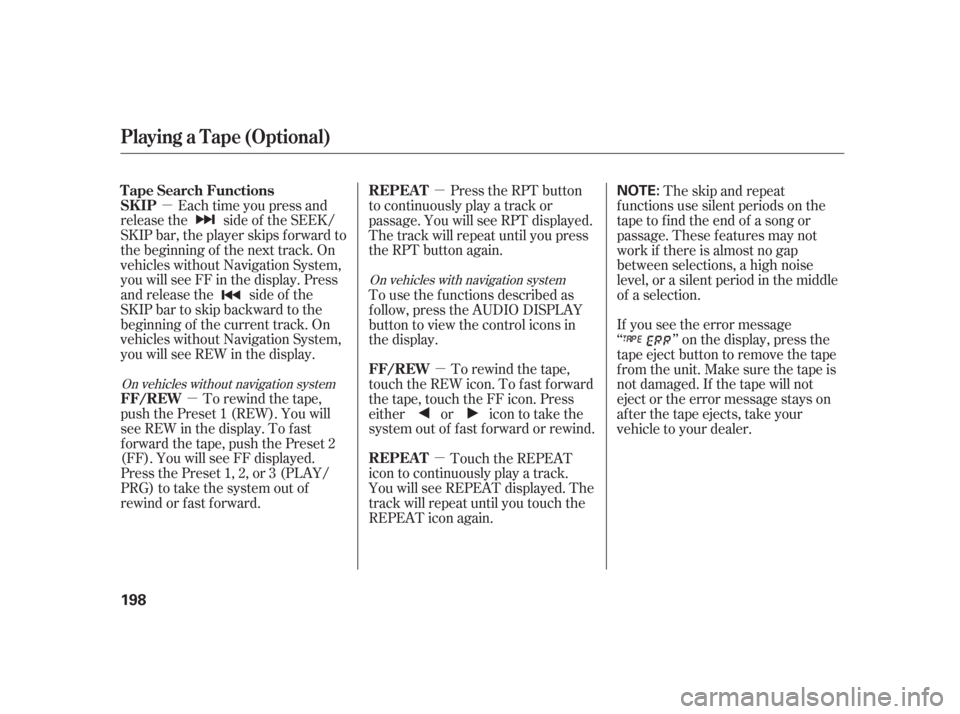
�µ�µ �µ
�µ
�µ
Each time you press and
releasethe sideof theSEEK/
SKIP bar, the player skips f orward to
the beginning of the next track. On
vehicles without Navigation System,
you will see FF in the display. Press
and release the side of the
SKIPbartoskipbackwardtothe
beginning of the current track. On
vehicles without Navigation System,
you will see REW in the display.
To rewind the tape,
push the Preset 1 (REW). You will
seeREWinthedisplay.Tofast
f orward the tape, push the Preset 2
(FF). You will see FF displayed.
Press the Preset 1, 2, or 3 (PLAY/
PRG) to take the system out of
rewind or fast forward. Press the RPT button
to continuously play a track or
passage. You will see RPT displayed.
The track will repeat until you press
the RPT button again.
To rewind the tape,
touch the REW icon. To f ast f orward
the tape, touch the FF icon. Press
either or icon to take the
system out of f ast f orward or rewind.
Touch the REPEAT
icon to continuously play a track.
You will see REPEAT displayed. The
track will repeat until you touch the
REPEAT icon again. The skip and repeat
f unctions use silent periods on the
tape to find the end of a song or
passage. These f eatures may not
work if there is almost no gap
between selections, a high noise
level, or a silent period in the middle
of a selection.
If you see the error message
‘‘ ’’ on the display, press the
tape eject button to remove the tape
from the unit. Make sure the tape is
not damaged. If the tape will not
eject or the error message stays on
after the tape ejects, take your
vehicle to your dealer.
To use the f unctions described as
follow, press the AUDIO DISPLAY
button to view the control icons in
the display.
On vehicles without navigation system
On vehicles with navigation system
T ape Search Functions
SK IP
FF/REW REPEAT
FF/REW
REPEAT
Playing a T ape (Optional)
198
NOTE:
�����—�����—�����y���������������y���
�(�����������y�������
�y
Page 202 of 366
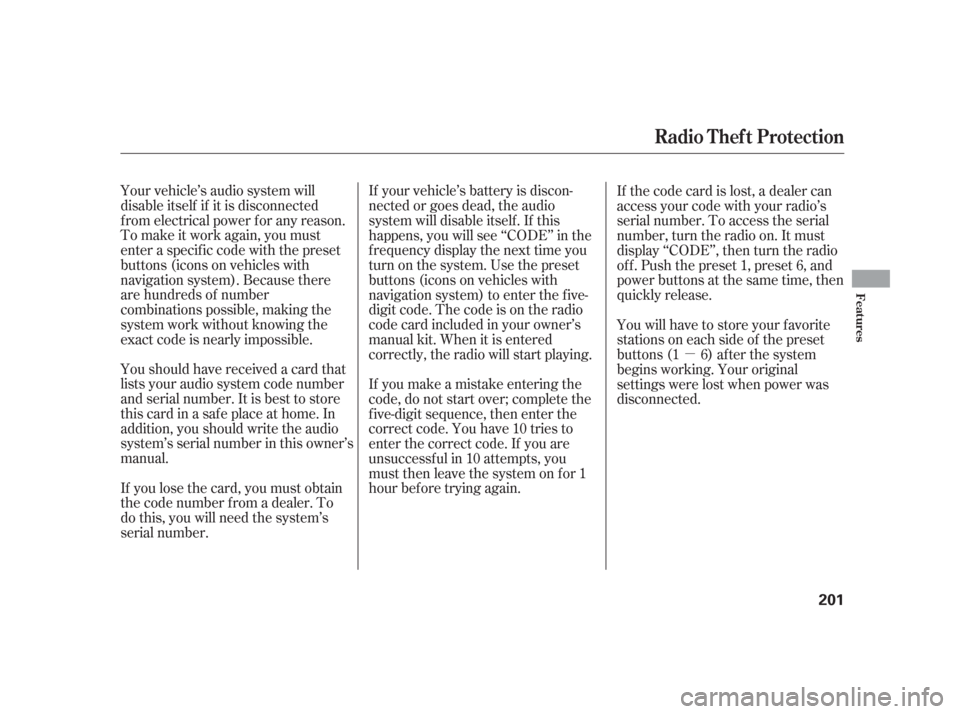
�µ
Youshouldhavereceivedacardthat
lists your audio system code number
and serial number. It is best to store
this card in a saf e place at home. In
addition, you should write the audio
system’s serial number in this owner’s
manual.
If you lose the card, you must obtain
the code number f rom a dealer. To
do this, you will need the system’s
serial number. Your vehicle’s audio system will
disable itself if it is disconnected
f rom electrical power f or any reason.
To make it work again, you must
enter a specific code with the preset
buttons (icons on vehicles with
navigation system). Because there
are hundreds of number
combinations possible, making the
system work without knowing the
exact code is nearly impossible. If your vehicle’s battery is discon-
nected or goes dead, the audio
system will disable itself . If this
happens, you will see ‘‘CODE’’ in the
frequencydisplaythenexttimeyou
turn on the system. Use the preset
buttons (icons on vehicles with
navigation system) to enter the f ive-
digit code. The code is on the radio
code card included in your owner’s
manual kit. When it is entered
correctly, the radio will start playing.
If you make a mistake entering the
code, do not start over; complete the
f ive-digit sequence, then enter the
correct code. You have 10 tries to
enter the correct code. If you are
unsuccessf ul in 10 attempts, you
must then leave the system on for 1
hour bef ore trying again.If the code card is lost, a dealer can
access your code with your radio’s
serial number. To access the serial
number, turn the radio on. It must
display ‘‘CODE’’, then turn the radio
of f . Push the preset 1, preset 6, and
power buttons at the same time, then
quickly release.
You will have to store your favorite
stations on each side of the preset
buttons (1 6) after the system
begins working. Your original
settings were lost when power was
disconnected.
Radio T hef t Protection
Features
201
�����—�����—�����y�������������
�y���
�(�����������y���������y
Page 203 of 366
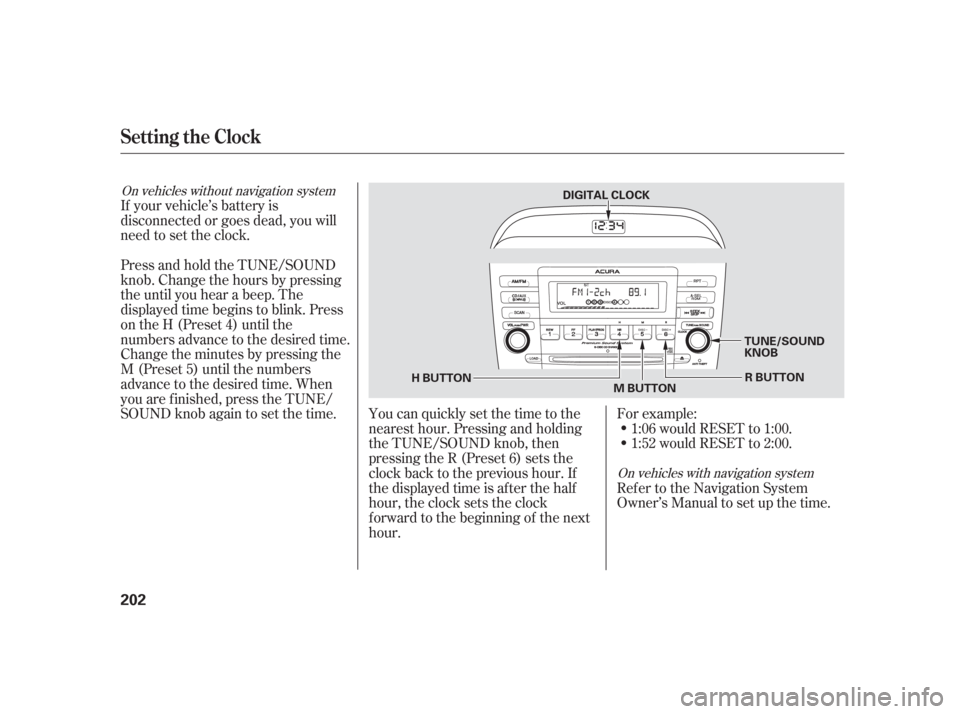
For example:1:06 would RESET to 1:00.
1:52 would RESET to 2:00.
Ref er to the Navigation System
Owner’s Manual to set up the time.
You can quickly set the time to the
nearest hour. Pressing and holding
the TUNE/SOUND knob, then
pressing the R (Preset 6) sets the
clockbacktotheprevioushour.If
the displayed time is after the half
hour, the clock sets the clock
f orward to the beginning of the next
hour.
If your vehicle’s battery is
disconnected or goes dead, you will
need to set the clock.
Press and hold the TUNE/SOUND
knob. Change the hours by pressing
the until you hear a beep. The
displayed time begins to blink. Press
on the H (Preset 4) until the
numbers advance to the desired time.
Change the minutes by pressing the
M (Preset 5) until the numbers
advance to the desired time. When
you are f inished, press the TUNE/
SOUND knob again to set the time.
On vehicles without navigation system
On vehicles with navigation system
Setting the Clock
202
TUNE/SOUND
KNOBR BUTTON
M BUTTON
DIGITAL CLOCK
H BUTTON
�����—�����—�����y���������������y���
�(�����������y���������y
Page 212 of 366
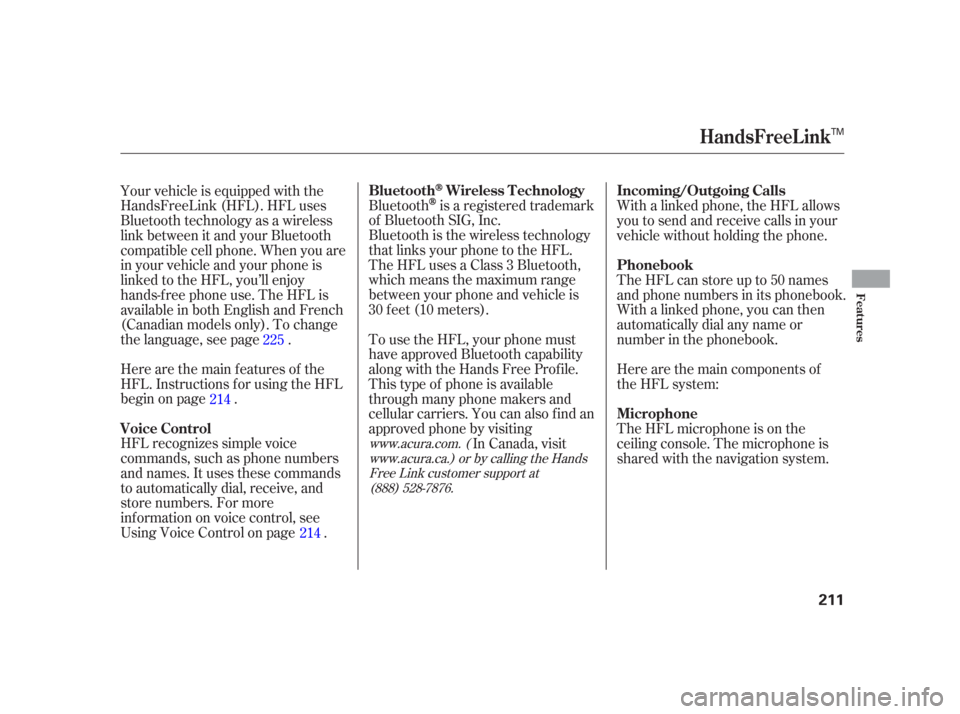
Bluetoothis a registered trademark
of Bluetooth SIG, Inc.
Bluetooth is the wireless technology
that links your phone to the HFL.
TheHFLusesaClass3Bluetooth,
which means the maximum range
between your phone and vehicle is
30 f eet (10 meters).
HFL recognizes simple voice
commands, such as phone numbers
and names. It uses these commands
to automatically dial, receive, and
store numbers. For more
inf ormation on voice control, see
UsingVoiceControlonpage . Here are the main features of the
HFL. Instructions f or using the HFL
begin on page . To use the HFL, your phone must
have approved Bluetooth capability
along with the Hands Free Prof ile.
This type of phone is available
through many phone makers and
cellular carriers. You can also find an
approved phone by visiting
In Canada, visit With a linked phone, the HFL allows
you to send and receive calls in your
vehicle without holding the phone.
The HFL can store up to 50 names
and phone numbers in its phonebook.
Withalinkedphone,youcanthen
automatically dial any name or
number in the phonebook.
Here are the main components of
the HFL system:
The HFL microphone is on the
ceiling console. The microphone is
shared with the navigation system.
Your vehicle is equipped with the
HandsFreeLink (HFL). HFL uses
Bluetooth technology as a wireless
link between it and your Bluetooth
compatible cell phone. When you are
in your vehicle and your phone is
linked to the HFL, you’ll enjoy
hands-f ree phone use. The HFL is
available in both English and French
(Canadian models only). To change
the language, see page .
214
225
214
www.acura.com. ( www.acura.ca.) or by calling the HandsFree Link customer support at(888) 528-7876.
BluetoothWireless Technology
Voice Control Incoming/Outgoing Calls
Phonebook
Microphone
HandsFreeL ink
Features
211
TM
�����—�����—�����y���������������y���
�(�����������y�����
���y