Page 208 of 454

�µIf you are
traveling far from home and can no
longer receive your preset stations,
you can use the auto select feature to
find stations in the local area.
Push the interf ace selector down to
scroll down the screen, highlight
A.SEL, then press ENTER on the
interf ace selector. You will see
AUTO SEL on the screen, and the system goes into scan mode f or
several seconds.
Press the A.SEL button. You will see
AUTO SEL on the screen, and the
system goes into scan mode f or
several seconds. The system stores
the f requencies of six AM and
twelve FM stations in the preset
buttons.
You will see a ‘‘0’’ displayed if auto
select cannot f ind a strong station f or
every preset button.
If you do not like the stations auto
select has stored, you can store
other f requencies on the preset
buttons (icons) as previously
described.
To turn of f auto select, press
ENTER on the interf ace selector
(press the A.SEL button) again. This
restores the presets you originally
set.
U.S. models (except Alaskan and
Hawaiian) Canadian, Alaskan, and Hawaiian
models
AUTO SELECT
Playing the AM/FM Radio
Features
207
AUTO SEL ICON
Page 214 of 454
Playing the XMSatellite Radio
Features
213
PRESET BUTTON
SCAN
BUTTON
DISPLAY/
MODE
BUTTON
SATELLITE RADIO BUTTON
AUDIO
DISPLAY
BUTTON
UPPER DISPLAY
INTERFACE DIAL
U.S. models (except Alaskan and Hawaiian)
POWER/
VOLUME
KNOBCATEGORY
BUTTONS TUNE
BUTTONS
Page 217 of 454
�µYoucanstoreupto12
preset channels using the six preset
buttons. Each button stores one
channel f rom the XM1 band and one
channel f rom the XM2 band.
To store a channel: Press the button or scroll
up by pushing the interf ace
selector up. Either XM1 or XM2
will be shown on the display. Use the TUNE or SCAN f unction
to tune to a desired channel.
In category mode, only channels
within that category can be selected.
In channel mode, all channels can be
selected. Pick the preset button you want
f or that channel. Press and hold
the button until you hear a beep.
Press the button or scroll
up again. The other XM band will
be shown. Store the next six
channels using steps 2 and 3.
Once a channel is stored, press and
release the proper preset button to
tune to it. Repeat steps 2 and 3 to store the
f irst six channels.
1. 2.
3.
4.
5.
Preset
Playing the XMSatellite Radio
216
XM
BAND
Page 223 of 454
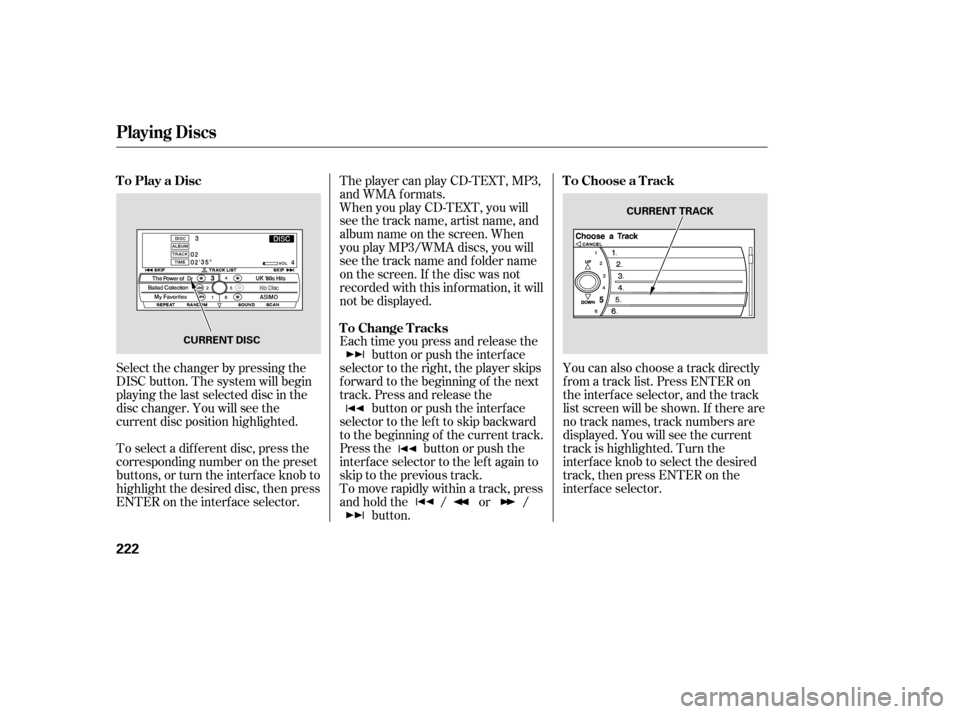
Select the changer by pressing the
DISC button. The system will begin
playing the last selected disc in the
disc changer. You will see the
current disc position highlighted.
To select a dif f erent disc, press the
corresponding number on the preset
buttons, or turn the interf ace knob to
highlight the desired disc, then press
ENTER on the interf ace selector.The player can play CD-TEXT, MP3,
and WMA formats.
When you play CD-TEXT, you will
see the track name, artist name, and
album name on the screen. When
you play MP3/WMA discs, you will
see the track name and folder name
on the screen. If the disc was not
recorded with this inf ormation, it will
not be displayed.
Each time you press and release the
button or push the interface
selector to the right, the player skips
f orward to the beginning of the next
track. Press and release the button or push the interface
selector to the left to skip backward
to the beginning of the current track.
Press the button or push the
interface selector to the left again to
skip to the previous track.
To move rapidly within a track, press
andholdthe / or / button. You can also choose a track directly
f rom a track list. Press ENTER on
the interf ace selector, and the track
list screen will be shown. If there are
no track names, track numbers are
displayed. You will see the current
track is highlighted. Turn the
interf ace knob to select the desired
track, then press ENTER on the
interf ace selector.
To Play a Disc
To Change TracksTo Choose a Track
Playing Discs
222
CURRENT DISC CURRENT TRACK
Page 226 of 454

Use the disc controls previously
described.
Compatible with variable bit rate and
multi-session Bit rate: 32/40/48/56/64/80/96/112
/128/160/192/224/256/320 kbps
(MPEG1)
8/16/24/32/40/48/56/64/80/96/
112/128/160 kbps (MPEG2) Sampling f requency: 32/44.1/48 kHz
(MPEG1)
24/22.05/16 kHz (MPEG2) The specif ications of the compatible
MP3 f ile are:The specif ications of the compatible
WMA f ile are:
Sampling f requency: 32/44.1/48 kHz
Bit rate: 48/64/80/96/128/160/192
kbps
If you turn the system of f while a
disc is playing, either with the
power/volume knob or the ignition
switch, play will continue at the same
point when you turn it back on. To take the system out of disc mode,
press the AM/FM button (AM or
FM button on Canadian, Alaskan,
and Hawaiian models) or press the button (U.S. models). To
return to disc mode, press the DISC
button. The changer plays MP3/WMA discs
in recorded order. Maximum
playable file layers are 8, and total
playable tracks are 255. If your disc
has a complex structure, the changer
takessometimetoreadthedisc
bef ore beginning play.
To play an MP3/WMA disc, use the
disc controls previously described,
along with the f ollowing inf ormation. Compatible with variable bit rate and
multi-session
To pause a disc, press the
corresponding number of the
current disc on the preset buttons.
To play the disc again, press the
preset button again.
Playing Discs
Playing a DVD-A Disc
To Pause a Disc
To Stop Playing a Disc Playing an MP3/WMA Disc
Features
225
Page 228 of 454
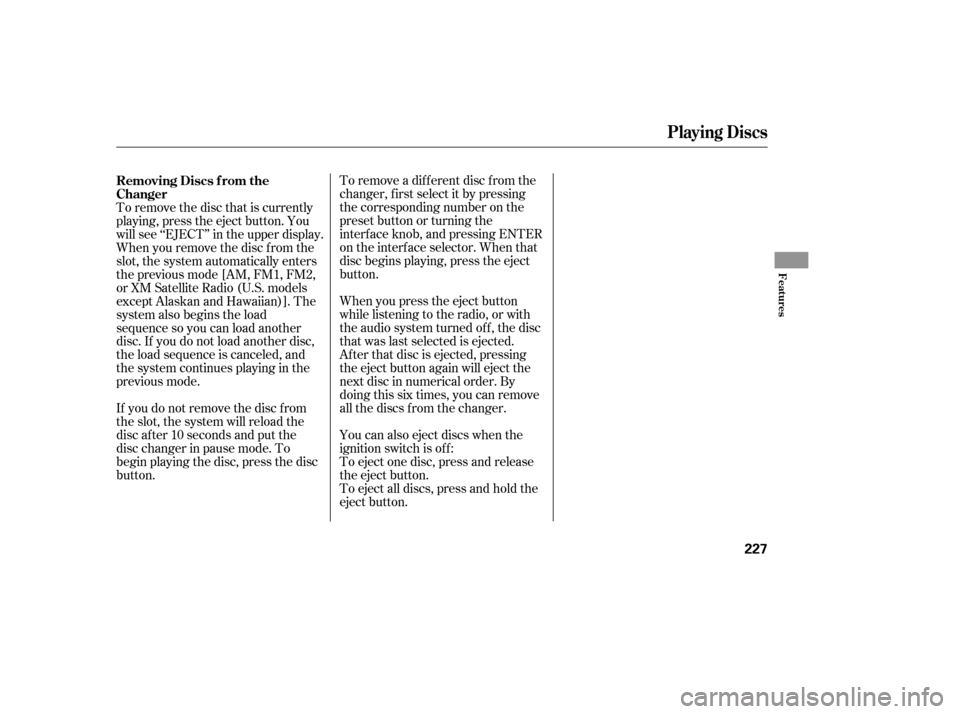
To remove a different disc from the
changer,firstselectitbypressing
the corresponding number on the
preset button or turning the
interf ace knob, and pressing ENTER
on the interf ace selector. When that
disc begins playing, press the eject
button.
To eject all discs, press and hold the
eject button. To eject one disc, press and release
the eject button. You can also eject discs when the
ignition switch is of f : When you press the eject button
while listening to the radio, or with
the audio system turned of f , the disc
that was last selected is ejected.
Af ter that disc is ejected, pressing
the eject button again will eject the
next disc in numerical order. By
doing this six times, you can remove
all the discs f rom the changer.
To remove the disc that is currently
playing, press the eject button. You
will see ‘‘EJECT’’ in the upper display.
When you remove the disc f rom the
slot, the system automatically enters
the previous mode [AM, FM1, FM2,
or XM Satellite Radio (U.S. models
except Alaskan and Hawaiian)]. The
system also begins the load
sequence so you can load another
disc. If you do not load another disc,
the load sequence is canceled, and
the system continues playing in the
previous mode.
If you do not remove the disc f rom
the slot, the system will reload the
disc af ter 10 seconds and put the
disc changer in pause mode. To
begin playing the disc, press the disc
button. Removing Discs f rom the
Changer
Playing Discs
Features
227
Page 231 of 454

�Û�Ý�´
�µ �´
�µ
�´�µ
Three controls f or the audio system
are mounted in the steering wheel
hub. These let you control basic
f unctions without removing your
hand f rom the wheel. The VOL button adjusts the volume
up ( ) or down ( ). Press the top
or bottom of the button, hold it until
the desired volume is reached, then
release it.
If you are listening to the radio, use
the CH button to change stations.
Each time you press the top ( ) of
the button, the system goes to the
next preset station on the band you
are listening to. Press the bottom
( ) to go back to the previous
station.If you are playing a disc, the system
skips to the beginning of the next
track each time you press the top
( ) of the CH button. Press the
bottom ( ) to return to the
beginning of the current track. Press
it again to return to the previous
track. You will see the disc and track
numbers in the upper display.
The MODE button changes the
mode. Pressing the button
repeatedly selects FM1, FM2, AM,
XM Satellite Radio (U.S. models
except Alaskan and Hawaiian), or a
disc (if a disc is loaded).
To search up and down from the
current f requency and f ind a station
with a strong signal, press the top
( ) or bottom ( ) of the button for
1 second.
Remote Audio Controls
Remote Audio Controls
230
MODE
BUTTON
CH
BUTTON
VOL
BUTTON
Page 232 of 454
�´�µ
�´ �µ
�´ �µ
�´
�µ
If you are listening to XM Satellite
Radio, use the CH button to change
channels. Each time you press the
top ( ) of the button, the system
goes to the next preset channel.
Pressthebottom( )togobackto
the previous preset channel.
To go to the next channel of the
category you are listening to, press
the top ( ) of the button for 1
second. Press the bottom ( ) f or 1
second to go back to the previous
channel.
To go to the next disc, press the top
( ) of button f or 1 second. Press
thebottom( )togobacktothe
previous disc. When you play an mp3
/wma disc, press the top ( ) of the
buttonfor1secondtogotothenext
folder. Press the bottom ( ) for 1
second to go back to the previous
f older.
Remote Audio Controls
Features
231