Page 208 of 454

�µIf you are
traveling far from home and can no
longer receive your preset stations,
you can use the auto select feature to
find stations in the local area.
Push the interf ace selector down to
scroll down the screen, highlight
A.SEL, then press ENTER on the
interf ace selector. You will see
AUTO SEL on the screen, and the system goes into scan mode f or
several seconds.
Press the A.SEL button. You will see
AUTO SEL on the screen, and the
system goes into scan mode f or
several seconds. The system stores
the f requencies of six AM and
twelve FM stations in the preset
buttons.
You will see a ‘‘0’’ displayed if auto
select cannot f ind a strong station f or
every preset button.
If you do not like the stations auto
select has stored, you can store
other f requencies on the preset
buttons (icons) as previously
described.
To turn of f auto select, press
ENTER on the interf ace selector
(press the A.SEL button) again. This
restores the presets you originally
set.
U.S. models (except Alaskan and
Hawaiian) Canadian, Alaskan, and Hawaiian
models
AUTO SELECT
Playing the AM/FM Radio
Features
207
AUTO SEL ICON
Page 216 of 454
�µ
To change channels, press the
TUNE button, or scroll down with
the interf ace selector, select TUNE,
andpressENTERontheselector.
Then turn the interface knob to the
desired channel. In the category
mode, you can only select channels
within that category. The scan f unction gives
you a sampling of all channels while
in the channel mode. In the category
mode, only the channels within that
category are scanned. To activate
SCAN, press the SCAN button. To
scan with the interface dial, scroll
down, and push interf ace selector to
the right. You will see SCAN on the
screen. The system plays each channel in
numerical order f or a f ew seconds,
then selects the next channel. When
you hear a channel you want to
continue listening to, push the
interf ace selector to the right again.
CONT INUED
SCAN
Playing the XMSatellite Radio
Features
215
TUNE ICON
Page 226 of 454

Use the disc controls previously
described.
Compatible with variable bit rate and
multi-session Bit rate: 32/40/48/56/64/80/96/112
/128/160/192/224/256/320 kbps
(MPEG1)
8/16/24/32/40/48/56/64/80/96/
112/128/160 kbps (MPEG2) Sampling f requency: 32/44.1/48 kHz
(MPEG1)
24/22.05/16 kHz (MPEG2) The specif ications of the compatible
MP3 f ile are:The specif ications of the compatible
WMA f ile are:
Sampling f requency: 32/44.1/48 kHz
Bit rate: 48/64/80/96/128/160/192
kbps
If you turn the system of f while a
disc is playing, either with the
power/volume knob or the ignition
switch, play will continue at the same
point when you turn it back on. To take the system out of disc mode,
press the AM/FM button (AM or
FM button on Canadian, Alaskan,
and Hawaiian models) or press the button (U.S. models). To
return to disc mode, press the DISC
button. The changer plays MP3/WMA discs
in recorded order. Maximum
playable file layers are 8, and total
playable tracks are 255. If your disc
has a complex structure, the changer
takessometimetoreadthedisc
bef ore beginning play.
To play an MP3/WMA disc, use the
disc controls previously described,
along with the f ollowing inf ormation. Compatible with variable bit rate and
multi-session
To pause a disc, press the
corresponding number of the
current disc on the preset buttons.
To play the disc again, press the
preset button again.
Playing Discs
Playing a DVD-A Disc
To Pause a Disc
To Stop Playing a Disc Playing an MP3/WMA Disc
Features
225
Page 228 of 454
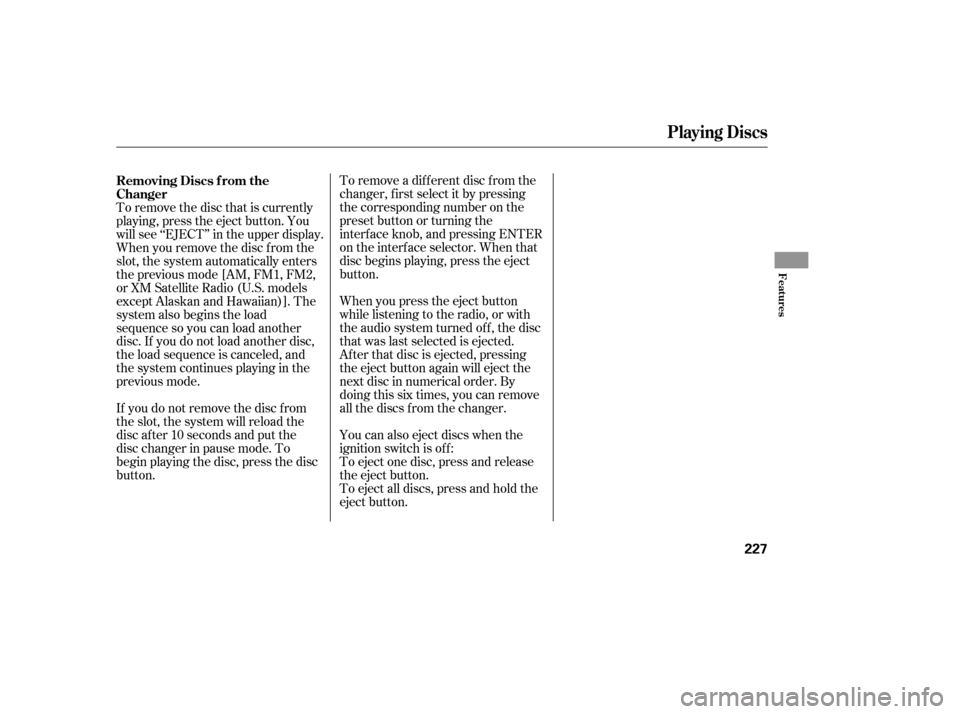
To remove a different disc from the
changer,firstselectitbypressing
the corresponding number on the
preset button or turning the
interf ace knob, and pressing ENTER
on the interf ace selector. When that
disc begins playing, press the eject
button.
To eject all discs, press and hold the
eject button. To eject one disc, press and release
the eject button. You can also eject discs when the
ignition switch is of f : When you press the eject button
while listening to the radio, or with
the audio system turned of f , the disc
that was last selected is ejected.
Af ter that disc is ejected, pressing
the eject button again will eject the
next disc in numerical order. By
doing this six times, you can remove
all the discs f rom the changer.
To remove the disc that is currently
playing, press the eject button. You
will see ‘‘EJECT’’ in the upper display.
When you remove the disc f rom the
slot, the system automatically enters
the previous mode [AM, FM1, FM2,
or XM Satellite Radio (U.S. models
except Alaskan and Hawaiian)]. The
system also begins the load
sequence so you can load another
disc. If you do not load another disc,
the load sequence is canceled, and
the system continues playing in the
previous mode.
If you do not remove the disc f rom
the slot, the system will reload the
disc af ter 10 seconds and put the
disc changer in pause mode. To
begin playing the disc, press the disc
button. Removing Discs f rom the
Changer
Playing Discs
Features
227
Page 231 of 454

�Û�Ý�´
�µ �´
�µ
�´�µ
Three controls f or the audio system
are mounted in the steering wheel
hub. These let you control basic
f unctions without removing your
hand f rom the wheel. The VOL button adjusts the volume
up ( ) or down ( ). Press the top
or bottom of the button, hold it until
the desired volume is reached, then
release it.
If you are listening to the radio, use
the CH button to change stations.
Each time you press the top ( ) of
the button, the system goes to the
next preset station on the band you
are listening to. Press the bottom
( ) to go back to the previous
station.If you are playing a disc, the system
skips to the beginning of the next
track each time you press the top
( ) of the CH button. Press the
bottom ( ) to return to the
beginning of the current track. Press
it again to return to the previous
track. You will see the disc and track
numbers in the upper display.
The MODE button changes the
mode. Pressing the button
repeatedly selects FM1, FM2, AM,
XM Satellite Radio (U.S. models
except Alaskan and Hawaiian), or a
disc (if a disc is loaded).
To search up and down from the
current f requency and f ind a station
with a strong signal, press the top
( ) or bottom ( ) of the button for
1 second.
Remote Audio Controls
Remote Audio Controls
230
MODE
BUTTON
CH
BUTTON
VOL
BUTTON
Page 252 of 454
To switch f rom ACC to cruise
control, press the distance button on
the steering wheel, and hold it f or 1
second.Always be aware which mode is
selected. When the cruise control is selected,
ACC does not sound a beeper or
display a message on the multi-
inf ormation display. Make sure to
keepasafedistancefromthevehicle
ahead of you.
When you press the button, you will
see CRUISE MODE SELECTED on
the multi-information display for 2
seconds.ToswitchbacktoACC,
press and hold the distance button
again for 1 second.
A daptive Cruise Control (A CC)
Switching to Cruise Control
Features
251
DISTANCE BUTTON
Press the distance button.
Page 267 of 454

To record a message:
A microphone is located in the base
of the OnStar control panel so you
can speak to the advisor without
taking your hands of f the steering
wheel or diverting your attention
from the road. The OnStar advisor’s
voice comes f rom the audio system’s
speakers. Use the volume control on
the audio system or on the steering
wheel to adjust the volume.
Depending on which service you
request, you may need to give your
Personal Identification Number
(PIN) to the advisor. Your PIN is a
number you make up and provide
when you establish your OnStar
service.
If cellular telephone service is not
available in the area you are driving
in, you will hear a f ast busy signal.
The system will retry the connection
several times bef ore returning to the
ready mode. Press this button to contact an
OnStar advisor. You will hear a
chime, f ollowed by the
announcement, ‘‘Connecting to
OnStar.’’ The connection should take
about 15 seconds. The advisor will
assist you with any of the services
included in your plan. To cancel the retry, press the white
phone button.
During your call to the advisor or
virtual advisor, press and release
the OnStar button. The system
beeps to indicate that it is
recording.
When you are f inished recording,
press and release the OnStar
button again. The system beeps
and stops recording.
When you are f inished listening,
press the white phone button. The
system responds with ‘‘Goodbye.’’ Say ‘‘Advisor playback.’’ The
recorded message is played
through the audio system
speakers. Press the white phone button. The
system responds with ‘‘OnStar
ready.’’
To hear the first playback of a
message:
You can record up to 5 minutes of
inf ormation f rom your OnStar
Advisororthevirtualadvisor.Thisis
helpf ul f or reviewing the route, hotel,
or restaurant information you
receive f rom the OnStar center.
OnStar
OnStar Services Button
Recording an A dvisor or Virtual
Advisor Message
266
Page 279 of 454

Bluetoothis a registered trademark
of Bluetooth SIG, Inc.
Bluetooth is the wireless technology
that links your phone to the HFL.
TheHFLusesaClass3Bluetooth,
which means the maximum range
between your phone and vehicle is
30 f eet (10 meters).
HFL recognizes simple voice
commands, such as phone numbers
and names. It uses these commands
to automatically dial, receive, and
store numbers. For more
inf ormation on voice control, see
UsingVoiceControlonpage . Here are the main features of the
HFL. Instructions f or using the HFL
begin on page . Your vehicle is equipped with the
HandsFreeLink (HFL). HFL uses
Bluetooth technology as a wireless
link between it and your Bluetooth
compatible cell phone. When you are
in your vehicle and your phone is
linked to the HFL, you’ll enjoy
hands-f ree phone use. The HFL is
available in both English and French
(Canadian models only). To change
the language, see page . With a linked phone, the HFL allows
you to send and receive calls in your
vehicle without holding the phone.
The HFL can store up to 50 names
and phone numbers in its phonebook.
Withalinkedphone,youcanthen
automatically dial any name or
number in the phonebook.
Here are the main components of
the HFL system:
The HFL microphone is on the
ceiling console. The microphone is
shared with the navigation system.
To use the HFL, your phone must
have approved Bluetooth capability
along with the Hands Free Prof ile.
This type of phone is available
through many phone makers and
cellular carriers. You can also find an
approved phone by visiting
In
Canada, visit
292
279
281
www.acura.com/handsfree link. (
www.acura.ca.) or by
calling the Hands Free Link customer support at (888) 528-7876.
BluetoothWireless Technology
Voice Control Incoming/Outgoing Calls
Phonebook
Microphone
HandsFreeL ink
278
TM