2006 Acura MDX speaker
[x] Cancel search: speakerPage 133 of 311

Rear Entertainment System
132
(U.S. models)(Canadian models)
REAR PWR
BUTTON REAR
CONTROL
OFF ICON
REPEAT
BUTTON RANDOM
BUTTON PAUSE
BUTTON
PLAY
BUTTON
SEEK/
SKIP BAR
REAR SPEAKER
OFF ICON
REAR PWR
BUTTONREAR SPEAKER
OFF ICON
REPEAT
BUTTON PLAY
BUTTONPAUSE
BUTTONSEEK/SKIP
BAR
RANDOM
BUTTON REAR
CONTROL
OFF ICON
REAR CTRL
SELECTOR
KNOB REAR CTRL
SELECTOR
KNOB
Page 134 of 311

The rear system selects the source it
waslastsetto.Ifthatsourcehas
been removed (the DVD has been
ejected f rom the player, f or example),
youwillsee‘‘____’’inthedisplay.
You must select another source.Whenyouturnonthesystem,the
rear speakers are automatically
turned off. You will see the Rear
Speakers Of f icon in the display. The
sound f or the rear system is sent to
the wireless headphones.
If youwanttoturntherearspeakers
on again, press and hold the REAR
PWR button until the Rear Speakers
Of f icon goes of f .
The rear speakers are
connected to the f ront system, so
they will always play the source that
the f ront system is set to.
With this system, the rear
passengers can enjoy a dif f erent
entertainment source (AM/FM
radio, XM radio, CD changer, DVD
player or AUX) than the front seat
occupants. The audio is broadcast
through the supplied wireless
headphones.
Press the REAR PWR button. To
turn on the rear controls (ceiling
panel or remote), press the REAR
CTRL knob. The system’s icon
shows in the right side display. Your
passengers can then operate the rear
system with the control panel in the
ceiling or with the remote control.
Press the REAR CTRL knob again to
turn the rear controls off. You will
seetheRearControlsOff iconinthe
right display.
If equippedRear Speakers
To Turn On the System
Rear Entertainment System
Features
133
NOTE:
Page 162 of 311
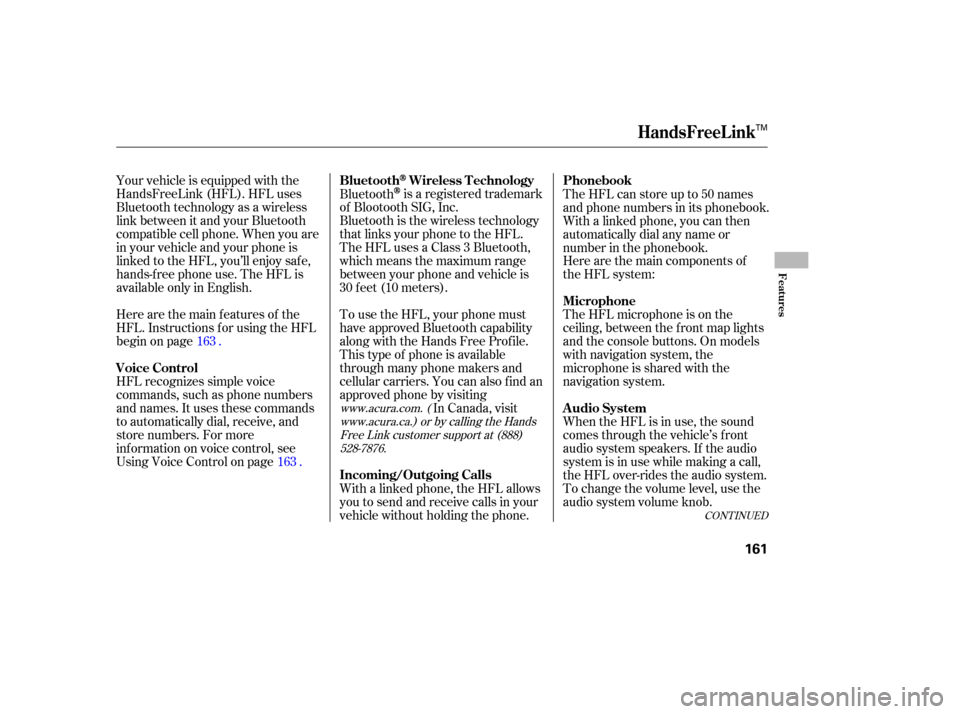
Your vehicle is equipped with the
HandsFreeLink (HFL). HFL uses
Bluetooth technology as a wireless
link between it and your Bluetooth
compatible cell phone. When you are
in your vehicle and your phone is
linked to the HFL, you’ll enjoy saf e,
hands-f ree phone use. The HFL is
available only in English.When the HFL is in use, the sound
comes through the vehicle’s f ront
audio system speakers. If the audio
system is in use while making a call,
the HFL over-rides the audio system.
To change the volume level, use the
audio system volume knob. The HFL can store up to 50 names
and phone numbers in its phonebook.
Withalinkedphone,youcanthen
automatically dial any name or
number in the phonebook.
Here are the main features of the
HFL. Instructions f or using the HFL
begin on page .
HFL recognizes simple voice
commands, such as phone numbers
and names. It uses these commands
to automatically dial, receive, and
store numbers. For more
inf ormation on voice control, see
UsingVoiceControlonpage .Bluetooth
is a registered trademark
of Blootooth SIG, Inc.
Bluetooth is the wireless technology
that links your phone to the HFL.
TheHFLusesaClass3Bluetooth,
which means the maximum range
between your phone and vehicle is
30 f eet (10 meters). Here are the main components of
the HFL system:
The HFL microphone is on the
ceiling, between the f ront map lights
and the console buttons. On models
with navigation system, the
microphone is shared with the
navigation system.
With a linked phone, the HFL allows
you to send and receive calls in your
vehicle without holding the phone. To use the HFL, your phone must
have approved Bluetooth capability
along with the Hands Free Prof ile.
This type of phone is available
through many phone makers and
cellular carriers. You can also find an
approved phone by visiting In Canada, visit
163
163
www.acura.com. (www.acura.ca.) or by calling the HandsFree Link customer support at (888)528-7876.
CONT INUED
BluetoothWireless Technology
Audio System Phonebook
Voice Control Microphone
Incoming/Outgoing Calls
HandsFreeL ink
Features
161
TM
Page 166 of 311
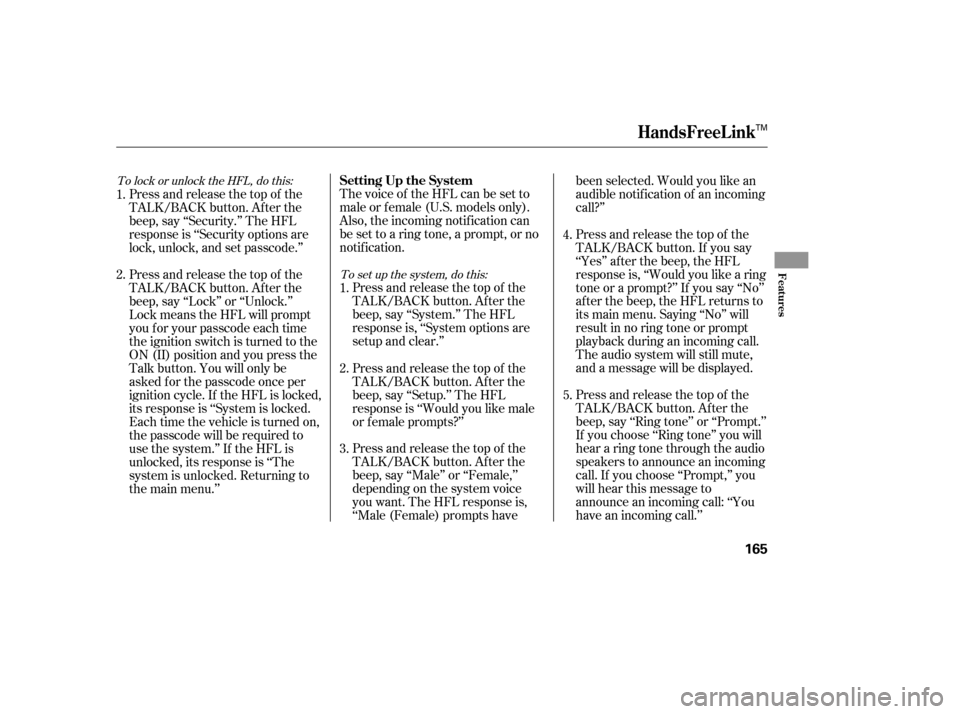
Thevoiceof theHFLcanbesetto
male or f emale (U.S. models only).
Also, the incoming notif ication can
be set to a ring tone, a prompt, or no
notification.Press and release the top of the
TALK/BACK button. After the
beep, say ‘‘System.’’ The HFL
response is, ‘‘System options are
setup and clear.’’
Press and release the top of the
TALK/BACK button. After the
beep, say ‘‘Ring tone’’ or ‘‘Prompt.’’
If you choose ‘‘Ring tone’’ you will
hear a ring tone through the audio
speakers to announce an incoming
call. If you choose ‘‘Prompt,’’ you
will hear this message to
announce an incoming call: ‘‘You
have an incoming call.’’ Press and release the top of the
TALK/BACK button. If you say
‘‘Yes’’ af ter the beep, the HFL
response is, ‘‘Would you like a ring
tone or a prompt?’’ If you say ‘‘No’’
af ter the beep, the HFL returns to
its main menu. Saying ‘‘No’’ will
result in no ring tone or prompt
playback during an incoming call.
The audio system will still mute,
and a message will be displayed.
Press and release the top of the
TALK/BACK button. After the
beep, say ‘‘Male’’ or ‘‘Female,’’
depending on the system voice
you want. The HFL response is,
‘‘Male (Female) prompts have been selected. Would you like an
audible notif ication of an incoming
call?’’
Press and release the top of the
TALK/BACK button. After the
beep, say ‘‘Setup.’’ The HFL
response is ‘‘Would you like male
or f emale prompts?’’
Press and release the top of the
TALK/BACK button. After the
beep, say ‘‘Security.’’ The HFL
response is ‘‘Security options are
lock, unlock, and set passcode.’’
Press and release the top of the
TALK/BACK button. After the
beep, say ‘‘Lock’’ or ‘‘Unlock.’’
Lock means the HFL will prompt
you f or your passcode each time
the ignition switch is turned to the
ON (II) position and you press the
Talk button. You will only be
askedforthepasscodeonceper
ignition cycle. If the HFL is locked,
its response is ‘‘System is locked.
Each time the vehicle is turned on,
the passcode will be required to
use the system.’’ If the HFL is
unlocked, its response is ‘‘The
system is unlocked. Returning to
the main menu.’’
2. 1.
4.
5.
3.
2. 1.
To set up the system, do this:
To lock or unlock the HFL, do this:
Setting Up the System
HandsFreeL ink
Features
165
TM
Page 170 of 311

You can make calls using any phone
number, or by using a name in the
HFL phonebook. You can also redial
the last number called. During a call,
theHFLallowsyoutotalkupto30
minutes af ter you remove the key
from the ignition switch.With your phone on and the
ignition in the ACCESSORY (I) or
ON (II) position, press and release
the top of the TALK/BACK
button. After the beep, say ‘‘Call’’
or ‘‘Dial.’’ The HFL response is,
‘‘What name or number would you
like to call/dial?’’ With your phone on and the
ignition in the ACCESSORY (I) or
ON (II) position, press and release
the top of the TALK/BACK
button. After the beep, say ‘‘Call’’
or ‘‘Dial.’’ The HFL response is
‘‘Whatnameornumberwouldyou
like to call/dial?’’
Press and release the top of the
TALK/BACK button. After the
beep, say ‘‘Call’’ or ‘‘Dial.’’ The
HFL response is ‘‘Calling’’ or
‘‘Dialing.’’ Once connected, you
will hear the person you called
through the audio speakers. To
change the volume, use the audio
system volume knob. Press and release the top of the
TALK/BACK button. After the
beep, say the number you want to
call. For example, say ‘‘123 456
7891.’’ The HFL response is ‘‘123
456 7891. Say call, dial, or continue
to add numbers.’’
To end the call, press the bottom
of the TALK/BACK button. Press and release the top of the
TALK/BACK button. After the
beep, say the name you want to
call. For example, say ‘‘Eric.’’ The
HFL response is ‘‘Would you like
to call Eric?’’
1.
3.
1. 2.
2.
4.
To make a call using a phone number, do this: To make a call using a name in the HFL
phonebook, do this:
CONT INUED
Making a Call
HandsFreeL ink
Features
169
TM
Page 171 of 311

Press and release the top of the
TALK/BACK button. After the
beep, say ‘‘Send.’’ The dial tones
will be sent, and the call will
continue.
Press and release the top of the
TALK/BACK button. After the
beep, say ‘‘Send.’’ The HFL
response is ‘‘What name or
number would you like to send?’’
Press and release the top of the
TALK/BACK button. After the
beep, say the name you want to
send. For example, say ‘‘Account
number.’’ The HFL response is
‘‘Would you like to send account
number?’’
Press and release the top of the
TALK/BACK button. After the
beep, say ‘‘Send.’’ The dial tones
will be sent, and the call will
continue.
The HFL allow you to send numbers
or names during a call. This is usef ul
when you call a menu-driven phone
system. You can also program
account numbers into the HFL
phonebook f or easy retrieval during
menu-driven calls.
Press and release the top of the
TALK/BACK button. After the
beep, say ‘‘Send.’’ The HFL
response is, ‘‘What name or
number would you like to send?’’
Press and release the top of the
TALK/BACK button. After the
beep, say the number you want to
send.Forexample,say‘‘1,2,3.’’
TheHFLresponseis‘‘1,2,3.Say
send, or continue to add numbers.’’
Press and release the Talk button.
Af ter the beep, say ‘‘Yes.’’ The top
of the TALK/BACK response is
‘‘Calling’’ or ‘‘Dialing.’’ Once
connected, you will hear the
person you called through the
audio speakers. To change the
volume, use the audio system
volume knob.
To end the call, press the bottom
of the TALK/BACK button.
To redial the last number called by
the phone, press and release the top
of the TALK/BACK button. After
the beep, say ‘‘Redial.’’ The HFL
response is, ‘‘Redialing.’’ Once
connected, you will hear the person
you called through the audio
speakers. To change the volume, use
the audio system volume knob. 1.
2.
1.
2. 3.
3.
4. 3.
To send a name during a call, do this:
To send a number during a call, do this:
Sending Numbers or Names
During a Call
HandsFreeL ink
170
TM
Page 175 of 311

Press and release the top of the
TALK/BACK button. After the
beep, say ‘‘Yes.’’ The HFL
response is ‘‘Calling.’’ Once
connected, you will hear the
person you called through the
audio speakers. To change the
volume, use the audio system
volume knob.This operation clears the HFL of
your passcode, your paired phones,
and all names in the HFL phonebook.
Clearing is recommended bef ore you
sell your vehicle.
Press and release the top of the
TALK/BACK button. After the
beep, say ‘‘System.’’ The HFL
response is, ‘‘System options are
setup and clear.’’
Press and release the top of the
TALK/BACK button. After the
beep, say ‘‘Clear.’’ The HFL
response is, ‘‘This process will
clear all paired phones, clear all
entries in the phonebook, and
clear the passcode. Is this what
you would like to do?’’ Press and release the top of the
TALK/BACK button. After the
beep, say ‘‘Yes.’’ The HFL
response is ‘‘Preparing to clear all
paired phones, all phonebook
entries, and the passcode. This
maytakeupto2minutesto
complete.’’ Press and release the
top of the TALK/BACK button.
Af ter the beep, say ‘‘OK’’ to
proceed, or say ‘‘Go back’’ or
‘‘Cancel.’’
If you said ‘‘OK,’’ af ter a short
period of time, the HFL response
is, ‘‘System has been cleared.
Returning to the main menu.’’
3.
4.
1.
2. 3.
To clear the system, do this:
HandsFreeL ink
Clearing the System
174
TM
Page 177 of 311

Press this button to contact an
OnStar advisor. You will hear a
chime, f ollowed by the
announcement, ‘‘Connecting to
OnStar.’’ The connection should take
20 to 30 seconds. The advisor will
assist you with any of the services
included in your plan.
Depending on what service you
request, you may need to give your
Personal Identification Number
(PIN) to the advisor. Your PIN is a
number you make up and provide
when you establish your OnStar
service.
If cellular telephone service is not
available in the area you are driving
in, you will hear a f ast busy signal.
The system will retry the connection
several times bef ore returning to the
ready mode.A microphone is located on the
ceiling, between the f ront map lights
and the console buttons you can
speak to the advisor without taking
your hands of f the steering wheel or
diverting your attention f rom the
road. The OnStar advisor’s voice
comes f rom the audio system’s
speakers. Use the volume control on
the audio system or on the steering
wheel to adjust the volume.
You can record up to 5 minutes of
inf ormation f rom your OnStar
AdvisorortheVirtualAdvisor.This
is helpf ul f or reviewing the route,
hotel, or restaurant information you
receive f rom the OnStar center.To record a message:
During your call, the Advisor or
Virtual Advisor, press and release
the OnStar button. The system
beeps to indicate that it is
recording.
When you are f inished recording,
press and release the OnStar
button again. The system beeps
and stops recording.
To hear the first playback of a
message:
Say ‘‘Advisor playback.’’ The
recorded message is played
through the audio system
speakers. Press the CALL ANSWER/CALL
END button. The system responds
with ‘‘OnStar replay.’’
When you are f inished listening,
press the CALL ANSWER/CALL
END button. The system responds
with ‘‘Goodbye.’’
To cancel these retries, press the
white phone button.
OnStar Services Button
Recording an A dvisor or Virtual
Advisor Message
OnStar
176