Page 260 of 506
’05 TUNDRA_U (L/O 0408)
249
2005 TUNDRA from Aug. ’04 Prod. (OM34427U)
CONTROL BUTTONS
1. “
” and “” (TUNE/TRACK) buttons
These buttons operate the front audio
system or select the track/chapter
when the DVD player is operated.
2. “
” and “” (DISC/CH/PROG) buttons
These buttons skip directly to a desired
preset station, disc, track or chapter.
3. “CURSOR” button This button indicates the control
switches on the screen when the DVD
player is operated.
4. Joy stick
This joy stick selects a control switch,
mode switch on the screen or the
menu for the disc.
5. “ENT” button This button inputs the selected switch
or the selected menu for the disc.
6. “SOURCE” button
This button turns on the rear seat en-
tertainment system and selects the
mode.
7. “DISPLAY” button This button adjusts the color, tone,
contrast and brightness of the screen.
Page 261 of 506

’05 TUNDRA_U (L/O 0408)
250
2005 TUNDRA from Aug. ’04 Prod. (OM34427U)
8. “VIDEO” button
This button turns on the video mode
when your personal audio device is
connected.
9. “DVD” button
This button turns on the DVD mode.
10. “RETURN” button
This button skips to the predetermined
scene for the disc when the DVD play-
er is operated.
11. “SET UP” button This button indicates the initial set up
screen when the DVD player is oper-
ated.
12. “SEARCH” button This button indicates the title search
screen when the DVD player is oper-
ated.
13. “ANGLE” button
This button selects the angle of the
screen when the DVD player is oper-
ated.
14. “ ��” button
This button fast forwards a screen
when the DVD player is operated. 15. “
�” button
This button plays a screen when the
DVD player is operated.
16. “
” button
This button pauses a screen when the
DVD player is operated.
17. “ ��” button
This button reverse a screen when the
DVD player is operated.
18. “TOP MENU” button
This button indicates the title selection
screen for DVD video when the DVD
player is operated.
19. “AUDIO” button
This button indicates the changing au-
dio screen when the DVD player is
operated.
20. “SUB TITLE” button This button indicates the changing sub-
title screen when the DVD player is
operated.
21. “MENU” button
This button indicates the menu screen
for DVD video when the DVD player is
operated. 22. “OFF” button
This button turns off the rear seat en-
tertainment system.
Page 262 of 506
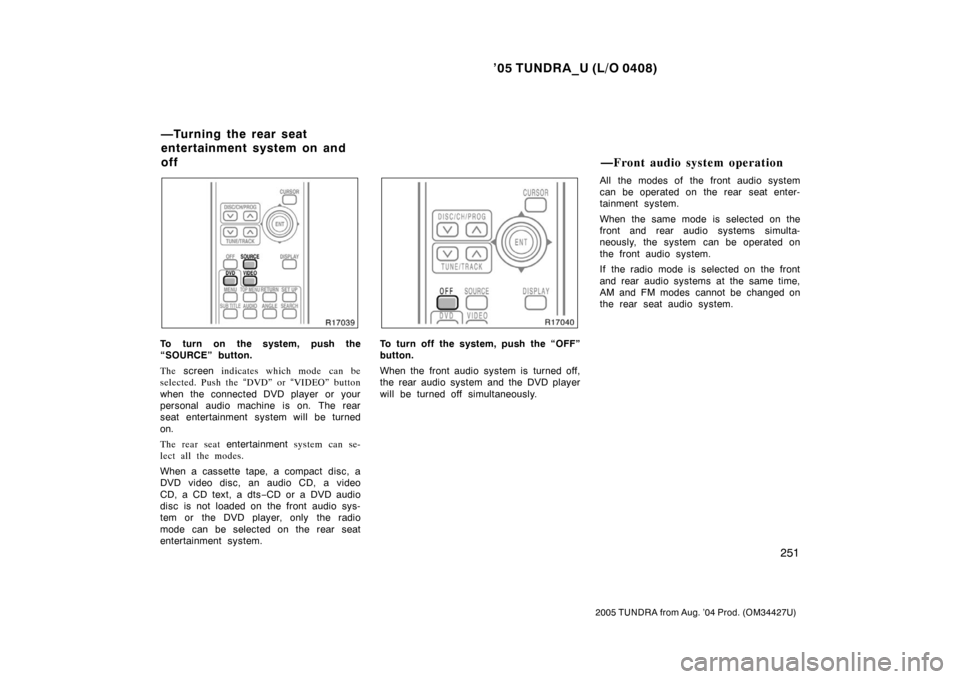
’05 TUNDRA_U (L/O 0408)
251
2005 TUNDRA from Aug. ’04 Prod. (OM34427U)
To turn on the system, push the
“SOURCE” button.
The screen indicates which mode can be
selected. Push the “DVD” or “VIDEO” button
when the connected DVD player or your
personal audio machine is on. The rear
seat entertainment system will be turned
on.
The rear seat entertainment system can se-
lect all the modes.
When a cassette tape, a compact disc, a
DVD video disc, an audio CD, a video
CD, a CD text, a dts −CD or a DVD audio
disc is not loaded on the front audio sys-
tem or the DVD player, only the radio
mode can be selected on the rear seat
entertainment system.To turn off the system, push the “OFF”
button.
When the front audio system is turned off,
the rear audio system and the DVD player
will be turned off simultaneously. All the modes of the front audio system
can be operated on the rear seat enter-
tainment system.
When the same mode is selected on the
front and rear audio systems simulta-
neously, the system can be operated on
the front audio system.
If the radio mode is selected on the front
and rear audio systems at the same time,
AM and FM modes cannot be changed on
the rear seat audio system.
—Turning the rear seat
entertainment system on and
off
—Front audio system operation
Page 263 of 506
’05 TUNDRA_U (L/O 0408)
252
2005 TUNDRA from Aug. ’04 Prod. (OM34427U)
SELECTING THE MODE
Use the joy stick to select the mode.
Push the “ENT” button to enter the mode.The mode display which is selected by
the joy stick is colored blue. When the
“ENT” button is pushed, the mode display
changes to green. If the mode display is
gray, it cannot be selected.
The “Speaker sound” on the mode display
is selected on the front audio system.Radio
Cassette tape player and compact disc
player
Page 264 of 506
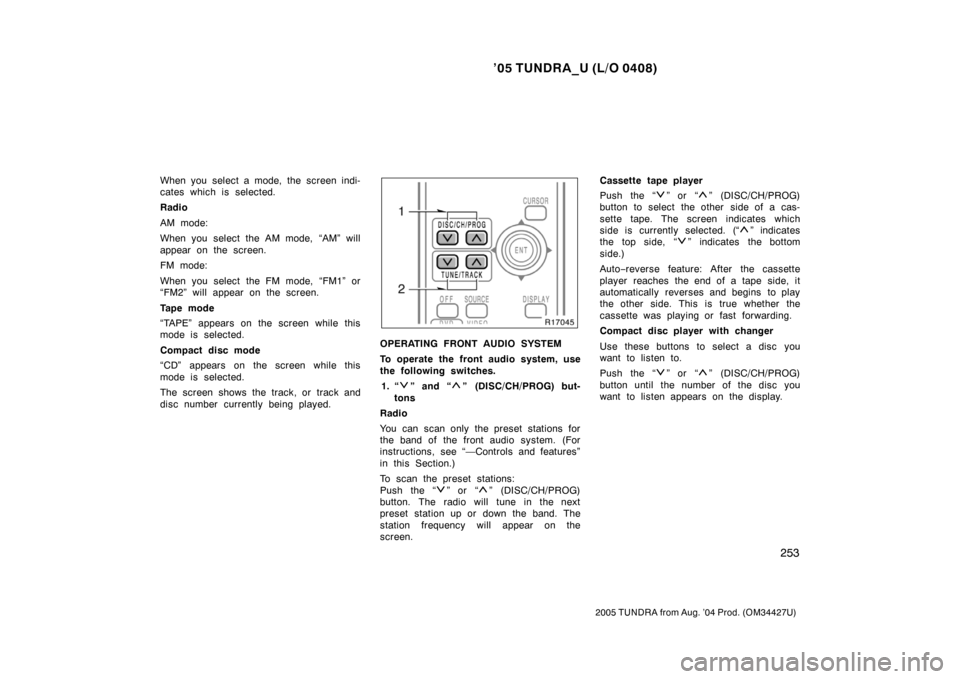
’05 TUNDRA_U (L/O 0408)
253
2005 TUNDRA from Aug. ’04 Prod. (OM34427U)
When you select a mode, the screen indi-
cates which is selected.
Radio
AM mode:
When you select the AM mode, “AM” will
appear on the screen.
FM mode:
When you select the FM mode, “FM1” or
“FM2” will appear on the screen.
Tape mode
“TAPE” appears on the screen while this
mode is selected.
Compact disc mode
“CD” appears on the screen while this
mode is selected.
The screen shows the track, or track and
disc number currently being played.
OPERATING FRONT AUDIO SYSTEM
To operate the front audio system, use
the following switches.
1. “
” and “” (DISC/CH/PROG) but-
tons
Radio
You can scan only the preset stations for
the band of the front audio system. (For
instructions, see “—Controls and features”
in this Section.)
To scan the preset stations:
Push the “
” or “” (DISC/CH/PROG)
button. The radio will tune in the next
preset station up or down the band. The
station frequency will appear on the
screen. Cassette tape player
Push the “
” or “” (DISC/CH/PROG)
button to select the other side of a cas-
sette tape. The screen indicates which
side is currently selected. (“
” indicates
t he top si de, “
” indicates the bottom
side.)
Auto −reverse feature: After the cassette
player reaches the end of a tape side, it
automatically reverses and begins to play
the other side. This is true whether the
cassette was playing or fast forwarding.
Compact disc player with changer
Use these buttons to select a disc you
want to listen to.
Push the “
” or “” (DISC/CH/PROG)
button until the number of the disc you
want to listen appears on the display.
Page 267 of 506
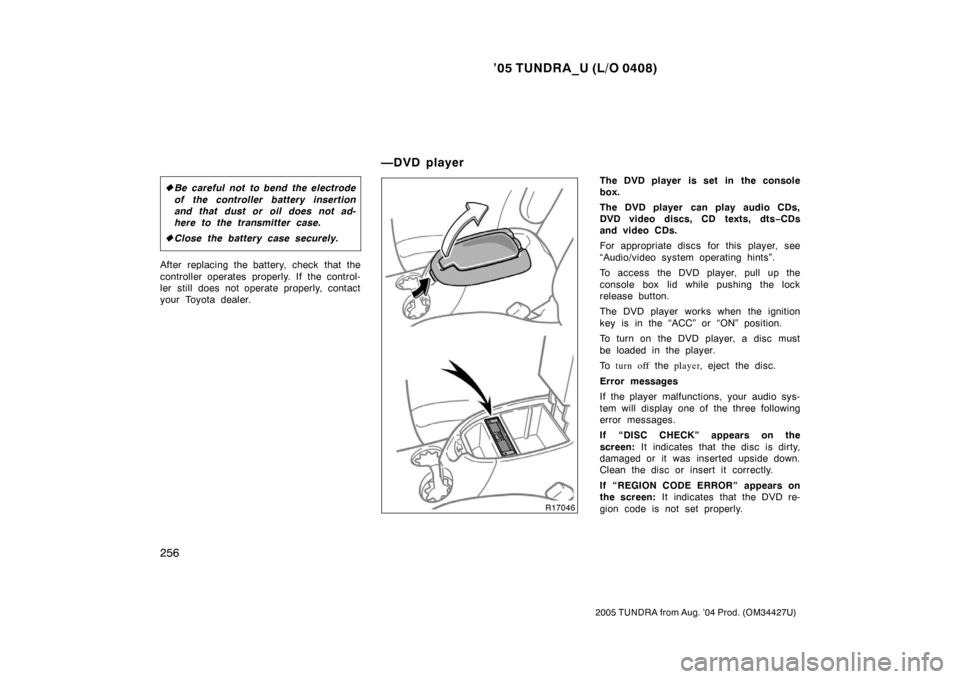
’05 TUNDRA_U (L/O 0408)
256
2005 TUNDRA from Aug. ’04 Prod. (OM34427U)
�Be careful not to bend the electrode
of the controller battery insertion
and that dust or oil does not ad-
here to the transmitter case.
� Close the battery case securely.
After replacing the battery, check that the
controller operates properly. If the control-
ler still does not operate properly, contact
your Toyota dealer.
The DVD player is set in the console
box.
The DVD player can play audio CDs,
DVD video discs, CD texts, dts −CDs
and video CDs.
For appropriate discs for this player, see
“Audio/video system operating hints”.
To access the DVD player, pull up the
console box lid while pushing the lock
release button.
The DVD player works when the ignition
key is in the “ACC” or “ON” position.
To turn on the DVD player, a disc must
be loaded in the player.
To turn off the player , eject the disc .
Error messages
If the player malfunctions, your audio sys-
tem will display one of the three following
error messages.
If “DISC CHECK” appears on the
screen: It indicates that the disc is dirty,
damaged or it was inserted upside down.
Clean the disc or insert it correctly.
If “REGION CODE ERROR” appears on
the screen: It indicates that the DVD re-
gion code is not set properly.
—DVD player
Page 268 of 506
’05 TUNDRA_U (L/O 0408)
257
2005 TUNDRA from Aug. ’04 Prod. (OM34427U)
If “DVD ERROR” appears on the
screen: There is a problem inside the
player. Eject the disc. Set the disc again.
If the malfunction still exists, take your
vehicle to your Toyota dealer.
INSERTING THE DISC
To open the DVD player, push the lid
backward.Insert a disc and push the lid forward
to close the DVD player.
When you insert a disc, push it in gently
with the label side up.
If the label faces down, the disc cannot
be played. In this case, “DISC CHECK”
and disc number appear on the screen.
If a disc which is not playable is inserted,
“DISC CHECK” will also appear on the
screen. For appropriate discs for this play-
er, see “Audio/video system operating
hints”.
The player is intended for the use with 12
cm (4.7 in.) discs only.
Page 270 of 506
’05 TUNDRA_U (L/O 0408)
259
2005 TUNDRA from Aug. ’04 Prod. (OM34427U)
To select the DVD mode, push the
“DVD” button on the controller.
You can also select the DVD mode on the
mode selection screen mentioned above.
Vehicles with navigation system—The
“DVD Hint!” screen appears when the
DVD mode is first selected after you
turn the ignition key to the “ACC” or
“ON” position.
Push the “OK” switch when you read the
message.The DVD player can be operated with the
controller buttons directly.
1. “DVD” button
2. “MENU” button
3. “TOP MENU” button
4. “RETURN” button
5. “SET UP” button
6. “SEARCH” button
7. “ANGLE” button
8. “AUDIO” button
9. “SUB TITLE” button
10. “
”, “ �”, “ �� ” and “�� ” buttons
—DVD player operation
switches