Page 251 of 506
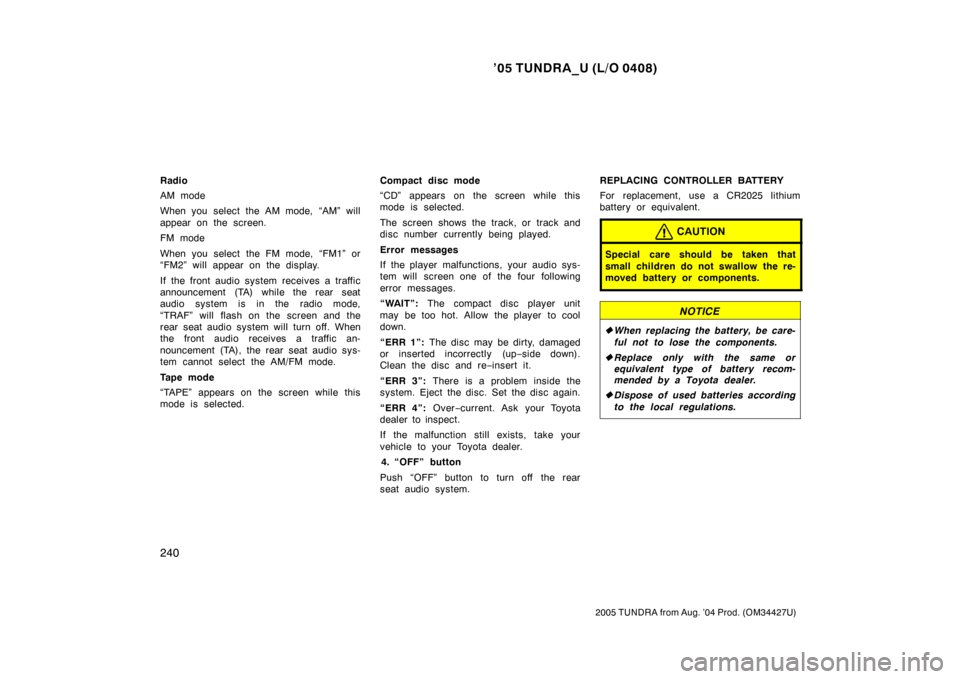
’05 TUNDRA_U (L/O 0408)
240
2005 TUNDRA from Aug. ’04 Prod. (OM34427U)
Radio
AM mode
When you select the AM mode, “AM” will
appear on the screen.
FM mode
When you select the FM mode, “FM1” or
“FM2” will appear on the display.
If the front audio system receives a traffic
announcement (TA) while the rear seat
audio system is in the radio mode,
“TRAF” will flash on the screen and the
rear seat audio system will turn off. When
the front audio receives a traffic an-
nouncement (TA), the rear seat audio sys-
tem cannot select the AM/FM mode.
Tape mode
“TAPE” appears on the screen while this
mode is selected. Compact disc mode
“CD” appears on the screen while this
mode is selected.
The screen shows the track, or track and
disc number currently being played.
Error messages
If the player malfunctions, your audio sys-
tem will screen one of the four following
error messages.
“WAIT”:
The compact disc player unit
may be too hot. Allow the player to cool
down.
“ERR 1”: The disc may be dirty, damaged
or inserted incorrectly (up −side down).
Clean the disc and re −insert it.
“ERR 3”: There is a problem inside the
system. Eject the disc. Set the disc again.
“ERR 4”: Over−current. Ask your Toyota
dealer to inspect.
If the malfunction still exists, take your
vehicle to your Toyota dealer.
4. “OFF” button
Push “OFF” button to turn off the rear
seat audio system. REPLACING CONTROLLER BATTERY
For replacement, use a CR2025 lithium
battery or equivalent.
CAUTION
Special care should be taken that
small children do not swallow the re-
moved battery or components.
NOTICE
�
When replacing the battery, be care-
ful not to lose the components.
� Replace only with the same or
equivalent type of battery recom-
mended by a Toyota dealer.
� Dispose of used batteries according
to the local regulations.
Page 254 of 506
’05 TUNDRA_U (L/O 0408)
243
2005 TUNDRA from Aug. ’04 Prod. (OM34427U)
The rear seat entertainment system con-
sists of the following components.
1. Front audio system
2. Rear seat entertainment system display
3. Rear seat entertainment system controller
4. DVD player
5. Headphone input jacks
6. Input terminal adapter
7. Power outlet
8. Headphone volume control dials
9. Controller holder
10. Power outlet main switch
Rear seat entertainment system—
Page 255 of 506
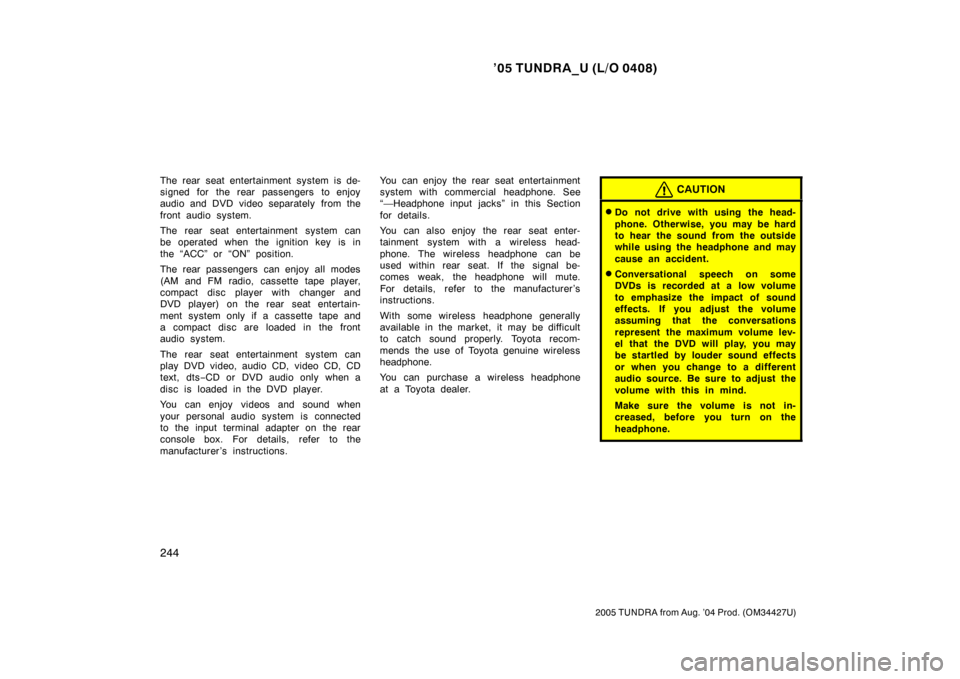
’05 TUNDRA_U (L/O 0408)
244
2005 TUNDRA from Aug. ’04 Prod. (OM34427U)
The rear seat entertainment system is de-
signed for the rear passengers to enjoy
audio and DVD video separately from the
front audio system.
The rear seat entertainment system can
be operated when the ignition key is in
the “ACC” or “ON” position.
The rear passengers can enjoy all modes
(AM and FM radio, cassette tape player,
compact disc player with changer and
DVD player) on the rear seat entertain-
ment system only if a cassette tape and
a compact disc are loaded in the front
audio system.
The rear seat entertainment system can
play DVD video, audio CD, video CD, CD
text, dts −CD or DVD audio only when a
disc is loaded in the DVD player.
You can enjoy videos and sound when
your personal audio system is connected
to the input terminal adapter on the rear
console box. For details, refer to the
manufacturer ’s instructions. You can enjoy the rear seat entertainment
system with commercial hea
dphone. See
“—Headphone input ja cks” in this Section
for details.
You can also enjoy the rear seat enter-
tainment system with a wireless head-
phone. The wireless headphone can be
used within rear seat. If the signal be-
comes weak, the headphone will mute.
For details, refer to the manufacturer’s
instructions.
With some wireless headphone generally
available in the market, it may be difficult
to catch sound properly. Toyota recom-
mends the use of Toyota genuine wireless
headphone.
You can purchase a wireless headphone
at a Toyota dealer.CAUTION
�Do not drive with using the head-
phone. Otherwise, you may be hard
to hear the sound from the outside
while using the headphone and may
cause an accident.
�Conversational speech on some
DVDs is recorded at a low volume
to emphasize the impact of sound
effects. If you adjust the volume
assuming that the conversations
represent the maximum volume lev-
el that the DVD will play, you may
be startled by louder sound effects
or when you change to a different
audio source. Be sure to adjust the
volume with this in mind.
Make sure the volume is not in-
creased, before you turn on the
headphone.
Page 260 of 506
’05 TUNDRA_U (L/O 0408)
249
2005 TUNDRA from Aug. ’04 Prod. (OM34427U)
CONTROL BUTTONS
1. “
” and “” (TUNE/TRACK) buttons
These buttons operate the front audio
system or select the track/chapter
when the DVD player is operated.
2. “
” and “” (DISC/CH/PROG) buttons
These buttons skip directly to a desired
preset station, disc, track or chapter.
3. “CURSOR” button This button indicates the control
switches on the screen when the DVD
player is operated.
4. Joy stick
This joy stick selects a control switch,
mode switch on the screen or the
menu for the disc.
5. “ENT” button This button inputs the selected switch
or the selected menu for the disc.
6. “SOURCE” button
This button turns on the rear seat en-
tertainment system and selects the
mode.
7. “DISPLAY” button This button adjusts the color, tone,
contrast and brightness of the screen.
Page 261 of 506

’05 TUNDRA_U (L/O 0408)
250
2005 TUNDRA from Aug. ’04 Prod. (OM34427U)
8. “VIDEO” button
This button turns on the video mode
when your personal audio device is
connected.
9. “DVD” button
This button turns on the DVD mode.
10. “RETURN” button
This button skips to the predetermined
scene for the disc when the DVD play-
er is operated.
11. “SET UP” button This button indicates the initial set up
screen when the DVD player is oper-
ated.
12. “SEARCH” button This button indicates the title search
screen when the DVD player is oper-
ated.
13. “ANGLE” button
This button selects the angle of the
screen when the DVD player is oper-
ated.
14. “ ��” button
This button fast forwards a screen
when the DVD player is operated. 15. “
�” button
This button plays a screen when the
DVD player is operated.
16. “
” button
This button pauses a screen when the
DVD player is operated.
17. “ ��” button
This button reverse a screen when the
DVD player is operated.
18. “TOP MENU” button
This button indicates the title selection
screen for DVD video when the DVD
player is operated.
19. “AUDIO” button
This button indicates the changing au-
dio screen when the DVD player is
operated.
20. “SUB TITLE” button This button indicates the changing sub-
title screen when the DVD player is
operated.
21. “MENU” button
This button indicates the menu screen
for DVD video when the DVD player is
operated. 22. “OFF” button
This button turns off the rear seat en-
tertainment system.
Page 262 of 506
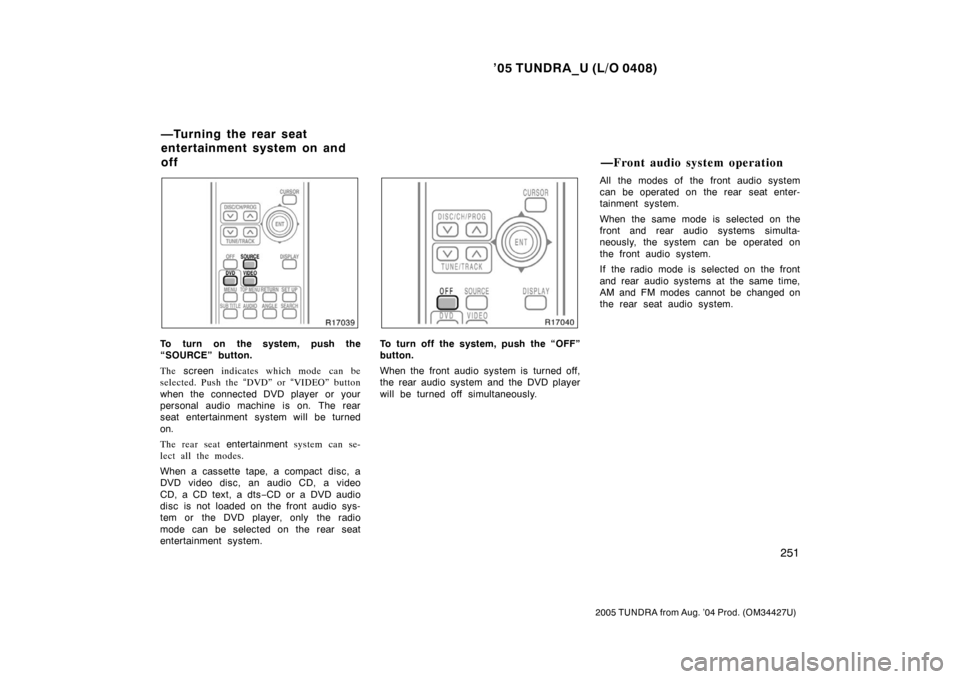
’05 TUNDRA_U (L/O 0408)
251
2005 TUNDRA from Aug. ’04 Prod. (OM34427U)
To turn on the system, push the
“SOURCE” button.
The screen indicates which mode can be
selected. Push the “DVD” or “VIDEO” button
when the connected DVD player or your
personal audio machine is on. The rear
seat entertainment system will be turned
on.
The rear seat entertainment system can se-
lect all the modes.
When a cassette tape, a compact disc, a
DVD video disc, an audio CD, a video
CD, a CD text, a dts −CD or a DVD audio
disc is not loaded on the front audio sys-
tem or the DVD player, only the radio
mode can be selected on the rear seat
entertainment system.To turn off the system, push the “OFF”
button.
When the front audio system is turned off,
the rear audio system and the DVD player
will be turned off simultaneously. All the modes of the front audio system
can be operated on the rear seat enter-
tainment system.
When the same mode is selected on the
front and rear audio systems simulta-
neously, the system can be operated on
the front audio system.
If the radio mode is selected on the front
and rear audio systems at the same time,
AM and FM modes cannot be changed on
the rear seat audio system.
—Turning the rear seat
entertainment system on and
off
—Front audio system operation
Page 263 of 506
’05 TUNDRA_U (L/O 0408)
252
2005 TUNDRA from Aug. ’04 Prod. (OM34427U)
SELECTING THE MODE
Use the joy stick to select the mode.
Push the “ENT” button to enter the mode.The mode display which is selected by
the joy stick is colored blue. When the
“ENT” button is pushed, the mode display
changes to green. If the mode display is
gray, it cannot be selected.
The “Speaker sound” on the mode display
is selected on the front audio system.Radio
Cassette tape player and compact disc
player
Page 264 of 506
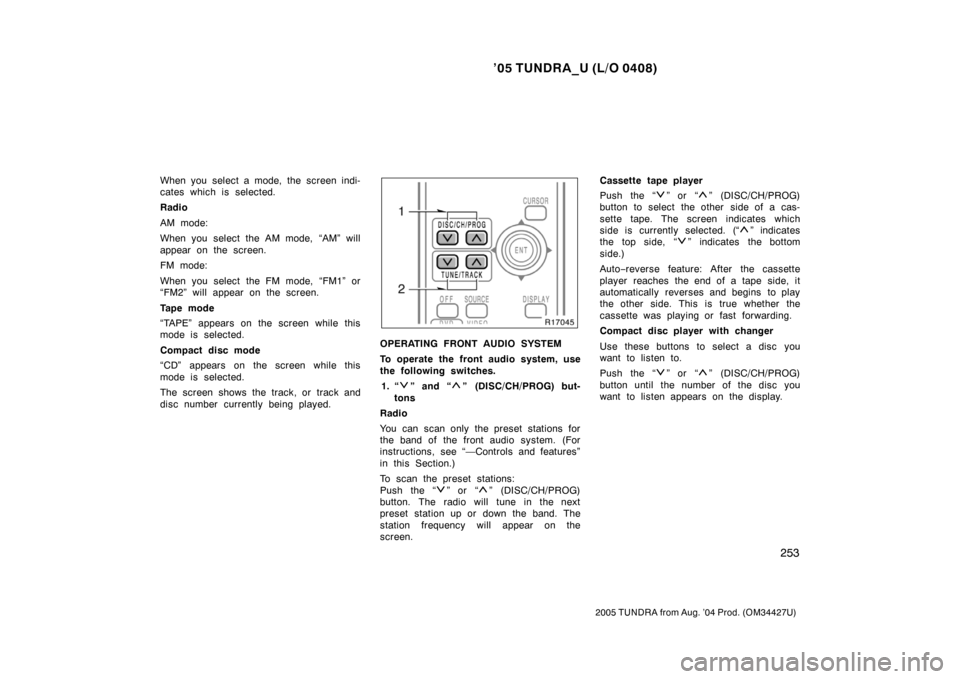
’05 TUNDRA_U (L/O 0408)
253
2005 TUNDRA from Aug. ’04 Prod. (OM34427U)
When you select a mode, the screen indi-
cates which is selected.
Radio
AM mode:
When you select the AM mode, “AM” will
appear on the screen.
FM mode:
When you select the FM mode, “FM1” or
“FM2” will appear on the screen.
Tape mode
“TAPE” appears on the screen while this
mode is selected.
Compact disc mode
“CD” appears on the screen while this
mode is selected.
The screen shows the track, or track and
disc number currently being played.
OPERATING FRONT AUDIO SYSTEM
To operate the front audio system, use
the following switches.
1. “
” and “” (DISC/CH/PROG) but-
tons
Radio
You can scan only the preset stations for
the band of the front audio system. (For
instructions, see “—Controls and features”
in this Section.)
To scan the preset stations:
Push the “
” or “” (DISC/CH/PROG)
button. The radio will tune in the next
preset station up or down the band. The
station frequency will appear on the
screen. Cassette tape player
Push the “
” or “” (DISC/CH/PROG)
button to select the other side of a cas-
sette tape. The screen indicates which
side is currently selected. (“
” indicates
t he top si de, “
” indicates the bottom
side.)
Auto −reverse feature: After the cassette
player reaches the end of a tape side, it
automatically reverses and begins to play
the other side. This is true whether the
cassette was playing or fast forwarding.
Compact disc player with changer
Use these buttons to select a disc you
want to listen to.
Push the “
” or “” (DISC/CH/PROG)
button until the number of the disc you
want to listen appears on the display.