Page 12 of 154
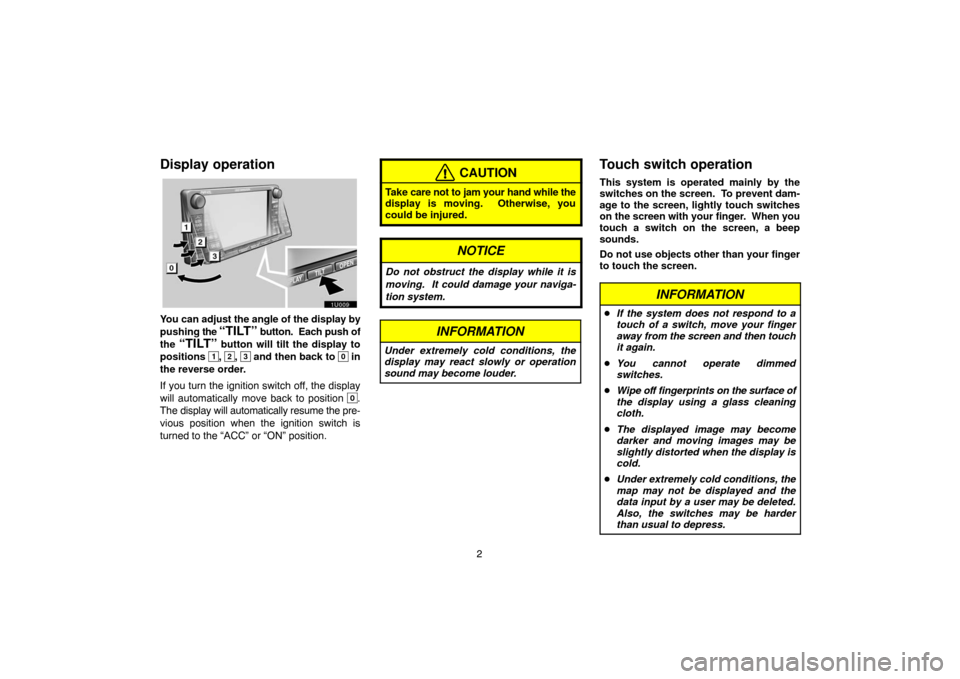
2
Display operation
1U009
You can adjust the angle of the display by
pushing the
“TILT” button. Each push of
the
“TILT” button will tilt the display to
positions
1, 2, 3 and then back to 0 in
the reverse order.
If you turn the ignition switch off, the display
will automatically move back to position
0.
The display will automatically resume the pre-
vious position when the ignition switch is
turned to the “ACC” or “ON” position.
CAUTION
Take care not to jam your hand while the
display is moving. Otherwise, you
could be injured.
NOTICE
Do not obstruct the display while it is
moving. It could damage your naviga-
tion system.
INFORMATION
Under extremely cold conditions, the
display may react slowly or operation
sound may become louder.
Touch switch operation
This system is operated mainly by the
switches on the screen. To prevent dam-
age to the screen, lightly touch switches
on the screen with your finger. When you
touch a switch on the screen, a beep
sounds.
Do not use objects other than your finger
to touch the screen.
INFORMATION
�If the system does not respond to a
touch of a switch, move your finger
away from the screen and then touch
it again.
�You cannot operate dimmed
switches.
�Wipe off fingerprints on the surface of
the display using a glass cleaning
cloth.
�The displayed image may become
darker and moving images may be
slightly distorted when the display is
cold.
�Under extremely cold conditions, the
map may not be displayed and the
data input by a user may be deleted.
Also, the switches may be harder
than usual to depress.
Page 50 of 154
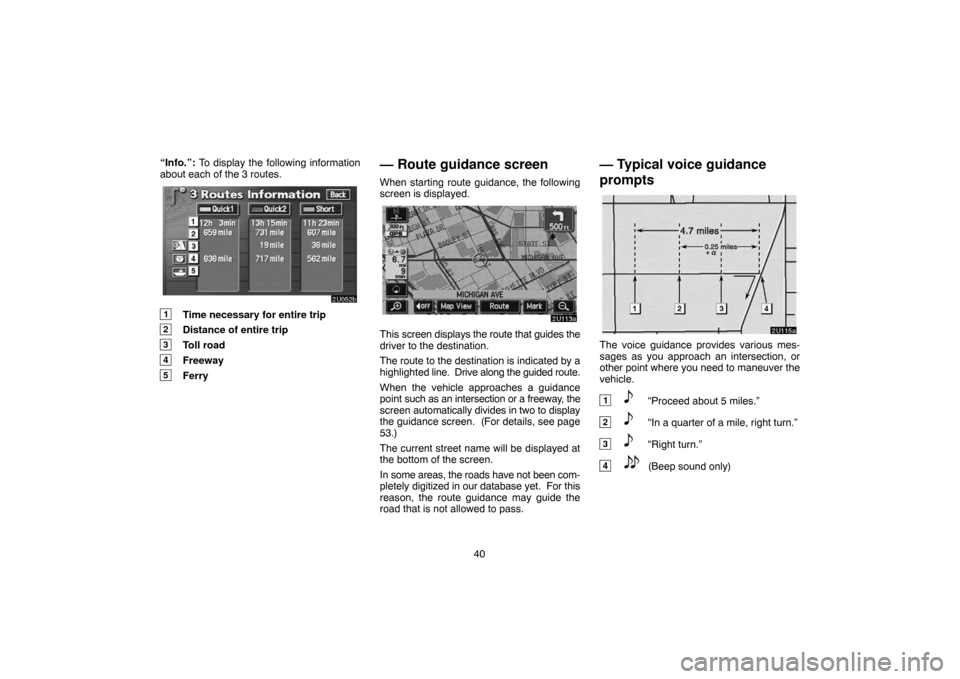
40 “Info.”: To display the following information
about each of the 3 routes.
1Time necessary for entire trip
2Distance of entire trip
3Toll road
4Freeway
5Ferry
— Route guidance screen
When starting route guidance, the following
screen is displayed.
This screen displays the route that guides the
driver to the destination.
The route to the destination is indicated by a
highlighted line. Drive along the guided route.
When the vehicle approaches a guidance
point such as an intersection or a freeway, the
screen automatically divides in two to display
the guidance screen. (For details, see page
53.)
The current street name will be displayed at
the bottom of the screen.
In some areas, the roads have not been com-
pletely digitized in our database yet. For this
reason, the route guidance may guide the
road that is not allowed to pass.
— Typical voice guidance
prompts
The voice guidance provides various mes-
sages as you approach an intersection, or
other point where you need to maneuver the
vehicle.
1“Proceed about 5 miles.”
2“In a quarter of a mile, right turn.”
3“Right turn.”
4(Beep sound only)
Page 73 of 154
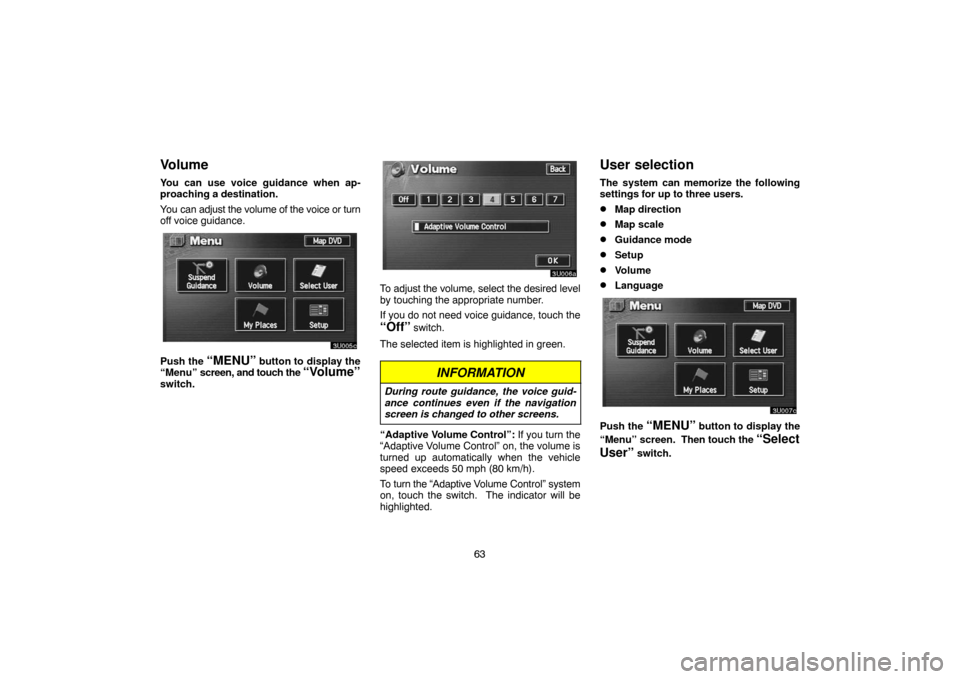
63
Volume
You can use voice guidance when ap-
proaching a destination.
You can adjust the volume of the voice or turn
off voice guidance.
Push the “MENU” button to display the
“Menu” screen, and touch the “Volume”
switch.
To adjust the volume, select the desired level
by touching the appropriate number.
If you do not need voice guidance, touch the
“Off” switch.
The selected item is highlighted in green.
INFORMATION
During route guidance, the voice guid-
ance continues even if the navigation
screen is changed to other screens.
“Adaptive Volume Control”: If you turn the
“Adaptive Volume Control” on, the volume is
turned up automatically when the vehicle
speed exceeds 50 mph (80 km/h).
To turn the “Adaptive Volume Control” system
on, touch the switch. The indicator will be
highlighted.
User selection
The system can memorize the following
settings for up to three users.
�Map direction
�Map scale
�Guidance mode
�Setup
�Volume
�Language
Push the “MENU” button to display the
“Menu” screen. Then touch the
“Select
User”
switch.
Page 89 of 154
79
Distance unit
1. Push the “MENU” button.
2. Touch the “Setup” switch.
3. Touch the “km” or “miles” switch of
“Distance” to choose the distance unit.
The selected switch is highlighted in green.
4. Touch the
“OK” switch.
Estimated travel time
You can set the speed that is used for the
calculation of the estimated travel time.
1. Push the “MENU” button.
Page 91 of 154
81
Auto reroute
When the “Auto Reroute” feature is turned
on, the system will automatically search
for a new route to the destination if you
strays from the guidance route. This fea-
ture does not operate while you are driving
on roads where guidance is not available.
To turn the “Auto Reroute” mode on:
1. Push the
“MENU” button.
2. Touch the “Setup” switch.
3. Touch the “On” switch of “Auto
Reroute”.
The selected switch is highlighted in green.
INFORMATION
If your vehicle strays from the guidance
route, the system searches for a new
route to the destination. The new route
may or may not take you back to the pre-
vious route depending on how far you
are off the original guidance route.
Adjusting time zone
1. Push the “MENU” button.
2. Touch the “Setup” switch.
Page 92 of 154
82
3. Touch the “Change” switch. The
“Adjust Time Zone” screen appears on the
display.4. Touch the desired time zone.
The selected switch is highlighted in green.
5. Touch the
“OK” switch on the screen
and the “Setup” screen will be displayed.
Auto voice guidance
When the “Auto Voice Guidance” feature
is turned on, the voice guidance can be
heard automatically.
When the “Auto Voice Guidance” feature
is turned off, the voice guidance can be
heard only if you push the
“MAP/
VOICE”
button.
To turn the “Auto Voice Guidance” mode
on:
1. Push the
“MENU” button.
2. Touch the “Setup” switch. Then
touch
switch to display page 2 of the
“Setup” screen.
Page 93 of 154
83
3. Touch the “On” switch of “Auto Voice
Guidance”.
The selected switch is highlighted in
green.
Voice guidance in all modes
When the “Voice Guidance in All Modes”
feature is turned on, you can hear the
voice guidance in all modes.
When the “Voice Guidance in All Modes”
feature is turned off, voice guidance can-
not be heard when you using the audio
system.
To turn the “Voice Guidance in All Modes”
on:
1. Push the
“MENU” button.2. Touch the “Setup” switch. Then
touch
switch to display page 2 of the
“Setup” screen.
Page 119 of 154

109
Color and tone adjustment (with rear seat
entertainment system)
You can adjust the color and the tone while
the DVD video, DVD audio and video CD are
being played.
“COLOR” “RED”:
Strengthens the red color of the screen.
“COLOR” “GREEN”:
Strengthens the green color of the screen.
“TONE” “+”: Strengthens the tone of the
screen.
“TONE” “�”: Weakens the tone of the
screen.
After adjusting the screen, touch the
“OK” switch.
The rear screen turns off when you touch
“Rear OFF”.The screen turns off when you touch
“SCREEN OFF”. To turn the screen back
on, push any button such as “INFO”, etc.
The selected screen appears.
INFORMATION
When you do not touch any switch on
the screen for 20 seconds the “Display”
screen goes off.
Depending on the position of the headlight
switch, the screen changes to the day
mode or night mode.
To display the screen in the day mode even
with the headlight switch on, touch the
“DAY
MODE”
switch on the adjustment screen for
brightness and contrast control.
If the screen is set in the day mode with the
headlight switch turned to on, this condition is
memorized in the system even with the en-
gine turned off.