Page 169 of 336
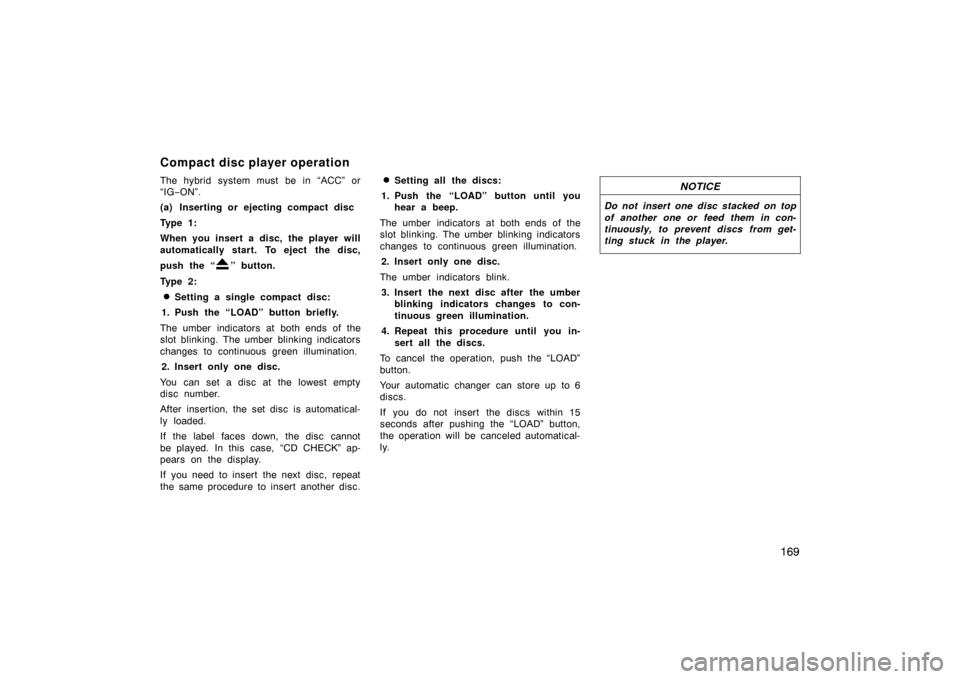
169
The hybrid system must be in “ACC” or
“IG−ON”.
(a) Inserting or ejecting compact disc
Ty p e 1 :
When you insert a disc, the player will
automatically start. To eject the disc,
push the “
” button.
Ty p e 2 :
�Setting a single compact disc:
1. Push the “LOAD” button briefly.
The umber indicators at both ends of the
slot blinking. The umber blinking indicators
changes to continuous green illumination. 2. Insert only one disc.
You can set a disc at the lowest empty
disc number.
After insertion, the set disc is automatical-
ly loaded.
If the label faces down, the disc cannot
be played. In this case, “CD CHECK” ap-
pears on the display.
If you need to insert the next disc, repeat
the same procedure to insert another disc.
�Setting all the discs:
1. Push the “LOAD” button until you hear a beep.
The umber indicators at both ends of the
slot blinking. The umber blinking indicators
changes to continuous green illumination. 2. Insert only one disc.
The umber indicators blink. 3. Insert the next disc after the umber blinking indicators changes to con-
tinuous green illumination.
4. Repeat this procedure until you in- sert all the discs.
To cancel the operation, push the “LOAD”
button.
Your automatic changer can store up to 6
discs.
If you do not insert the discs within 15
seconds after pushing the “LOAD” button,
the operation will be canceled automatical-
ly.NOTICE
Do not insert one disc stacked on top
of another one or feed them in con-
tinuously, to prevent discs from get-
ting stuck in the player.
Compact disc player operation
Page 171 of 336

171
(b) Playing a compact disc (Type 2)
Push the “TAPE·DISC” button if the
disc are already loaded in the player.
“CD CHANGER” appears on the display.
The discs set in the player are played
continuously, starting with the last disc
you inserted. The disc number of the disc
currently being played, the track number
and the time from the beginning of the
program are shown on the display.
When play of one disc ends, the first
track of the following disc starts. When
play of the final disc ends, play of the
first disc starts again.
The player will skip any empty disc trays.
26p149b
(c) Selecting a desired disc (Type 2 only)
Touch the desired disc number.
The selected disc number is highlighted in
green.
The player will start playing the selected
disc from the first track.
26p151b
(d) Searching for a desired disc (Type 2 only)
Touch the “DISC SCAN” switch.
With “DISC SCAN” highlighted in green ,
the program at the beginning of each disc
will be played for 10 seconds. To continue
listening to the program of your choice,
touch the “DISC SCAN” switch a second
time.
After all the tracks are scanned in one
pass, normal play resumes.
Page 177 of 336
177
Low quality discs
Labeled discs
NOTICE
Do not use special shaped, transpar-
ent/translucent, low quality or labeled
discs such as those shown in the il-
lustrations. The use of such discs
may damage the player or changer, or
it may be impossible to eject the
disc.
CorrectWrong
�Handle compact discs carefully, espe-
cially when you are inserting them.
Hold them on the edge and do not
bend them. Avoid getting fingerprints
on them, particularly on the shiny side.
�Dirt, scratches, warping, pin holes, or
other disc damage could cause the
player to skip or to repeat a section of
a track. (To see a pin hole, hold the
disc up to the light.)
�Remove discs from the compact disc
player when you are not listening to
them. Store them in their plastic cases
away from moisture, heat, and direct
sunlight.