Page 13 of 121
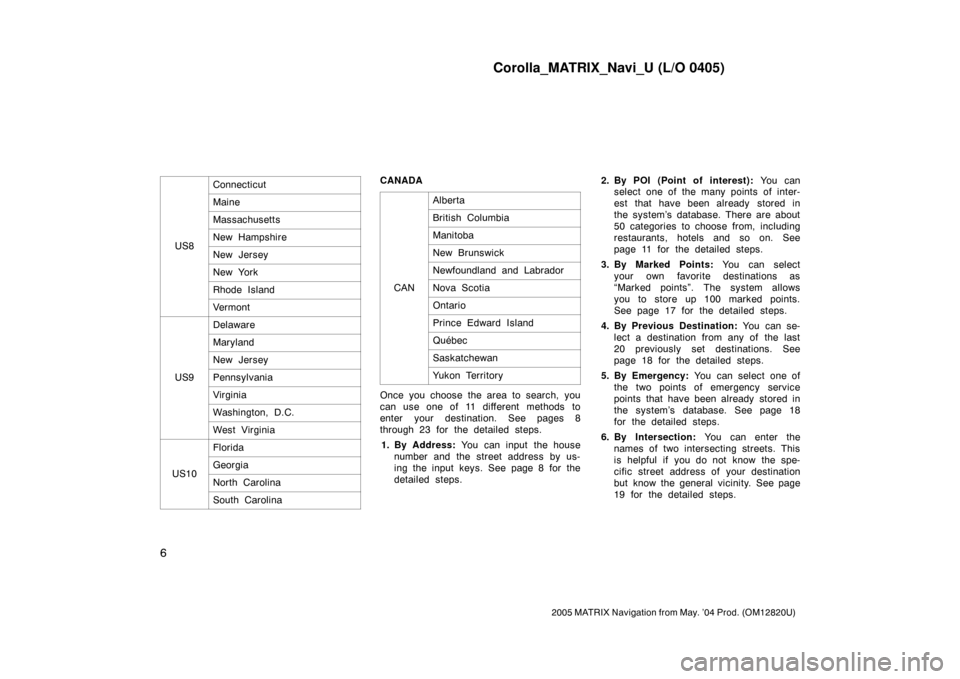
Corolla_MATRIX_Navi_U (L/O 0405)
6
2005 MATRIX Navigation from May. ’04 Prod. (OM12820U)
US8
Connecticut
Maine
Massachusetts
New Hampshire
New Jersey
New York
Rhode Island
Vermont
US9
Delaware
Maryland
New Jersey
Pennsylvania
Virginia
Washington, D.C.
West Virginia
US10
Florida
Georgia
North Carolina
South Carolina
CANADA
CAN
Alberta
British Columbia
Manitoba
New Brunswick
Newfoundland and Labrador
Nova Scotia
Ontario
Prince Edward Island
Québec
Saskatchewan
Yukon Territory
Once you choose the area to search, you
can use one of 11 different methods to
enter your destination. See pages 8
through 23 for the detailed steps.
1. By Address: You can input the house
number and the street address by us-
ing the input keys. See page 8 for the
detailed steps.2. By POI (Point of interest): You can
select one of the many points of inter-
est that have been already stored in
the system’s database. There are about
50 categories to choose from, including
restaurants, hotels and so on. See
page 11 for the detailed steps.
3. By Marked Points: You can select
your own favorite destinations as
“Marked points”. The system allows
you to store up 100 marked points.
See page 17 for the detailed steps.
4. By Previous Destination: You can se-
lect a destination from any of the last
20 previously set destinations. See
page 18 for the detailed steps.
5. By Emergency: You can select one of
the two points of emergency service
points that have been already stored in
the system’s database. See page 18
for the detailed steps.
6. By Intersection: You can enter the
names of two intersecting streets. This
is helpful if you do not know the spe-
cific street address of your destination
but know the general vicinity. See page
19 for the detailed steps.
Page 14 of 121
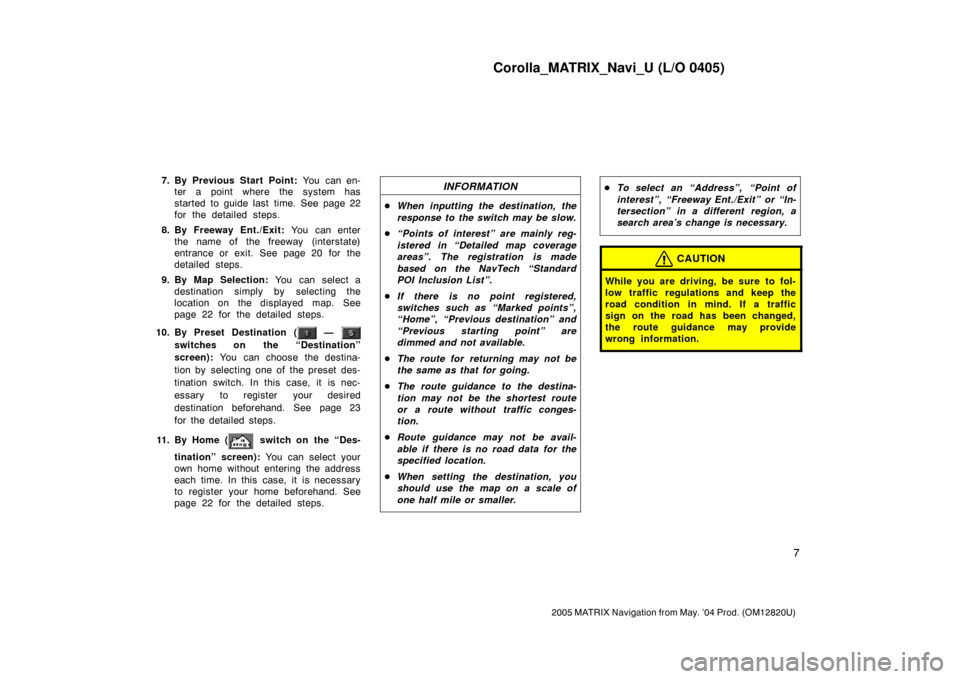
Corolla_MATRIX_Navi_U (L/O 0405)
7
2005 MATRIX Navigation from May. ’04 Prod. (OM12820U)
7. By Previous Start Point: You can en-
ter a point where the system has
started to guide last time. See page 22
for the detailed steps.
8. By Freeway Ent./Exit: You can enter
the name of the freeway (interstate)
entrance or exit. See page 20 for the
detailed steps.
9. By Map Selection: You can select a
destination simply by selecting the
location on the displayed map. See
page 22 for the detailed steps.
10. By Preset Destination (
—
switches on the “Destination”
screen): You can choose the destina-
tion by selecting one of the preset des-
tination switch. In this case, it is nec-
essary to register your desired
destination beforehand. See page 23
for the detailed steps.
11 . B y H o m e (
switch on the “Des-
tination” screen): You can select your
own home without entering the address
each time. In this case, it is necessary
to register your home beforehand. See
page 22 for the detailed steps.
INFORMATION
�When inputting the destination, the
response to the switch may be slow.
�“Points of interest” are mainly reg-
istered in “Detailed map coverage
areas”. The registration is made
based on the NavTech “Standard
POI Inclusion List”.
�If there is no point registered,
switches such as “Marked points”,
“Home”, “Previous destination” and
“Previous starting point” are
dimmed and not available.
�The route for returning may not be
the same as that for going.
�The route guidance to the destina-
tion may not be the shortest route
or a route without traffic conges-
tion.
�Route guidance may not be avail-
able if there is no road data for the
specified location.
�When setting the destination, you
should use the map on a scale of
one half mile or smaller.
�To select an “Address”, “Point of
interest”, “Freeway Ent./Exit” or “In-
tersection” in a different region, a
search area’s change is necessary.
CAUTION
While you are driving, be sure to fol-
low traffic regulations and keep the
road condition in mind. If a traffic
sign on the road has been changed,
the route guidance may provide
wrong information.
Page 15 of 121

Corolla_MATRIX_Navi_U (L/O 0405)
8
2005 MATRIX Navigation from May. ’04 Prod. (OM12820U)
1NAN008
There are 2 ways to input a destination
by address.Select the
“Address” switch on the
“Destinations” screen. The “Address”
screen appears, and then you can input
a house number.
1NAN009
After inputting a house number, select the
“OK” switch which you can input a
street name.
It is possible to input a street name first.
Select the
“Street” switch on the dis-
play to display the screen which you can
input a street name.
1NAN010
After each letter is inputted, the system
searches the database for street names
that match. Alphabet keys are dimmed if
the database does not have a match for
the next letter in the remaining list of
matching street names.
Selecting the
“À�” switch to display
the diacritics input screen, the
“0�9”
switch to display the numeral input
screen.
Based on your input, the number of
matching sites appears at the top right of
the screen. After the number decreases to
some extent, select the
“List” switch to
display the street selection list. If the
number of matches decreases to 4 or
less, the screen changes automatically to
the selection list.
Destination input by
ADDRESS(a) Inputting a street name
Page 29 of 121
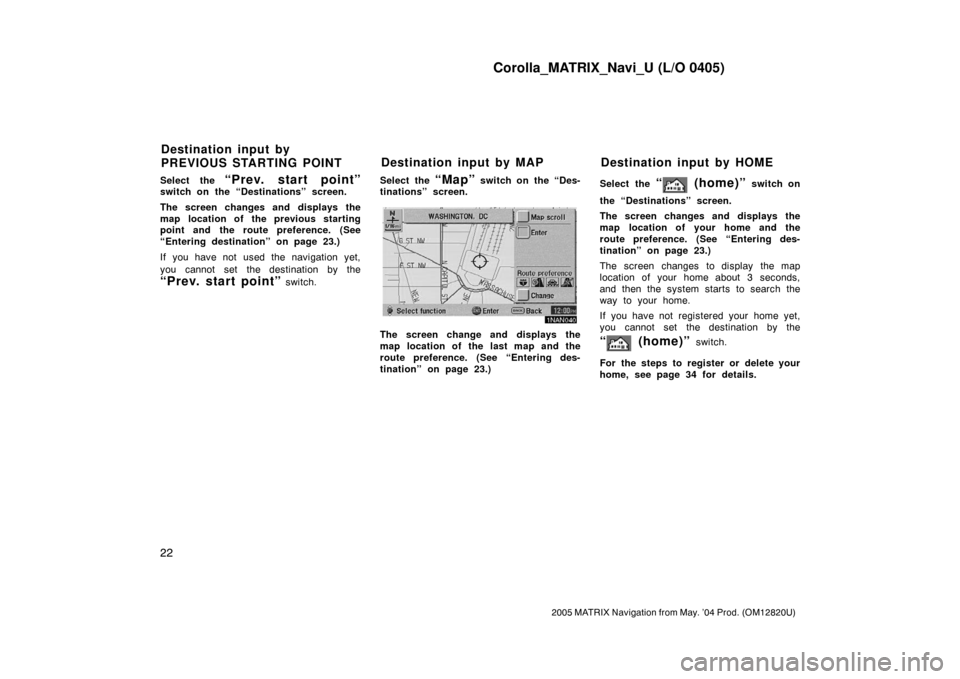
Corolla_MATRIX_Navi_U (L/O 0405)
22
2005 MATRIX Navigation from May. ’04 Prod. (OM12820U)
Select the “Prev. start point”switch on the “Destinations” screen.
The screen changes and displays the
map location of the previous starting
point and the route preference. (See
“Entering destination” on page 23.)
If you have not used the navigation yet,
you cannot set the destination by the
“Prev. start point” switch.Select the
“Map” switch on the “Des-
tinations” screen.
1NAN040
The screen change and displays the
map location of the last map and the
route preference. (See “Entering des-
tination” on page 23.)Select the
“ (home)” switch on
the “Destinations” screen.
The screen changes and displays the
map location of your home and the
route preference. (See “Entering des-
tination” on page 23.)
The screen changes to display the map
location of your home about 3 seconds,
and then the system starts to search the
way to your home.
If you have not registered your home yet,
you cannot set the destination by the
“ (home)” switch.
For the steps to register or delete your
home, see page 34 for details.
Destination input by
PREVIOUS STARTING POINTDestination input by MAP Destination input by HOME
Page 30 of 121

Corolla_MATRIX_Navi_U (L/O 0405)
23
2005 MATRIX Navigation from May. ’04 Prod. (OM12820U)
1NAN105
Select one of the — switch on
the “Destinations” screen. The screen
changes and displays the map location
of your desired preset destination. In
this case, it is necessary to register
your desired preset destination before-
hand. (Refer to pages 56 through 58,
“Registering”, “Editing” or “Deleting”
preset destination.)After you input the destination by one
of the 11 methods, the screen changes
and displays the map location of the
selected destination and the route pref-
erence.
1NAN042
Select the “Map scroll” switch on
the screen to move the cursor
.
You can move and set the cursor
at
a desired point. (For the method of how
to move the cursor, see page 4.)
“Change”: Selecting this switch can
change “Route preference”.
When you select the
“Enter” switch,
the system starts searching for a route to
your destination using the conditions en-
tered.
1NAN043
1NAN044
Destination input by
PRESET DESTINATIONEntering destination
Page 31 of 121
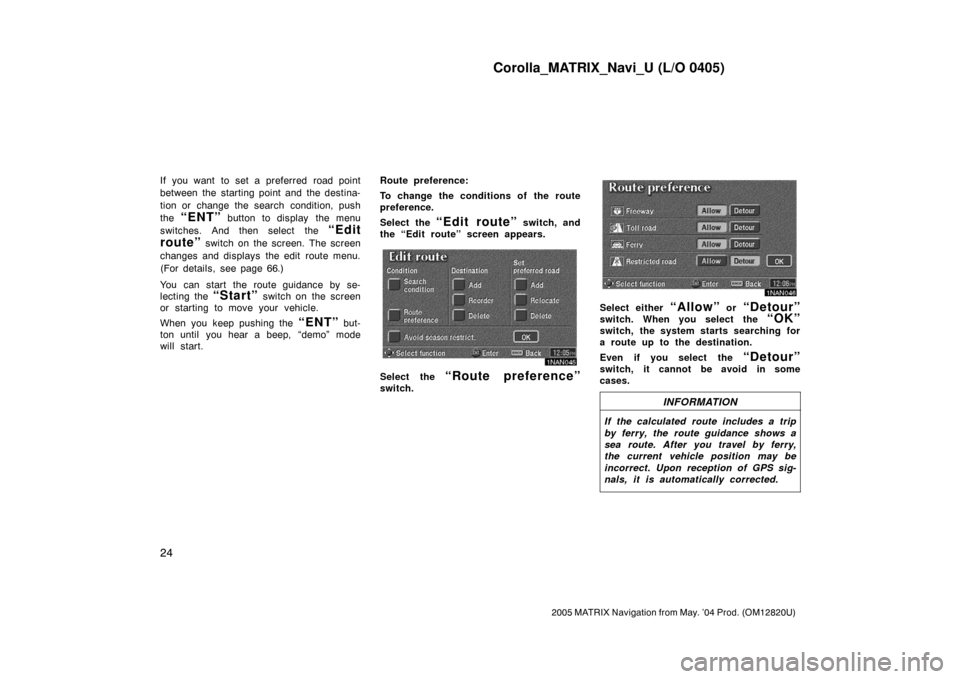
Corolla_MATRIX_Navi_U (L/O 0405)
24
2005 MATRIX Navigation from May. ’04 Prod. (OM12820U)
If you want to set a preferred road point
between the starting point and the destina-
tion or change the search condition, push
the
“ENT” button to display the menu
switches. And then select the
“Edit
route”
switch on the screen. The screen
changes and displays the edit route menu.
(For details, see page 66.)
You can start the route guidance by se-
lecting the
“Start” switch on the screen
or starting to move your vehicle.
When you keep pushing the
“ENT” but-
ton until you hear a beep, “demo” mode
will start.Route preference:
To change the conditions of the route
preference.
Select the
“Edit route” switch, and
the “Edit route” screen appears.
1NAN045
Select the “Route preference”
switch.
1NAN046
Select either “Allow” or “Detour”
switch. When you select the “OK”
switch, the system starts searching for
a route up to the destination.
Even if you select the
“Detour”
switch, it cannot be avoid in some
cases.
INFORMATION
If the calculated route includes a trip
by ferry, the route guidance shows a
sea route. After you travel by ferry,
the current vehicle position may be
incorrect. Upon reception of GPS sig-
nals, it is automatically corrected.
Page 33 of 121
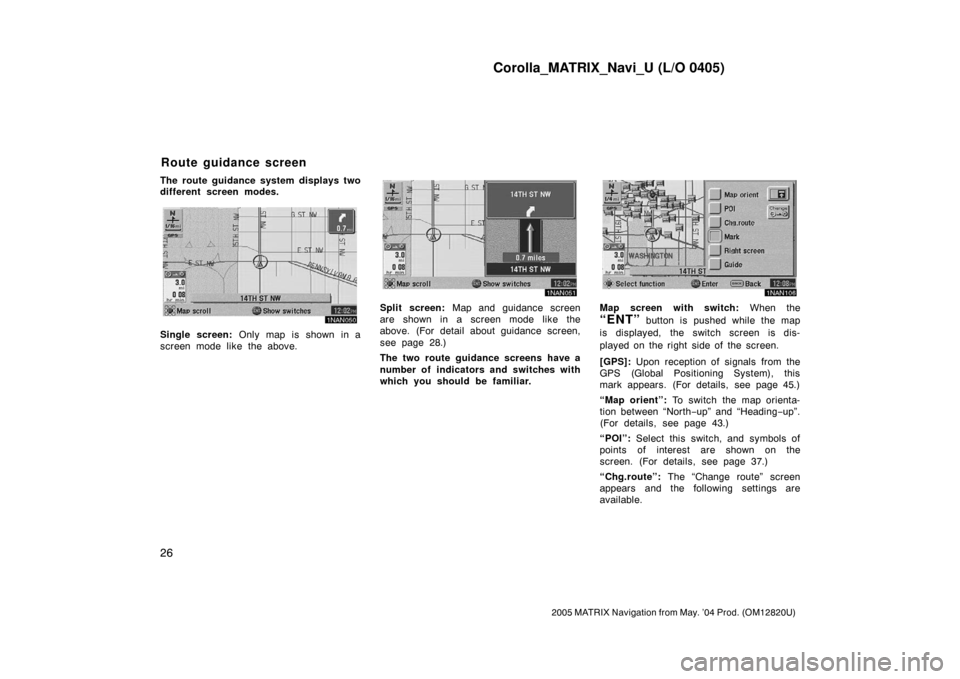
Corolla_MATRIX_Navi_U (L/O 0405)
26
2005 MATRIX Navigation from May. ’04 Prod. (OM12820U)
The route guidance system displays two
different screen modes.
1NAN050
Single screen: Only map is shown in a
screen mode like the above.
1NAN051
Split screen: Map and guidance screen
are shown in a screen mode like the
above. (For detail about guidance screen,
see page 28.)
The two route guidance screens have a
number of indicators and switches with
which you should be familiar.
1NAN106
Map screen with switch: When the
“ENT” button is pushed while the map
is displayed, the switch screen is dis-
played on the right side of the screen.
[GPS]: Upon reception of signals from the
GPS (Global Positioning System), this
mark appears. (For details, see page 45.)
“Map orient”: To switch the map orienta-
tion between “North−up” and “Heading−up”.
(For details, see page 43.)
“POI”: Select this switch, and symbols of
points of interest are shown on the
screen. (For details, see page 37.)
“Chg.route”: The “Change route” screen
appears and the following settings are
available.
Route guidance screen
Page 38 of 121
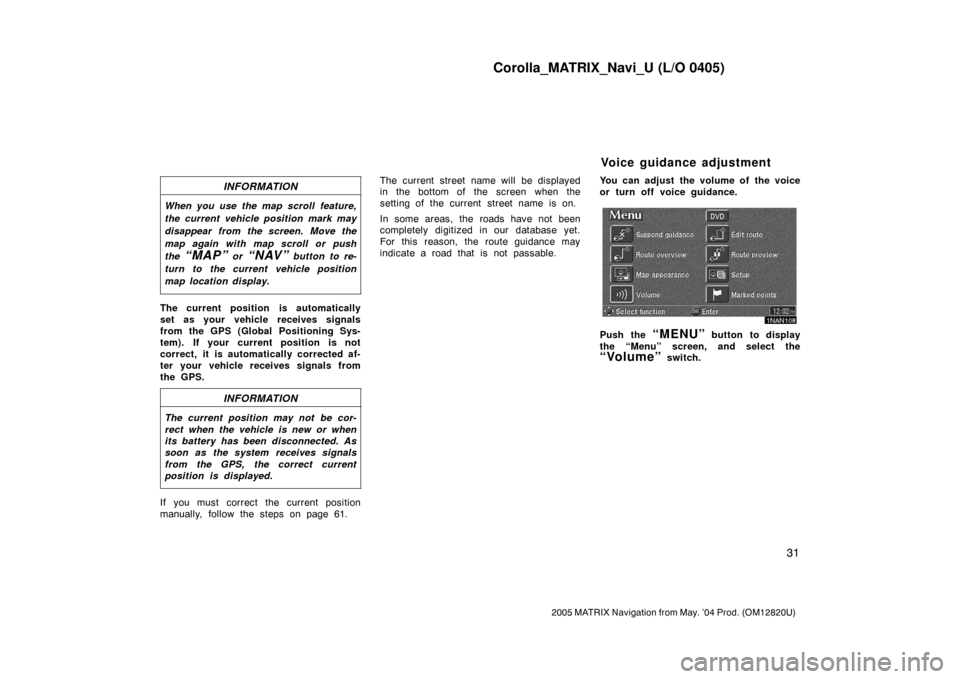
Corolla_MATRIX_Navi_U (L/O 0405)
31
2005 MATRIX Navigation from May. ’04 Prod. (OM12820U)
INFORMATION
When you use the map scroll feature,
the current vehicle position mark may
disappear from the screen. Move the
map again with map scroll or push
the
“MAP” or “NAV” button to re-
turn to the current vehicle position
map location display.
The current position is automatically
set as your vehicle receives signals
from the GPS (Global Positioning Sys-
tem). If your current position is not
correct, it is automatically corrected af-
ter your vehicle receives signals from
the GPS.
INFORMATION
The current position may not be cor-
rect when the vehicle is new or when
its battery has been disconnected. As
soon as the system receives signals
from the GPS, the correct current
position is displayed.
If you must correct the current position
manually, follow the steps on page 61.The current street name will be displayed
in the bottom of the screen when the
setting of the current street name is on.
In some areas, the roads have not been
completely digitized in our database yet.
For this reason, the route guidance may
indicate a road that is not passable.You can adjust the volume of the voice
or turn off voice guidance.
1NAN108
Push the “MENU” button to display
the “Menu” screen, and select the
“Volume” switch.
Voice guidance adjustment