Page 84 of 121
Corolla_MATRIX_Navi_U (L/O 0405)
77
2005 MATRIX Navigation from May. ’04 Prod. (OM12820U)
3NAN066
3. Choose the “km” or “miles”
switch of “Distance” to select your
desired unit.
Selected switch is highlighted in green.
4. Select the
“OK” switch.1. Push the
“MENU” button.
3NAN067
2. Select the “Setup” switch.
3NAN068
3. Select the “On” switch of “Notify
seasonal restrict.” and select the
“OK” switch.
3NAN018
The restricted road icon and the message
may appear on the screen.
Notify seasonal restrict
Page 87 of 121
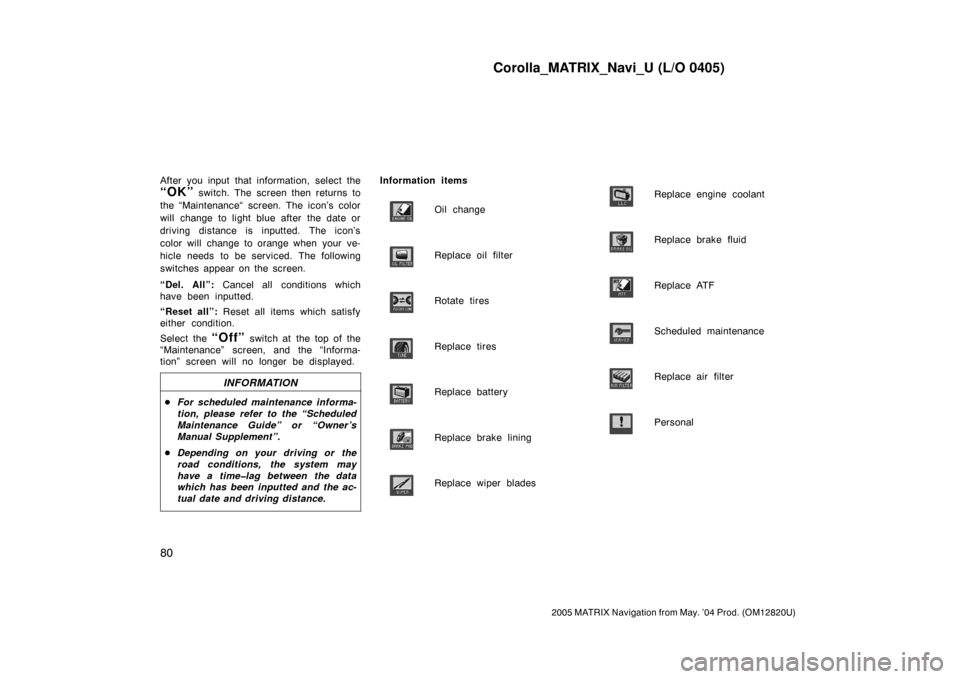
Corolla_MATRIX_Navi_U (L/O 0405)
80
2005 MATRIX Navigation from May. ’04 Prod. (OM12820U)
After you input that information, select the
“OK” switch. The screen then returns to
the “Maintenance“ screen. The icon’s color
will change to light blue after the date or
driving distance is inputted. The icon’s
color will change to orange when your ve-
hicle needs to be serviced. The following
switches appear on the screen.
“Del. All”: Cancel all conditions which
have been inputted.
“Reset all”: Reset all items which satisfy
either condition.
Select the
“Off” switch at the top of the
“Maintenance” screen, and the “Informa-
tion” screen will no longer be displayed.
INFORMATION
�For scheduled maintenance informa-
tion, please refer to the “Scheduled
Maintenance Guide” or “Owner’s
Manual Supplement”.
�Depending on your driving or the
road conditions, the system may
have a time�lag between the data
which has been inputted and the ac-
tual date and driving distance.
Information items
Oil change
Replace oil filter
Rotate tires
Replace tires
Replace battery
Replace brake lining
Replace wiper blades
Replace engine coolant
Replace brake fluid
Replace ATF
Scheduled maintenance
Replace air filter
Personal
Page 91 of 121
Corolla_MATRIX_Navi_U (L/O 0405)
84
2005 MATRIX Navigation from May. ’04 Prod. (OM12820U)
3NAN039
This system has a function which in-
forms you the memo you entered. When
the system begins operating after
reaching the memo’s date, the “Informa-
tion” screen will be displayed.
The “Information” screen will not be dis-
played again by selecting the
“Do not
display this message again”
switch.
3NAN040
Push the “SETUP” button. Push the
“Calendar” button to display the
“Calendar” screen.
3NAN041
Today’s date is highlighted. If today’s date
is not displayed on the screen, select
“Today” switch to display a calendar of
this month.
Calendar with memo
Page 97 of 121
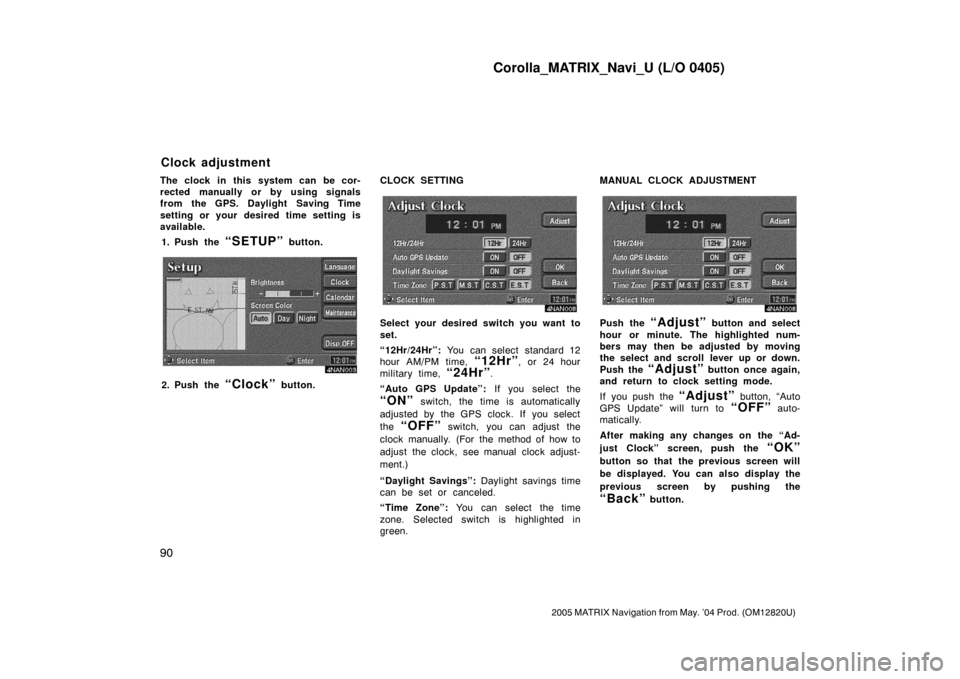
Corolla_MATRIX_Navi_U (L/O 0405)
90
2005 MATRIX Navigation from May. ’04 Prod. (OM12820U)
The clock in this system can be cor-
rected manually or by using signals
from the GPS. Daylight Saving Time
setting or your desired time setting is
available.
1. Push the
“SETUP” button.
4NAN003
2. Push the “Clock” button.CLOCK SETTING
4NAN008
Select your desired switch you want to
set.
“12Hr/24Hr”: You can select standard 12
hour AM/PM time,
“12Hr”, or 24 hour
military time,
“24Hr”.
“Auto GPS Update”: If you select the
“ON” switch, the time is automatically
adjusted by the GPS clock. If you select
the
“OFF” switch, you can adjust the
clock manually. (For the method of how to
adjust the clock, see manual clock adjust-
ment.)
“Daylight Savings”: Daylight savings time
can be set or canceled.
“Time Zone”: You can select the time
zone. Selected switch is highlighted in
green.MANUAL CLOCK ADJUSTMENT
4NAN008
Push the “Adjust” button and select
hour or minute. The highlighted num-
bers may then be adjusted by moving
the select and scroll lever up or down.
Push the
“Adjust” button once again,
and return to clock setting mode.
If you push the
“Adjust” button, “Auto
GPS Update” will turn to
“OFF” auto-
matically.
After making any changes on the “Ad-
just Clock” screen, push the
“OK”
button so that the previous screen will
be displayed. You can also display the
previous screen by pushing the
“Back” button.
Clock adjustment
Page 118 of 121
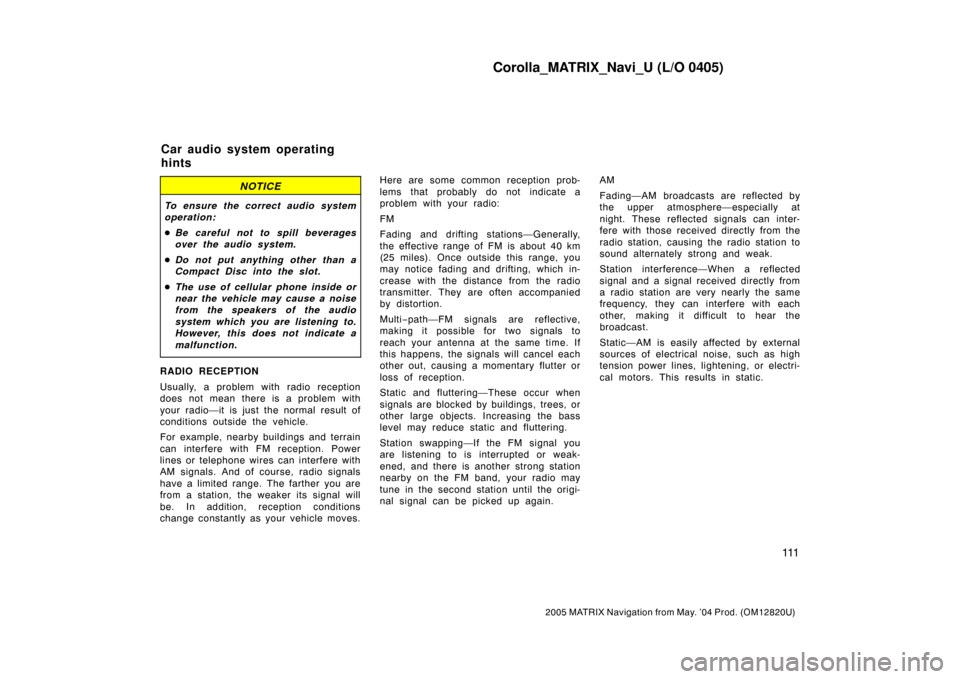
Corolla_MATRIX_Navi_U (L/O 0405)
111
2005 MATRIX Navigation from May. ’04 Prod. (OM12820U)
NOTICE
To ensure the correct audio system
operation:
�Be careful not to spill beverages
over the audio system.
�Do not put anything other than a
Compact Disc into the slot.
�The use of cellular phone inside or
near the vehicle may cause a noise
from the speakers of the audio
system which you are listening to.
However, this does not indicate a
malfunction.
RADIO RECEPTION
Usually, a problem with radio reception
does not mean there is a problem with
your radio—it is just the normal result of
conditions outside the vehicle.
For example, nearby buildings and terrain
can interfere with FM reception. Power
lines or telephone wires can interfere with
AM signals. And of course, radio signals
have a limited range. The farther you are
from a station, the weaker its signal will
be. In addition, reception conditions
change constantly as your vehicle moves.Here are some common reception prob-
lems that probably do not indicate a
problem with your radio:
FM
Fading and drifting stations—Generally,
the effective range of FM is about 40 km
(25 miles). Once outside this range, you
may notice fading and drifting, which in-
crease with the distance from the radio
transmitter. They are often accompanied
by distortion.
Multi−path—FM signals are reflective,
making it possible for two signals to
reach your antenna at the same time. If
this happens, the signals will cancel each
other out, causing a momentary flutter or
loss of reception.
Static and fluttering—These occur when
signals are blocked by buildings, trees, or
other large objects. Increasing the bass
level may reduce static and fluttering.
Station swapping—If the FM signal you
are listening to is interrupted or weak-
ened, and there is another strong station
nearby on the FM band, your radio may
tune in the second station until the origi-
nal signal can be picked up again.AM
Fading—AM broadcasts are reflected by
the upper atmosphere—especially at
night. These reflected signals can inter-
fere with those received directly from the
radio station, causing the radio station to
sound alternately strong and weak.
Station interference—When a reflected
signal and a signal received directly from
a radio station are very nearly the same
frequency, they can interfere with each
other, making it difficult to hear the
broadcast.
Static—AM is easily affected by external
sources of electrical noise, such as high
tension power lines, lightening, or electri-
cal motors. This results in static.
Car audio system operating
hints
Page 120 of 121
Corolla_MATRIX_Navi_U (L/O 0405)
11 3
2005 MATRIX Navigation from May. ’04 Prod. (OM12820U)
Low quality discs
Labeled discs
NOTICE
Do not use special shaped, transpar-
ent/translucent, low quality or labeled
discs such as those shown in the
illustrations. The use of such discs
may damage the player or changer,
or it may be impossible to eject the
disc.
Correct Wrong
�Handle compact discs carefully, espe-
cially when you are inserting them.
Hold them on the edge and do not
bend them. Avoid getting fingerprints
on them, particularly on the shiny
side.
�Dirt, scratches, warping, pin holes, or
other disc damage could cause the
player to skip or to repeat a section
of a track. (To see a pin hole, hold
the disc up to the light.)
�Remove discs from the compact disc
player when you are not listening to
them. Store them in their plastic cases
away from moisture, heat, and direct
sunlight.