Page 117 of 173
107
2. Touch the desired search condition to
list the memos. The “Memo List” is dis-
played on the screen.To display the memos listed in a desired
period, touch the
“Period” switch.
Touch the number keys.
After setting the period, touch the
“OK”switch. The “Memo List” screen will be
displayed.
You can set a period from January 1, 2003,
through December 31, 2022, for searching.
To delete and/or edit the memo, touch the
desired memo switch.
To delete all memos, touch the
“Delete
All”
switch. A message appears on the
display. To delete, touch the “Yes”
switch. To cancel the deletion, touch the“No” switch.
Page 144 of 173
134
This “DVD Hint!” screen appears when the
video screen is first displayed after you
turn the ignition key to “ACC” or “ON”.
Touch “OK” when you read the message.DVD video
DVD audio
PLAYING A DVD DISC
Push the “AUDIO” button to display DVD
screen.
It you touch the “PICTURE” switch when the
vehicle is completely stopped and the parking
brake is applied, the video screen returns.
DISPLAYING DVD CONTROLS
If you touch a part of the screen, where con-
trols are not located while you are watching
video, DVD controls will appear.
“Page2”: Touching this will display on the
second page of DVD controls.
“Page1”: Touching this will display the top
page of DVD controls.
“Hide Buttons” switch: Touching this will
turn off the controls from the screen.
If “
” appears on the screen when you touch
a control, the operation relevant to the control
is not permitted.
Page 145 of 173
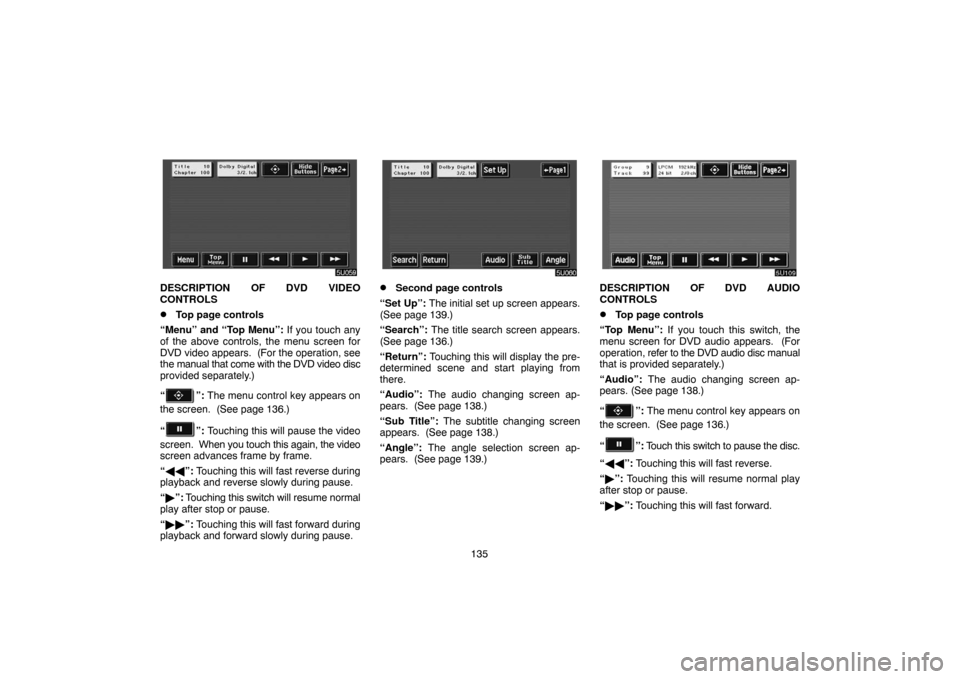
135
DESCRIPTION OF DVD VIDEO
CONTROLS
�Top page controls
“Menu” and “Top Menu”: If you touch any
of the above controls, the menu screen for
DVD video appears. (For the operation, see
the manual that come with the DVD video disc
provided separately.)
“
”: The menu control key appears on
the screen. (See page 136.)
“
”: Touching this will pause the video
screen. When you touch this again, the video
screen advances frame by frame.
“��”: Touching this will fast reverse during
playback and reverse slowly during pause.
“�”: Touching this switch will resume normal
play after stop or pause.
“��”: Touching this will fast forward during
playback and forward slowly during pause.
�Second page controls
“Set Up”: The initial set up screen appears.
(See page 139.)
“Search”: The title search screen appears.
(See page 136.)
“Return”: Touching this will display the pre-
determined scene and start playing from
there.
“Audio”: The audio changing screen ap-
pears. (See page 138.)
“Sub Title”: The subtitle changing screen
appears. (See page 138.)
“Angle”: The angle selection screen ap-
pears. (See page 139.)DESCRIPTION OF DVD AUDIO
CONTROLS
�Top page controls
“Top Menu”: If you touch this switch, the
menu screen for DVD audio appears. (For
operation, refer to the DVD audio disc manual
that is provided separately.)
“Audio”: The audio changing screen ap-
pears. (See page 138.)
“
”: The menu control key appears on
the screen. (See page 136.)
“
”: Touch this switch to pause the disc.
“��”: Touching this will fast reverse.
“�”: Touching this will resume normal play
after stop or pause.
“��”: Touching this will fast forward.
Page 147 of 173
137
SEARCHING BY GROUP
DVD audio only —
Enter the group number by using the “�”
and “+” switches. The selected group
number will appear on the screen. Push
the “Enter” switch. The player starts play-
ing the disc from the entered group num-
ber.
When you push either side of the
“SEEK·TRACK ��” button, you can select
a track.
When you touch “Back”, the previous screen
returns.SELECTING THE BONUS GROUP
DVD audio only —
Enter the bonus group number on the search-
ing group screen and push the “Enter” switch.
The “Enter Key Code” screen will appear. To
enter the number of the group you want to
play, push the group number. If you enter the
wrong number, push the “Clear” switch to de-
lete the number.
Push the “Enter” switch on the screen. The
player starts playing the disc from the se-
lected bonus group number.CHANGING THE STILL PICTURE
DVD audio only —
Push the “Still Prev.” or “Still Next” switch on
the screen to forward or reverse the still pic-
tures.
Page 163 of 173
153
— “CLIMATE” control
Push this button to display switches for
automatic air conditioning controls.
The ignition key must be in the “ON” position.
NOTICE
To prevent the battery from being dis-
charged, do not leave the air condition-
ing on longer than necessary when the
engine is not running.
Air flow selection
6U302 paste