Page 15 of 135
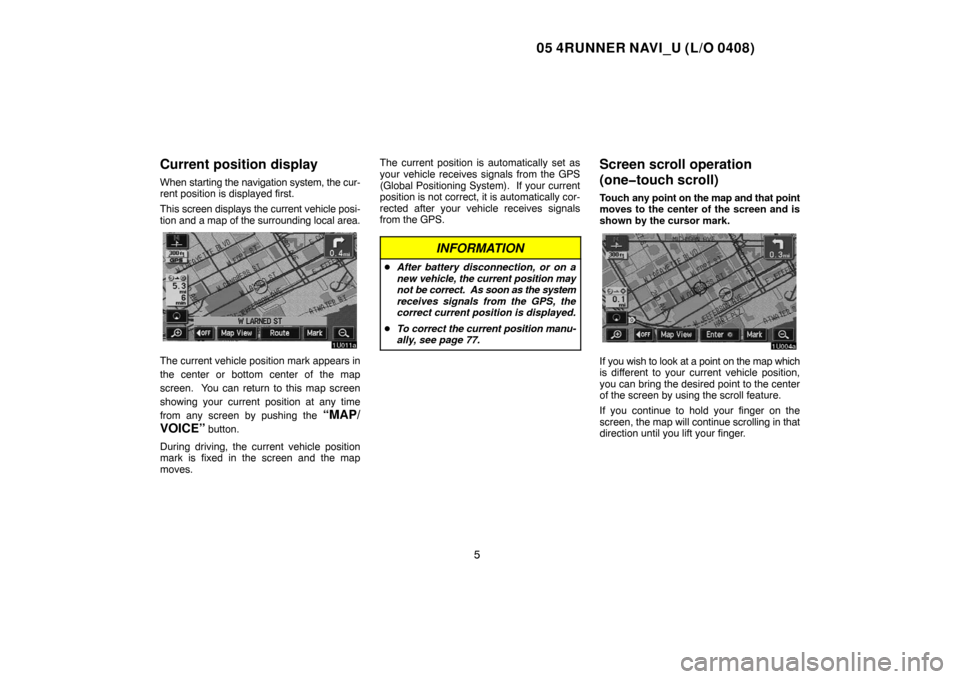
05 4RUNNER NAVI_U (L/O 0408)
5
Current position display
When starting the navigation system, the cur-
rent position is displayed first.
This screen displays the current vehicle posi-
tion and a map of the surrounding local area.
The current vehicle position mark appears in
the center or bottom center of the map
screen. You can return to this map screen
showing your current position at any time
from any screen by pushing the
“MAP/
VOICE”
button.
During driving, the current vehicle position
mark is fixed in the screen and the map
moves.The current position is automatically set as
your vehicle receives signals from the GPS
(Global Positioning System). If your current
position is not correct, it is automatically cor-
rected after your vehicle receives signals
from the GPS.
INFORMATION
�After battery disconnection, or on a
new vehicle, the current position may
not be correct. As soon as the system
receives signals from the GPS, the
correct current position is displayed.
�To correct the current position manu-
ally, see page 77.
Screen scroll operation
(one�touch scroll)
Touch any point on the map and that point
moves to the center of the screen and is
shown by the cursor mark.
If you wish to look at a point on the map which
is different to your current vehicle position,
you can bring the desired point to the center
of the screen by using the scroll feature.
If you continue to hold your finger on the
screen, the map will continue scrolling in that
direction until you lift your finger.
Page 107 of 135
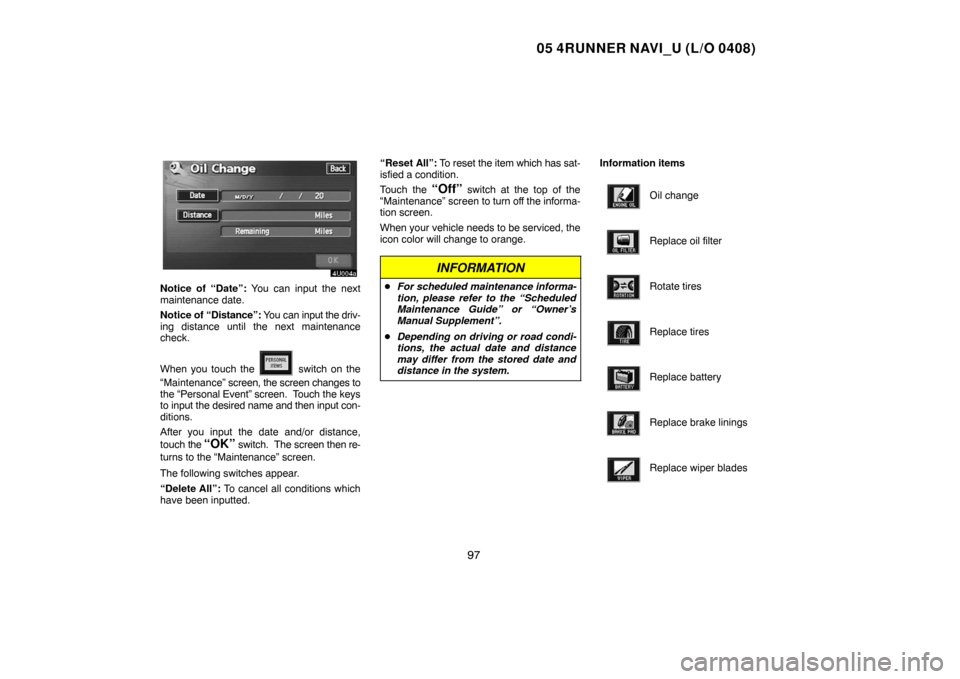
05 4RUNNER NAVI_U (L/O 0408)
97
Notice of “Date”: You can input the next
maintenance date.
Notice of “Distance”: You can input the driv-
ing distance until the next maintenance
check.
When you touch the
switch on the
“Maintenance” screen, the screen changes to
the “Personal Event” screen. Touch the keys
to input the desired name and then input con-
ditions.
After you input the date and/or distance,
touch the
“OK” switch. The screen then re-
turns to the “Maintenance” screen.
The following switches appear.
“Delete All”: To cancel all conditions which
have been inputted.“Reset All”: To reset the item which has sat-
isfied a condition.
Touch the
“Off” switch at the top of the
“Maintenance” screen to turn off the informa-
tion screen.
When your vehicle needs to be serviced, the
icon color will change to orange.
INFORMATION
�For scheduled maintenance informa-
tion, please refer to the “Scheduled
Maintenance Guide” or “Owner’s
Manual Supplement”.
�Depending on driving or road condi-
tions, the actual date and distance
may differ from the stored date and
distance in the system.
Information items
Oil change
Replace oil filter
Rotate tires
Replace tires
Replace battery
Replace brake linings
Replace wiper blades
Page 123 of 135
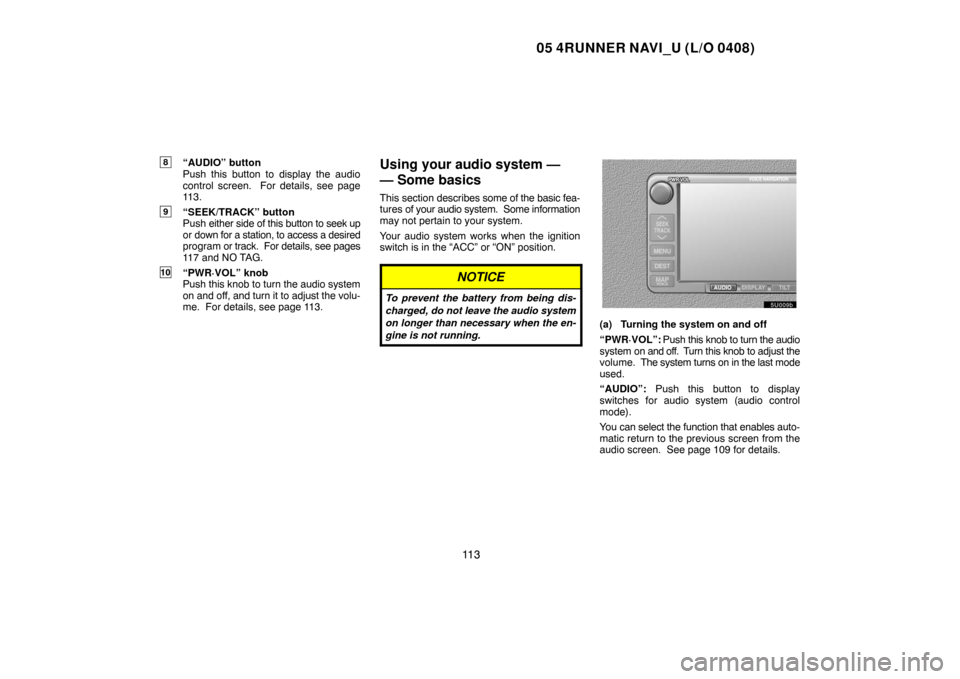
05 4RUNNER NAVI_U (L/O 0408)
11 3
8“AUDIO” button
Push this button to display the audio
control screen. For details, see page
113.
9“SEEK/TRACK” button
Push either side of this button to seek up
or down for a station, to access a desired
program or track. For details, see pages
117 and NO TAG.
10“PWR·VOL” knob
Push this knob to turn the audio system
on and off, and turn it to adjust the volu-
me. For details, see page 113.
Using your audio system —
— Some basics
This section describes some of the basic fea-
tures of your audio system. Some information
may not pertain to your system.
Your audio system works when the ignition
switch is in the “ACC” or “ON” position.
NOTICE
To prevent the battery from being dis-
charged, do not leave the audio system
on longer than necessary when the en-
gine is not running.
(a) Turning the system on and off
“PWR·VOL”: Push this knob to turn the audio
system on and off. Turn this knob to adjust the
volume. The system turns on in the last mode
used.
“AUDIO”: Push this button to display
switches for audio system (audio control
mode).
You can select the function that enables auto-
matic return to the previous screen from the
audio screen. See page 109 for details.
Page 126 of 135

05 4RUNNER NAVI_U (L/O 0408)
11 6
— Radio operation
(a) Listening to the radio
Push these buttons to choose either an
AM or FM station.
“AM”, “FM1” or “FM2” appears on the screen.
Turn the knob clockwise to step up the sta-
tion band or counterclockwise to step
down.
Your radio automatically changes to stereo
reception when a stereo broadcast is re-
ceived. “ST” appears on the screen. If the
signal becomes weak, the radio reduces the
amount of channel separation to prevent the
weak signal from creating noise. If the signal
becomes extremely weak, the radio switches
from stereo to mono reception. In this case,
“ST” disappears from the screen.
(b) Presetting a station
1. Tune in the desired station.
2. Touch one of the switches (1 — 6) you
want and hold it until a beep is heard. This
sets the station to the switch and the fre-
quency appears on the switch.
Each radio mode (AM, FM1 or FM2) can store
up to 6 stations. To change the preset station
to a different one, follow the same procedure.
The preset station memory is cancelled when
the power source is interrupted by battery dis-
connection or a blown fuse.