Page 32 of 52
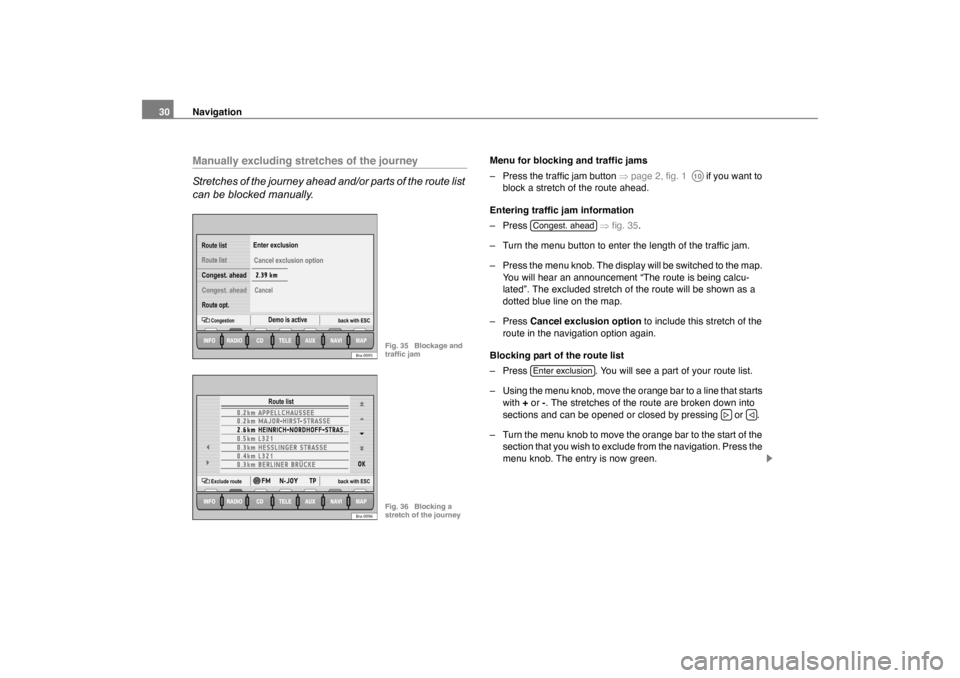
Navigation
30Manually excluding stretches of the journey
Stretches of the journey ahead and/or parts of the route list
can be blocked manually.
Menu for blocking and traffic jams
– Press the traffic jam button �Ÿpage 2, fig. 1 if you want to
block a stretch of the route ahead.
Entering traffic jam information
– Press �Ÿfig. 35 .
– Turn the menu button to enter the length of the traffic jam.
– Press the menu knob. The display will be switched to the map. You will hear an announcement “The route is being calcu-
lated”. The excluded stretch of the route will be shown as a
dotted blue line on the map.
– Press Cancel exclusion option to include this stretch of the
route in the navigation option again.
Blocking part of the route list
– Press . You will see a part of your route list.
– Using the menu knob, move the orange bar to a line that starts with + or -. The stretches of the route are broken down into
sections and can be opened or closed by pressing or .
– Turn the menu knob to move the orange bar to the start of the section that you wish to exclude from the navigation. Press the
menu knob. The entry is now green.
Demo is active
Route opt.
CongestionCongest. ahead Cancel exclusion option
Enter exclusion
Congest. ahead
back with ESC
Route list
Route list
Cancel
Bra-0095
Fig. 35 Blockage and
traffic jam
Route list
Exclude route back with ESC
Bra-0096
Fig. 36 Blocking a
stretch of the journey
A10
Congest. aheadEnter exclusion
�„
�ƒ
sao.book Seite 30 Montag, 22. M‰
rz 2004 9:32 09
Page 33 of 52
Navigation31
– Turn the menu knob. All stretches of the route that are blocked will appear in green. Press the menu knob once you have
marked the route section in question. The display will be
switched to the map. You will hear an announcement that the
route is being calculated. The excluded stretch of the route will
be shown as a dotted blue line on the map.
– Press to delete the blocking function.
You will be guided through a blocked area if there is no logical alternative
to travelling through it.
Note
If you use a map CD which contains only major routes, you will have less
alternative routes than if you use a CD which contains minor roads. To
ensure that you do not have to make unnecessary detours, you should
use a map CD containing all roads when you wish to be guided around
congestion on the route.
Cancel exclusion option
sao.book Seite 31 Montag, 22. M‰ rz 2004 9:32 09
Page 34 of 52
Navigation
32Map and symbol displaysInformation in the map and symbol displays
Information on the route will be shown in the map or
symbol displays if the route guidance function is active.
– Press the button �Ÿpage 2, fig. 1 . The screen will
switch between map and symbol displays.Map display
Autozoom active (
�{ in orange). The scale of the map will, for
example, be larger for motorway driving and more detailed when
making a turn.
Journey time or arrival time
Distance to destination or stopover
Road name
Vehicle position - The black arrow points in the direction of travel. The
route ahead is shown as a blue line.
Route options and TMC:
�� If the dynamic route guidance option is active, the horizontal arrow
is shown with a D, and blocked roads are shown as
�‚.
F
D
E
C
A
G
B
HBra-0097
Fig. 37 Map display
A
B
E
C
G
D
F
Bra-0098
Fig. 38 Symbol display
MAP
A12
AAABACADAEAF
sao.book Seite 32 Montag, 22. M‰ rz 2004 9:32 09