Page 31 of 50
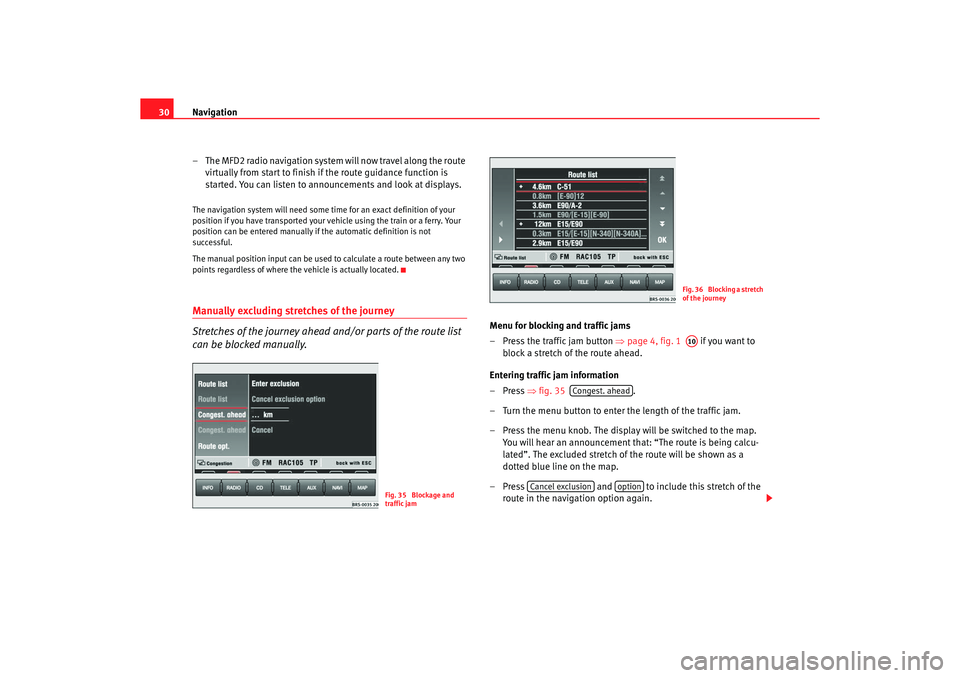
Navigation
30
– The MFD2 radio navigation system will now travel along the rout e
virtually from start to finish if the route guidance function is
started. You can listen to announcements and look at di splays.The navigation system will need some time for an exact definition of your
position if you have transported your vehicle using the tr ain or a ferry. Your
position can be entered manually if the automatic defi nition is not
successful.
The manual position input can be used to calculate a route between any two
points regardless of where the vehicle is actually loca ted.Manually excluding stretches of the journey
Stretches of the journey ahead and/or parts of the route list
can be blocked manually.
Menu for blocking and traffic jams
– Press the traffic jam button
⇒
page 4, fig. 1 if you want to
block a stretch of the route ahead.
Entering traffic jam information
–Press ⇒fig. 35 .
– Turn the menu button to enter the length of the traffic jam.
– Press the menu knob. The display will be switched to th e map.
You will hear an announcement that: “The route is being ca lcu-
lated”. The excluded stretch of the route will be shown as a
dotted blue line on the map.
– Press and to include this stretch of the
route in the navigation option again.
Fig. 35 Blockage and
traffic jam
Fig. 36 Blocking a stretch
of the journeyA10
Congest. ahead
Cancel exclusion
option
radionaving Seite 30 Mittwoch, 30. März 2005 12 :26 12
Page 32 of 50
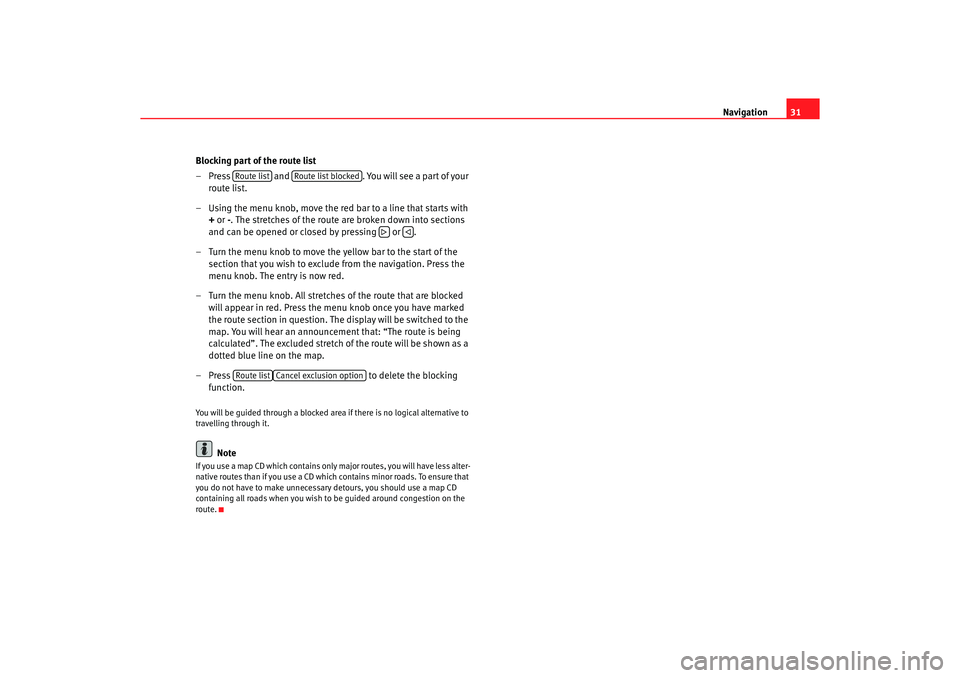
Navigation31
Blocking part of the route list
– Press and . You will see a part of your
route list.
– Using the menu knob, move the red bar to a line that starts with
+ or -
. The stretches of the route are broken down into sections
and can be opened or closed by pressing or .
– Turn the menu knob to move the yellow bar to the start of the section that you wish to exclude from the navigation. Press the
menu knob. The entry is now red.
– Turn the menu knob. All stretches of the route that are blocked
will appear in red. Press the menu knob once you have mar ked
the route section in question. The display will be switched to the
map. You will hear an announcement that: “The route is being
calculated”. The excluded stretch of the route will be shown a s a
dotted blue line on the map.
– Press to delete the blocking
function.
You will be guided through a blocked area if there is no logical alternative to
travelling through it.
Note
If you use a map CD which contains only major routes, y ou will have less alter-
native routes than if you use a CD which contains minor r oads. To ensure that
you do not have to make unnecessary detours, you sh ould use a map CD
containing all roads when you wish to be guided arou nd congestion on the
route.
Route list
Route list blocked
Route list
Cancel exclusion option
radionaving Seite 31 Mittwoch, 30. März 2005 12 :26 12
Page 33 of 50
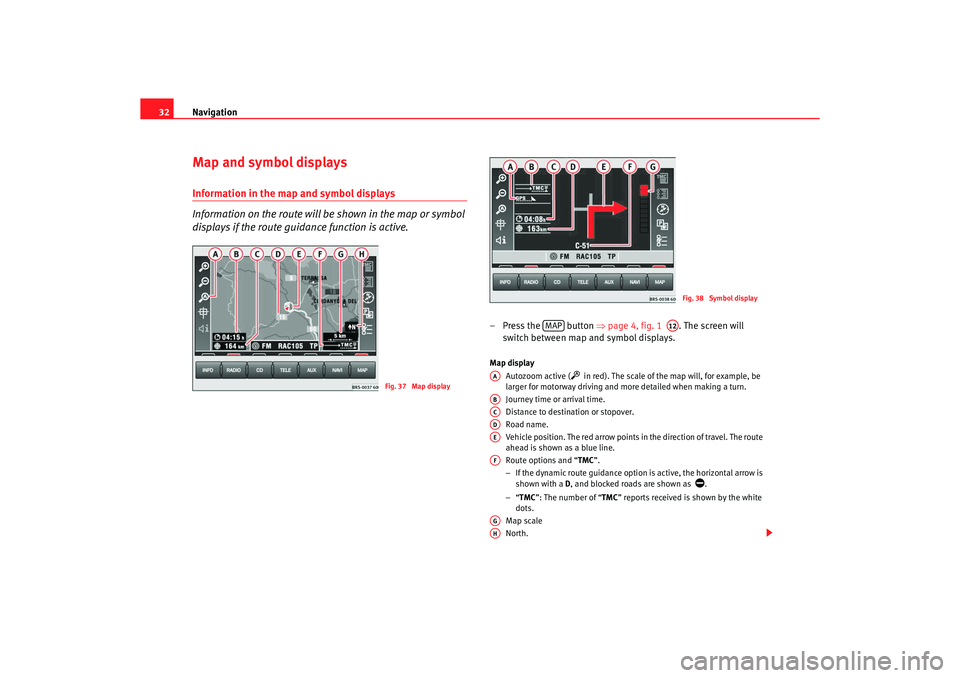
Navigation
32Map and symbol displaysInformation in the map and symbol displays
Information on the route will be shown in the map or symbol
displays if the route guidance function is active.
– Press the button ⇒
page 4, fig. 1 . The screen will
switch between map and symbol displays.Map display
Autozoom active (
in red). The scale of the map will, for example, be
larger for motorway driving and more detailed when making a turn.
Journey time or arrival time.
Distance to destination or stopover.
Road name.
Vehicle position. The red arrow points in the direction of travel. The route
ahead is shown as a blue line.
Route options and “ TMC
”.
− If the dynamic route guidance option is active, the horiz ontal arrow is
shown with a D
, and blocked roads are shown as
.
− “TMC ”: The number of “ TMC
” reports received is shown by the white
dots.
Map scale
North.
Fig. 37 Map display
Fig. 38 Symbol display
MAP
A12
AAABACADAEAFAGAH
radionaving Seite 32 Mittwoch, 30. März 2005 12 :26 12