2005 SATURN VUE audio
[x] Cancel search: audioPage 153 of 384
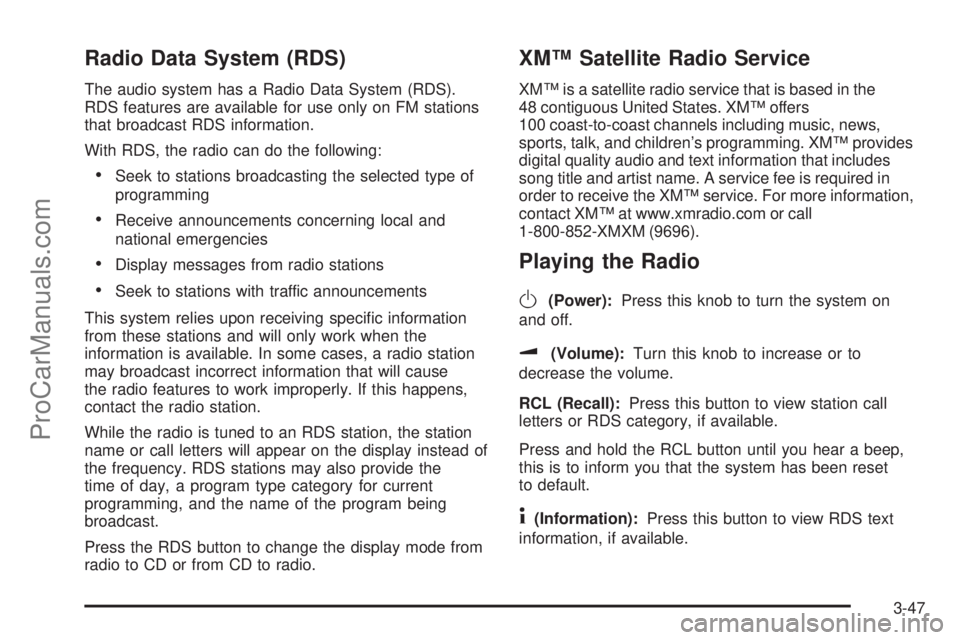
Radio Data System (RDS)
The audio system has a Radio Data System (RDS).
RDS features are available for use only on FM stations
that broadcast RDS information.
With RDS, the radio can do the following:
Seek to stations broadcasting the selected type of
programming
Receive announcements concerning local and
national emergencies
Display messages from radio stations
Seek to stations with traffic announcements
This system relies upon receiving speci�c information
from these stations and will only work when the
information is available. In some cases, a radio station
may broadcast incorrect information that will cause
the radio features to work improperly. If this happens,
contact the radio station.
While the radio is tuned to an RDS station, the station
name or call letters will appear on the display instead of
the frequency. RDS stations may also provide the
time of day, a program type category for current
programming, and the name of the program being
broadcast.
Press the RDS button to change the display mode from
radio to CD or from CD to radio.
XM™ Satellite Radio Service
XM™ is a satellite radio service that is based in the
48 contiguous United States. XM™ offers
100 coast-to-coast channels including music, news,
sports, talk, and children’s programming. XM™ provides
digital quality audio and text information that includes
song title and artist name. A service fee is required in
order to receive the XM™ service. For more information,
contact XM™ at www.xmradio.com or call
1-800-852-XMXM (9696).
Playing the Radio
O
(Power):Press this knob to turn the system on
and off.
u(Volume):Turn this knob to increase or to
decrease the volume.
RCL (Recall):Press this button to view station call
letters or RDS category, if available.
Press and hold the RCL button until you hear a beep,
this is to inform you that the system has been reset
to default.
4(Information):Press this button to view RDS text
information, if available.
3-47
ProCarManuals.com
Page 158 of 384

Playing the Single CD Player
Insert a CD partway into the slot, label side up. The
player will pull it in and the CD should begin playing.
You can insert a CD with the ignition off.
If the ignition or radio is turned off with a CD in the
player, it will stay in the player. When the ignition
or radio is turned on, the CD will start playing where it
stopped, if it was the last selected audio source.
When a CD is inserted, the CD symbol will appear on
the display. As each new track starts to play, the
track number will appear on the display.
Play full size CDs only. The CD player cannot play the
smaller 3 inch (8 cm) single CDs.
If playing a CD-R the sound quality may be reduced
due to CD-R quality, the method of recording, the quality
of the music that has been recorded, and the way the
CD-R has been handled. There may be an increase
in skipping, difficulty in �nding tracks, and/or difficulty in
loading and ejecting. If these problems occur try a
known good CD.
Do not add paper labels to CDs, they could get caught
in the CD player.Notice:If you add any label to a CD, insert more
than one CD into the slot at a time, or attempt
to play scratched or damaged CDs, you could
damage the CD player. When using the CD player,
use only CDs in good condition without any
label, load one CD at a time, and keep the CD player
and the loading slot free of foreign materials,
liquids, and debris.
If an error appears on the display, see “CD Messages”
later in this section.
g1 (Previous):Press this pushbutton to go to the
start of the current track. If this pushbutton is held
or pressed more than once, the player will continue
moving backward through the CD.
2
l(Next):Press this pushbutton to go to the next
track. If this pushbutton is held or pressed more
than once, the player will continue moving forward
through the CD.
5/ RDM (Random):Press this pushbutton to hear the
tracks in random, rather than sequential, order. RDM will
appear on the display. Press RDM again to turn off
random play.
3-52
ProCarManuals.com
Page 160 of 384

Playing the Six-Disc CD Player
If the ignition or radio is turned off with a CD in the
player, it will stay in the player. When the ignition
or radio is turned on, the CD will start playing where it
stopped, if it was the last selected audio source.
When a CD is inserted, the CD symbol will appear on
the display. As each new track starts to play, the
track number will appear on the display.
Play full size CDs only. The CD player cannot play the
smaller 3 inch (8 cm) single CDs.
If playing a CD-R the sound quality may be reduced
due to CD-R quality, the method of recording, the quality
of the music that has been recorded, and the way the
CD-R has been handled. There may be an increase
in skipping, difficulty in �nding tracks, and/or difficulty in
loading and ejecting. If these problems occur try a
known good CD.
Do not add paper labels to CDs, they could get caught
in the CD player.
Notice:If you add any label to a CD, insert more
than one CD into the slot at a time, or attempt
to play scratched or damaged CDs, you could
damage the CD player. When using the CD player,
use only CDs in good condition without any
label, load one CD at a time, and keep the CD player
and the loading slot free of foreign materials,
liquids, and debris.If an error appears on the display, see “CD Messages”
later in this section.
M(Load):Press this button to load CDs into the CD
player. This CD player will hold up to six CDs.
To load one CD, do the following:
1. Turn the ignition on.
2. Press the load button for less than three seconds.
3. Press the pushbutton (1-6) for the CD slot to
load. WAIT DISC X will appear on the display.
If the CD slot is empty, LOAD DISC X will appear
on the display, and a CD can be loaded. If a CD slot
is already loaded, DISC X LOADED will appear
on the display.
4. Load a CD. Insert the CD partway into the slot,
label side up. The player will pull the CD in.
If an equalization setting is selected for the CD, the
equalization will be activated each time a CD is played.
If the radio is on or off, the CD will begin to play
automatically.
3-54
ProCarManuals.com
Page 163 of 384

Using an MP3 CD
MP3 Format
The MP3 radio will play both standard audio CDs and
CD-R or CD-RWs. The CD-R/RWs may contain either
standard audio (*.cda) or compressed audio (*.mp3).
Customers who record their own music CD-R/RWs
should be aware of the following:
The �les can be recorded on a CD-R/RW disc with
a maximum capacity of 700 MB.
The radio will play only compressed audio �les
recorded in the *.mp3 format. It also supports
playlists that can be made and saved with popular
MP3 software, in the *.m3u format. The directory,
playlist, and song name must have no more than
64 characters combined, e.g. /DIRECTORY
NAME/PLAYLIST NAME/SONG NAME.MP3. If
more than 64 characters are present, the radio will
ignore that song and move to the next one.
The radio will only play audio from a CD-R/RW, it
cannot record audio.
� The radio does not support DVD audio.
� The radio does not support UNICODE.
The radio will play a mixed mode CD-R/RW,
one recorded with both *.cda and *.mp3 �les.
The radio supports multi-session discs, but only the
�les from the last session will be played.
There are a total of 20 directories (folders) allowed
on a CD. The �le structure can be 4 directories
deep (a folder within a folder, within a folder, etc.).
Anything more than 20 directories will be ignored.
Each directory may have up to 99 �les contained
within it. Files not having the *.mp3 extension
will not be played, but still count toward the
maximum. Anything more than the �rst 99 �les
within a directory will be ignored. A single CD may
have up to 254 �les and directories. Anything
beyond the 254 limit will be ignored.
MP3 �les must be written to a CD-R/RW in one of
the following industry-standard formats:
� ISO 9660 Level 1
� ISO 9660 Level 2
� Joliet
� Romeo
ID3 tag information is displayed by the radio, if
available. The ID3 tag information can be either
version 1 or 2. The radio will display a �lename,
song name, artist name, album name, directory
name, or playlist name.
If the customer does not follow these guidelines when
recording a CD-R(W), the CD may not play in the radio.
3-57
ProCarManuals.com
Page 164 of 384

Playing an MP3
If the ignition or radio is turned off with a CD in the
player, it will stay in the player. When the ignition
or radio is turned on, the CD will start playing where it
stopped, if it was the last selected audio source.
Play full size CDs only. The CD player cannot play the
smaller 3 inch (8 cm) single CDs.
If playing a CD-R the sound quality may be reduced
due to CD-R quality, the method of recording, the quality
of the music that has been recorded, and the way the
CD-R has been handled. There may be an increase
in skipping, difficulty in �nding tracks, and/or difficulty in
loading and ejecting. If these problems occur try a
known good CD.
Do not add paper labels to CDs, they could get caught
in the CD player.
Notice:If you add any label to a CD, insert more
than one CD into the slot at a time, or attempt
to play scratched or damaged CDs, you could
damage the CD player. When using the CD player,
use only CDs in good condition without any
label, load one CD at a time, and keep the CD player
and the loading slot free of foreign materials,
liquids, and debris.If an error appears on the display, see “CD Messages”
later in this section.
See “Playing the Single CD Player” and “Playing the
Six-Disc CD Player” earlier to use any radio control,
while playing an MP3, that is not listed here.
g1 (Previous):Press this pushbutton to go to the
start of the current track. If this pushbutton is held
or pressed more than once, the player will continue
moving backward through the current directory.
2
l(Next):Press this pushbutton to go to the next
track. If this pushbutton is held or pressed more
than once, the player will continue moving forward
through the current directory.
4:Press this pushbutton to enter playlist mode. Use the
tune knob to cycle through the available playlists.
Playlist X will appear on the display. Use the 1 and
2 pushbuttons to cycle through songs in a particular
playlist. Press the 4 pushbutton again to exit
playlist mode.
If a CD is a mixed mode, contains standard CD audio
and MP3 compressed audio, the radio will assign
the standard CD audio to a directory, which is listed as
ROM audio directory.
3-58
ProCarManuals.com
Page 166 of 384

Radio Personalization
This radio has a personalization feature. You can
change the following features:
Clock Function:Change the time of the day displayed
on the radio between 12 hour and 24 hour.
Language:This radio supports three languages: ENG
(English), FRE (French), and SPA (Spanish). The
only terms translated are the terms which are �xed in
the display. Terms that are not translated include: MP3
ID3 tags, CD-TEXT information, RDS Text, and
Satellite PDT information.
Beep Level:Change the volume level of the radio’s
beeps between Normal and Loud.
CD Text:Change whether or not the radio displays CD
text by choosing Text On or Text Off.
To change these features, do the following:
1. Press and hold the information button for
�ve seconds.
2. Press either SEEK arrow to scroll through the
features.
3. Once the feature is displayed, press either CAT
arrow to change the setting.
4. Press the information button again to exit the menu.
Rear Seat Entertainment System
Your vehicle may have a DVD Rear Seat Entertainment
(RSE) system. The RSE system works with the
vehicles audio system and includes a DVD radio, a
video display screen, two sets of wireless headphones,
and a remote control.
Parental Control
While a DVD is playing, press the RSE button once for
the Parental Pause Mode. This will pause the DVD
movie. Press the RSE button again to resume playing
the DVD movie where the movie left off when RSE
button was pressed. While a DVD is playing, press and
hold the RSE button for 2 seconds for the Parental
Stop Mode. This will stop the DVD movie. Press
the RSE button again to resume playing the DVD movie
from the beginning.
When the ignition switch is turned on with a DVD
inserted in the radio, the RSE system will default to the
Parental Pause Mode. Press the RSE button for
normal operation.
3-60
ProCarManuals.com
Page 167 of 384

Before You Drive
The RSE is designed for rear seat passengers only.
The driver cannot safely view the video screen
while driving and should not try to do so.
In severe or extreme weather conditions the RSE
system may or may not work until the temperature is
within the operating range. The operating range for the
RSE system is above−4°F (−20°C) or below
140°F (60°C). If the temperature of your vehicle is
outside of this range, heat or cool the vehicle until the
temperature is within the operating range of the
RSE system.
Headphones
The RSE system includes two sets of wireless
headphones. The headphones are used to listen to the
DVD radio or an auxiliary device connected to the
RCA jacks. The wireless headphones have an ON/OFF
switch and a volume control.
To use the headphones, turn the switch to ON. An
indicator light located on the headphones will illuminate.
If the light does not illuminate, the batteries may
need to be replaced. See “Battery Replacement” later in
this section for more information. Switch the headphones
to OFF when not in use.The transmitters are located in the display above the
video screen. The headphones will shut off automatically
to save the battery power if the DVD system is shut
off or if the headphones are out of range of the
transmitters for more than three minutes. If you move
too far forward or step out of the vehicle, the
headphones will lose the audio signal.
To adjust the volume on the headphones, use the
volume control located on the right side.
Notice:Do not store the headphones in heat or
direct sunlight. This could damage the headphones
and repairs would not be covered by your warranty.
Keep the headphones stored in a cool, dry place.Battery Replacement
To change the batteries, do the following:
1. Slide open the battery door located on the left side
of the headphones.
2. Replace the two AAA batteries in the compartment.
Make sure that they are installed correctly, using
the diagram on the inside of the battery
compartment.
3. Slide the battery door shut.
If the headphones are to be stored for a long period of
time, remove the batteries and keep them in a cool,
dry place.
3-61
ProCarManuals.com
Page 168 of 384

Stereo RCA Jacks
The RCA jacks are located behind the video screen on
the overhead console. The RCA jacks allow audio or
video signals to be connected from an auxiliary device
such as a camcorder or a video game unit to the
RSE. Adapter connectors or cables may be required to
connect the auxiliary device to the RCA jacks. Refer
to the manufacturer’s instructions for proper usage.The RCA jacks are color coded to match typical home
entertainment system equipment. The yellow jack
(right) is for the video input. The white jack (middle) is
for the left audio input. The red jack (left) is for the right
audio input. The red connector must always be used
in order for the DVD system to recognize that an
external source is plugged in.
Power for auxiliary devices is not supplied by the
radio system.
To use the auxiliary function, connect a camcorder or a
video game unit to the RCA jacks and turn on the
auxiliary device. If you want to view a DVD, insert the
DVD into the DVD radio. The system will automatically
switch to DVD and start to play. To switch between
the auxiliary device and the DVD, press the AUX button
on the DVD player or the SRCE button on the remote
control. See “DVD Radio” and “Remote Control” later in
this section for more information.
3-62
ProCarManuals.com