2005 PONTIAC GTO change time
[x] Cancel search: change timePage 110 of 318
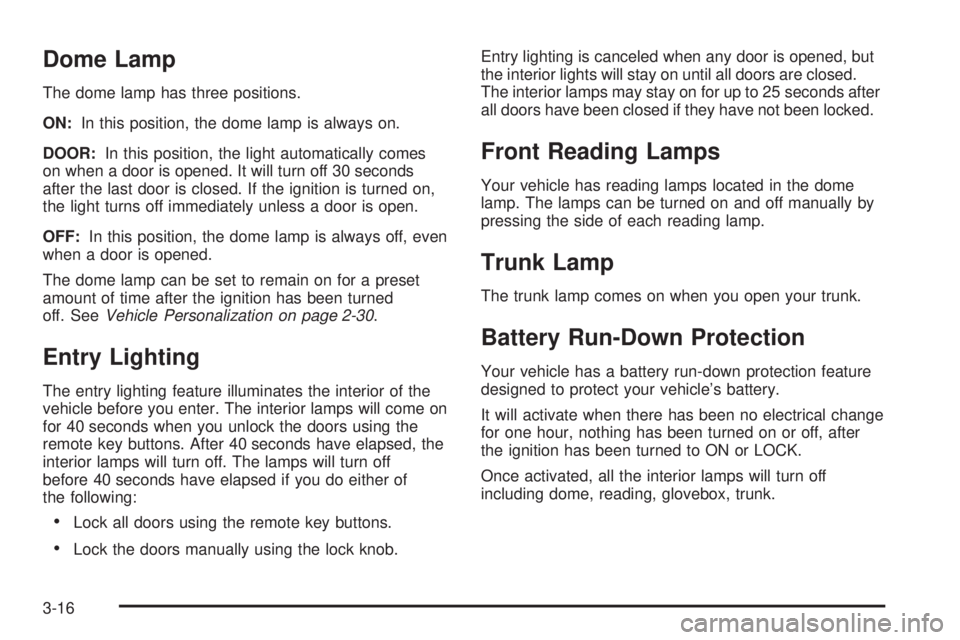
Dome Lamp
The dome lamp has three positions.
ON:In this position, the dome lamp is always on.
DOOR:In this position, the light automatically comes
on when a door is opened. It will turn off 30 seconds
after the last door is closed. If the ignition is turned on,
the light turns off immediately unless a door is open.
OFF:In this position, the dome lamp is always off, even
when a door is opened.
The dome lamp can be set to remain on for a preset
amount of time after the ignition has been turned
off. SeeVehicle Personalization on page 2-30.
Entry Lighting
The entry lighting feature illuminates the interior of the
vehicle before you enter. The interior lamps will come on
for 40 seconds when you unlock the doors using the
remote key buttons. After 40 seconds have elapsed, the
interior lamps will turn off. The lamps will turn off
before 40 seconds have elapsed if you do either of
the following:
•Lock all doors using the remote key buttons.
•Lock the doors manually using the lock knob.Entry lighting is canceled when any door is opened, but
the interior lights will stay on until all doors are closed.
The interior lamps may stay on for up to 25 seconds after
all doors have been closed if they have not been locked.
Front Reading Lamps
Your vehicle has reading lamps located in the dome
lamp. The lamps can be turned on and off manually by
pressing the side of each reading lamp.
Trunk Lamp
The trunk lamp comes on when you open your trunk.
Battery Run-Down Protection
Your vehicle has a battery run-down protection feature
designed to protect your vehicle’s battery.
It will activate when there has been no electrical change
for one hour, nothing has been turned on or off, after
the ignition has been turned to ON or LOCK.
Once activated, all the interior lamps will turn off
including dome, reading, glovebox, trunk.
3-16
Page 113 of 318

Climate Controls
Climate Control System
With this system you can control the heating, cooling,
and ventilation for your vehicle.
Operation
To change the current mode, turn the right control to
select one of the following:
Y(Vent):This mode directs air to the instrument
panel outlets.
%(Bi-Level):This mode directs the air to the
instrument panel outlets and the floor outlets. This
position can be used for most winter driving.
[(Floor):This mode directs the air to the
floor outlets.
The right control can also be used to select defog or
defrost modes. Information on defogging and defrosting
can be found later in this section.
9(Fan):Turn the left control clockwise or
counterclockwise to increase or decrease the fan speed.
The fan must be on to run the air-conditioning
compressor.
>(Recirculation):This mode keeps outside air from
coming into the vehicle. It can be used to prevent
outside air and odors from entering your vehicle or to
help heat or cool the air inside your vehicle more quickly.
Move the right control to this position to turn recirculation
on. Turn the air conditioning on when using recirculation.
Recirculation is not recommended for use over long
periods of time.
Temperature Control:Turn the center control
clockwise or counterclockwise to increase or decrease
the temperature inside your vehicle.
3-19
Page 129 of 318

O/SPEED (Overspeed)
Overspeed sets the speed you do not want to exceed.
For example, if driving in a 45 mph zone, set
OVERSPEED to 45 mph by tapping the up or down
arrows. The overspeed setting is shown in the left
display. When your vehicle’s speed exceeds the setting,
the overspeed warning message and an audible
chime warn you that you are speeding. At that time,
the trip computer automatically shows the overspeed
display, allowing you to make adjustments if desired.
If in the Overspeed preset mode, press and hold
the MODE button for two seconds to make adjustments.
Preset O/Speed (Overspeed)
Instead of adjusting overspeed up and down in
increments of 3 mph (5 km/h), you can set
four commonly used speeds. Hold down the MODE
button for two seconds when the overspeed display is
shown. The display changes from normal overspeed
operation to preset overspeed. Preset 1 has a default
setting of 25 mph (40 km/h). Tap the up arrow to see the
other three presets.
The overspeed preset display has now replaced the
normal overspeed display. Tap the MODE button
to scroll through the other displays.
To change the display back to normal overspeed, hold
down the MODE button for two seconds while the
overspeed preset display is shown.
Altering Overspeed Presets
The default overspeed settings can be changed for your
individual preference.
The vehicle must be stopped when changing a preset.
Ensure the preset you wish to change is showing.
Then briefly press the SET button. The display will start
to flash. Use the up or down arrows to adjust the
setting. When at the desired speed, briefly press the
SET button. Each PRESET can be changed in this way.
The presets are automatically arranged in
ascending order.
One or more presets can be assigned to OFF, by
reducing the preset down to 0 (OFF). When driving, you
then only have three or less presets to choose from.
To turn back on, select the OFF preset when the vehicle
is stopped, briefly press the SET button, and use the
up arrow to increase the number.
If the up or down arrows are briefly pressed while
driving, the overspeed setting is changed to the speed
at which you are travelling.
If the SET button is pressed for two seconds, either
while driving or stopped, overspeed is turned completely
off or on.
3-35
Page 131 of 318

Trip A/B
When the Time to Arrival/Distance to Arrival/Fuel
Remaining set of displays are turned on, using vehicle
personalization, and are showing on the display,
hold the MODE button down for two seconds. Now,
instead of the Time to Arrival set of displays, the
trip computer shows Trip B details.
Press the MODE button to view your displays. You now
have two different sets of trip displays counting, your
original set of trip displays — labelled A while B is
turned on — and a new set of trip displays, labelled B.
This is useful on a long trip, as Trip B can be reset
at the beginning of the journey and then locked away
by pressing the MODE button for two seconds when
Trip B is shown. Time to Arrival/Distance to Arrival/Fuel
Remaining will again be shown on the display, but
Trip B is still counting away in the background and the
original trip display can be used for short distances
during the journey. Trip B can be viewed at any time by
pressing the MODE button for two seconds when
Distance to Arrival is shown.
Trip A/B can also be enabled/disabled in vehicle
personalization. SeeVehicle Personalization on
page 2-30. If the Trip A and B function is selected,
the Average Speed and Average Fuel displays
indicate Trip A.
Trip Computer Notes:
•If the wrong buttons are accidentally pressed,
causing the display to show a display other
than normal, turn the ignition off and then on again
when the vehicle is stopped.
•Several warning lights are linked to the trip
computer displays. SeeWarning Lights, Gages, and
Indicators on page 3-22.
•When the overspeed warning symbol is first shown,
the overspeed trip computer display is automatically
shown for 10 seconds. This is to show what your
pre-selected speed is and allow you to adjust
it if desired. After 10 seconds, the trip computer
returns to its previous display.
•Some displays change the units of measurement
over time. For example, the Time to Arrival shows
hours only above 99 hours and 59 minutes, and
hours and minutes below. Time to Arrival also
shows 10 minute units above 2 hours, 5 minute
units below 2 hours and 1 minute units below
10 minutes.
3-37
Page 139 of 318

Audio System(s)
Notice:Before adding any sound equipment to
your vehicle, such as an audio system, CD player,
CB radio, mobile telephone, or two-way radio, make
sure that it can be added by checking with your
dealer. Also, check federal rules covering mobile
radio and telephone units. If sound equipment can
be added, it is very important to do it properly.
Added sound equipment may interfere with
the operation of your vehicle’s engine, radio, or
other systems, and even damage them. Your
vehicle’s systems may interfere with the operation
of sound equipment that has been added.
Figure out which audio system is in your vehicle, find
out what your audio system can do, and how to operate
all of its controls.
Setting the Time
To change the time, perform the following:
1. Turn the radio on and wait for the time to appear on
the display.
2. Press the TIME button for more than two seconds.
TIME ADJ will appear on the display and the time
will flash.
3. Press either SEEK arrow to adjust the hour.
4. Press either TUNE arrow to adjust the minutes.
5. Press the TIME button again to save the new time.
The radio will automatically exit the time setting mode
if no adjustments are made for eight seconds.
3-45
Page 146 of 318
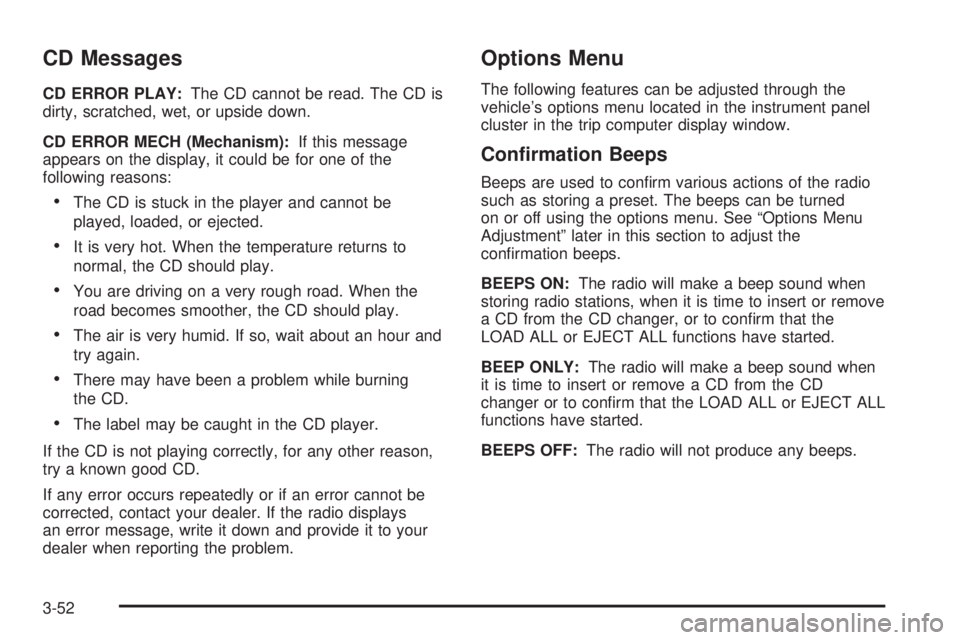
CD Messages
CD ERROR PLAY:The CD cannot be read. The CD is
dirty, scratched, wet, or upside down.
CD ERROR MECH (Mechanism):If this message
appears on the display, it could be for one of the
following reasons:
•The CD is stuck in the player and cannot be
played, loaded, or ejected.
•It is very hot. When the temperature returns to
normal, the CD should play.
•You are driving on a very rough road. When the
road becomes smoother, the CD should play.
•The air is very humid. If so, wait about an hour and
try again.
•There may have been a problem while burning
the CD.
•The label may be caught in the CD player.
If the CD is not playing correctly, for any other reason,
try a known good CD.
If any error occurs repeatedly or if an error cannot be
corrected, contact your dealer. If the radio displays
an error message, write it down and provide it to your
dealer when reporting the problem.
Options Menu
The following features can be adjusted through the
vehicle’s options menu located in the instrument panel
cluster in the trip computer display window.
Con�rmation Beeps
Beeps are used to confirm various actions of the radio
such as storing a preset. The beeps can be turned
on or off using the options menu. See “Options Menu
Adjustment” later in this section to adjust the
confirmation beeps.
BEEPS ON:The radio will make a beep sound when
storing radio stations, when it is time to insert or remove
a CD from the CD changer, or to confirm that the
LOAD ALL or EJECT ALL functions have started.
BEEP ONLY:The radio will make a beep sound when
it is time to insert or remove a CD from the CD
changer or to confirm that the LOAD ALL or EJECT ALL
functions have started.
BEEPS OFF:The radio will not produce any beeps.
3-52
Page 159 of 318
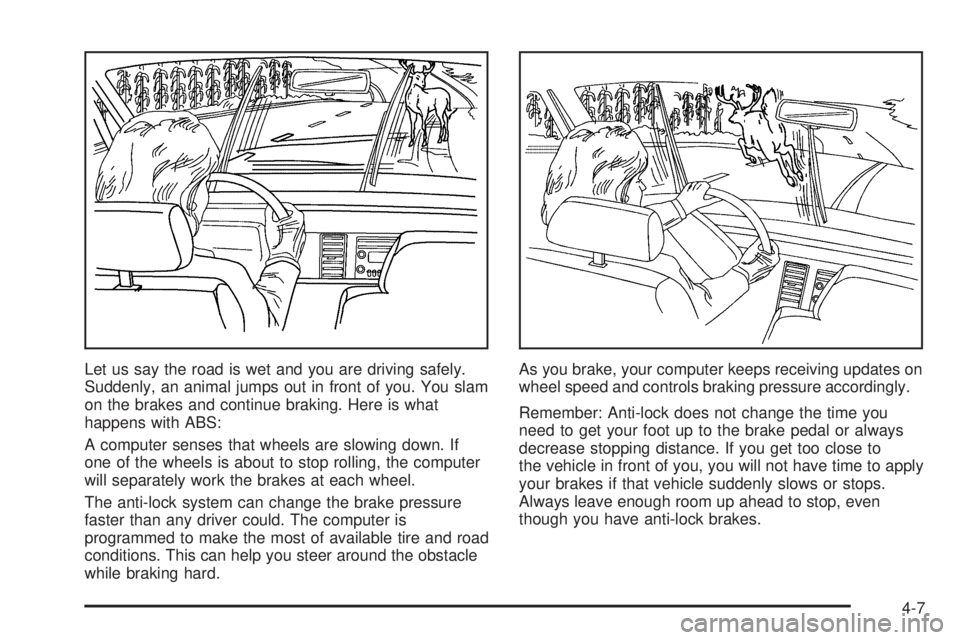
Let us say the road is wet and you are driving safely.
Suddenly, an animal jumps out in front of you. You slam
on the brakes and continue braking. Here is what
happens with ABS:
A computer senses that wheels are slowing down. If
one of the wheels is about to stop rolling, the computer
will separately work the brakes at each wheel.
The anti-lock system can change the brake pressure
faster than any driver could. The computer is
programmed to make the most of available tire and road
conditions. This can help you steer around the obstacle
while braking hard.As you brake, your computer keeps receiving updates on
wheel speed and controls braking pressure accordingly.
Remember: Anti-lock does not change the time you
need to get your foot up to the brake pedal or always
decrease stopping distance. If you get too close to
the vehicle in front of you, you will not have time to apply
your brakes if that vehicle suddenly slows or stops.
Always leave enough room up ahead to stop, even
though you have anti-lock brakes.
4-7
Page 161 of 318

To turn the system off,
press the T/C button. On
manual transmission
vehicles, the button is
located on the driver’s side
of the center console.
On automatic transmission
vehicles, the button is
located on the passenger’s
side of the shift lever.
When you turn the system off, a Traction Ctrl Off
message is displayed on the trip computer. After
two seconds, the display goes back to the original trip
computer display with a small TRAC OFF message on
the right.
If the Traction Ctrl Off message does not display when
the button is pressed, or if it comes on during driving,
a problem is indicated in the system and traction control
is no longer operational. You should contact your
dealer for service.
Pressing the T/C button again or the next time the
ignition is turned on, will turn the system back on. The
Traction Ctrl On message is displayed on the trip
computer. After two seconds, the display goes back to
the original trip computer display.Steering
Power Steering
If you lose power steering assist because the engine
stops or the system is not functioning, you can steer but
it will take much more effort.
Steering Tips
Driving on Curves
It is important to take curves at a reasonable speed.
A lot of the “driver lost control” accidents mentioned on
the news happen on curves. Here is why:
Experienced driver or beginner, each of us is subject to
the same laws of physics when driving on curves.
The traction of the tires against the road surface makes
it possible for the vehicle to change its path when
you turn the front wheels. If there is no traction, inertia
will keep the vehicle going in the same direction. If
you have ever tried to steer a vehicle on wet ice, you
will understand this.
The traction you can get in a curve depends on the
condition of your tires and the road surface, the angle at
which the curve is banked, and your speed. While
you are in a curve, speed is the one factor you
can control.
4-9