2005 PONTIAC GRAND AM radio
[x] Cancel search: radioPage 157 of 334
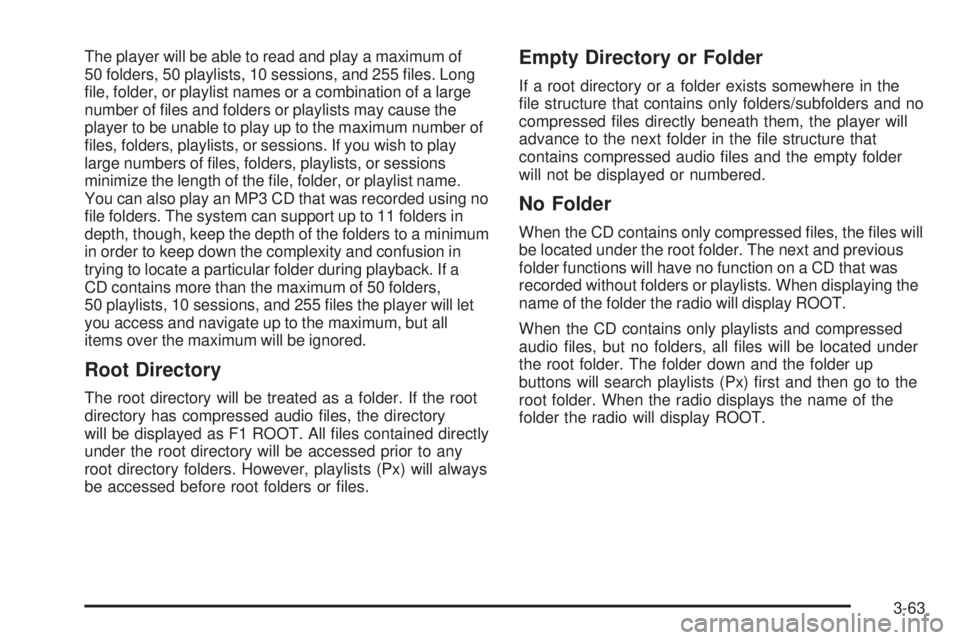
The player will be able to read and play a maximum of
50 folders, 50 playlists, 10 sessions, and 255 files. Long
file, folder, or playlist names or a combination of a large
number of files and folders or playlists may cause the
player to be unable to play up to the maximum number of
files, folders, playlists, or sessions. If you wish to play
large numbers of files, folders, playlists, or sessions
minimize the length of the file, folder, or playlist name.
You can also play an MP3 CD that was recorded using no
file folders. The system can support up to 11 folders in
depth, though, keep the depth of the folders to a minimum
in order to keep down the complexity and confusion in
trying to locate a particular folder during playback. If a
CD contains more than the maximum of 50 folders,
50 playlists, 10 sessions, and 255 files the player will let
you access and navigate up to the maximum, but all
items over the maximum will be ignored.
Root Directory
The root directory will be treated as a folder. If the root
directory has compressed audio files, the directory
will be displayed as F1 ROOT. All files contained directly
under the root directory will be accessed prior to any
root directory folders. However, playlists (Px) will always
be accessed before root folders or files.
Empty Directory or Folder
If a root directory or a folder exists somewhere in the
file structure that contains only folders/subfolders and no
compressed files directly beneath them, the player will
advance to the next folder in the file structure that
contains compressed audio files and the empty folder
will not be displayed or numbered.
No Folder
When the CD contains only compressed files, the files will
be located under the root folder. The next and previous
folder functions will have no function on a CD that was
recorded without folders or playlists. When displaying the
name of the folder the radio will display ROOT.
When the CD contains only playlists and compressed
audio files, but no folders, all files will be located under
the root folder. The folder down and the folder up
buttons will search playlists (Px) first and then go to the
root folder. When the radio displays the name of the
folder the radio will display ROOT.
3-63
Page 158 of 334

Order of Play
Tracks will be played in the following order:
•Play will begin from the first track in the first playlist
and will continue sequentially through all tracks in
each playlist. When the last track of the last playlist
has been played, play will continue from the first
track of the first playlist.
•If the CD does not contain any playlists, then play
will begin from the first track under the root directory.
When all tracks from the root directory have been
played, play will continue from files according to their
numerical listing. After playing the last track from the
last folder, play will begin again at the first track of
the first folder or root directory.
When play enters a new folder, the display will not
automatically show the new folder name unless
you have chosen the folder mode as the default display.
See RCL later in this section for more information.
The new track name will appear on the display.
File System and Naming
The song name that will be displayed will be the song
name that is contained in the ID3 tag. If the song name is
not present in the ID3 tag, then the radio will display the
file name without the extension (such as .mp3) as the
track name.Track names longer than 32 characters or 4 pages will
be shortened. The display will not show parts of
words on the last page of text and the extension of the
filename will not be displayed.
Preprogrammed Playlists
You can access preprogrammed playlists which were
created by WinAmp™, MusicMatch™, or Real
Jukebox™ software, however, you will not have editing
capability. These playlists will be treated as special
folders containing compressed audio song files.
Playing a MP3
Insert a CD partway into the slot, label side up. The
player will pull it in and the CD will begin to play after the
player has read the table of contents and the file
structure and determined where the first playable track
is located. READING DISC will appear on the display.
After the MP3 has been read, the number of folders and
tracks will appear on the display, then the radio will
go back to the default display. The CD symbol will
appear on the display. If you want to insert an MP3 with
the ignition off, first press the EJECT button or push
the RCL knob. If you insert a CD with the radio off and
the ignition on, it will start to play.
3-64
Page 159 of 334

If the ignition or the radio is turned off with a CD in the
player, it will stay in the player. When the ignition or
the radio is turned on, the CD will start playing, where it
stopped, if it was the last selected audio source.
The track number will appear on the display, as each
new track starts to play.
The CD player can play the smaller 3 inch (8 cm) single
CDs with an adapter ring. Full-size CDs and the
smaller CDs are loaded in the same manner.
If playing a CD-R the sound quality may be reduced due
to CD-R quality, the method of recording, the quality of
the music that has been recorded, and the way the CD-R
has been handled. There may be an increase in skipping,
difficulty in finding tracks, and/or difficulty in loading and
ejecting. If these problems occur try a known good CD.
Do not add paper labels to CDs, they could get caught in
the CD player.
If an error appears on the display, see “CD Messages”
later in this section.
\1 (Forward):Press and hold this pushbutton to
advance quickly within a track. Press and hold this
pushbutton for less than two seconds to advance at
10 times the normal playing speed. Press and hold it for
more than two seconds to advance at 20 times the
normal playing speed. Release the pushbutton to play the
passage. FWD and the elapsed time of the track will
appear on the display.RDM 2 (Random):To repeat the tracks in the current
folder or playlist, press and release this pushbutton.
FOLDER RANDOM will appear on the display. Once all
of the tracks in the current folder or playlist have
been played the system will move on to the next folder
or playlist and play all of the tracks in random order.
To repeat the tracks on the CD, press and hold
this pushbutton for two seconds. You will hear a beep
and DISC RANDOM will appear on the display. This
feature will not work with playlists.
When in random, pressing and releasing either SEEK
arrow will take you to the next or previous random track.
Press and release this pushbutton again to turn off
random play. NO RANDOM will appear on the display.
3
#(Next Folder):Press this pushbutton to go
to the first track in the next folder or playlist. If the disc
contains playlists, it will go through the playlist, then
the folders. Pressing this button while in folder random
mode will take you to the next folder and random
the tracks in that folder. This function will not work on a
CD that does not contain folders or playlists.
3-65
Page 160 of 334

4 REV (Reverse):Press and hold this pushbutton to
reverse quickly within a track. Press and hold this
pushbutton for less than two seconds to reverse at
10 times the normal playing speed. Press and hold it for
more than two seconds to reverse at 20 times the
normal playing speed. Release the pushbutton to play
the passage. REV and the elapsed time of the track will
appear on the display. If this button is pressed for
more than 20 seconds, the radio will stop reversing and
begin to play.
6
!(Previous Folder):Press this pushbutton to go to
the first track in the previous folder or playlist. If the disc
contains playlists, it will go through the playlist, then the
folders. Pressing this button while in folder random mode
will take you to the previous folder and random the tracks
in that folder. This function will not work on a CD that
does not contain folders or playlists.
wSEEKx:Press the up arrow to go to the start of
the next track. Press the down arrow to go to the
start of the previous track. Pressing either arrow for
more than 2 seconds will search the previous or
next tracks at two tracks per second. Release the button
to stop searching and to play the track.TUNE:Turn this knob to fast track reverse or advance
through tracks in all folders or playlists. The track
number and file name will appear on the display for
each track. Turn this knob while in random to fast track
reverse or advance the tracks in sequential order.
RCL (Recall):Push this knob to switch between track
mode, folder/playlist mode, and time of day mode. The
display will show only 13 characters, but there can be up
to 3 pages of text. If there are more than 13 characters in
the song, folder, or playlist name, pushing this knob
within 2 seconds will take you to the next page of text. If
there are no other pages to be shown, pushing this knob
within 2 seconds will take you to the next display mode.
•Track will display the current track number and the
ID3 tag song name.
•Folder/playlist will display the current folder or playlist
number and the folder/playlist name.
•Time of day will display the time of day and the ID3
tag song name.
To change the default on the display, push this knob
until you see the display you want, then hold this knob
for two seconds. The radio will produce one beep
and the selected display will now be the default.
3-66
Page 161 of 334

INFO (Information):INFO will appear on the display
whenever a current track has ID3 tag information. Press
this button to display the artist name and album
contained in the tag. INFO will disappear from the
display when the information in the ID3 tag has finished.
BAND:Press this button to listen to the radio when a
CD is playing. The inactive CD will remain safely
inside the radio for future listening.
CD AUX (Auxiliary):Press this button to play a CD
when listening to the radio. The CD symbol will appear
on the display when a CD is loaded.
EJECT:Press this button to eject a CD. Eject may be
activated with either the ignition or radio off. CDs
may be loaded with the ignition and radio off if this
button is pressed first.
CD Messages
CHECK CD:If this message appears on the display
and/or the CD comes out, it could be for one of the
following reasons:
•It is very hot. When the temperature returns to
normal, the CD should play.
•You are driving on a very rough road. When the
road becomes smoother, the CD should play.
•The CD is dirty, scratched, wet, or upside down.
•The air is very humid. If so, wait about an hour and
try again.
•The format of the CD may not be compatible. See
“MP3 Format” earlier in this section.
•There may have been a problem while burning
the CD.
•The label may be caught in the CD player.
If the CD is not playing correctly, for any other reason,
try a known good CD.
If any error occurs repeatedly or if an error cannot be
corrected, contact your GM dealer. If the radio displays
an error message, write it down and provide it to
your GM dealer when reporting the problem.
Theft-Deterrent Feature
THEFTLOCK®is designed to discourage theft of your
vehicle’s radio. The feature works automatically by
learning a portion of the Vehicle Identification Number
(VIN). If the radio is moved to a different vehicle, it
will not operate and LOCKED will appear on the display.
When the radio and vehicle are turned off, the blinking
red light indicates that THEFTLOCK
®is armed.
With THEFTLOCK
®activated, the radio will not operate
if stolen.
3-67
Page 162 of 334

Audio Steering Wheel Controls
If your vehicle has this feature, some audio controls can
be adjusted at the steering wheel. They include the
following:
QSEEKR:Press the up or the down arrow to go to
the next or to the previous radio station and stay
there. The radio will only seek stations with a strong
signal that are in the selected band.
When a CD is playing, press the up or the down arrow
to fast forward or reverse.PRESET:Press this button to play stations that are
programmed on the radio preset pushbuttons. The radio
will only seek preset stations with a strong signal that
are in the selected band.
When an MP3 CD is playing, press this button to go to
the next folder.
BAND:Press this button to switch between FM1, FM2,
AM, or XM1 or XM2 (if equipped).
When a CD is playing, press this button to listen to the
radio. The inactive CD will remain safely inside the
radio for future listening.
QVOLUMER:Press the up or the down arrow to
increase or to decrease the volume.
PLAY:When listening to the radio, press this button to
play a CD.
MUTE:Press this button to silence the system. Press it
again, or any other radio button, to turn the sound on.
3-68
Page 163 of 334

Radio Reception
AM
The range for most AM stations is greater than for FM,
especially at night. The longer range can cause
station frequencies to interfere with each other. Static
can occur on AM stations caused by things like
storms and power lines. Try reducing the treble to
reduce this noise.
FM Stereo
FM stereo will give the best sound, but FM signals will
reach only about 10 to 40 miles (16 to 65 km). Tall
buildings or hills can interfere with FM signals, causing
the sound to fade in and out.
XM™ Satellite Radio Service
XM™ Satellite Radio Service gives digital radio
reception from coast to coast. Just as with FM, tall
buildings or hills can interfere with satellite radio signals,
causing the sound to fade in and out. The radio may
display NO SIGNAL to indicate interference.
Care of Your CDs
Handle CDs carefully. Store them in their original cases
or other protective cases and away from direct
sunlight and dust. If the surface of a CD is soiled,
dampen a clean, soft cloth in a mild, neutral detergent
solution and clean it, wiping from the center to the edge.
Be sure never to touch the side without writing when
handling CDs. Pick up CDs by grasping the outer edges
or the edge of the hole and the outer edge.
Care of Your CD Player
The use of CD lens cleaners for CD players is not
advised, due to the risk of contaminating the lens of the
CD optics with lubricants internal to the CD mechanism.
3-69
Page 164 of 334

Fixed Mast Antenna
The fixed mast antenna can withstand most car washes
without being damaged. If the mast should ever
become slightly bent, straighten it out by hand. If the
mast is badly bent, replace it.
Check occasionally to make sure the mast is still
tightened to the fender. If tightening is required, tighten
by hand, then with a wrench one quarter turn.
XM™ Satellite Radio Antenna
System
The XM™ Satellite Radio antenna is located on the roof
of your vehicle. Keep this antenna clear of snow and
ice build up for clear radio reception.
The performance of the XM system may be affected if
the sunroof is open.
Chime Level Adjustment
Chime level adjustment is only available on RDS radios.
The radio is the vehicle’s chime producer. To change
the volume level, press and hold pushbutton 6 with
the ignition on and the radio power off. The chime
volume level will change from the normal level to loud,
and LOUD will appear on the radio display. To
change back to the default or normal setting, press and
hold pushbutton 6 again. The chime level will change
from the loud level to normal, and NORMAL will appear
on the radio display. Removing the radio and not
replacing it with a factory radio or chime module will
disable vehicle chimes.
3-70