2005 PONTIAC BONNEVILLE ECO mode
[x] Cancel search: ECO modePage 182 of 438
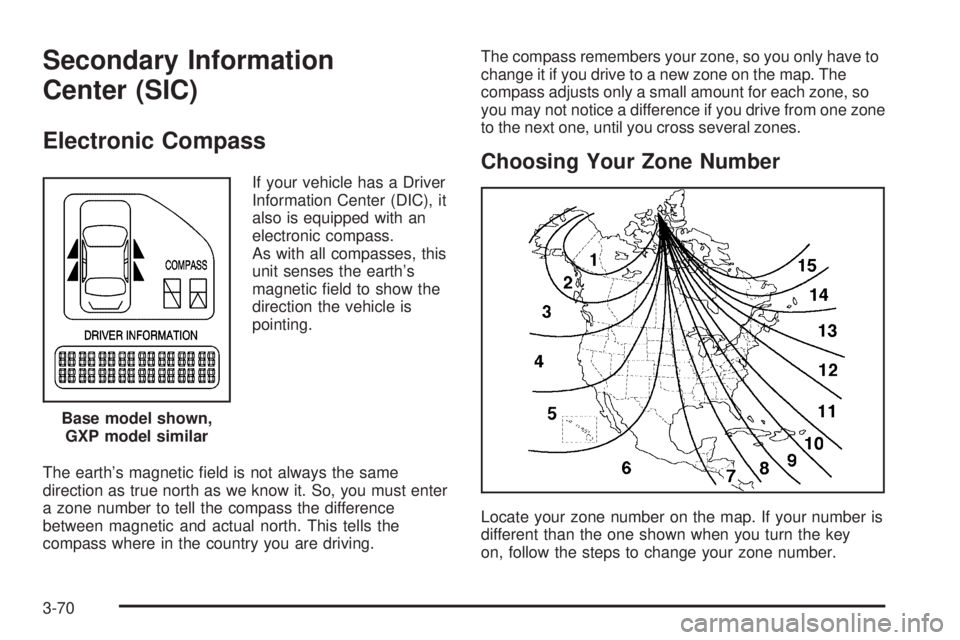
Secondary Information
Center (SIC)
Electronic Compass
If your vehicle has a Driver
Information Center (DIC), it
also is equipped with an
electronic compass.
As with all compasses, this
unit senses the earth’s
magnetic �eld to show the
direction the vehicle is
pointing.
The earth’s magnetic �eld is not always the same
direction as true north as we know it. So, you must enter
a zone number to tell the compass the difference
between magnetic and actual north. This tells the
compass where in the country you are driving.The compass remembers your zone, so you only have to
change it if you drive to a new zone on the map. The
compass adjusts only a small amount for each zone, so
you may not notice a difference if you drive from one zone
to the next one, until you cross several zones.
Choosing Your Zone Number
Locate your zone number on the map. If your number is
different than the one shown when you turn the key
on, follow the steps to change your zone number. Base model shown,
GXP model similar
3-70
Page 186 of 438
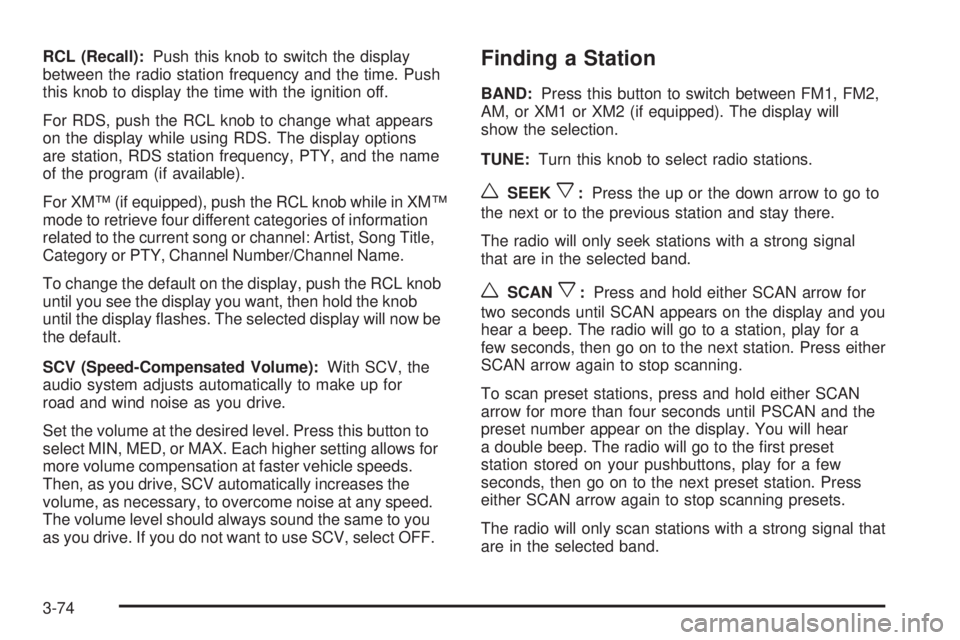
RCL (Recall):Push this knob to switch the display
between the radio station frequency and the time. Push
this knob to display the time with the ignition off.
For RDS, push the RCL knob to change what appears
on the display while using RDS. The display options
are station, RDS station frequency, PTY, and the name
of the program (if available).
For XM™ (if equipped), push the RCL knob while in XM™
mode to retrieve four different categories of information
related to the current song or channel: Artist, Song Title,
Category or PTY, Channel Number/Channel Name.
To change the default on the display, push the RCL knob
until you see the display you want, then hold the knob
until the display �ashes. The selected display will now be
the default.
SCV (Speed-Compensated Volume):With SCV, the
audio system adjusts automatically to make up for
road and wind noise as you drive.
Set the volume at the desired level. Press this button to
select MIN, MED, or MAX. Each higher setting allows for
more volume compensation at faster vehicle speeds.
Then, as you drive, SCV automatically increases the
volume, as necessary, to overcome noise at any speed.
The volume level should always sound the same to you
as you drive. If you do not want to use SCV, select OFF.Finding a Station
BAND:Press this button to switch between FM1, FM2,
AM, or XM1 or XM2 (if equipped). The display will
show the selection.
TUNE:Turn this knob to select radio stations.
wSEEKx:Press the up or the down arrow to go to
the next or to the previous station and stay there.
The radio will only seek stations with a strong signal
that are in the selected band.
wSCANx:Press and hold either SCAN arrow for
two seconds until SCAN appears on the display and you
hear a beep. The radio will go to a station, play for a
few seconds, then go on to the next station. Press either
SCAN arrow again to stop scanning.
To scan preset stations, press and hold either SCAN
arrow for more than four seconds until PSCAN and the
preset number appear on the display. You will hear
a double beep. The radio will go to the �rst preset
station stored on your pushbuttons, play for a few
seconds, then go on to the next preset station. Press
either SCAN arrow again to stop scanning presets.
The radio will only scan stations with a strong signal that
are in the selected band.
3-74
Page 188 of 438
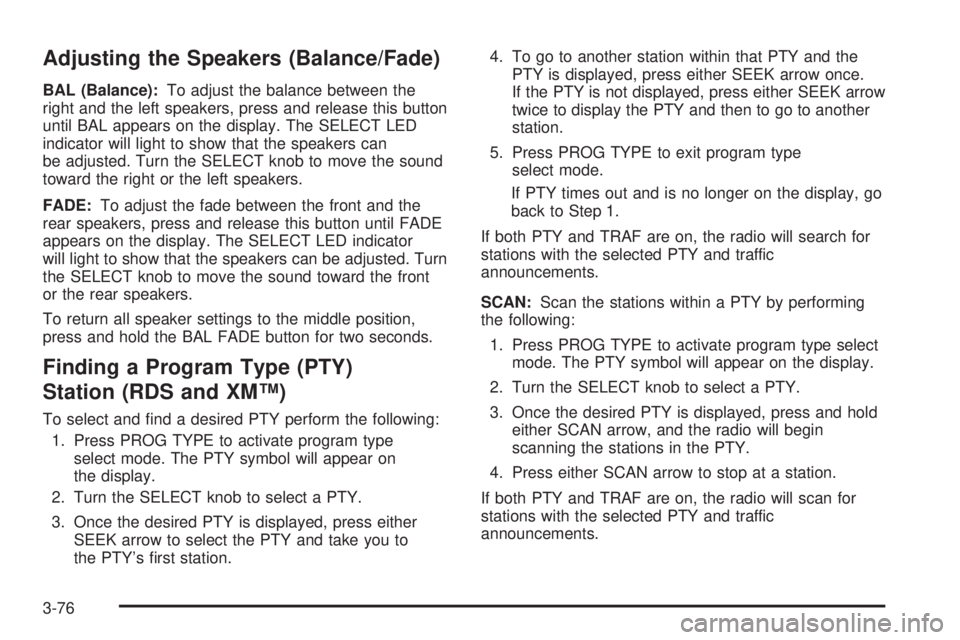
Adjusting the Speakers (Balance/Fade)
BAL (Balance):To adjust the balance between the
right and the left speakers, press and release this button
until BAL appears on the display. The SELECT LED
indicator will light to show that the speakers can
be adjusted. Turn the SELECT knob to move the sound
toward the right or the left speakers.
FADE:To adjust the fade between the front and the
rear speakers, press and release this button until FADE
appears on the display. The SELECT LED indicator
will light to show that the speakers can be adjusted. Turn
the SELECT knob to move the sound toward the front
or the rear speakers.
To return all speaker settings to the middle position,
press and hold the BAL FADE button for two seconds.
Finding a Program Type (PTY)
Station (RDS and XM™)
To select and �nd a desired PTY perform the following:
1. Press PROG TYPE to activate program type
select mode. The PTY symbol will appear on
the display.
2. Turn the SELECT knob to select a PTY.
3. Once the desired PTY is displayed, press either
SEEK arrow to select the PTY and take you to
the PTY’s �rst station.4. To go to another station within that PTY and the
PTY is displayed, press either SEEK arrow once.
If the PTY is not displayed, press either SEEK arrow
twice to display the PTY and then to go to another
station.
5. Press PROG TYPE to exit program type
select mode.
If PTY times out and is no longer on the display, go
back to Step 1.
If both PTY and TRAF are on, the radio will search for
stations with the selected PTY and traffic
announcements.
SCAN:Scan the stations within a PTY by performing
the following:
1. Press PROG TYPE to activate program type select
mode. The PTY symbol will appear on the display.
2. Turn the SELECT knob to select a PTY.
3. Once the desired PTY is displayed, press and hold
either SCAN arrow, and the radio will begin
scanning the stations in the PTY.
4. Press either SCAN arrow to stop at a station.
If both PTY and TRAF are on, the radio will scan for
stations with the selected PTY and traffic
announcements.
3-76
Page 189 of 438
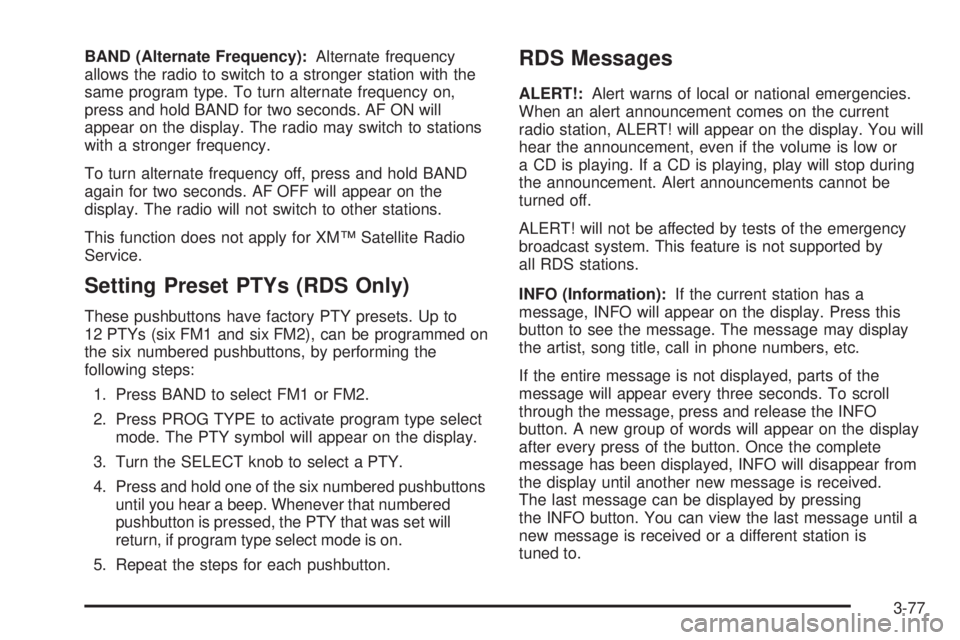
BAND (Alternate Frequency):Alternate frequency
allows the radio to switch to a stronger station with the
same program type. To turn alternate frequency on,
press and hold BAND for two seconds. AF ON will
appear on the display. The radio may switch to stations
with a stronger frequency.
To turn alternate frequency off, press and hold BAND
again for two seconds. AF OFF will appear on the
display. The radio will not switch to other stations.
This function does not apply for XM™ Satellite Radio
Service.
Setting Preset PTYs (RDS Only)
These pushbuttons have factory PTY presets. Up to
12 PTYs (six FM1 and six FM2), can be programmed on
the six numbered pushbuttons, by performing the
following steps:
1. Press BAND to select FM1 or FM2.
2. Press PROG TYPE to activate program type select
mode. The PTY symbol will appear on the display.
3. Turn the SELECT knob to select a PTY.
4. Press and hold one of the six numbered pushbuttons
until you hear a beep. Whenever that numbered
pushbutton is pressed, the PTY that was set will
return, if program type select mode is on.
5. Repeat the steps for each pushbutton.
RDS Messages
ALERT!:Alert warns of local or national emergencies.
When an alert announcement comes on the current
radio station, ALERT! will appear on the display. You will
hear the announcement, even if the volume is low or
a CD is playing. If a CD is playing, play will stop during
the announcement. Alert announcements cannot be
turned off.
ALERT! will not be affected by tests of the emergency
broadcast system. This feature is not supported by
all RDS stations.
INFO (Information):If the current station has a
message, INFO will appear on the display. Press this
button to see the message. The message may display
the artist, song title, call in phone numbers, etc.
If the entire message is not displayed, parts of the
message will appear every three seconds. To scroll
through the message, press and release the INFO
button. A new group of words will appear on the display
after every press of the button. Once the complete
message has been displayed, INFO will disappear from
the display until another new message is received.
The last message can be displayed by pressing
the INFO button. You can view the last message until a
new message is received or a different station is
tuned to.
3-77
Page 196 of 438
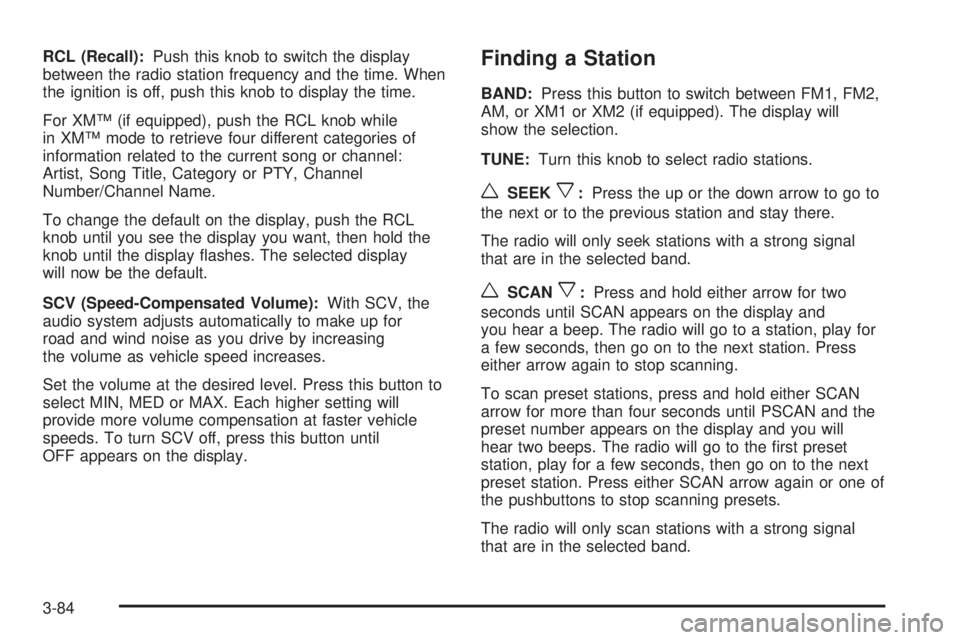
RCL (Recall):Push this knob to switch the display
between the radio station frequency and the time. When
the ignition is off, push this knob to display the time.
For XM™ (if equipped), push the RCL knob while
in XM™ mode to retrieve four different categories of
information related to the current song or channel:
Artist, Song Title, Category or PTY, Channel
Number/Channel Name.
To change the default on the display, push the RCL
knob until you see the display you want, then hold the
knob until the display �ashes. The selected display
will now be the default.
SCV (Speed-Compensated Volume):With SCV, the
audio system adjusts automatically to make up for
road and wind noise as you drive by increasing
the volume as vehicle speed increases.
Set the volume at the desired level. Press this button to
select MIN, MED or MAX. Each higher setting will
provide more volume compensation at faster vehicle
speeds. To turn SCV off, press this button until
OFF appears on the display.Finding a Station
BAND:Press this button to switch between FM1, FM2,
AM, or XM1 or XM2 (if equipped). The display will
show the selection.
TUNE:Turn this knob to select radio stations.
wSEEKx:Press the up or the down arrow to go to
the next or to the previous station and stay there.
The radio will only seek stations with a strong signal
that are in the selected band.
wSCANx:Press and hold either arrow for two
seconds until SCAN appears on the display and
you hear a beep. The radio will go to a station, play for
a few seconds, then go on to the next station. Press
either arrow again to stop scanning.
To scan preset stations, press and hold either SCAN
arrow for more than four seconds until PSCAN and the
preset number appears on the display and you will
hear two beeps. The radio will go to the �rst preset
station, play for a few seconds, then go on to the next
preset station. Press either SCAN arrow again or one of
the pushbuttons to stop scanning presets.
The radio will only scan stations with a strong signal
that are in the selected band.
3-84
Page 199 of 438
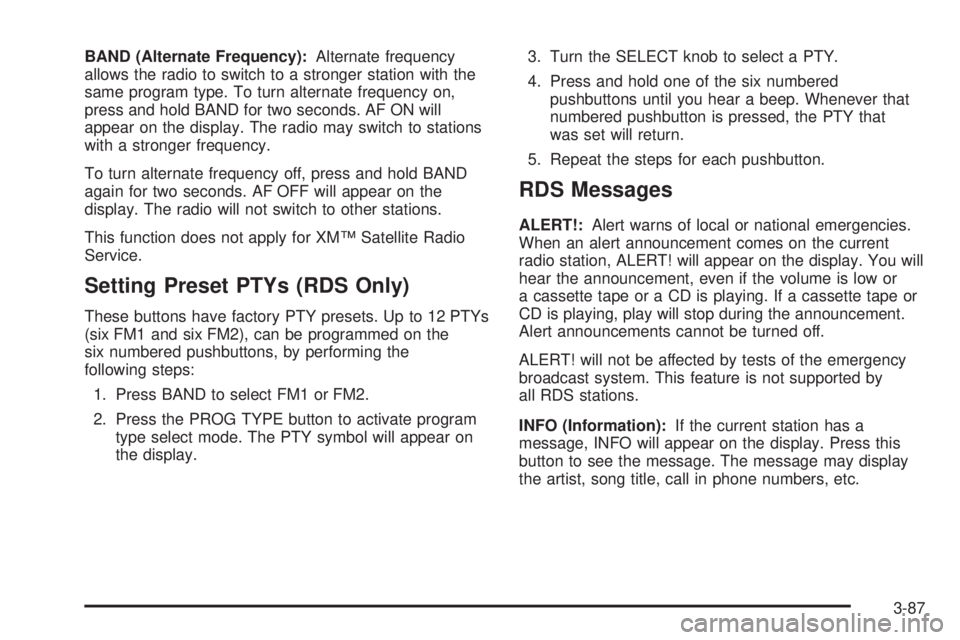
BAND (Alternate Frequency):Alternate frequency
allows the radio to switch to a stronger station with the
same program type. To turn alternate frequency on,
press and hold BAND for two seconds. AF ON will
appear on the display. The radio may switch to stations
with a stronger frequency.
To turn alternate frequency off, press and hold BAND
again for two seconds. AF OFF will appear on the
display. The radio will not switch to other stations.
This function does not apply for XM™ Satellite Radio
Service.
Setting Preset PTYs (RDS Only)
These buttons have factory PTY presets. Up to 12 PTYs
(six FM1 and six FM2), can be programmed on the
six numbered pushbuttons, by performing the
following steps:
1. Press BAND to select FM1 or FM2.
2. Press the PROG TYPE button to activate program
type select mode. The PTY symbol will appear on
the display.3. Turn the SELECT knob to select a PTY.
4. Press and hold one of the six numbered
pushbuttons until you hear a beep. Whenever that
numbered pushbutton is pressed, the PTY that
was set will return.
5. Repeat the steps for each pushbutton.
RDS Messages
ALERT!:Alert warns of local or national emergencies.
When an alert announcement comes on the current
radio station, ALERT! will appear on the display. You will
hear the announcement, even if the volume is low or
a cassette tape or a CD is playing. If a cassette tape or
CD is playing, play will stop during the announcement.
Alert announcements cannot be turned off.
ALERT! will not be affected by tests of the emergency
broadcast system. This feature is not supported by
all RDS stations.
INFO (Information):If the current station has a
message, INFO will appear on the display. Press this
button to see the message. The message may display
the artist, song title, call in phone numbers, etc.
3-87
Page 209 of 438
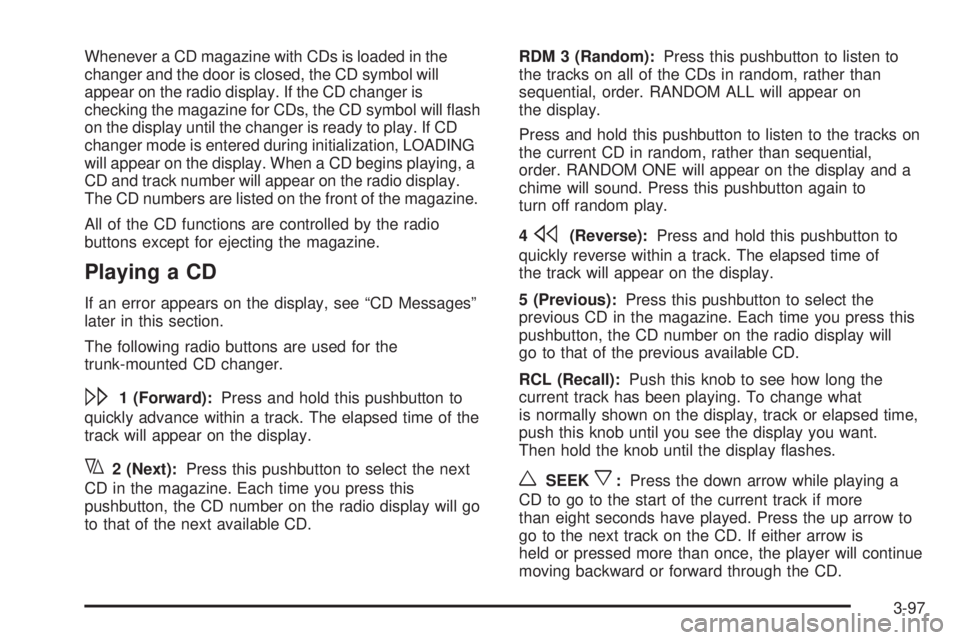
Whenever a CD magazine with CDs is loaded in the
changer and the door is closed, the CD symbol will
appear on the radio display. If the CD changer is
checking the magazine for CDs, the CD symbol will �ash
on the display until the changer is ready to play. If CD
changer mode is entered during initialization, LOADING
will appear on the display. When a CD begins playing, a
CD and track number will appear on the radio display.
The CD numbers are listed on the front of the magazine.
All of the CD functions are controlled by the radio
buttons except for ejecting the magazine.
Playing a CD
If an error appears on the display, see “CD Messages”
later in this section.
The following radio buttons are used for the
trunk-mounted CD changer.
\1 (Forward):Press and hold this pushbutton to
quickly advance within a track. The elapsed time of the
track will appear on the display.
y2 (Next):Press this pushbutton to select the next
CD in the magazine. Each time you press this
pushbutton, the CD number on the radio display will go
to that of the next available CD.RDM 3 (Random):Press this pushbutton to listen to
the tracks on all of the CDs in random, rather than
sequential, order. RANDOM ALL will appear on
the display.
Press and hold this pushbutton to listen to the tracks on
the current CD in random, rather than sequential,
order. RANDOM ONE will appear on the display and a
chime will sound. Press this pushbutton again to
turn off random play.
4
s(Reverse):Press and hold this pushbutton to
quickly reverse within a track. The elapsed time of
the track will appear on the display.
5 (Previous):Press this pushbutton to select the
previous CD in the magazine. Each time you press this
pushbutton, the CD number on the radio display will
go to that of the previous available CD.
RCL (Recall):Push this knob to see how long the
current track has been playing. To change what
is normally shown on the display, track or elapsed time,
push this knob until you see the display you want.
Then hold the knob until the display �ashes.
wSEEKx:Press the down arrow while playing a
CD to go to the start of the current track if more
than eight seconds have played. Press the up arrow to
go to the next track on the CD. If either arrow is
held or pressed more than once, the player will continue
moving backward or forward through the CD.
3-97
Page 210 of 438
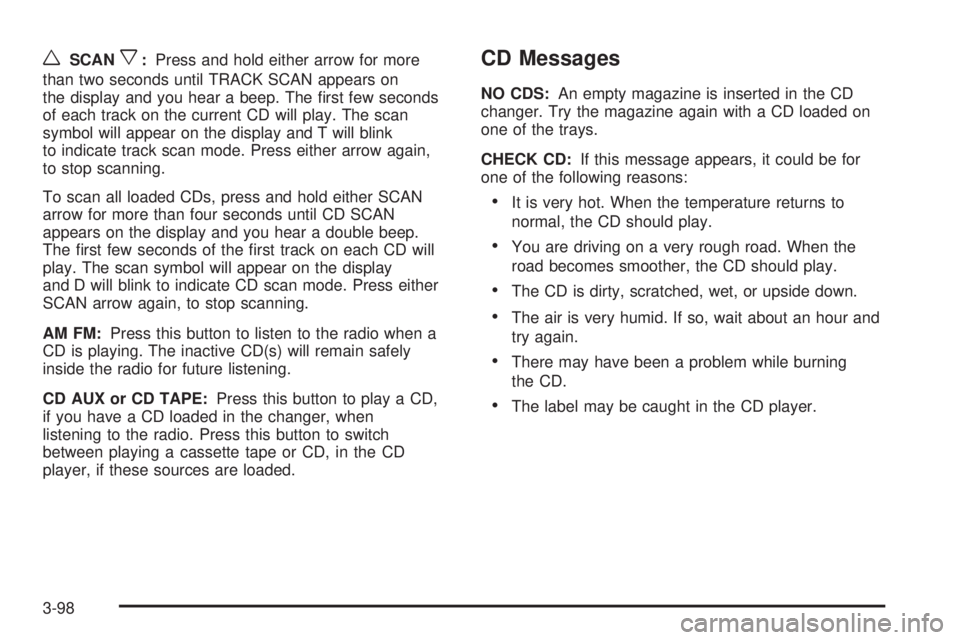
wSCANx:Press and hold either arrow for more
than two seconds until TRACK SCAN appears on
the display and you hear a beep. The �rst few seconds
of each track on the current CD will play. The scan
symbol will appear on the display and T will blink
to indicate track scan mode. Press either arrow again,
to stop scanning.
To scan all loaded CDs, press and hold either SCAN
arrow for more than four seconds until CD SCAN
appears on the display and you hear a double beep.
The �rst few seconds of the �rst track on each CD will
play. The scan symbol will appear on the display
and D will blink to indicate CD scan mode. Press either
SCAN arrow again, to stop scanning.
AM FM:Press this button to listen to the radio when a
CD is playing. The inactive CD(s) will remain safely
inside the radio for future listening.
CD AUX or CD TAPE:Press this button to play a CD,
if you have a CD loaded in the changer, when
listening to the radio. Press this button to switch
between playing a cassette tape or CD, in the CD
player, if these sources are loaded.CD Messages
NO CDS:An empty magazine is inserted in the CD
changer. Try the magazine again with a CD loaded on
one of the trays.
CHECK CD:If this message appears, it could be for
one of the following reasons:
It is very hot. When the temperature returns to
normal, the CD should play.
You are driving on a very rough road. When the
road becomes smoother, the CD should play.
The CD is dirty, scratched, wet, or upside down.
The air is very humid. If so, wait about an hour and
try again.
There may have been a problem while burning
the CD.
The label may be caught in the CD player.
3-98