Page 73 of 192
5. To set the destination (waypoints) , refer to
“Making the system guide the route with de-
tailed options” on page 5-31.6. To slightly alter the destination.
Select the
Map key to display the map
screen of the area around the specified des-
tination (waypoints) .7. If necessary, operate the joystick to adjust
the location of the destination (waypoints) .
Press the ENTER button.
Select the
Destination key to confirm.
To set the destination (waypoints) , refer to
“Making the system guide the route with de-
tailed options” on page 5-31.
INV1846INV1847INV1848
How do I program a destination?5-27
ZREVIEW COPYÐ2005(nav)
Navigation System OMÐUSA_English(nna)
07/10/04Ðdebbie
X
Page 76 of 192
1. Press the DEST button.
The [DEST. SETTINGS] screen will be
displayed.
Select the
Country key.2. Select the
Country key. Each time the EN-
TER button is pressed, the country selection
toggles between USA and Canada.
3. Then, the selected country will be displayed
at the right of the
Country key.
SETTING WITH THEHome KEY (in
easy mode)
Sets the home as a destination.
INFO:
In the Expert Mode, this key will not be displayed.
Turn on the highlighted amber
Short Menus
key in the [SETTING] screen.1. Press the DEST button.
2. Select the
Home key.
INV2341INV2342INV2316
5-30How do I program a destination?
ZREVIEW COPYÐ2005(nav)
Navigation System OMÐUSA_English(nna)
07/10/04Ðdebbie
X
Page 79 of 192
The [EDIT ROUTE] screen will be displayed.
2. Select a waypoint destination using one of
the destination selection procedures out-
lined earlier in the chapter.Select the conditions with high priorities.
If you want to get to your destination in the short-
est time, select the
Shortest Time key.
Selecting the key will turn the indicator light in
the key ON; selecting it again will turn it OFF.
INFO:
cWhen you select the
OK key at this point,
route calculation will start without any addi-
tional waypoints.
cPress the PREV button to display the [EDIT
ROUTE] screen.cIt is also possible to set a waypoint by select-
ing the
Waypoint key in the [DEST. SET-
TING] screen.
Setting the priorities for route calcula-
tion
After the setting of destinations and waypoints is
completed, set the calculation conditions such
as route type with high priorities.
INV2343INV1857
How do I program a destination?5-33
ZREVIEW COPYÐ2005(nav)
Navigation System OMÐUSA_English(nna)
07/10/04Ðdebbie
X
Page 80 of 192
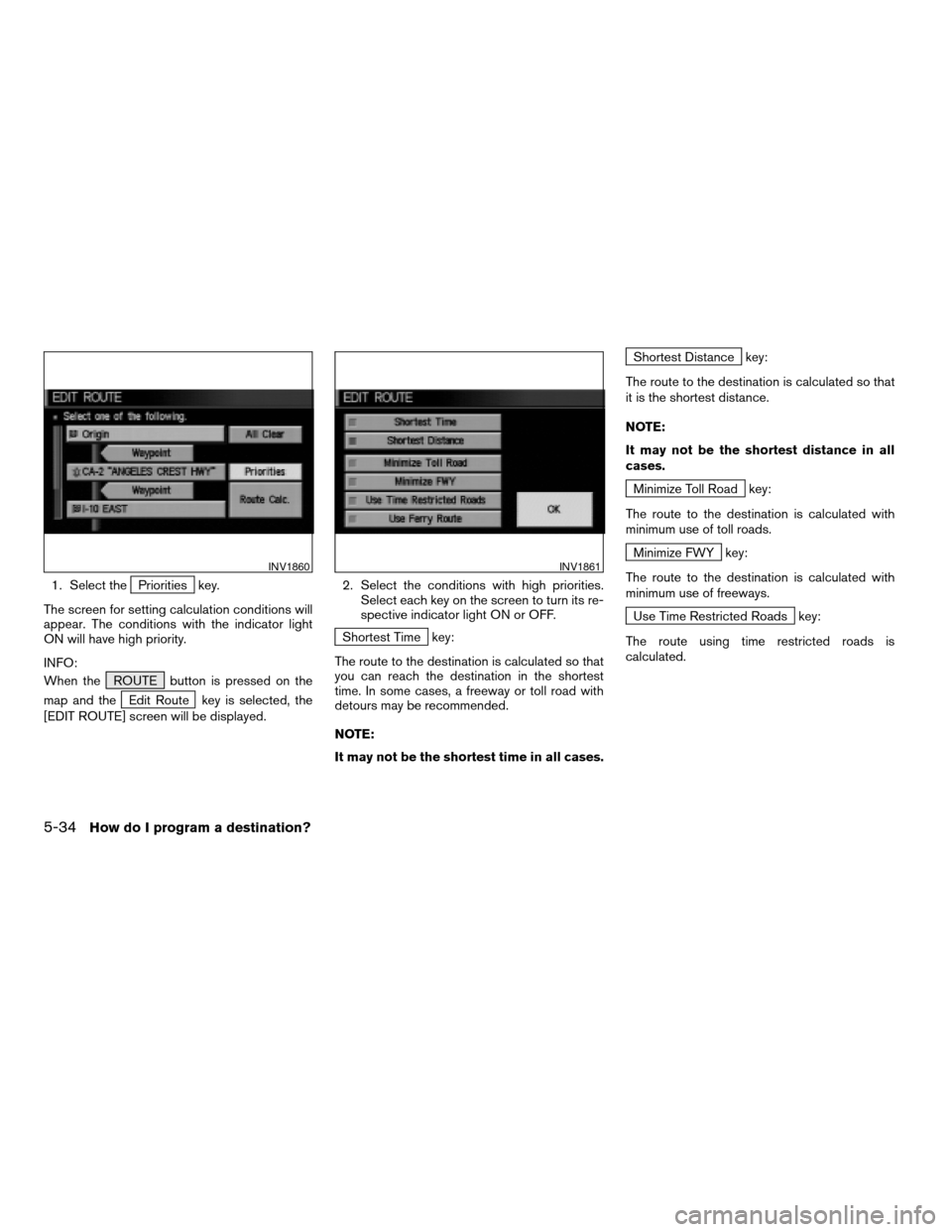
1. Select thePriorities key.
The screen for setting calculation conditions will
appear. The conditions with the indicator light
ON will have high priority.
INFO:
When the ROUTE button is pressed on the
map and the
Edit Route key is selected, the
[EDIT ROUTE] screen will be displayed.2. Select the conditions with high priorities.
Select each key on the screen to turn its re-
spective indicator light ON or OFF.
Shortest Time key:
The route to the destination is calculated so that
you can reach the destination in the shortest
time. In some cases, a freeway or toll road with
detours may be recommended.
NOTE:
It may not be the shortest time in all cases.
Shortest Distance key:
The route to the destination is calculated so that
it is the shortest distance.
NOTE:
It may not be the shortest distance in all
cases.
Minimize Toll Road key:
The route to the destination is calculated with
minimum use of toll roads.
Minimize FWY key:
The route to the destination is calculated with
minimum use of freeways.
Use Time Restricted Roads key:
The route using time restricted roads is
calculated.
INV1860INV1861
5-34How do I program a destination?
ZREVIEW COPYÐ2005(nav)
Navigation System OMÐUSA_English(nna)
07/10/04Ðdebbie
X
Page 109 of 192
4. Select the facility you wish to display, and
press the ENTER button.
INFO:
Every time the ENTER button is pressed, the in-
dicator lights of the items are turned ON and
OFF alternately.
ON: To display nearby icons.
OFF: To stop displaying nearby icons.The icons of the selected facilities will be
displayed.
INFO:
When the MAP button is pressed, the current
location will be displayed.
When the PREV button is pressed, the previ-
ous screen will reappear.
INV1921INV1355
How do I use the Point of Interest (POI) feature?6-15
ZREVIEW COPYÐ2005(nav)
Navigation System OMÐUSA_English(nna)
07/10/04Ðdebbie
X
Page 117 of 192
The stored location will be displayed on the map.
INFO:
cIf you want to confirm several stored
locations, press the PREV button.
cTo go back to the map display, press the
MAP button.CHANGING THE LISTING ORDER
1. Select theSort key on the [EDIT AD-
DRESS BOOK] screen.2. To change the listing order, tilt the joystick
to the right or left, or press the ENTER
button.
When the left indicator on the
Sort key is
highlighted: list in the order of numbers
When the center indicator on the
Sort key is highlighted: list in the order
of icons
When the right indicator on the
Sort key is highlighted: list in alphabeti-
cal order
INV1932INV1933INV1934
How do I use the address book feature?7-7
ZREVIEW COPYÐ2005(nav)
Navigation System OMÐUSA_English(nna)
07/10/04Ðdebbie
X
Page 146 of 192

This is available during route guidance, from the
time after the route calculation is completed until
the vehicle arrives at the destination.
Press the GUIDE VOICE button.
The current condition will be announced.
INFO:
cIf you press the GUIDE VOICE button
when you are off the suggested route and
when the automatic reroute function is off, the
voice will announce: “Proceed to the high-
lighted route.”
cIf you press the GUIDE VOICE button
when you are going in the wrong direction, the
voice will announce: “Please make a legal U-
turn if possible.”cThe voice guidance in this system should be
regarded as a supplementary function. When
driving your vehicle, check the route on the
map display and follow the actual road and all
traffic regulations.
cThe voice guidance is activated only for junc-
tions with certain conditions. In some cases
you may need to turn, even if there is no voice
guidance.
cThe content of the voice guidance may vary,
depending on the direction of the turn and the
type of junction with other roads.
cThe route guidance will be activated at vari-
ous times depending on the situation.
cWhen the vehicle is off the suggested route,
route guidance is not available. The system
will not inform you of this; please refer to the
map display and request rerouting.
cAt freeway junctions, the road numbers and
directions may not accurately correspond
with the voice guidance.
cAt freeway exits, the street names may not ac-
curately correspond with the voice guidance.
cThe displayed street names may sometimes
differ from the actual names or “UNKNOWN
STREET NAME” may be displayed.
Please refer to “Automatic re-routing” on 9-2.cWhen the amber indicator on the
Guide Volume key is not illuminated, the
voice guidance is not available.
cThe voice guidance will start when the vehicle
enters the suggested route. Before entering
the route, refer to the map display for the
direction.
cWhen the vehicle approaches a waypoint, the
voice will say, “You have arrived at waypoint 1
(2, 3, 4...) .” The guidance will switch to the
next route section. While the voice guidance
is not available, please refer to the map dis-
play for the direction.
cIn some cases, the voice guidance ends be-
fore arrival at the destination. In such cases,
drive the vehicle by referring to the destination
icon displayed on the map screen.
cWhen the system can judge on which side the
destination (waypoint) is located, the voice
guidance will say “on the right (left)” after an-
nouncing the arrival at the destination.
cVoice guidance may not operate as specified
or may not operate at all due to the angle of
roads at intersection entrances and exits.
INV1405
REQUESTING CURRENT VOICE IN-
FORMATIONNOTES ON THE VOICE GUIDANCE
10-4How do I use the voice guidance feature?
ZREVIEW COPYÐ2005(nav)
Navigation System OMÐUSA_English(nna)
07/10/04Ðdebbie
X
Page 155 of 192
INFO:
cWhen the key is selected, the amber indicator
light will light up.
cWhen the MAP button is pressed after the
display setting, the [CURRENT LOCATION]
screen will appear.
When the PREV button is pressed, the
previous screen will reappear.You can manually scroll the map to check the lo-
cation of your choice.
1. Operating the joystick.
The map scrolls in the same direction as the joy-
stick movement.
INFO:
While the vehicle is traveling, a single operation
will move within the displayed area of the screen.
2. Press the MAP button to go back and
show the current vehicle position.
INFO:
You can also select the PREV button to go
back.
Display with the forward direction up
INV1418INV1985
SCROLLING THE MAP
How do I adjust the display?11-9
ZREVIEW COPYÐ2005(nav)
Navigation System OMÐUSA_English(nna)
07/10/04Ðdebbie
X