Page 90 of 192
4. Select a facility you frequently visit. For
example, select the
NISSAN DEALER key.
When it is set, the screen returns to the pre-
vious screen.
Press the MAP button to return to the
map.5. Press the ROUTE button. Then, select
the
Quick Stop key, and press the ENTER
button. The display shows the selected facil-
ity in the last row.INFO:
When a hospital is set as a destination, a tele-
phone number of the destination will be
displayed, if available.
INV1883INV1884INV1885
5-44How do I program a destination?
ZREVIEW COPYÐ2005(nav)
Navigation System OMÐUSA_English(nna)
07/10/04Ðdebbie
X
Page 98 of 192
cWhen theInfo key next to the facility name of
your choice is selected in step 2, the display
shows the detailed [Address] and [Telephone
number] of the selected facility, and the
Map andEnter keys.4. When setting the facility as the destination,
select the
OK key. The display shows the
[DEST. SETTING (POI)] screen to set the
destination.
Set priorities and select the
Route Calc. key. Then, the route calcula-
tion will be started.
When you alter the destination or set
waypoints, select the
Waypoint key.
Please refer to “Making the system guide the
route with detailed options” on page 5-31.cWhen the
Map key is selected, the display
shows the map. When the ENTER button is
pressed, the display shows the
Destination key.
INV1897INV1896INV2006
6-4How do I use the Point of Interest (POI) feature?
ZREVIEW COPYÐ2005(nav)
Navigation System OMÐUSA_English(nna)
07/10/04Ðdebbie
X
Page 106 of 192
cTheNearby key is available only when a cat-
egory is set. Set a category first.
cWhen there are any nearby facilities based on
the selected category, the display shows the
list of facility names, directions and distance
from the current vehicle location, and
Info keys.
Please refer to “Setting with the
List key” on page 6-2.INFO:
When a hospital is set as a destination, a tele-
phone number of the destination will be
displayed, if available.
INV1919INV1923
6-12How do I use the Point of Interest (POI) feature?
ZREVIEW COPYÐ2005(nav)
Navigation System OMÐUSA_English(nna)
07/10/04Ðdebbie
X
Page 112 of 192
You can store locations in the address book for
quicker access, or name the location and set a
special icon on the map.You can store your favorite places or the places
you frequently visit. By storing them, you can re-
call them quickly on the display, enabling easier
setting of these destinations.
USING VARIOUS CATEGORIES TO
STORE LOCATIONS
You can choose various categories in the menu
to store the locations. The categories are: Street
Address, Points of Interest (POI) , Phone
Number, Map, Intersection, City and Previous
Dest.
1. Press the SETTING button.
2. Select the
Navigation key.
The [NAVIGATION SETTINGS] screen will be
displayed.
INV1781
SETTING UP AND EDITING THE AD-
DRESS BOOKSETTING UP THE ADDRESS BOOK
7-2How do I use the address book feature?
ZREVIEW COPYÐ2005(nav)
Navigation System OMÐUSA_English(nna)
07/10/04Ðdebbie
X
Page 172 of 192
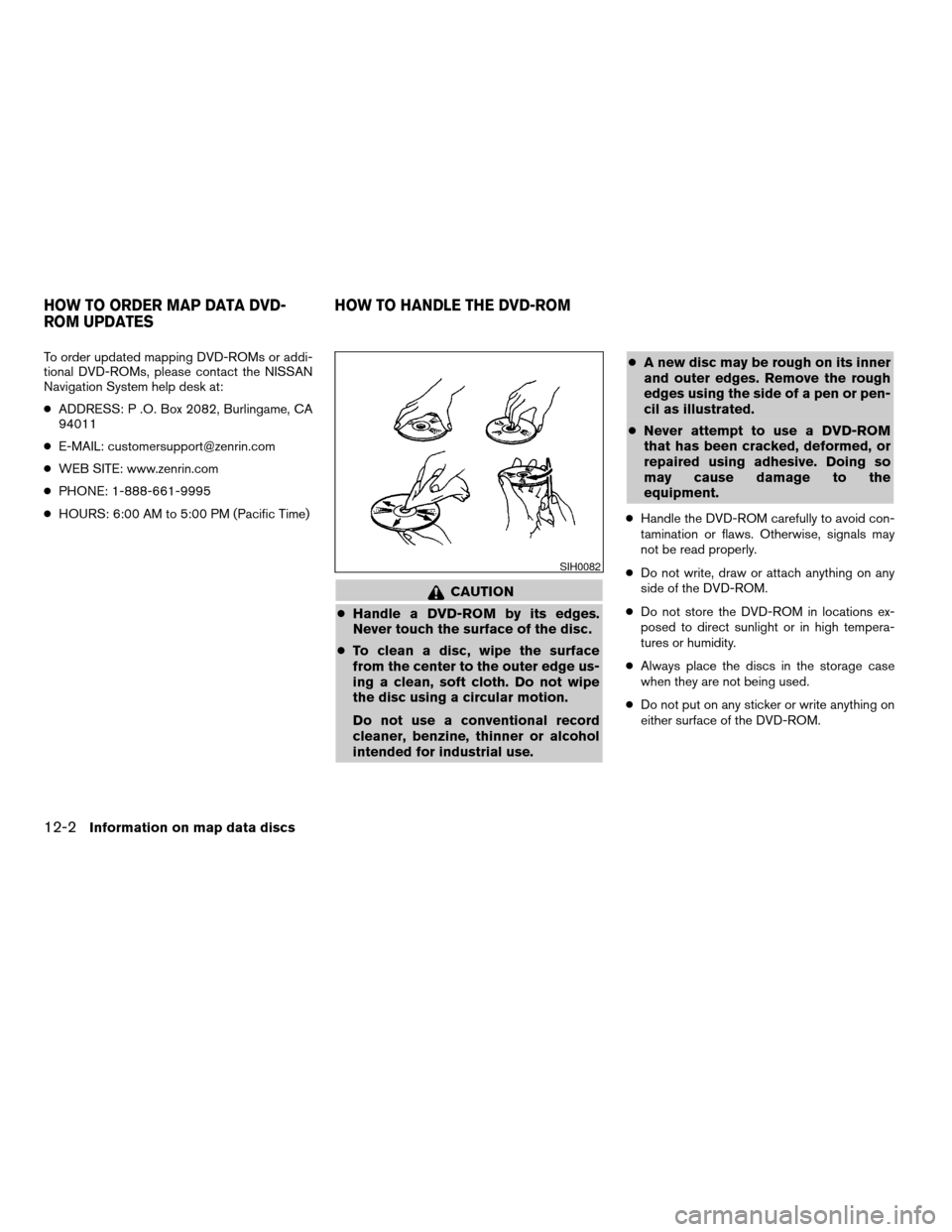
To order updated mapping DVD-ROMs or addi-
tional DVD-ROMs, please contact the NISSAN
Navigation System help desk at:
cADDRESS: P .O. Box 2082, Burlingame, CA
94011
cE-MAIL: [email protected]
cWEB SITE: www.zenrin.com
cPHONE: 1-888-661-9995
cHOURS: 6:00 AM to 5:00 PM (Pacific Time)
CAUTION
cHandle a DVD-ROM by its edges.
Never touch the surface of the disc.
cTo clean a disc, wipe the surface
from the center to the outer edge us-
ing a clean, soft cloth. Do not wipe
the disc using a circular motion.
Do not use a conventional record
cleaner, benzine, thinner or alcohol
intended for industrial use.cA new disc may be rough on its inner
and outer edges. Remove the rough
edges using the side of a pen or pen-
cil as illustrated.
cNever attempt to use a DVD-ROM
that has been cracked, deformed, or
repaired using adhesive. Doing so
may cause damage to the
equipment.
cHandle the DVD-ROM carefully to avoid con-
tamination or flaws. Otherwise, signals may
not be read properly.
cDo not write, draw or attach anything on any
side of the DVD-ROM.
cDo not store the DVD-ROM in locations ex-
posed to direct sunlight or in high tempera-
tures or humidity.
cAlways place the discs in the storage case
when they are not being used.
cDo not put on any sticker or write anything on
either surface of the DVD-ROM.
SIH0082
HOW TO ORDER MAP DATA DVD-
ROM UPDATESHOW TO HANDLE THE DVD-ROM
12-2Information on map data discs
ZREVIEW COPYÐ2005(nav)
Navigation System OMÐUSA_English(nna)
07/10/04Ðdebbie
X
Page 180 of 192
For assistance or inquiries about the NISSAN
Navigation System, please contact NISSAN
customer assistance at:
cADDRESS: P.O. Box 191, Gardena, CA
90247
cWEB SITE: www.nissancanada.com or
www.zenrin.com
cPHONE: 1–800–661–9995
CUSTOMER ASSISTANCE
13-2Troubleshooting guide
ZREVIEW COPYÐ2005(nav)
Navigation System OMÐUSA_English(nna)
07/10/04Ðdebbie
X
Page 191 of 192
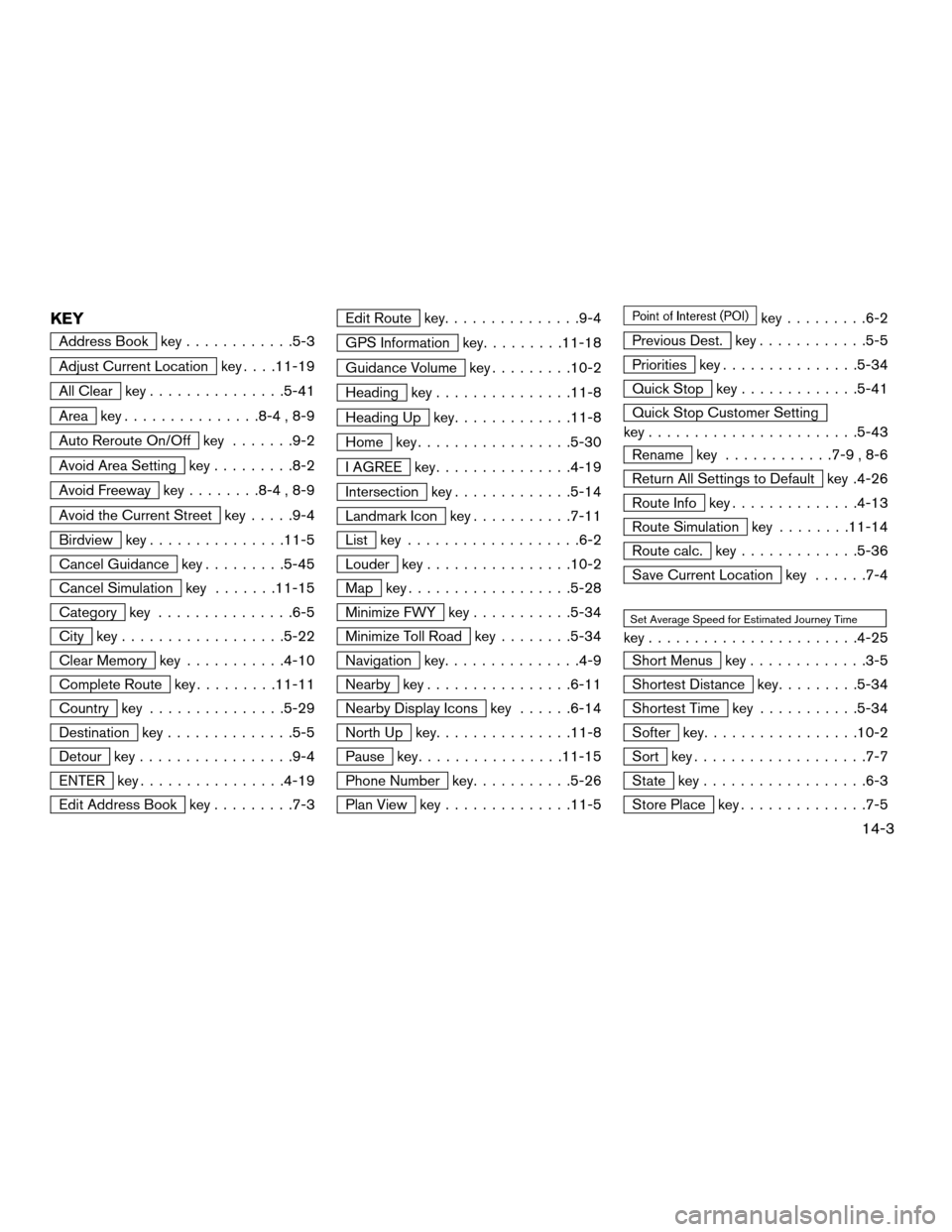
KEY
Address Book key............5-3
Adjust Current Location key. . . .11-19
All Clear key...............5-41
Area key...............8-4 , 8-9
Auto Reroute On/Off key.......9-2
Avoid Area Setting key.........8-2
Avoid Freeway key........8-4 , 8-9
Avoid the Current Street key.....9-4
Birdview key...............11-5
Cancel Guidance key.........5-45
Cancel Simulation key.......11-15
Category key...............6-5
City key..................5-22
Clear Memory key...........4-10
Complete Route key.........11-11
Country key...............5-29
Destination key..............5-5
Detour key.................9-4
ENTER key................4-19
Edit Address Book key.........7-3
Edit Route key...............9-4
GPS Information key.........11-18
Guidance Volume key.........10-2
Heading key...............11-8
Heading Up key.............11-8
Home key.................5-30
I AGREE key...............4-19
Intersection key.............5-14
Landmark Icon key...........7-11
List key...................6-2
Louder key................10-2
Map key..................5-28
Minimize FWY key...........5-34
Minimize Toll Road key........5-34
Navigation key...............4-9
Nearby key................6-11
Nearby Display Icons key......6-14
North Up key...............11-8
Pause key................11-15
Phone Number key...........5-26
Plan View key..............11-5
key.........6-2
Previous Dest. key............5-5
Priorities key...............5-34
Quick Stop key.............5-41
Quick Stop Customer Setting
key.......................5-43
Rename key............7-9 , 8-6
Return All Settings to Default key .4-26
Route Info key..............4-13
Route Simulation key........11-14
Route calc. key.............5-36
Save Current Location key......7-4
Set Average Speed for Estimated Journey Time
key.......................4-25
Short Menus key.............3-5
Shortest Distance key.........5-34
Shortest Time key...........5-34
Softer key.................10-2
Sort key...................7-7
State key..................6-3
Store Place key..............7-5
14-3
ZREVIEW COPYÐ2005(nav)
Navigation System OMÐUSA_English(nna)
07/10/04Ðdebbie
X