Page 81 of 202
[EDIT ROUTE] screen will be displayed.
2. Select the conditions with high priorities.
Select each key on the screen to turn its
respective indicator light ON or OFF.
Shortest Timekey:
The route to the destination is calculated so that
you can reach the destination in the shortest
time. In some cases, a freeway or toll road with
detours may be recommended.
NOTE:
It may not be the shortest time in all cases.Shortest Distancekey:
The route to the destination is calculated so that
it is the shortest distance.
NOTE:
It may not be the shortest distance in all
cases.Minimize Toll Roadkey:
The route to the destination is calculated with
minimum use of toll roads.Minimize FWYkey:
The route to the destination is calculated with
minimum use of freeways.Use Time Restricted Roadskey:
The route using time restricted roads is calcu-
lated.
INV1553
How do I program a destination?
5-35
�
04.7.6/Z33-N
�
Page 83 of 202
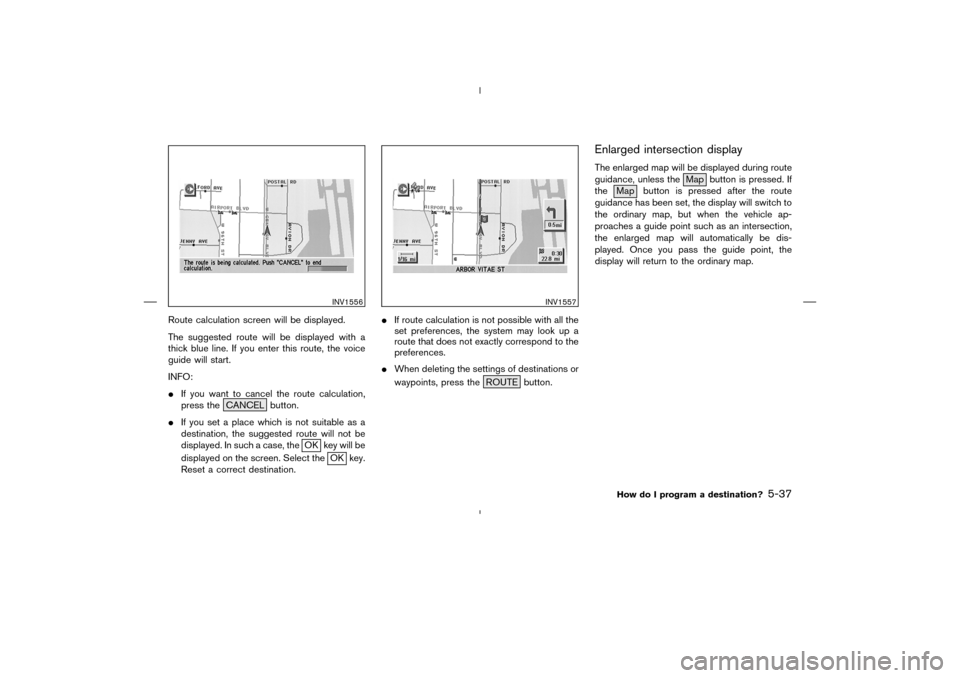
Route calculation screen will be displayed.
The suggested route will be displayed with a
thick blue line. If you enter this route, the voice
guide will start.
INFO:
�If you want to cancel the route calculation,
press the CANCEL button.
�If you set a place which is not suitable as a
destination, the suggested route will not be
displayed. In such a case, the
OK key will be
displayed on the screen. Select the
OK key.
Reset a correct destination.�If route calculation is not possible with all the
set preferences, the system may look up a
route that does not exactly correspond to the
preferences.
�When deleting the settings of destinations or
waypoints, press the ROUTE button.
Enlarged intersection displayThe enlarged map will be displayed during route
guidance, unless the Map button is pressed. If
the Map button is pressed after the route
guidance has been set, the display will switch to
the ordinary map, but when the vehicle ap-
proaches a guide point such as an intersection,
the enlarged map will automatically be dis-
played. Once you pass the guide point, the
display will return to the ordinary map.
INV1556
INV1557
How do I program a destination?
5-37
�
04.7.6/Z33-N
�
Page 107 of 202
Five types of facilities can be displayed on the
map using respective icons, including:
— ATMs
— Gas stations
— Hotels
— Restaurants
— Rest areas
1. Press the SETTING button on the control
panel.
2. Select the
Navigation key on the [SET-
TINGS] screen.3. Select the
Nearby Display Icons key on the
[NAVIGATION SETTINGS] screen.
The [NEARBY DISPLAY ICONS] screen will be
displayed.
INV1466
INV2458
SETTINGTHE NEARBY DISPLAY
ICONS
How do I use the Point of Interest (POI) feature?
6-15
�
04.7.6/Z33-N
�
Page 146 of 202

WARNING
To operate the navigation system or to
use the screen functions, first park the
vehicle in a safe place and set the park-
ing brake. Using the system while driv-
ing can distract the driver and may re-
sult in a serious accident.BASICS OF VOICE GUIDANCEThe voice guidance will verbally tell you which
direction to turn when the vehicle approaches
the intersection in which you have to make a turn
to reach your destination.
�There may be some cases in which the
voice guidance and the actual road con-
ditions do not correspond. This may
occur because of discrepancies be-
tween the actual road and the informa-
tion on the DVD or due to the vehicle’s
speed.
�In case the content of the voice guid-
ance does not match the actual road
conditions, follow the information ob-
tained from traffic signs or notices on
the road.
ADJUSTING THE GUIDE VOLUME1. Press the SETTING button on the control
panel.
2. When turning on/off the voice guidance,
push the PUSH ENTER button. When the
Guidance Volume key is illuminated with a
green indicator, it is activated. When turning
up/down the voice guidance, touch theLouder or
Softer key. The voice will be-
come louder/softer.
DIRECTIONS GIVEN AND THE
DISTANCE TO THE ROAD POINTSDirections will differ, depending on the road
type.
INFO:
Distances may vary, depending on the vehicle
speed.NOTIFICATION OF AN
INTERSECTION ON AN ORDINARY
ROAD“In a quarter mile (400 meters), right (left) turn.”
“Right (left) turn ahead.”NOTIFICATION OF CONSECUTIVE
INTERSECTIONS ON AN
ORDINARY ROAD“In a quarter mile (400 meters), right (left) turn,
then left (right) turn.”
“Right (left) turn ahead, then left (right) turn.”NOTIFICATION OF AN ENTRANCE
TO A FREEWAY“In a quarter mile (400 meters) freeway entrance
on your right onto (road number and direction).”
INV1684
ABOUT VOICE GUIDANCE10-2
How do I use the voice guidance feature?
�
04.7.6/Z33-N
�
Page 148 of 202
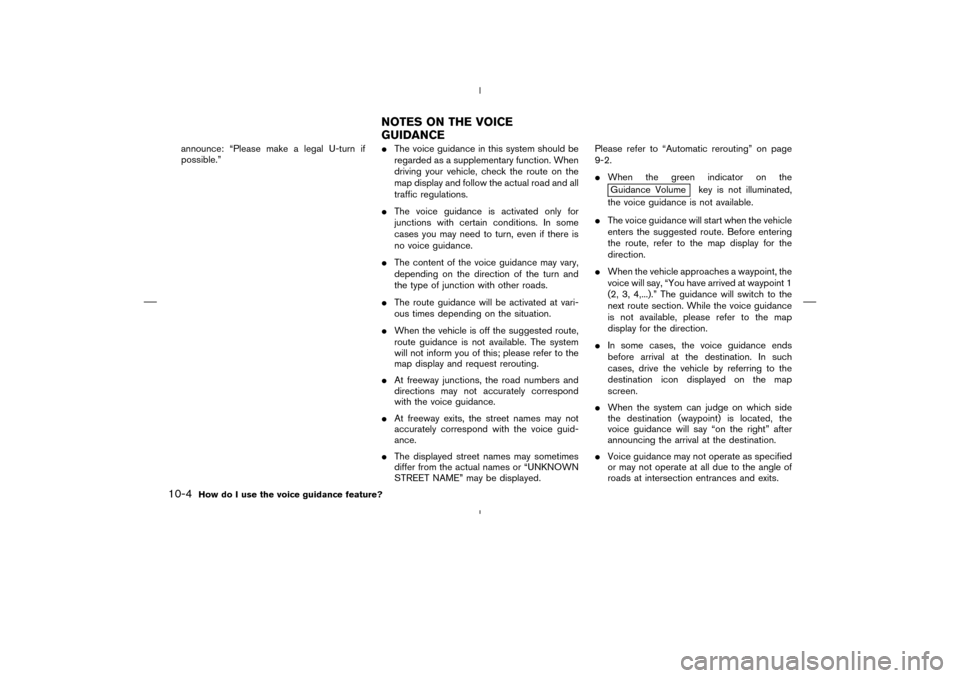
announce: “Please make a legal U-turn if
possible.”�The voice guidance in this system should be
regarded as a supplementary function. When
driving your vehicle, check the route on the
map display and follow the actual road and all
traffic regulations.
�The voice guidance is activated only for
junctions with certain conditions. In some
cases you may need to turn, even if there is
no voice guidance.
�The content of the voice guidance may vary,
depending on the direction of the turn and
the type of junction with other roads.
�The route guidance will be activated at vari-
ous times depending on the situation.
�When the vehicle is off the suggested route,
route guidance is not available. The system
will not inform you of this; please refer to the
map display and request rerouting.
�At freeway junctions, the road numbers and
directions may not accurately correspond
with the voice guidance.
�At freeway exits, the street names may not
accurately correspond with the voice guid-
ance.
�The displayed street names may sometimes
differ from the actual names or “UNKNOWN
STREET NAME” may be displayed.Please refer to “Automatic rerouting” on page
9-2.
�When the green indicator on the
Guidance Volume key is not illuminated,
the voice guidance is not available.
�The voice guidance will start when the vehicle
enters the suggested route. Before entering
the route, refer to the map display for the
direction.
�When the vehicle approaches a waypoint, the
voice will say, “You have arrived at waypoint 1
(2, 3, 4,...).” The guidance will switch to the
next route section. While the voice guidance
is not available, please refer to the map
display for the direction.
�In some cases, the voice guidance ends
before arrival at the destination. In such
cases, drive the vehicle by referring to the
destination icon displayed on the map
screen.
�When the system can judge on which side
the destination (waypoint) is located, the
voice guidance will say “on the right” after
announcing the arrival at the destination.
�Voice guidance may not operate as specified
or may not operate at all due to the angle of
roads at intersection entrances and exits.
NOTES ON THE VOICE
GUIDANCE
10-4
How do I use the voice guidance feature?
�
04.7.6/Z33-N
�
Page 168 of 202
INFO:
�It is not possible to update the vehicle loca-
tion when the vehicle is moving.
�Depending on the driving conditions, the
vehicle icon may not exactly correspond to
the actual location of the vehicle. To verify
position, refer to map books or check actual
landmarks.
�If you notice that the system is displaying a
different road from the one the vehicle is
actually traveling, and the vehicle icon does
not go back to the right road after traveling
approximately 6-1/4 miles (10km), update
the vehicle location.You can set the automatic beep sound. (Acti-
vated during automatic rerouting, etc.)
1. Press the SETTING button.
The [SETTINGS] screen will be displayed.
Select the
Navigation key.2. The [NAVIGATION SETTINGS] screen will
be displayed.
Select the
Button Tone/Beep Response key.
INV1726
INV1466
INV1728
SETTINGAUTOMATIC BEEP
SOUND
11-20
How do I adjust the display?
�
04.7.6/Z33-N
�
Page 169 of 202
3. The [BUTTON TONE/BEEP RESPONSE]
screen will be displayed.
When turning on/off the beep sound, select theOn or
Off key.
When the PUSH ENTER button is pressed, the
selected key will be illuminated.
INFO:
Press the MAP button to return to the map.You can alter the display mode.
ADJUSTING THE DISPLAY
BRIGHTNESSYou can choose the best brightness for the
display.
1. Press the SETTING button.
2. Select the
Display key.
INV1729
INV1730
SETTINGTHE DISPLAY MODE
How do I adjust the display?
11-21
�
04.7.6/Z33-N
�
Page 176 of 202
![NISSAN 350Z 2005 Z33 Navigation Manual 3. The [DISPLAY SETTINGS] screen will be
displayed.
Select the
Setting Display Duration key.
INFO:
When you finish setting the display duration
time, the display will return to the previous
display au NISSAN 350Z 2005 Z33 Navigation Manual 3. The [DISPLAY SETTINGS] screen will be
displayed.
Select the
Setting Display Duration key.
INFO:
When you finish setting the display duration
time, the display will return to the previous
display au](/manual-img/5/685/w960_685-175.png)
3. The [DISPLAY SETTINGS] screen will be
displayed.
Select the
Setting Display Duration key.
INFO:
When you finish setting the display duration
time, the display will return to the previous
display automatically.The display uses liquid crystal and should be
handled with care.
WARNING
Never disassemble the display. It has
some areas with extreme high voltage.
Touching it may result in serious per-
sonal injury.CHARACTERISTICS OF LIQUID
CRYSTAL DISPLAY�If the temperature inside the vehicle is espe-
cially low, the display will stay relatively dim or
the movement of the images may be slow.
These conditions are normal; when the tem-
perature rises, the display will function nor-
mally.
�You may notice darker or brighter dots in
parts of the display; this is inherent in monitor
displays and is not a malfunction.
�You may also notice a remnant of the previ-
ous display image on the screen. This after-
image is inherent in displays and is not
abnormal.INFO:
The screen may become distorted by strong
magnetic fields.
MAINTENANCE OF THE DISPLAY
CAUTION
�To clean the display, never use a
rough cloth, alcohol, benzine, thin-
ner, any kind of solvent, or paper
towel with chemical cleaning agent.
They will scratch or deteriorate the
panel.
�Do not splash any liquid such as
water or car fragrance on the display.
Contact with liquid will cause the
system to malfunction.
If you need to clean the display screen, use a dry
soft cloth. If additional cleaning is necessary, use
a small amount of neutral detergent with a soft
cloth. Never soak the exterior with water or
detergent.
INV1744
HOW TO HANDLE THE DISPLAY
11-28
How do I adjust the display?
�
04.7.6/Z33-N
�