Page 140 of 202
When you have strayed from the suggested
route during the route guidance, you can request
a reroute from the current location using the
automatic rerouting function.AUTOMATIC REROUTINGThis setting will reroute the vehicle automatically
when the driver deviates from the suggested
road. You will have to set the system for auto-
matic rerouting to enable this function.
1. Press the SETTING button.
2. Select the
Navigation key. 3. The display shows the [NAVIGATION SET-
TINGS] screen.
Select the
Auto Re-route On/Off key.
INV1466
INV2460
REROUTINGWHEN THE VEHICLE
IS OFF THE SUGGESTED ROUTE9-2
How do I use the automatic rerouting feature?
�
04.7.6/Z33-N
�
Page 141 of 202
4. When turning on/off the auto reroute, select
the
On or
Off key.
When the PUSH ENTER button is pressed,
the selected key will be illuminated.
5. Press the MAP button.
The map screen will reappear, and the system
will start route calculation automatically.
INFO:
�When optional routes are not found, the
original route will be displayed.
�When the vehicle runs off the suggested
route with the automatic rerouting functionactivated, route recalculation will be at-
tempted so that the vehicle returns to the
original route. However, if the vehicle stays
off the route, the system will calculate a new
route.If you encounter a traffic jam, you can ask the
system to calculate a detour with the preset
distance.
NOTE:
The detour feature is only available when a
destination has been set.
1. Press the ROUTE button.
INV1680
DETOURINGFROM THE ROUTE
TEMPORARILY
How do I use the automatic rerouting feature?
9-3
�
04.7.6/Z33-N
�
Page 142 of 202
2. Select the
Edit Route key. 3. Select the
Detour key. 4. Set the distance for detour calculation.
The system will look for a detour according to
the distance set from the current location.
INFO:
�When the
Avoid the Current Street key is
selected, a detour route to approximately 20
miles (30km) will be calculated if the dis-
tance to the next guide point intersection
exceeds 20miles (30km).
�If an alternative route cannot be found, the
previous route before calculation will be dis-
played.
�If the vehicle is traveling at a high speed, the
INV1681
INV1682
INV1683
9-4
How do I use the automatic rerouting feature?
�
04.7.6/Z33-N
�
Page 146 of 202

WARNING
To operate the navigation system or to
use the screen functions, first park the
vehicle in a safe place and set the park-
ing brake. Using the system while driv-
ing can distract the driver and may re-
sult in a serious accident.BASICS OF VOICE GUIDANCEThe voice guidance will verbally tell you which
direction to turn when the vehicle approaches
the intersection in which you have to make a turn
to reach your destination.
�There may be some cases in which the
voice guidance and the actual road con-
ditions do not correspond. This may
occur because of discrepancies be-
tween the actual road and the informa-
tion on the DVD or due to the vehicle’s
speed.
�In case the content of the voice guid-
ance does not match the actual road
conditions, follow the information ob-
tained from traffic signs or notices on
the road.
ADJUSTING THE GUIDE VOLUME1. Press the SETTING button on the control
panel.
2. When turning on/off the voice guidance,
push the PUSH ENTER button. When the
Guidance Volume key is illuminated with a
green indicator, it is activated. When turning
up/down the voice guidance, touch theLouder or
Softer key. The voice will be-
come louder/softer.
DIRECTIONS GIVEN AND THE
DISTANCE TO THE ROAD POINTSDirections will differ, depending on the road
type.
INFO:
Distances may vary, depending on the vehicle
speed.NOTIFICATION OF AN
INTERSECTION ON AN ORDINARY
ROAD“In a quarter mile (400 meters), right (left) turn.”
“Right (left) turn ahead.”NOTIFICATION OF CONSECUTIVE
INTERSECTIONS ON AN
ORDINARY ROAD“In a quarter mile (400 meters), right (left) turn,
then left (right) turn.”
“Right (left) turn ahead, then left (right) turn.”NOTIFICATION OF AN ENTRANCE
TO A FREEWAY“In a quarter mile (400 meters) freeway entrance
on your right onto (road number and direction).”
INV1684
ABOUT VOICE GUIDANCE10-2
How do I use the voice guidance feature?
�
04.7.6/Z33-N
�
Page 148 of 202
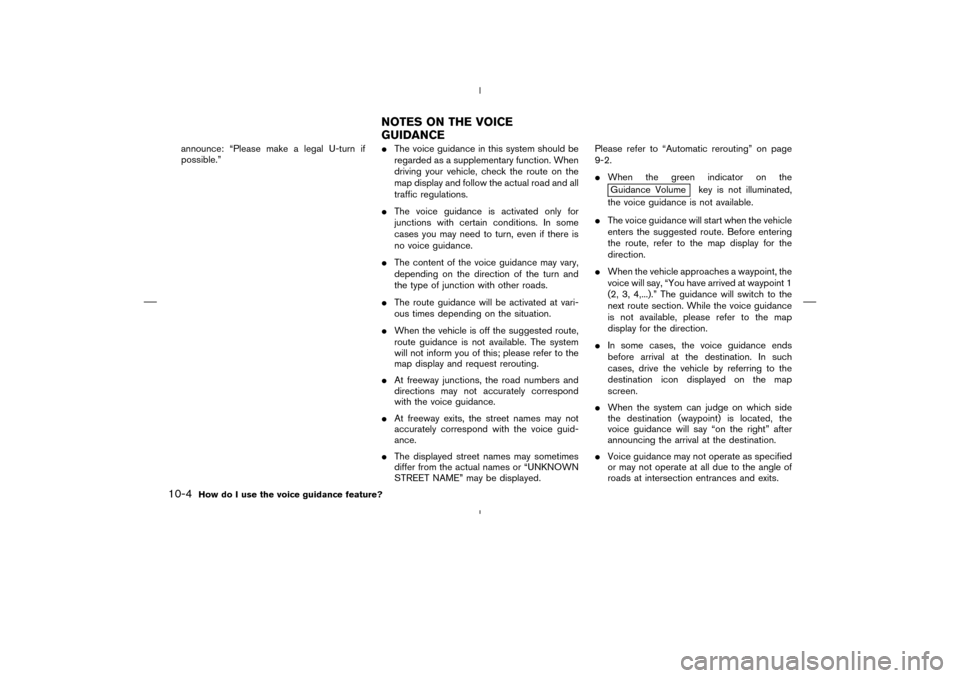
announce: “Please make a legal U-turn if
possible.”�The voice guidance in this system should be
regarded as a supplementary function. When
driving your vehicle, check the route on the
map display and follow the actual road and all
traffic regulations.
�The voice guidance is activated only for
junctions with certain conditions. In some
cases you may need to turn, even if there is
no voice guidance.
�The content of the voice guidance may vary,
depending on the direction of the turn and
the type of junction with other roads.
�The route guidance will be activated at vari-
ous times depending on the situation.
�When the vehicle is off the suggested route,
route guidance is not available. The system
will not inform you of this; please refer to the
map display and request rerouting.
�At freeway junctions, the road numbers and
directions may not accurately correspond
with the voice guidance.
�At freeway exits, the street names may not
accurately correspond with the voice guid-
ance.
�The displayed street names may sometimes
differ from the actual names or “UNKNOWN
STREET NAME” may be displayed.Please refer to “Automatic rerouting” on page
9-2.
�When the green indicator on the
Guidance Volume key is not illuminated,
the voice guidance is not available.
�The voice guidance will start when the vehicle
enters the suggested route. Before entering
the route, refer to the map display for the
direction.
�When the vehicle approaches a waypoint, the
voice will say, “You have arrived at waypoint 1
(2, 3, 4,...).” The guidance will switch to the
next route section. While the voice guidance
is not available, please refer to the map
display for the direction.
�In some cases, the voice guidance ends
before arrival at the destination. In such
cases, drive the vehicle by referring to the
destination icon displayed on the map
screen.
�When the system can judge on which side
the destination (waypoint) is located, the
voice guidance will say “on the right” after
announcing the arrival at the destination.
�Voice guidance may not operate as specified
or may not operate at all due to the angle of
roads at intersection entrances and exits.
NOTES ON THE VOICE
GUIDANCE
10-4
How do I use the voice guidance feature?
�
04.7.6/Z33-N
�
Page 150 of 202
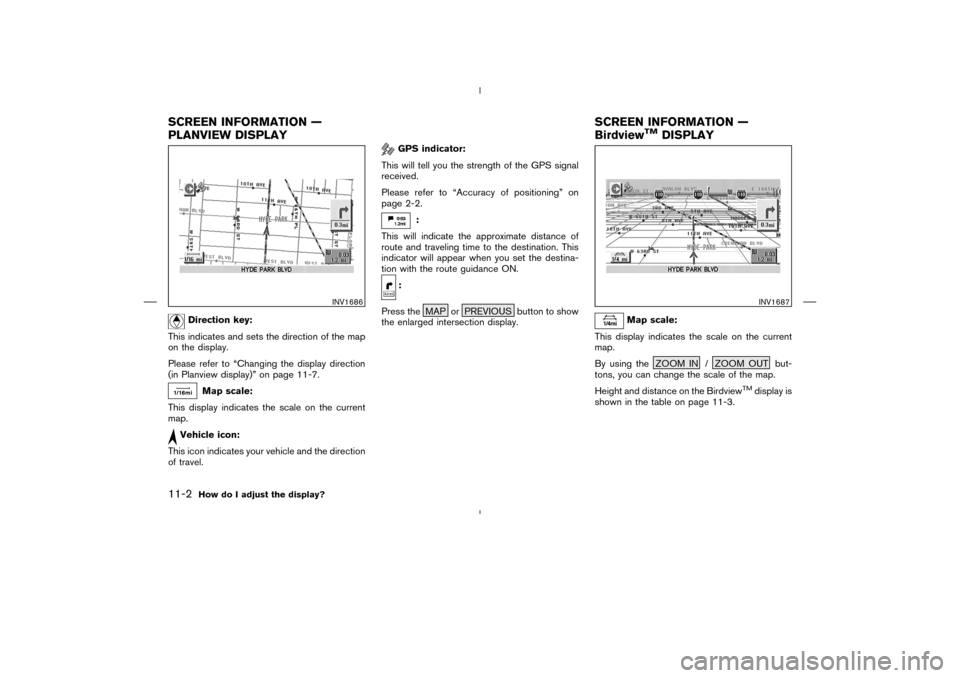
Direction key:
This indicates and sets the direction of the map
on the display.
Please refer to “Changing the display direction
(in Planview display)” on page 11-7.
Map scale:
This display indicates the scale on the current
map.
Vehicle icon:
This icon indicates your vehicle and the direction
of travel.
GPS indicator:
This will tell you the strength of the GPS signal
received.
Please refer to “Accuracy of positioning” on
page 2-2.
:
This will indicate the approximate distance of
route and traveling time to the destination. This
indicator will appear when you set the destina-
tion with the route guidance ON.
:
Press the MAP or PREVIOUS button to show
the enlarged intersection display.
Map scale:
This display indicates the scale on the current
map.
By using the ZOOM IN / ZOOM OUT but-
tons, you can change the scale of the map.
Height and distance on the Birdview
TM
display is
shown in the table on page 11-3.
INV1686
INV1687
SCREEN INFORMATION —
PLANVIEW DISPLAYSCREEN INFORMATION —
Birdview
TM
DISPLAY
11-2
How do I adjust the display?
�
04.7.6/Z33-N
�
Page 153 of 202
2. Select the
Navigation key. 3. The display shows the [NAVIGATION SET-
TINGS] screen.
Select the
View key.4. Select the
Birdview or
Plan View key.
INFO:
Some locations or buildings may be labeled
differently in the Planview display and Bird-
view
TM
display.
About Birdview
TM
display
The destination (waypoints) cannot be set in the
Birdview
TM
display using the map method.
Set them in the Planview display.
�It always appears with the current forward
direction up.
INV1466
INV1451
INV1694
How do I adjust the display?
11-5
�
04.7.6/Z33-N
�
Page 156 of 202
2. Select the
Navigation key on the [SET-
TINGS] screen.3. Select the
Heading key on the [NAVIGA-
TION SETTINGS] screen.
The [HEADING] screen will be displayed.4. Select the
Heading up key or the
North up
key.
The map is displayed as follows:
Heading up : The map shows the current for-
ward direction up.North up : The map shows North up.
INV1466
INV1698
INV1699
11-8
How do I adjust the display?
�
04.7.6/Z33-N
�