Page 148 of 464
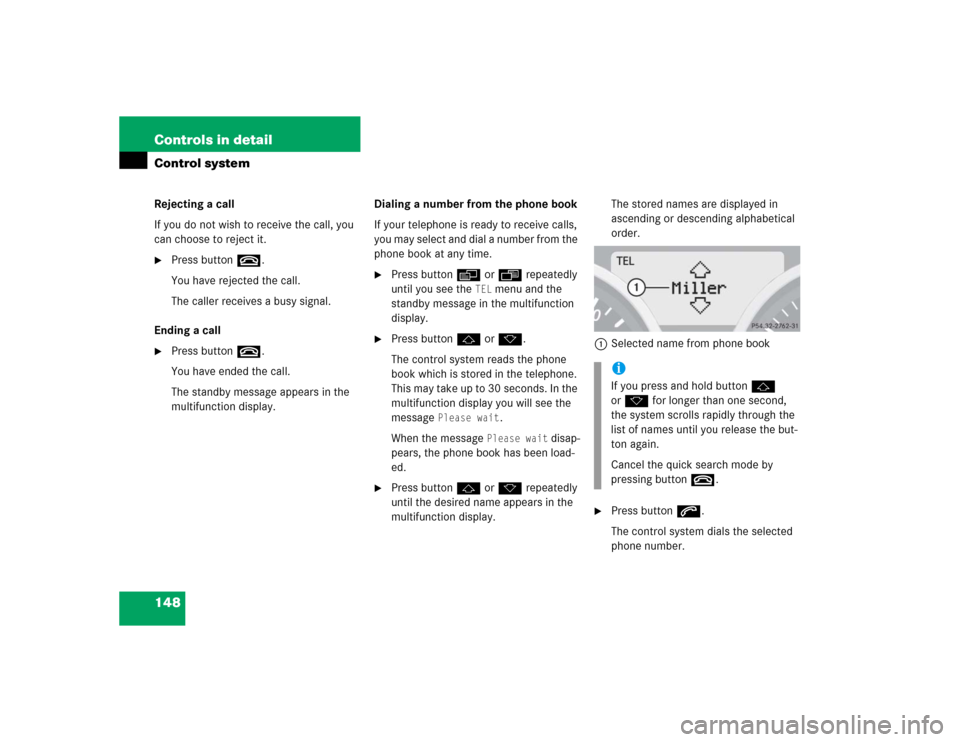
148 Controls in detailControl systemRejecting a call
If you do not wish to receive the call, you
can choose to reject it. �
Press buttont.
You have rejected the call.
The caller receives a busy signal.
Ending a call
�
Press buttont.
You have ended the call.
The standby message appears in the
multifunction display.Dialing a number from the phone book
If your telephone is ready to receive calls,
you may select and dial a number from the
phone book at any time.
�
Press buttonèorÿ repeatedly
until you see the
TEL
menu and the
standby message in the multifunction
display.
�
Press buttonjork.
The control system reads the phone
book which is stored in the telephone.
This may take up to 30 seconds. In the
multifunction display you will see the
message
Please wait
.
When the message
Please wait
disap-
pears, the phone book has been load-
ed.
�
Press buttonjork repeatedly
until the desired name appears in the
multifunction display.The stored names are displayed in
ascending or descending alphabetical
order.
1Selected name from phone book
�
Press buttons.
The control system dials the selected
phone number.iIf you press and hold buttonj
ork for longer than one second,
the system scrolls rapidly through the
list of names until you release the but-
ton again.
Cancel the quick search mode by
pressing buttont.
Page 149 of 464

149 Controls in detail
Control system
�
If the connection is successful, the
name of the party you called and
the duration of the call will appear
in the display.
�
If no connection is made, the con-
trol system stores the dialed num-
ber in the redial memory.
or
�
Cancel the call you have intended to
make by pressing buttont.Redialing
The control system stores the most recent-
ly dialed phone numbers. This eliminates
the need to search through your entire
phone book.
�
Press buttonèorÿ repeatedly
until you see the
TEL
menu and the
standby message in the multifunction
display.
�
Press buttons.
In the multifunction display you will see
the first number in the redial memory.
�
Press buttonjork repeatedly
until the desired number or name ap-
pears in the multifunction display.
�
Press buttons.
The control system dials the selected
phone number.
If the connection is successful, the du-
ration of the call will appear in the mul-
tifunction display, and�
the name of the party if stored in
the phone book
or
�
instead of it the dialed number
or
�
Cancel the call you have intended to
make by pressing buttont.
Page 191 of 464
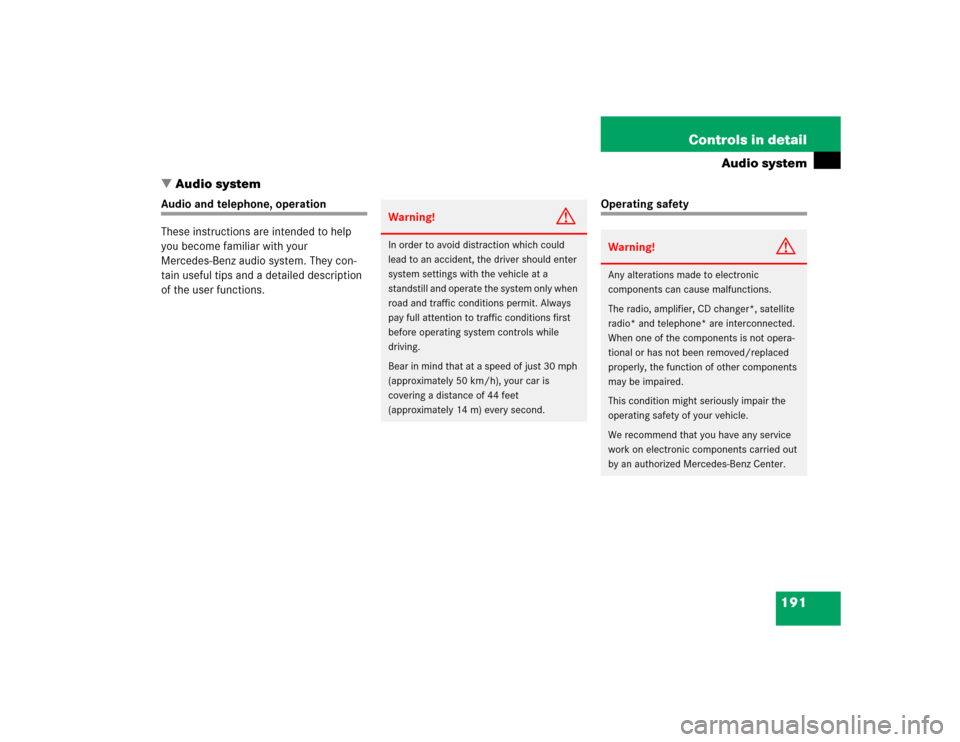
191 Controls in detail
Audio system
�Audio system
Audio and telephone, operation
These instructions are intended to help
you become familiar with your
Mercedes-Benz audio system. They con-
tain useful tips and a detailed description
of the user functions.
Operating safety
Warning!
G
In order to avoid distraction which could
lead to an accident, the driver should enter
system settings with the vehicle at a
standstill and operate the system only when
road and traffic conditions permit. Always
pay full attention to traffic conditions first
before operating system controls while
driving.
Bear in mind that at a speed of just 30 mph
(approximately 50 km/h), your car is
covering a distance of 44 feet
(approximately 14 m) every second.
Warning!
G
Any alterations made to electronic
components can cause malfunctions.
The radio, amplifier, CD changer*, satellite
radio* and telephone* are interconnected.
When one of the components is not opera-
tional or has not been removed/replaced
properly, the function of other components
may be impaired.
This condition might seriously impair the
operating safety of your vehicle.
We recommend that you have any service
work on electronic components carried out
by an authorized Mercedes-Benz Center.
Page 193 of 464
193 Controls in detail
Audio system
Item
Page
1
CD changer mode selector
207
2
Single CD mode selector
208
3
Radio mode selector
4
Mute function (radio)
200
Pause (CD)
215
5
Volume distribution
196
6
Sound settings
195
7
Display
8
Alphanumeric keypad
Item
Page
9
Speed dialing memory
(telephone) in descending
order
a
Accepting a call
(telephone)
221
b
Telephone mode selector
216
c
Speed dialing memory
(telephone) in ascending
order
218
d
Terminating a call
(telephone)
221
e
CD slot
f
CD ejection
209
Item
Page
g
Soft keys
194
h
Volume
195
j
Switching on/off
194
k
Manual tuning / seek
tuning (radio)
199
Track search, reverse (CD)
214
l
Manual tuning / seek
tuning (radio)
199
Track search,
fast forward (CD)
214
Page 194 of 464
194 Controls in detailAudio systemButton and soft key operation
In these instructions, the alphanumeric
keypad (right side of radio panel) and the
function buttons (left side of radio panel)
are referred to as “buttons”. The four keys
below the display panel are referred to as
“soft keys”.
Operation
Switching the unit on/off
Switching on�
Turn the SmartKey in the starter switch
to position1 or2 (
�page 35).
�
If the audio system was on as you
removed the SmartKey from the starter
switch, the audio system will
automatically come back on as you
turn the SmartKey to position1 or2.
or
�
Press
D
button.
!Do not press directly in the display
face. Otherwise, the display will be
damaged.
iIf the radio is switched on without the
SmartKey in the starter switch, it will
automatically switch off again after
approx. 30 minutes.
If your vehicle is equipped with a
telephone, the display may prompt you
to enter your PIN (GSM network) or
code (TDMA or CDMA network).
Page 195 of 464
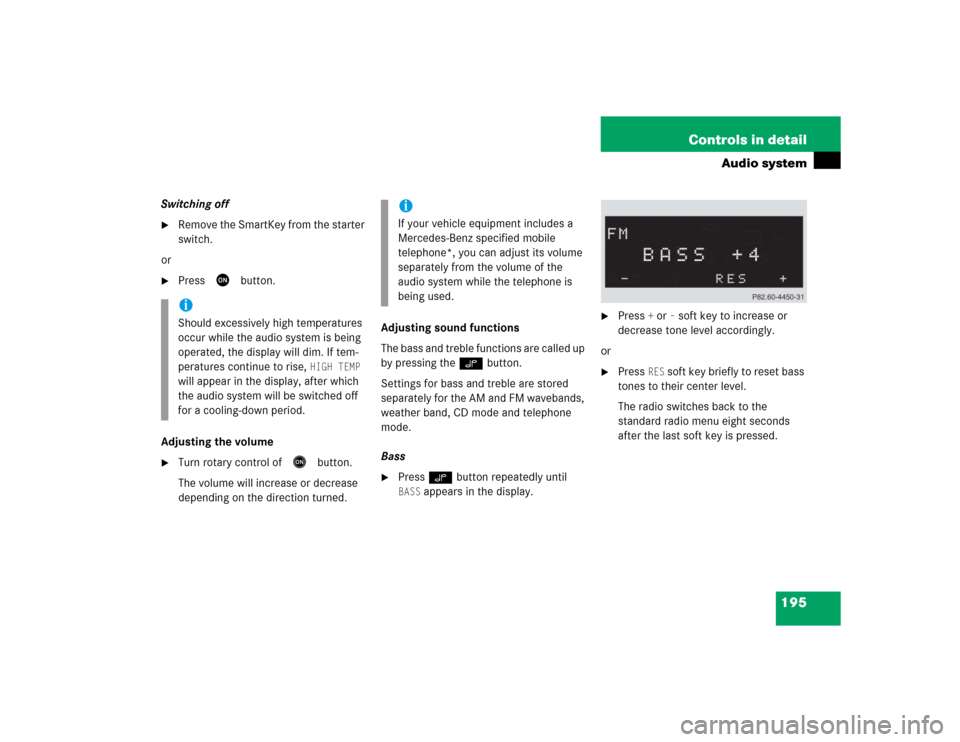
195 Controls in detail
Audio system
Switching off�
Remove the SmartKey from the starter
switch.
or
�
Press
D
button.
Adjusting the volume
�
Turn rotary control of
E
button.
The volume will increase or decrease
depending on the direction turned.Adjusting sound functions
The bass and treble functions are called up
by pressing the O button.
Settings for bass and treble are stored
separately for the AM and FM wavebands,
weather band, CD mode and telephone
mode.
Bass
�
Press O button repeatedly until BASS
appears in the display.
�
Press
+ or
– soft key to increase or
decrease tone level accordingly.
or
�
Press
RES
soft key briefly to reset bass
tones to their center level.
The radio switches back to the
standard radio menu eight seconds
after the last soft key is pressed.
iShould excessively high temperatures
occur while the audio system is being
operated, the display will dim. If tem-
peratures continue to rise,
HIGH TEMP
will appear in the display, after which
the audio system will be switched off
for a cooling-down period.
iIf your vehicle equipment includes a
Mercedes-Benz specified mobile
telephone*, you can adjust its volume
separately from the volume of the
audio system while the telephone is
being used.
Page 197 of 464
197 Controls in detail
Audio system
Returning volume distribution to
factory settings�
Press P button to call up settings
menu in the display.
�
Press
RES
soft key briefly; the
respective volume distribution is reset
to its center (flat) level.
or
�
Press and hold
RES
soft key until
RESET
appears in the display.
The volume distribution settings for the
balance is set to the center level.
The radio switches back to the
standard radio menu four seconds
after the last soft key is pressed.Telephone* muting
If your vehicle equipment includes a
Mercedes-Benz specified mobile
telephone*, you can adjust its volume
separately from the volume of the audio
system while the telephone is being used.
Radio operation
Selecting radio mode�
Press b button.
Calling up wavebands
You can choose from among the FM, AM
and WB wavebands.
Weather band (
�page 201).
iFM waveband: 87.7......107.9 MHz
AM waveband: 530......1 710 KHz
Page 200 of 464

200 Controls in detailAudio systemStation memory
You can store ten AM and ten FM stations
in the memory.�
Storing stations�
Tune in desired station.
�
Press and hold desired station
button1 to R until a brief
signal tone is heard.
The frequency is stored on the
selected station button.
�
Calling up stations�
Press desired station button1
to R briefly.Autostore – automatic station memory
The Autostore memory function provides
an additional memory level. The station
memory for manually stored stations is not
overwritten.
�
Calling up Autostore memory level and
storing stations�
Press
AS soft key briefly.
The radio switches to the Autostore
memory level.
AS and
SEARCH
appear in the display and the radio
finds the ten stations with the
strongest signals. These stations
are stored on the station
buttons1 to R in order of
signal strength.
�
Calling up stations�
Press desired station button1
to R.
�
Leaving the Autostore memory level�
Press
FM or
AM
soft key briefly.
Interrupting radio mode
The radio mode is interrupted by an
incoming call on the telephone*
(
�page 221).
�
Mute on�
PressFbutton.
The radio mode is interrupted and MUTED
appears in the display.
�
Mute off�
PressFbutton.
The radio mode is again active.