Page 199 of 464

199 Controls in detail
Audio system
Direct frequency input�
Select desired waveband.
�
Press * button.
�
Enter desired frequency with
buttons1to R.Manual tuning
�
Select desired waveband.
�
PressGorHbutton for approx.
three seconds.
�
Press button repeatedly until desired
frequency has been reached.
Step-by-step station tuning takes place
in ascending or descending order. Each
time the button is pressed, the radio
tunes further by 0.2 MHz. During
manual tuning, the radio is muted.
Automatic seek tuning
�
Select desired waveband.
�
PressGorHbutton briefly.
The radio will tune to the next highest
or next lowest receivable frequency.Scan search
�
Starting scan search�
Select desired waveband.
�
Press
SC soft key.
SC will appear in the display. The
radio briefly (approximately
eight seconds) tunes in all receiv-
able stations on the waveband
selected.
�
Ending scan search�
Press
SC soft key orGorH.
The station last played will be
selected and
SC disappears from
the display.
iYou can only enter frequencies within
the respective waveband.
If a button is not pressed within
four seconds, the radio will return to
the last station tuned.
iIf no station is received after two
consecutive scans of the complete
frequency range, then the scan stops
at the frequency from which it began.
Page 200 of 464

200 Controls in detailAudio systemStation memory
You can store ten AM and ten FM stations
in the memory.�
Storing stations�
Tune in desired station.
�
Press and hold desired station
button1 to R until a brief
signal tone is heard.
The frequency is stored on the
selected station button.
�
Calling up stations�
Press desired station button1
to R briefly.Autostore – automatic station memory
The Autostore memory function provides
an additional memory level. The station
memory for manually stored stations is not
overwritten.
�
Calling up Autostore memory level and
storing stations�
Press
AS soft key briefly.
The radio switches to the Autostore
memory level.
AS and
SEARCH
appear in the display and the radio
finds the ten stations with the
strongest signals. These stations
are stored on the station
buttons1 to R in order of
signal strength.
�
Calling up stations�
Press desired station button1
to R.
�
Leaving the Autostore memory level�
Press
FM or
AM
soft key briefly.
Interrupting radio mode
The radio mode is interrupted by an
incoming call on the telephone*
(
�page 221).
�
Mute on�
PressFbutton.
The radio mode is interrupted and MUTED
appears in the display.
�
Mute off�
PressFbutton.
The radio mode is again active.
Page 201 of 464
201 Controls in detail
Audio system
Weather band�
Press
WB soft key.
The weather band station last received
is tuned in.
Selecting a weather band station
directly
�
Select desired weather band station
with buttons 1 to 7.
If a station cannot be tuned in, a search
is automatically started.Search
�
PressGorHbutton to tune in
the next receivable weather band
station.Scan search
�
Starting scan search�
Press
SC soft key.
SC will appear in the display. The
radio briefly (approximately
eight seconds) tunes in all receiv-
able weather band stations.
�
Ending scan search�
Press
SC soft key orGorH.
The weather band station last
played will be selected and
SC
disappears from the display.
iIf no weather band station is received
after three consecutive scans of the
complete frequency range, then the
scan stops at the channel with which it
began and
NO WB FOUND
appears in the
display.
If this happens, switch back to
standard radio mode.
Page 202 of 464

202 Controls in detailAudio systemIntroduction to satellite radio* (USA only)
SIRIUS satellite radio provides 100 chan-
nels of digital-quality radio, among others
music, sports, news, and entertainment,
free of commercials. SIRIUS satellite radio
uses a fleet of high-power satellites to
broadcast 24 hours per day, coast to
coast, in contiguous U.S.
This diverse, satellite-delivered program-
ming is available for a monthly subscrip-
tion fee.
For more information and service
availability, call the SIRIUS Service Center
(�page 206), or contact
www.siriusradio.comProgram categories
The channels are categorized. Categories
allow you to tune to stations broadcasting
a certain type of program (category mode)
(
�page 204).
iAdditional satellite radio equipment
and a subscription to a satellite radio
service provider are required for the
satellite radio operation described
here.
Contact an authorized Mercedes-Benz
Center for details and availability for
your vehicle.
Note that categories and channels
shown in illustrations are dependent on
programming content delivered by the
service provider. Programming content
is subject to change. Therefore,
channels and categories shown in
illustrations and descriptions
contained in this manual may differ
from the channels and categories
delivered by the service provider.
iSatellite radio service may be unavail-
able or interrupted from time to time
for a variety of reasons, such as envi-
ronmental or topographic conditions
and other things beyond the service
provider’s or our control. Service might
also not be available in certain places
(e.g., in tunnels, parking garages, or
within or next to buildings) or near
other technologies.
Page 203 of 464
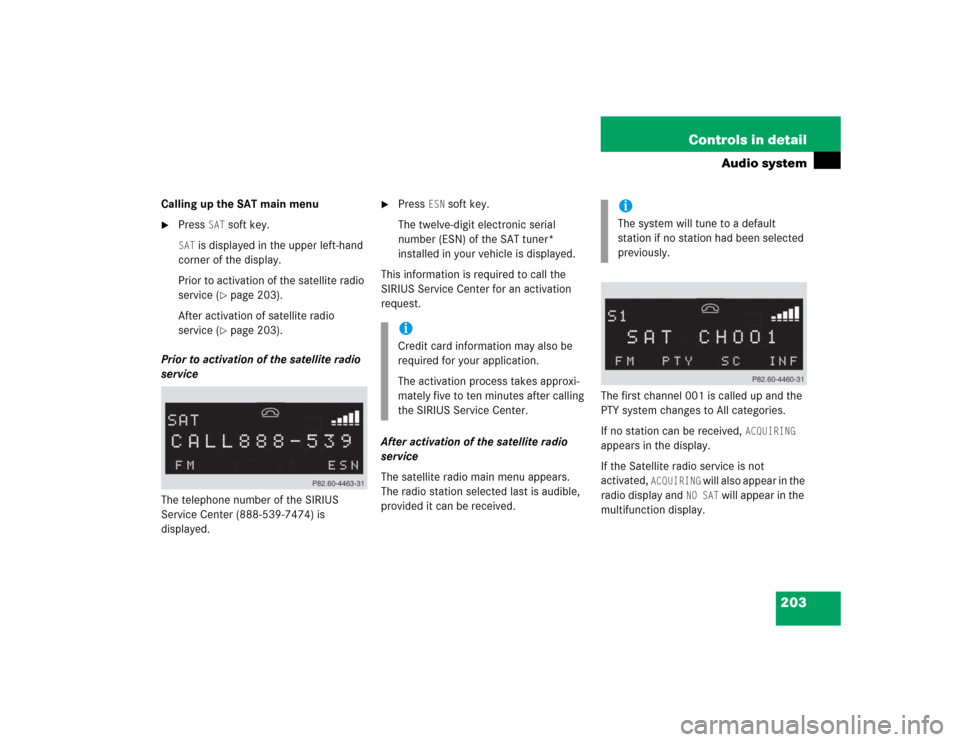
203 Controls in detail
Audio system
Calling up the SAT main menu�
Press
SAT
soft key.
SAT
is displayed in the upper left-hand
corner of the display.
Prior to activation of the satellite radio
service (
�page 203).
After activation of satellite radio
service (�page 203).
Prior to activation of the satellite radio
service
The telephone number of the SIRIUS
Service Center (888-539-7474) is
displayed.
�
Press
ESN
soft key.
The twelve-digit electronic serial
number (ESN) of the SAT tuner*
installed in your vehicle is displayed.
This information is required to call the
SIRIUS Service Center for an activation
request.
After activation of the satellite radio
service
The satellite radio main menu appears.
The radio station selected last is audible,
provided it can be received.The first channel 001 is called up and the
PTY system changes to All categories.
If no station can be received,
ACQUIRING
appears in the display.
If the Satellite radio service is not
activated,
ACQUIRING
will also appear in the
radio display and
NO SAT
will appear in the
multifunction display.
iCredit card information may also be
required for your application.
The activation process takes approxi-
mately five to ten minutes after calling
the SIRIUS Service Center.
iThe system will tune to a default
station if no station had been selected
previously.
Page 204 of 464
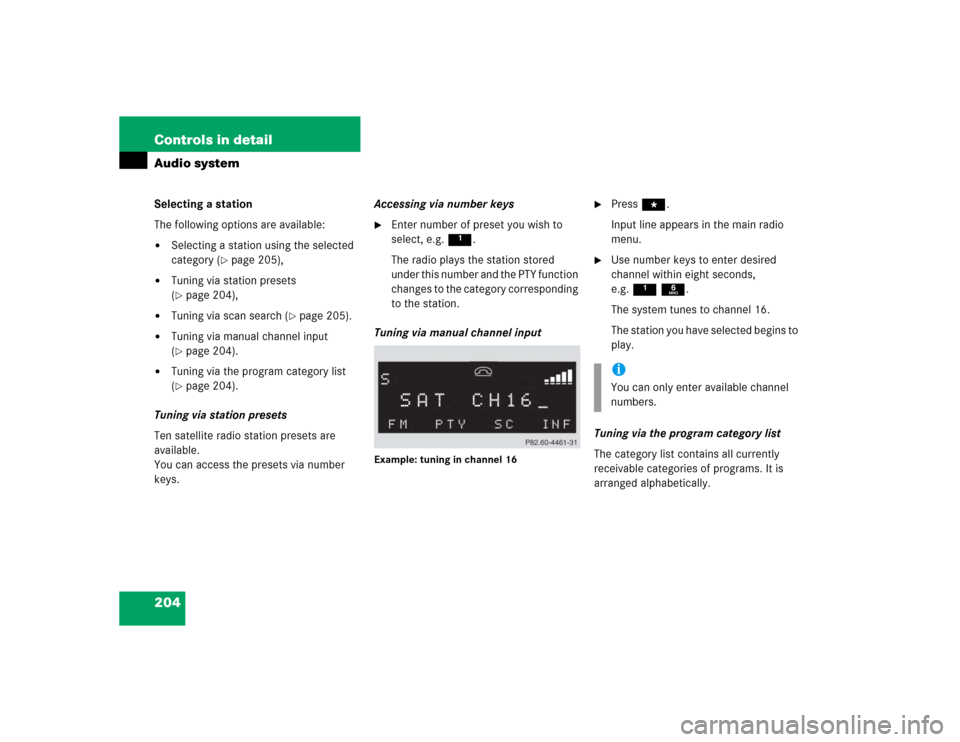
204 Controls in detailAudio systemSelecting a station
The following options are available:�
Selecting a station using the selected
category (
�page 205),
�
Tuning via station presets
(�page 204),
�
Tuning via scan search (
�page 205).
�
Tuning via manual channel input
(�page 204).
�
Tuning via the program category list
(�page 204).
Tuning via station presets
Ten satellite radio station presets are
available.
You can access the presets via number
keys.Accessing via number keys
�
Enter number of preset you wish to
select, e.g. 1.
The radio plays the station stored
under this number and the PTY function
changes to the category corresponding
to the station.
Tuning via manual channel input
Example: tuning in channel 16
�
Press *.
Input line appears in the main radio
menu.
�
Use number keys to enter desired
channel within eight seconds,
e.g.1 6.
The system tunes to channel 16.
The station you have selected begins to
play.
Tuning via the program category list
The category list contains all currently
receivable categories of programs. It is
arranged alphabetically.iYou can only enter available channel
numbers.
Page 206 of 464
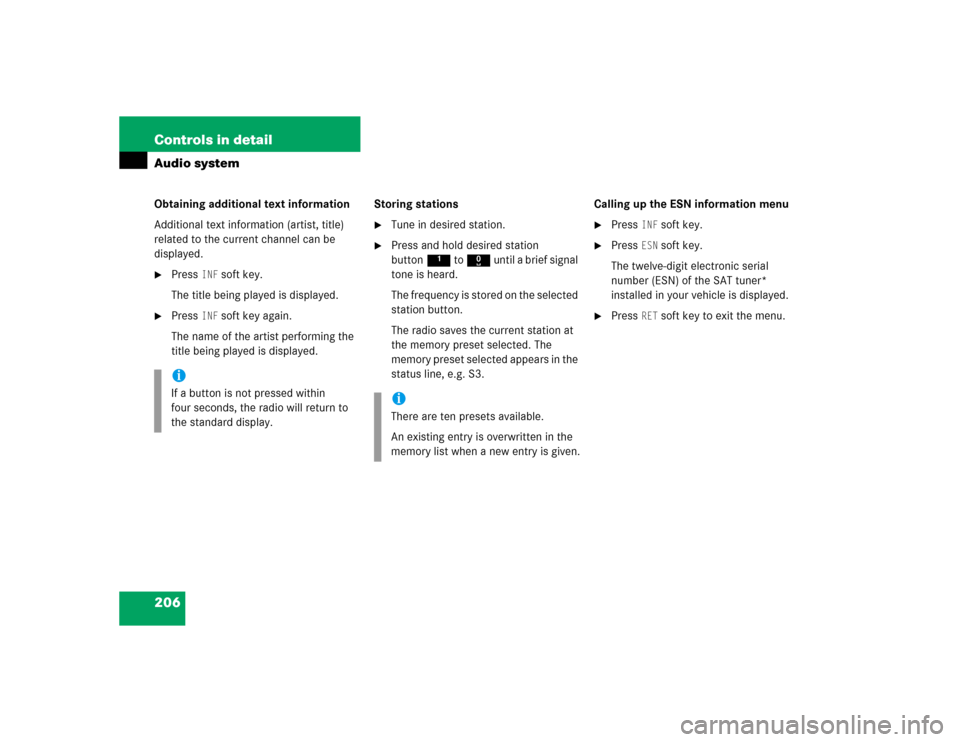
206 Controls in detailAudio systemObtaining additional text information
Additional text information (artist, title)
related to the current channel can be
displayed.�
Press
INF
soft key.
The title being played is displayed.
�
Press
INF
soft key again.
The name of the artist performing the
title being played is displayed.Storing stations
�
Tune in desired station.
�
Press and hold desired station
button1 to R until a brief signal
tone is heard.
The frequency is stored on the selected
station button.
The radio saves the current station at
the memory preset selected. The
memory preset selected appears in the
status line, e.g. S3.Calling up the ESN information menu
�
Press
INF
soft key.
�
Press
ESN
soft key.
The twelve-digit electronic serial
number (ESN) of the SAT tuner*
installed in your vehicle is displayed.
�
Press
RET
soft key to exit the menu.
iIf a button is not pressed within
four seconds, the radio will return to
the standard display.
iThere are ten presets available.
An existing entry is overwritten in the
memory list when a new entry is given.
Page 211 of 464

211 Controls in detail
Audio system
�
Repeat the previous step until all six
magazine slots are loaded.
Once all magazine slots are loaded, the
CD in the sixth magazine slot is played.
�
Close the glove box.Ejecting CDs
Ejecting single CDs
�
Open the glove box.
�
Briefly press desired magazine slot but-
ton.
The light-emitting diode in the maga-
zine slot button flashes in red. The cor-
responding CD is ejected.
EJECTING CD
appears in the display along with the
magazine slot number.
�
R e m o v e C D f r o m C D l o a d i n g s l o t w i t h i n
15 seconds.
If after removing a single CD no other
CDs remain loaded in the magazine, MAG. EMPTY
appears in the display.
�
Close the glove box.
iIf, for example, you only want to load
magazine slots 1 - 4 instead of all six,
simply do not insert a fifth CD into the
CD loading slot. The CD changer will
first try to load a CD but will then can-
cel the procedure, after which the radio
will play the fourth CD.
iThe CD playback is interrupted while
one or more CDs are being ejected.
iIf you do not take the CD from the CD
loading slot within 15 seconds, the CD
changer will automatically pull the CD
back in. The system will then play the
CD.
If you are listening to a CD while eject-
ing another CD from the changer:
The Audio system stops playing the CD
while another CD is being ejected.
Once the CD has been ejected, the
Audio system will continue playing
where it left off.